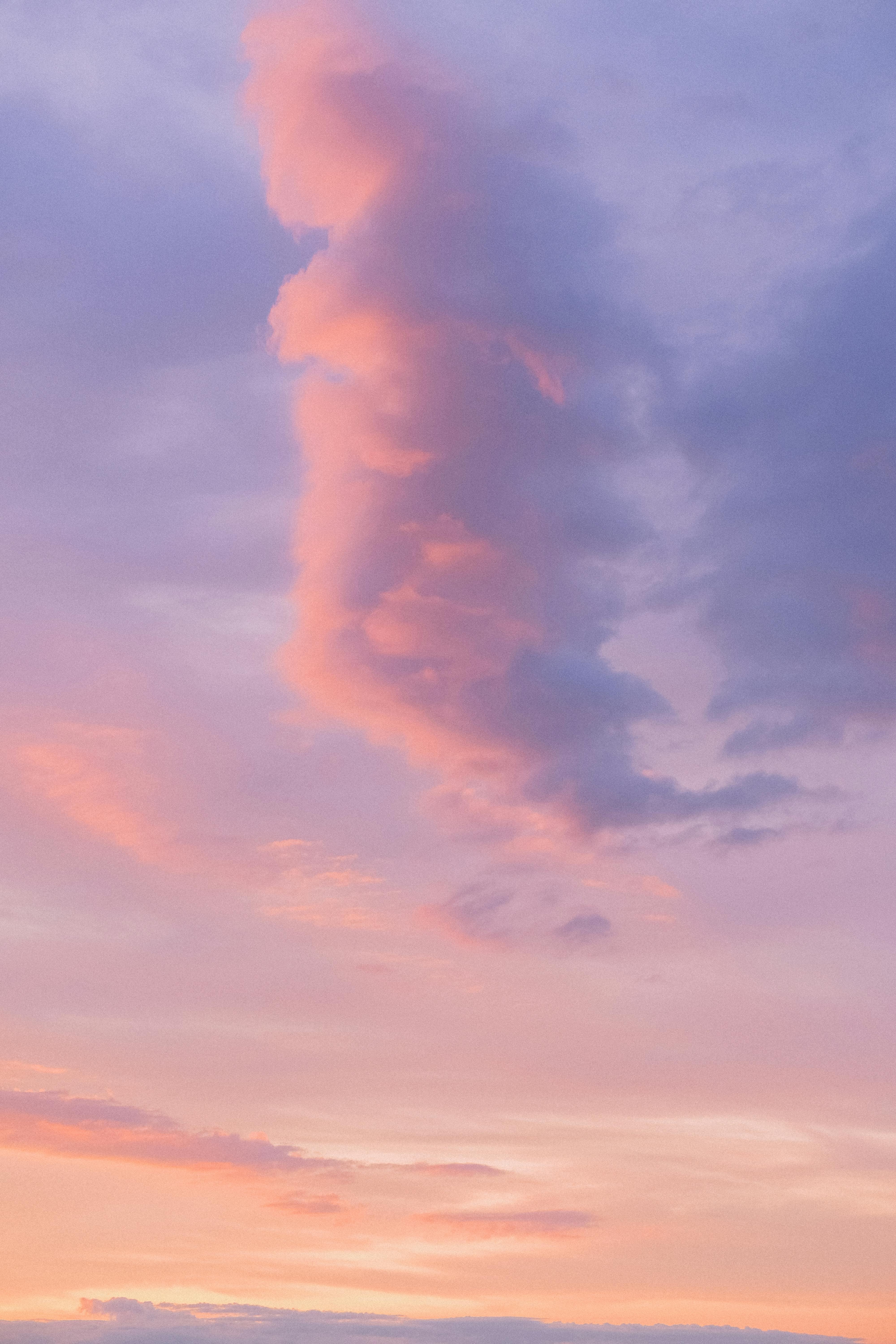When it comes to crafting the perfect social media experience, having a keen eye for detail is crucial. One of the often overlooked yet essential aspects is the “Instagram post preview.” With the evolving landscape of Instagram, it’s important to stay updated on how to present your posts in the best possible way. In this long-form blog post, I delve deep into the world of Instagram post previews, breaking down the core elements that impact your feed’s aesthetic and engagement.
Instagram Post Preview: Setting the Stage
Let’s dive into the curious world of the Instagram post preview. You might ask, “Why does it matter what the post looks like before it goes live?” Well, the post preview is your sneak peek—and first impressions on Instagram are everything. It’s about ensuring that what you see when drafting reflects what your followers see once it’s published. Let’s face it; the fear of clicking ‘share’ only to realize you needed another edit is one we all share.
With a preview, you get the chance to assess the post’s vibe, ensuring it aligns with the overall theme of your feed. It’s like trying on an outfit before the big day. And let me tell you, just like that not-so-great shirt combo, sometimes what seems fine at first glance needs a little tweak.
Feed Preview: Crafting the Big Picture
I’m a visual person—I need to see how individual posts blend to make up the bigger picture of my Instagram feed. This is where feed preview apps come into play. Essentially, they act as a blank canvas, allowing you to shuffle your queued content around without compromising the current sequence of your timeline.
It takes me back to the days of scrapbooking, mixing and matching elements to make the page pop! Feed previews help bring together individual creativity and consistency. Let me show you a few steps on how to achieve a harmonious feed:
- Choose Your Tool: Apps like Preview and Later are amazing; they’ve revolutionized how I plan my content.
- Upload Planned Posts: Import images and videos; the app makes it easy, staying true to the IG interface.
- Drag and Drop: Imagine having a virtual pair of hands at work—shuffle, swap, and finesse your layout.
- Play with Color and Contrast: It’s like painting; preview for tone and aesthetic harmony.
Tools like these ensure your next post doesn’t clash with the last. Your Instagram feed becomes a visual story that unfolds beautifully, post by post.
Instagram Post Preview Online Tools
When Instagram post previews first became a thing, it felt like a game-changer. Before this became a built-in feature, I sometimes used online tools that let me envision a post before it became a digital reality. These online tools come in handy for those who want to harness extra power without rummaging through their phones.
- Schedugr.am and Planoly: These two have always been my reliable friends. Ever ready to give me that glimpse of how my post looks before the world sees it.
- How You Use Them: With a few clicks, you’ll be able to upload not only images but drafts, captions, and hashtags for the ultimate peek.
- The Extra Perks: Note the insights and analytics some offer, providing you feedback even before you post.
Remember, these tools are like the digital mirrors for your Insta-outfits—a chance to make adjustments, ensuring you sparkle in the online crowd.
Getting to the Bottom of Blurry Previews
Ever posted only to have your carefully curated image come through like a grainy memory? It’s like putting together a beautiful presentation only to project it blurry. Let’s talk about some causes and fixes for blurry Instagram previews.
First, the industry-standard compression algorithm strikes again! Instagram compresses images to save bandwidth. Larger files? Instagram’s solution is to downsize them.
Here’s my personal batch-tested approach to combating that persisting blur:
- Resolution Matters: Always start with good quality images. Aim for Instagram’s sweet spot: 1080 pixels wide.
- Mind Your File Size: Keep it around 2-3 MB. Enough room for quality without triggering heavy compression.
- Editing Software: Apps like Lightroom or Snapseed preserve quality.
- Format Fixes: JPEGs usually weather better.
Sticking to these tips ensures crystal-clear previews, just the way I like to captivate my followers.
Exploring Instagram’s Built-In Preview Feature
Many of us have been asking, “Can you preview a post on Instagram?” The direct answer is yes, thanks to Instagram’s built-in feature—previously underutilized by many.
Here’s why you should make friends with it:
- Draft Saving: Create drafts so you can revisit them before final publishing.
- On-the-Go Tweaks: Just like road stops, check drafts for minimizes errors.
- Alternative Views: Toggle between edits to see what suits your feed better.
- Adapting to the Algorithm: Instagram may tweak its features but stay smart; like me, embrace changes and leverage what’s offered.
This feature comes in clutch, creating the perfect happening segue from the brainstorming phase to a public masterpiece.
Introduction to Grid Preview on Instagram
The Instagram grid preview has gained traction as users seek aesthetic coherence in their posts. This feature doesn’t just enhance individual posts; it ensures your collective posts resonate as a harmonious collection.
How do you get this grid preview? Instagram unfortunately doesn’t have a built-in feature but using third-party apps makes the task feasible—very straightforward and robust.
Steps to elevate your visual game:
- Content Alignment: Design your content to flow between posts—I sometimes create mini-series or themes in sets of 3 or 9.
- App Assistance: Apps mentioned earlier like Preview allow lining up your posts for a smooth transition.
- Creative Composition: Use colors, styles, or borders creatively.
- Plan in Sets: I love mapping out story arcs or color fades through my grid; grids become storytelling devices rather than just posts.
With these strategies, you control not just a singular post’s impact but how the narrative unfolds on your page seamlessly.
Dispelling the Mystery: Did Instagram Remove the Preview Feature?
There’s been ongoing buzz about the elusive Instagram preview feature and whether it’s been phased out. Such is the nature of digital platforms—constant evolution can cause confusion amongst users. I found myself asking friends, “What happened to that helpful feature?” So, let’s iron this one out.
The answer isn’t that Instagram axed it entirely. Instead, there have been refinements. Key Takeaways include:
- Feature Transformations: Instagram constantly experiments with updates, rolling them out in phases.
- Preserving Access: Monitor updates or app versions—this can reclaim ‘lost’ features.
- Leverage Alternatives: When in doubt, external apps fill those gaps with added benefits.
FAQs address common anxieties about vanished features, demystifying this very mystery.
Peeking Behind the Curtain: Seeing Your Instagram Post
“How do I see what an Instagram post will look like?” It’s one of life’s little mysteries—not quite as perplexing as ‘what’s beyond the universe’ but certainly pressing for avid users. Understanding how that caption pairs with the pic is super reassuring.
Here’s a mini-guide to round off your journey to post perfection:
- Use Drafts: These files are your playground before public reveal.
- Check All Angles: Double-check image placement, text alignment, hashtags.
- Request Reactions: Previews sent to trusted friends generate quality feedback.
- Alternate Pairings: Revamp pairing and sequencing—it can double post attention.
I’ve often compared this to proofreading a book before publishing; a necessary step offering clarity and confidence.
Personal Anecdotes: Behind the Scenes of Instagram Success
Let me share my journey. My Instagram aesthetic journey resembled learning a new sport; awkward at first, but immensely rewarding after persistent attempts. Initially, linear grids with disconnected posts hindered traction on my profile. Harnessing preview features reshaped my content strategy, turning my feed into a seamless digital magazine.
I crafted story arcs in acrostic poems; hues transitioned across rows, whispering narratives through frames. It became more than just clicks—it thrilled me with artistic accomplishment.
Let’s remember, Instagram is more than a photo dump. It’s a platform allowing creative storytelling—a sunset captured from different points conveying transition or tales through visuals. It’s dressing each snapshot with expectation before it reaches eager eyes.
FAQ and Final Thoughts
Here are a few questions I often get and their pragmatic answers to illuminate uncertainty:
- Why is my Instagram preview blurry?
-
Check resolution and file size; refer to earlier fixes.
-
How do I align my grid?
-
Use third-party apps like Preview. Keep to themes for continuity.
-
What if updates confuse me?
- Observe feature intros; they’re experimental phases. Plus, backup through alternative tools.
Through this article, I hope you gained nuanced insights on mastering Instagram previews. Remember, it’s about creating connections—turning followers to friends over colorful, fluid narratives. Instagram is an agency for stories—let every post scream your truth with engaging elegance.