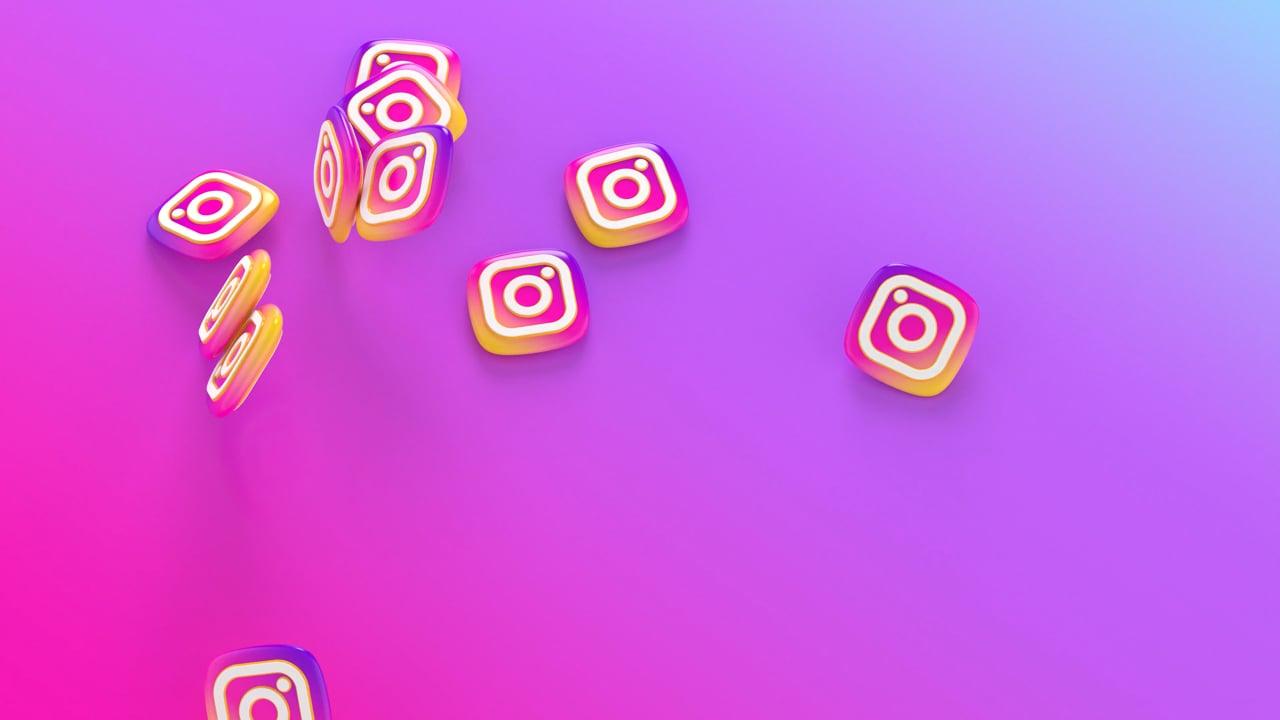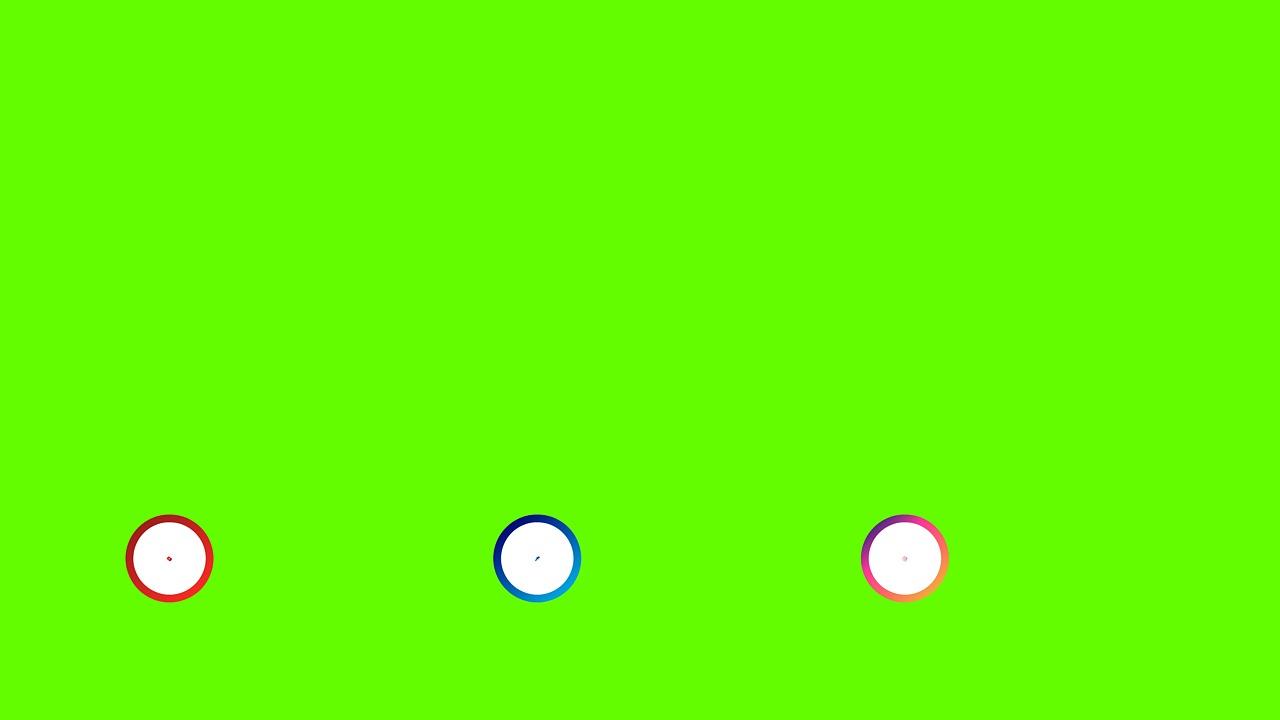Hey there! If you’ve ever found yourself stuck, staring at your phone or computer screen, pondering over which thumbnail to select for your Instagram video, you’re not alone. The thumbnail is like the book cover of your digital content – it’s what catches the eye and makes someone decide to click and watch. In this comprehensive guide, I’ll delve into everything from the basics of Instagram video thumbnails to the nitty-gritty of changing them post-upload. Sit tight!
Section 1: What Makes the Perfect Instagram Video Thumbnail?
Selecting the right thumbnail involves more than just pausing your video at a random moment. A great thumbnail should be clear, engaging, and relevant to your content. It’s the first impression your video will make, so it needs to stand out in the sea of content on Instagram.
To make your thumbnail appealing, consider these aspects:
– Clarity: Blurred images don’t make great thumbnails. Your thumbnail should be sharp and adequately lit.
– Relevance: Make sure your thumbnail accurately represents your video’s content. Misleading thumbnails might grab initial attention but won’t bode well for engagement.
– Contrast and Color: Use colors and contrasts that pop. A bright, eye-catching thumbnail can significantly increase the likelihood of grabbing viewer attention.
For instance, I once posted a short documentary-style video about street food. I chose a frame where the vendor was making a vibrant dish, full of colors and action. The interactions and colors in the thumbnail were a hit, and the video received more views than expected.
Section 2: Instagram Video Thumbnail Basics
Before diving into techniques for selecting the best thumbnail, it’s important to understand what a thumbnail is. In simple terms, it’s a small preview image that represents your video. Instagram, by default, chooses a frame from your video as the thumbnail, but you can select one yourself before posting.
Now, you might be wondering, “Can you choose a thumbnail for Instagram videos?” The short answer is yes, but with some caveats, especially if you’re using different devices. So, let’s break it down.
How to Select Thumbnails for Your Instagram Videos
When you upload a video to Instagram, you’re given the option to select a custom frame as your thumbnail. Here’s a quick guide on how to do it:
- Upload Your Video: Start by either recording a new video within the app or upload an existing one from your camera roll.
- Edit & Filter: Instagram allows you to add filters to your video. Adjust brightness, contrast, or even add a filter to enhance the visuals.
- Select Cover: This is the crucial step. Tap on “Cover” at the bottom of the screen. From there, you can scroll through your video to select your preferred frame as the thumbnail.
The cover frame you pick will be what users see as the preview of your content. Ensure it’s the best representation of what your video has to offer.
Section 3: Can You Change an Instagram Video Thumbnail After Posting?
Once you’ve posted your video, that thumbnail becomes somewhat etched in stone. Instagram doesn’t currently allow you to change the video thumbnail after you’ve hit that publish button. It’s one of those hiccups we hope the developers are working on!
However, there is a workaround, albeit a bit tedious. If the thumbnail is not sitting well with you post-publishing:
– Re-upload with Edits: You could delete the video and re-upload it. Make sure to choose the right thumbnail this time.
– Feedback Utilization: If viewers or friends give feedback on the video thumbnail, considering and implementing it in future uploads can be a game-changer.
Remember, understand the toll deleting and re-uploading might take on your engagement metrics. In some cases, the effort pays off if it means a more enticing thumbnail leading to better reach.
Section 4: How to Download Instagram Video Thumbnails
Ever watched a video with a thumbnail so appealing you wished you could use it for your inspiration bank, or maybe repurpose it? You’re not alone. While Instagram doesn’t directly offer this feature, there are third-party tools and apps you can leverage.
Steps to Download Instagram Video Thumbnails
- Find the Video URL: Go to the Instagram post with the video, click on the three dots in the top right corner, and select “Copy Link.”
- Use a Third-Party Site or App: Websites like ‘DownloadGram’ help you paste the video URL to grab the thumbnail.
- Follow On-Screen Instructions: Usually, these sites are quite intuitive. Paste the link, and you should see an option to download the thumbnail.
A word of caution: always ensure you’re using reputable sites to avoid security threats, and remember to respect copyright and privacy.
Section 5: Selecting Thumbnails for Instagram Video on PC
Doing things on mobile makes life easier, but sometimes a larger interface (like your PC) is preferable, especially if you’re more comfortable with it.
Here’s how you can manage your thumbnails on Instagram via PC:
- Prepare Your Video: Whether editing or adding music, prepare your video using editing software such as Adobe Premiere Pro or Final Cut Pro.
- Mobile Upload: Instagram’s web version is limited in functionality; hence, you need to switch to mobile. You can use Android emulators on PC like BlueStacks, which mimic a mobile environment on your desktop.
- Upload and Select: Just like using a mobile device, upload your video and select the perfect cover.
This approach might seem roundabout, but once everything is set up, it becomes a breeze. Plus, the detailed visuals that a big screen presents aid in selecting thumbnails with accuracy.
Section 6: Adding Custom Thumbnails to Instagram Videos
Currently, Instagram doesn’t officially allow you to upload a custom thumbnail image as you can on YouTube. But all hope isn’t lost—you can get creative!
How to Enhance Video Thumbnails with Custom Frames
- Create an Introduction Slide: Use a tool like Canva or Photoshop to create an intriguing opening frame for your video—this can include catchy text or vibrant imagery.
- Include Intro Frame as First Frame: Add this frame to the start of your video using video editing software.
- Select This Frame as Your Thumbnail: When uploading the video on Instagram, simply choose this custom-created frame as your thumbnail.
This might add an additional step, but it greatly enhances the capacity to drive engagement with more expressive imagery.
Section 7: Instagram Video Thumbnails for Business Accounts
Business accounts on Instagram have more than just aesthetics to consider; they need tangible engagement and conversion metrics. Thumbnails play a crucial role and here’s why:
– Branding Consistency: All thumbnails should echo your brand’s color palette and tone.
– Engagement Metrics: Eye-catching thumbnails can increase your video views, leading to improved data insights.
Establishing Thumbnail Strategies for Your Business
Use automatic scheduling apps like Buffer or Hootsuite that offer thumbnail selection on upload. This way, the person handling digital content can maintain consistency and analyze the efficacy of different thumbnail strategies via collected data.
I remember a client I worked with, who consistently used themed thumbnails for new products. It helped with brand recognition and boosted engagements noticeably, resonating with their audience better.
Section 8: The Psychology Behind Video Thumbnails
Visuals grab attention. However, what about thumbnails make people click them? It often boils down to visual psychology.
Breaking Down the Elements of a Successful Thumbnail
- Faces: Human faces in thumbnails are known to evoke curiosity.
- Text: A succinct text overlay describing your video content can work wonders. Keep it catchy but informative.
- Storytelling Elements: Creating thumbnails with images that suggest a dilemma or excitement can intrinsically draw people in, seeking resolution or thrill.
Relating this to a recent fun project I did, I placed a shocked cat and the word “You Won’t Believe…” on a thumbnail, and the intrigue it sparked was phenomenal!
Section 9: Avoid these Common Thumbnail Mistakes
There are some frequent errors creators make when selecting thumbnails.
Key Mistakes to Dodge
- Cluttered Images: Too much going on in a thumbnail can confuse viewers.
- Over-Saturation: Excessive color may detract rather than attract.
- Dishonesty: Making sure the thumbnail correlates with your content is paramount. Misleading thumbnails can damage trust.
For example, a colleague posted a travel vlog with unrelated images as the thumbnail. While the video initially attracted views, it soon petered off because it didn’t match viewer expectations.
Section 10: FAQs and Final Thoughts
To wrap everything up, let’s dive into some frequently asked questions about Instagram video thumbnails.
FAQs
-
Can You Change the Thumbnail After Posting?
Not directly on Instagram. You might need to re-upload if it’s that important. -
Why Can’t I Choose a Custom Image for Thumbnails?
Instagram doesn’t support uploading custom images for thumbnails as of now. -
Tools for Thumbnail Selection and Analysis?
Tools like Canva for design and Hootsuite for analysis can be incredibly useful.
In closing, the thumbnail is not just an optional aesthetic choice; it’s a crucial part of your content strategy that can boost your engagement significantly when executed correctly. From ensuring clarity and relevance to delving into visual psychology, there’s quite a bit to the art of thumbnail selection. Stay creative and don’t be afraid to experiment—your content deserves nothing less! Happy thumbnailing!