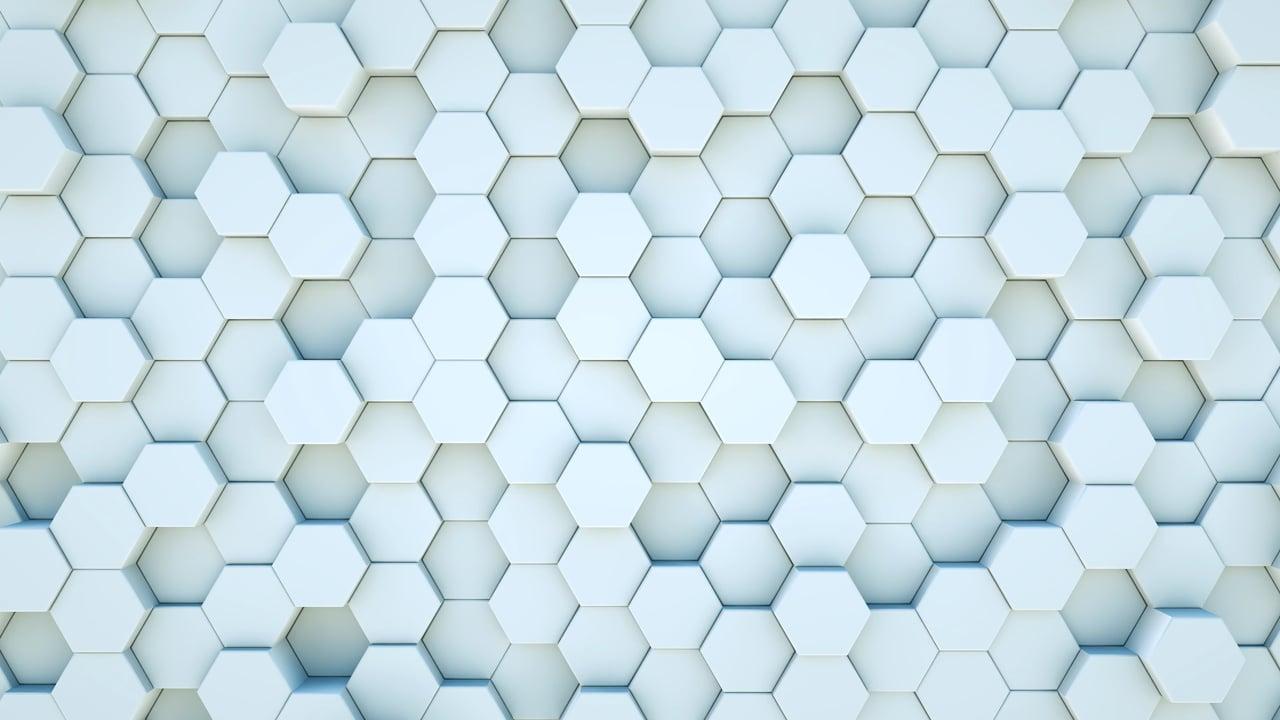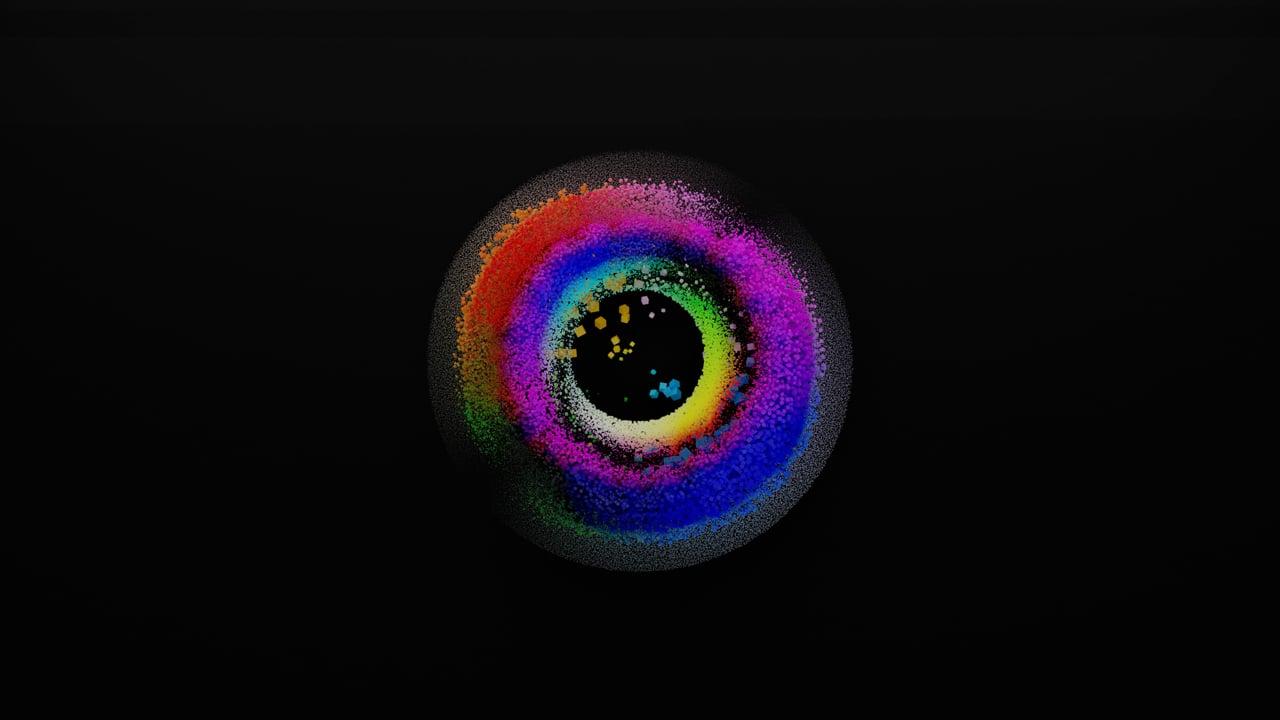Instagram keeps evolving, making it crucial for creators to know the ins and outs of video rendering to maintain high visual quality. With algorithms that might favor certain formats and resolutions, understanding the technical aspects of preparing your Instagram videos is essential. Throughout this guide, I’ll walk you through the essential aspects of rendering video for Instagram, sharing tips and personal insights that I’ve gathered over time.
Understanding Instagram Video Format Size
When it comes to uploading videos on Instagram, size matters a lot more than you might think. The platform supports multiple video formats, and selecting the right one can ensure the best display quality.
Instagram’s recommended video sizes include:
- Square (1:1 aspect ratio): Ideal size is 1080×1080 pixels.
- Portrait (4:5 ratio): Perfect for visually appealing feeds at 1080×1350 pixels.
- Landscape (1.91:1 ratio): Optimal size is 1080×608 pixels.
Confusing? Let’s break it down:
Imagine filming a family gathering. If you shoot it in square format, everyone fits in the frame comfortably instagram families who like short but sweet snippets. In contrast, for that cinematic shot of a sunset over the ocean, a landscape format could do justice to the wide horizon.
My tip: Experiment with these sizes to see what works best for your content. I often shoot in portrait, as my followers engage more with content that occupies more screen space.
Getting the Right Video Quality Settings for Instagram
Video quality doesn’t just depend on what you record but also the settings you choose later on. Here are some key settings to consider:
- Resolution: Stick to a minimum of 720p, but 1080p usually offers a crisper look.
- Frame rate: Go for 30 fps for smooth motion—consistent with what Instagram wants.
- Codec: H.264 is your friend; it’s widely recognized as the best codec for Instagram uploads.
One time, I posted a video that seemed grainy after uploading, despite great lighting during the shoot. Turned out, I had recorded at a lower resolution. Lesson learned!
Control these settings to avoid such mishaps and promise yourself and your viewers top-tier content.
Choosing the Best Bitrate for Instagram Reels
Bitrate might sound intimidating, but it’s simply the amount of data processed per second in your video; think of it as quality vs. size trade-off. The rule of thumb for Instagram: “Higher bitrates equal better quality but larger files.”
- For 1080p videos: Aim around 5,500 to 6,500 Kbps.
- Audio Bitrate: 128 Kbps is the standard choice for accompanying audio.
After experimenting with Reels, I found that using a slightly higher bitrate enhances those detailed dance moves or action shots without losing clarity.
Rendering Videos Directly through the Instagram App
Instagram’s app allows direct video uploads, which simplifies sharing but maybe at the expense of control over quality. When rendering directly:
- Open Instagram and tap the + icon.
- Select your video.
- Choose the format (Feed, Reels, Stories).
- Preview and adjust as necessary using the provided tools.
Fun story: I once tapped into a hidden creative side using Instagram’s in-app filters. They helped accentuate twilight colors in a time-lapse video of a skyline that would’ve otherwise required fancy software.
VN Export Settings for Instagram Reels
VN Editor is a handy app for video editing on-the-go. If you want to make sure your Reels are top-notch:
- Aspect Ratio: Set to 9:16 ideal for Reels.
- Resolution: Stick with 1080p.
- Framerate: 30 fps is smooth enough.
- Encoding: Use H.264 for better compression.
Playing around VN Editor left me impressed with its simplistic interface yet powerful capabilities—it’s user-friendly for beginners yet flexible for pros.
Time Investment: How Long Does It Take to Render a Video?
Rendering time can depend on several factors, such as video length, resolution, and the equipment you’re using. Let’s review:
- Quick Edits (under 1 minute): 5-10 minutes on average.
- Longer Reels (5 minutes): Potentially 30 minutes to an hour.
Once, I spent an entire afternoon perfecting a minute-long compilation from a beach trip. Despite a few setback delays, the curiosity and appreciation from my followers made every second worth it.
Time’s a factor, so plan accordingly, especially when under deadlines!
Exporting Video for Instagram Using Premiere Pro
Premiere Pro allows ultimate control over your video content, but using it effectively requires some know-how. Check out these steps:
- Open “Export Settings” by navigating to File > Export.
- Choose “H.264” format and select a relevant Instagram preset.
- Set Aspect Ratio to match your desired Instagram format.
- Adjust Bitrate settings based on guidelines mentioned earlier.
I often head over to Premiere when I want to create something truly spectacular. It helps throw in all those quirky transitions or soundtrack enhancements that can set a video apart.
Uploading High-Quality Videos to Instagram Story
Stories can be less permanent than feed posts, but they carry great potential for engagement. Making sure they look as good as possible is key:
- Resolution: Keep it high at 1080×1920 pixels.
- File Size: Try to keep it under 15 MB.
- Video Length: Stick to 15-second clips; longer ones will be split automatically.
One Story that worked wonders for me was a boomerang at a favorite coffee shop – the closer detail with the high quality brought out the coffee richness which surprisingly stirred up morning interactions with fellow coffee lovers!
How to Render High-Quality Videos on Instagram
When prioritizing quality, every step from shooting to rendering is crucial. Here’s a checklist:
- Shoot in Optimal Lighting: Nothing beats natural sunlight.
- Choose Correct Settings: Resolution, bitrate – it all matters.
- Edit Smartly: Use applications that preserve quality.
- Adjust Format and Size: As previously mentioned, it ensures platform conformity.
Each video tells a part of me – from celebrating small wins to sharing milestones with my audience. This guiding principle has helped craft visual stories that are both vivid and memorable, enhancing connection.
Finding the Best Format to Export Video for Instagram
Instagram supports various formats, but knowing the optimal one saves potential head-scratching down the line.
- Stick with MP4 file extensions—it’s reliable.
- For codec, continue using H.264.
Rather like finding that go-to favorite coffee blend, once you identify the “right one”, it becomes the backbone to varied creative endeavors. In conclusion, my videos mostly go out as MP4, optimizing compatibility and effectiveness.
Each aspect covered here revolves around one significant goal: enhancing your videos’ storytelling abilities on Instagram. Whatever your niche is, proper video rendering is a game-changer, promising your audience a seamless, high-quality viewing experience.
Feel free to comment and share how you handle your video rendering process — I’m all ears for new techniques and tales!