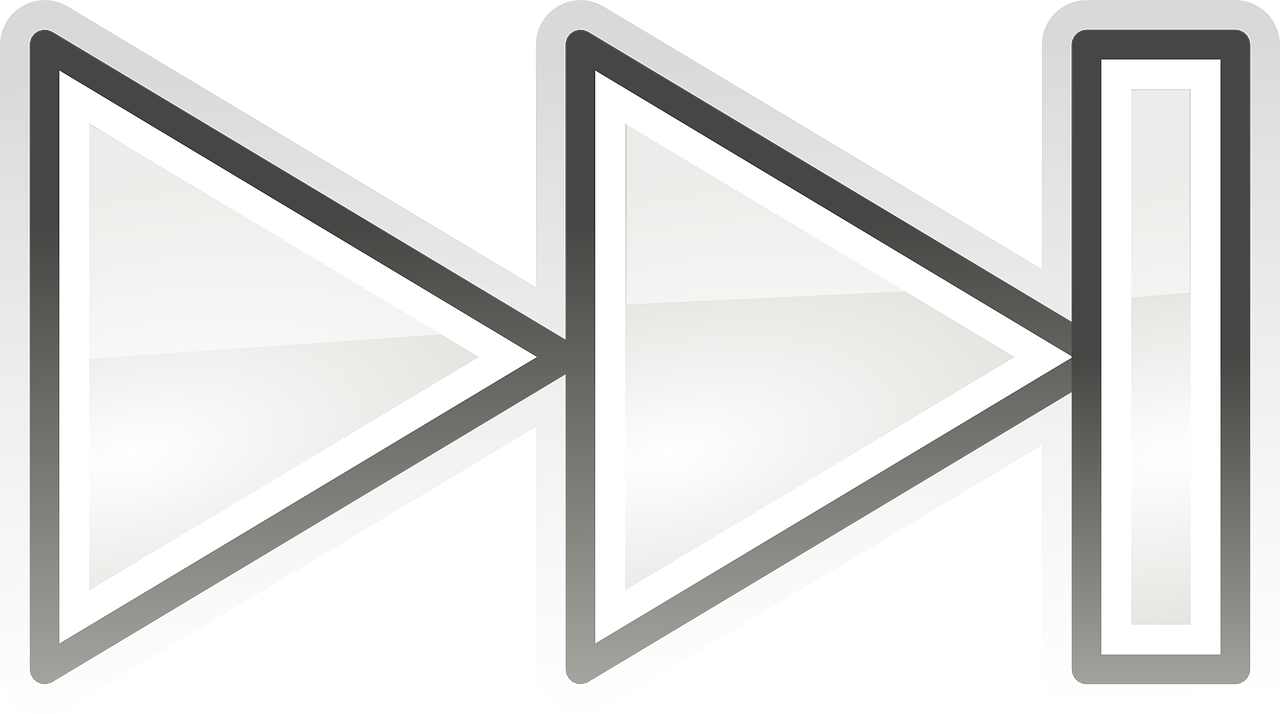Instagram has become an everyday essential in most of our lives, where we scroll through photos, watch reels, and get lost in a sea of stories. But if you’ve ever felt the need to fast forward through some content to get to the good part, you’re not alone. In this guide, let’s take a deep dive into everything you need to know about fast forwarding on Instagram, from troubleshooting common issues to practical tips.
Instagram Fast Forward Not Working: What You Can Do
There’s nothing more frustrating than trying to fast forward through a video on Instagram only for it not to work. If this has happened to you, don’t worry—let’s talk about some solutions.
Sometimes, the fast-forward function may not work due to a simple app glitch, or maybe your app needs an update. To resolve this:
-
Check Your App Version: Make sure your Instagram app is up to date. Developers often release updates to fix bugs, including those affecting video playback. Head over to your app store and check for any available updates.
-
Restart Your App: Close the app completely; open it again. This can sometimes fix issues with video playback features.
-
Clear Cache: On Android devices, clearing your app cache may remedy performance issues. Go to your device settings -> apps -> Instagram -> storage and tap “Clear Cache.”
-
Check Network Connectivity: Poor internet can affect video loading, making it seem like your fast forward isn’t functioning. Try switching networks or find a stronger signal.
-
Reach Out to Support: If nothing else works, report the problem to Instagram. The in-app help section can be useful in providing guidance on how to do this.
I had a time when I was super excited about watching a friend’s long vacation video. But it just kept stalling every time I tried to hurry it along. After I cleared my cache and updated the app, though, it worked perfectly fine.
Speeding Up Instagram Videos: Tips and Tricks
Unlike other social media platforms, Instagram doesn’t natively allow users to speed up videos directly in the feed. However, with a bit of creativity, you can still get through videos quickly.
Many third-party apps on both Android and iOS allow you to download Instagram videos and then play them back at your desired speed. Some popular choices include:
- Video Speed: A user-friendly app that lets you download and adjust playback speed.
- Quik: This app offers advanced video editing features, including video speed alterations, once downloaded.
Do keep in mind the terms of service, though—Instagram’s policies may not look kindly on video downloads unless used personally or with permission from the creator.
Another handy trick I’ve often used is tapping through the Instagram Story segments quickly. It’s not exactly the same as fast forwarding but lets you sort through the content faster.
How to Speed up Instagram Reels in a Few Simple Steps
Instagram Reels have taken over our feeds with short, catchy videos. Thankfully, speeding up clips within Reels is possible before you publish them.
Here’s how you can adjust the speed of your Reels:
- Open Instagram and Tap the Plus Icon: This is where you start creating your new Reel.
- Select Reels from Options: Navigate to the “Reels” tab.
- Adjust Speed Settings: Look for the tool that looks like a play button with a speedometer. You can choose to record in slower or faster motion.
- Select Your Speed: Choose from the speed options ranging from 0.3x to 3x.
- Start Recording: Tap and hold to film your Reel. Your selected speed will be applied.
For on-the-fly video adjustments rather than in-app settings, external apps as mentioned earlier can be handy, too.
I experimented with recording a slow-motion portions using Reels and applying the fast speed option; the results with the sped-up playback were fun and quirky!
The Mystery of the Forward Button on Instagram
You might wonder, where is this ‘forward button’ everyone talks about? On Instagram, there’s no conventional forward button like you’d find on a DVD player, but there are ways to skip through content.
- Swipe Gestures: In Stories, you can tap on the right to jump to the next segment or swipe left to skip entirely to the next person’s Stories.
- Tap to Skip: In videos, tapping will advance the current clip within Stories, but keep in mind, this doesn’t apply to Instagram feed videos or Reels, where it just pauses or plays the video.
When I first started using Instagram, I constantly looked for the obvious fast forward button. Over time, I learned to appreciate the quick tapping and swiping—it became second nature.
Exploring Ways to Fast Forward on Instagram
Beyond the innate gestures Instagram provides, several other tricks and functionalities might work for some content types:
- Screen Record and Edit: Use your device’s screen recording to capture a story or video and then use video editing apps to fast forward it.
- Third-party Apps for Video Browsing: Sometimes, unofficial third-party viewers offer features like fast forwarding which the official app doesn’t. Use caution regarding personal data on these platforms, though.
These may not be straightforward solutions, but they offer flexibility in how you choose to consume media on Instagram.
I remember using screen recording to save a beautiful live interview my favorite artist did on Instagram. I sped it up later using a basic editor—sure was worth the extra effort!