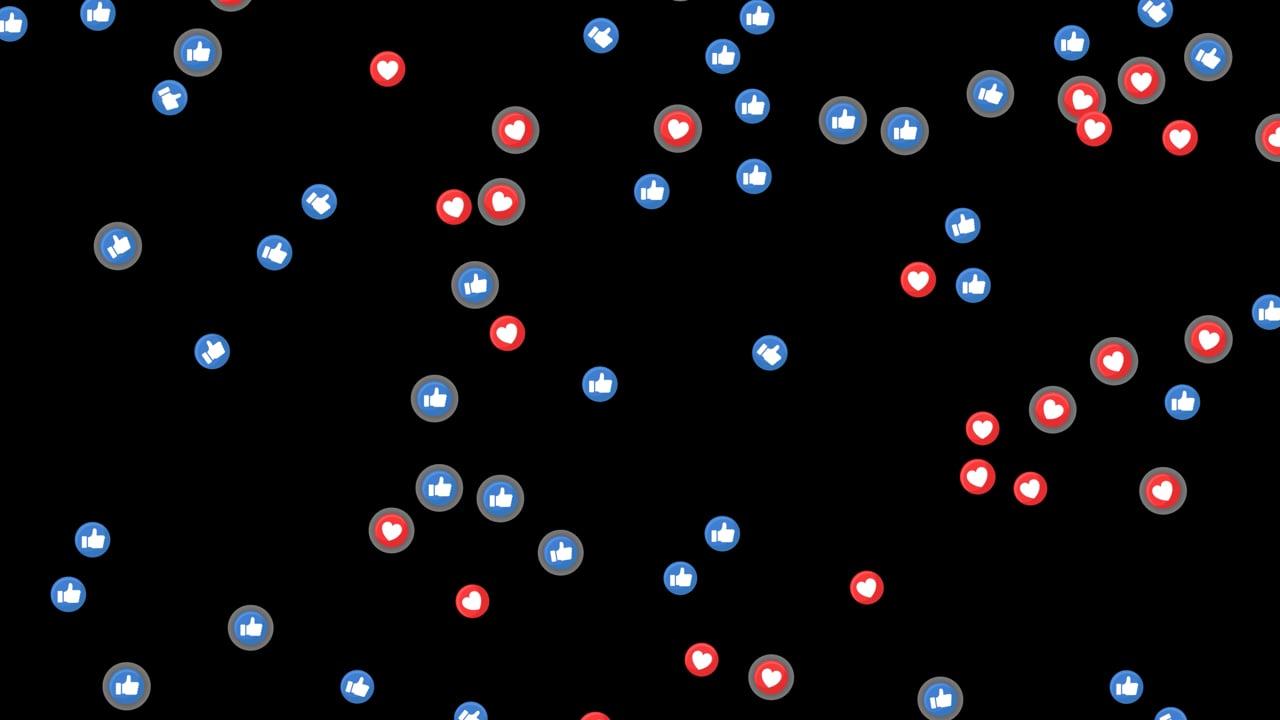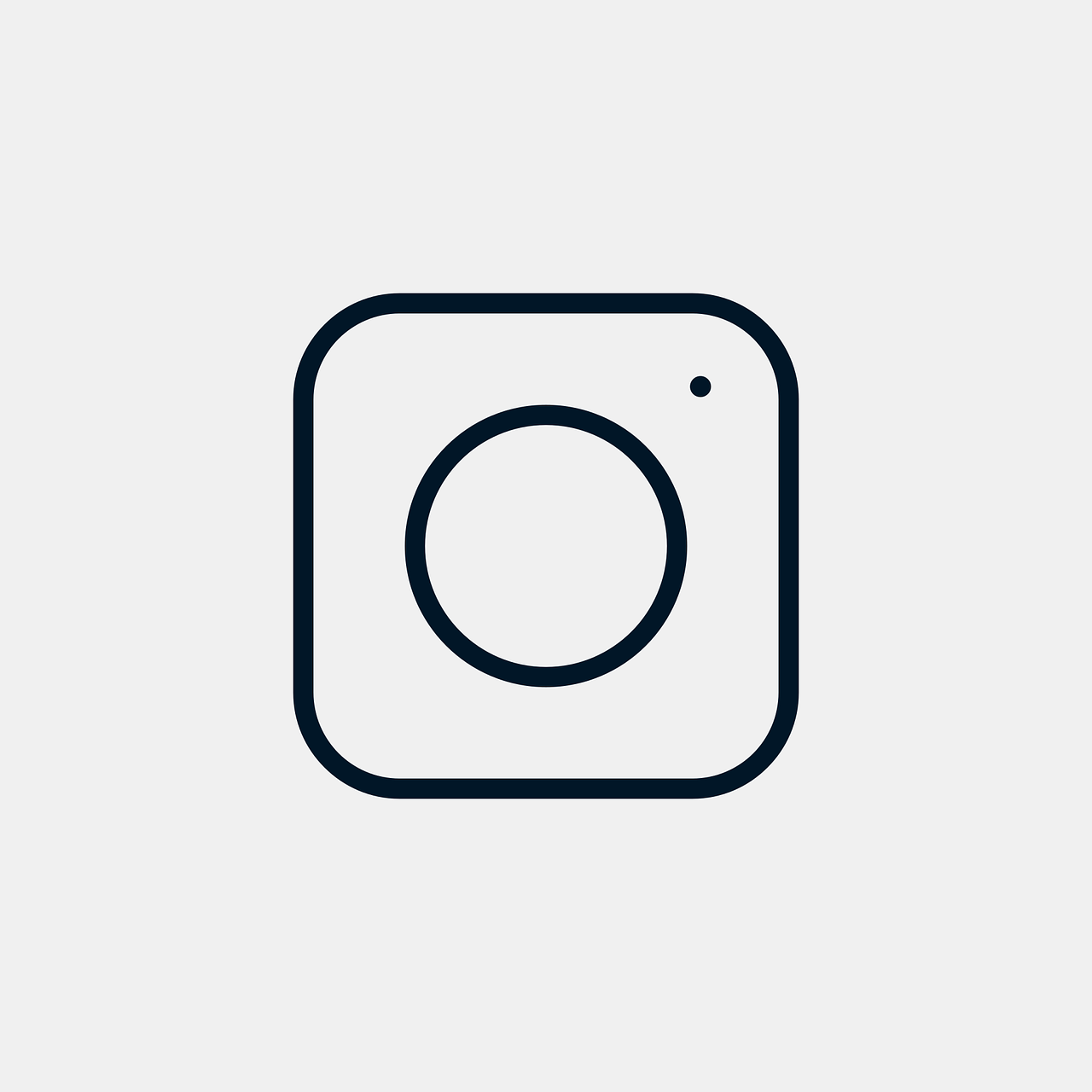As someone who’s spent countless hours playing around with Live Photos on my iPhone, I’ve often felt a pang of frustration when trying to share these beautiful moments on Instagram. Instagram and Live Photos don’t always play nice together, but us creatives have found plenty of workarounds to get these gems onto our feeds, stories, and DMs. Today, I’m going to walk you through how to do exactly that. Let’s dive in, and by the end of this, you’ll be a pro at sharing those magical Live Photos with your followers.
Converting Live Photos to Video for Instagram Posts
Many of us love Live Photos for their ability to capture a few seconds of life before and after a shot. What Instagram doesn’t tell you is that it can’t directly display these gems. But, don’t fret; there’s a nifty trick!
Step-by-Step Guide to Convert
-
Open Your iPhone Photos App: To start, launch your Photos app and select the Live Photo you’d like to post.
-
Edit Your Live Photo: Tap on the ‘Edit’ button and then proceed to the Live Photo icon on the screen.
-
Save as Video: Scroll down to find the ‘Save as Video’ option. This creates a short video capturing the essence of your Live Photo.
-
Upload to Instagram: Now, simply open Instagram, tap on the ‘+’ icon, and select the video you just created.
Personal Anecdote
I once tried to post a Live Photo from my trip to Japan—a gorgeous shot of Sakura blossoms gently swaying in the breeze. It didn’t work at first because Instagram just wouldn’t have it. But once I converted it into a video, my Instagram feed was awash with petals!
Can Instagram Accept Live Photos Directly?
This question pops up quite often: “Why can’t Instagram just accept Live Photos like any other image?” It’s a huge letdown, but here’s the scoop.
Why Instagram Prefers Videos and Still Photos
Instagram primarily supports static images and video because they translate seamlessly across platforms and devices.
Clipboard: Compatibility Concerns
Live Photos are dynamic and format-rich, often including elements like movement and sound. These don’t always convert well when uploaded without processing.
Highlight: Always remember, Instagram prioritizes smooth user experiences over the novelty of specific file types like Live Photos.
Sharing Live Photos in an Instagram Story
Turning your Live Photo into an Instagram Story requires just a bit of ingenuity. Here’s how I do it:
How to Post as an Instagram Story
-
Find and Select Your Live Photo: Open your ‘Photos’ app and tap on your selected Live Photo.
-
Choose ‘Bounce’ or ‘Loop’: Swipe up to see several effects, like ‘Bounce’ or ‘Loop’. These help create an engaging and continuous experience.
-
Share to Instagram: Now, go to Instagram Stories, swipe up, and import your edited photo.
Example
Last summer, I captured a vibrant Live Photo of my dog diving into a backyard pool. Choosing the Loop effect made it look like he was in perpetual motion—perfect for an Instagram Story!
DM-ing Live Photos on Instagram
Sending Live Photos via Instagram Direct Message is another area where folks often encounter hiccups.
Getting Your Live Photo Across
-
Select Your Live Photo: Start by choosing the Live Photo in your Photos app.
-
Convert to Video: Quickly press and hold ‘Save as Video’ under live editing.
-
Send in Instagram: In Instagram, head over to your desired chat, tap on the media icon, and select your freshly minted video for sending.
Quote: “Communication is key, but those Live Photo glitches aren’t!” – My frustrated friend, Sarah.
Uploading Live Photos to Instagram Posts
Instagram posts deserve a touch of movement sometimes too, right? Live Photos can be a bit stubborn, but here’s how you can work around that.
-
Edit and Save as Video: Follow the familiar steps of editing in Photos and saving your Live Photo as a simple video.
-
Upload Your Video: After saving, opening Instagram and uploading the video is your best bet.
It’s the same method I use to repeatedly post my travels and everything in between, ensuring my followers see the world move just as I did.
Putting Live Photos on Your Instagram Story
This might be déjà vu, but the process is a bit nuanced, so stick with me here.
Make It a Moving Story
-
Transform Your Live Photo: Choose the ‘Bounce’ effect to ensure it’s an engaging loop.
-
Navigate to Your Story: Serving much like a step back in time, swipe up in your Instagram Story to find and select your animated masterpiece.
FAQ: Why do some Live Photos post sideways? This happens due to resolution differences, so check the photo orientation before uploading.
Showcasing Live Photos as Instagram Videos
When you’re posting Live Photos as videos, you’re not just sharing a moment—you’re telling a story.
Taking the Conversion Leap
-
Use apps like ‘Lively’ or ‘IntoLive’ to transform Live Photos directly into videos. Trust me, these work beautifully in preserving moment details.
-
Tap into Instagram or any chosen platform to upload the full video experience.
Looping Photos for Instagram Posts
A looping Live Photo on Instagram creates an enchanting, enduring vibe that keeps the audience glued.
Steps to Success
-
Add Bounce or Loop from your Photos app for easy sustaining motion.
-
Upload to Instagram Using Carousel Option: Ignore IG’s single-photo protocol by choosing the carousel method to include media variety, including looped videos.
I’ll never forget the time I looped a photo of my nephew’s hilarious first encounter with a birthday cake. Endless laughs!
Crafting Reels with Live Photos on Instagram
Reels open up a fresh playing field for storytelling. Here’s how Live Photos fit in.
The Reel Deal
-
Integrate Live Photo into Video Editor: Apps like ‘InShot’ let you craft a seamless reel by embedding Live Photos into video timelines.
-
Edit and Optimize: Enhance with music, text, or seamless cuts, optimizing for engagement.
Reels made with Live Photos create a dynamic storybook that stands out amid the static noise. I’ve made reels from concert videos this way, bringing every joyful note back to life on Instagram!
Final Thoughts and Closing
Working through the quirks of Live Photo uploading on Instagram can feel daunting at first, but it gets easier with each try. Every time I weave new life into my Instagram Stories, posts, and Reels with Live Photos, I relish in the newfound creativity it births. So, give these methods a whirl and infuse your Instagram feed with lifelike moments that leap off the screen.
Feel free to share your thoughts or any unique methods you’ve found for sharing Live Photos on Instagram. Let’s make our feeds as lively as the snapshots we capture!
FAQs
Q1. Can I post Live Photos directly on Instagram without conversion?
No, Live Photos need to be converted to video or still formats like GIFs using an app before posting.
Q2. Are there specific apps recommended for Live Photo conversions?
Yes, apps like ‘Lively’, ‘IntoLive’, and ‘InShot’ are among the best to convert Live Photos for Instagram use.
Q3. Why do some Live Photos post with poor quality?
Poor quality can result from resolution differences. Ensure high-quality settings when converting Live Photos.
Embrace your creativity and transform your Live Photos to keep those moments resonating across your Instagram network!