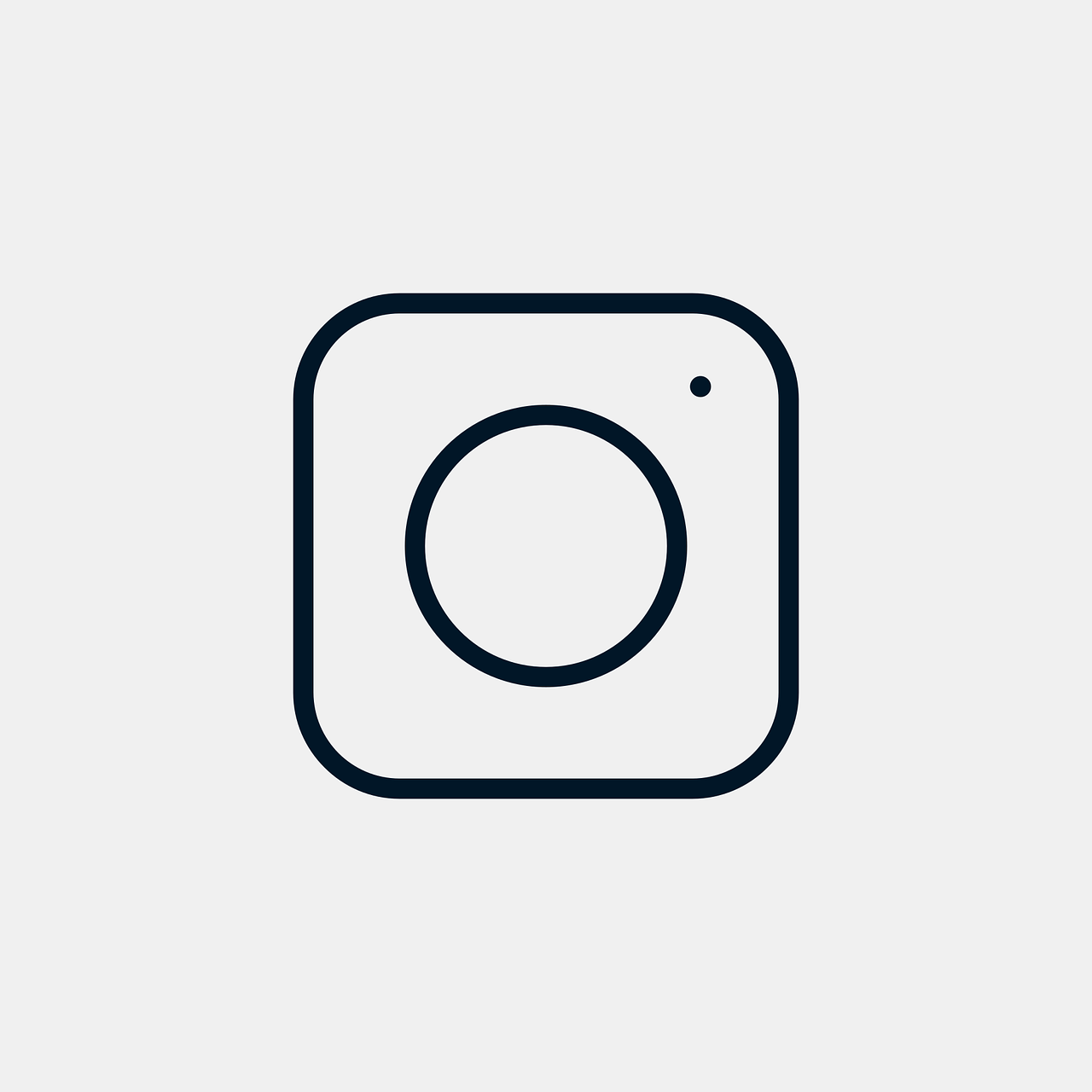Instagram’s visual-centric design has always encouraged creativity and engagement among its users, facilitating a diverse range of content from picturesque sunsets to epic dance reels. If you’re an iPhone user, you have a hidden superpower: Live Photos. But, how do you leverage Live Photos on Instagram, a platform that doesn’t directly support them? In this guide, we’ll dive deep into how you can maximize your content using Live Photos across Instagram’s features.
Capturing the Magic: What are Live Photos?
Before we get into posting Live Photos on Instagram, let me break down what a Live Photo is. Essentially, it’s a blend of photos and videos. When you take a Live Photo, your iPhone records what happens 1.5 seconds before and after you take a picture. The result? An engaging, dynamic photo that brings your pictures to life.
While Instagram doesn’t natively support Live Photos, there are sneaky ways to share these vibrant images as Instagram content. Now, let’s go through the various methods to make it work!
Adding Life to Instagram Reels with Live Photos
I know what you’re thinking – can a Live Photo really enhance my Instagram Reels? Absolutely! Instagram Reels is all about video creativity, and Live Photos have just the spark you need. Transforming your Live Photos into Reels adds more flair to your content.
Steps to Add Live Photos to Instagram Reels:
-
Convert Live Photo to Video: Open your Live Photo in the Photos app by tapping “Edit,” then save as a video.
-
Get the Right App: Alternatively, use third-party apps like InShot or Lively that specialize in converting Live Photos.
-
Create a Reel: Open Instagram and hit the “+” icon. Choose “Reel” and select the freshly converted video from your gallery.
-
Edit and Share: Utilize Instagram’s editing tools to add music, filters, and text before sharing your masterpiece with the world.
Unleashing Creativity: Live Photo on Instagram Stories via iPhone
Instagram Stories provide a direct way to interact with your audience in real-time, typically with informal content. Yet, a Live Photo can inject a level of dynamism and interest that a regular picture cannot.
Here’s how you can make your iPhone’s Live Photo a pivotal part of your Instagram story arsenal:
From Live Photo to Boomerang in the Instagram App:
-
Open the Instagram app and swipe right to access the story camera.
-
Swipe up to open your photo library and select a Live Photo older than 24 hours.
-
Press hard on the photo—or use a long tap—until the “Boomerang” effect activates.
-
Customize your story with text, stickers, or drawings to fit your narrative.
This simple maneuver can transform your mundane photos into eye-catching Boomerangs that spark conversations.
Sharing Magic with the World: Posting Live Photos as Videos
If you’re like me, sending still photos just doesn’t cut it sometimes. You want every frame to tell a story, which is possible with Live Photos morphing into videos.
Steps to Post Live Photos as Videos:
-
Convert the Live Photo: Tap on your Live Photo in the Photos library. Hit “share,” then “Save as Video” – it’s saved in your gallery this way.
-
Select and Upload: Go to Instagram, choose “New Post” and select your video from the library.
-
Add Creative Elements: Use Instagram’s editing features to crop, add music, or apply filters.
-
Share with Purpose: Write a compelling caption, tag relevant friends, and engage with your audience.
Turning your Live Photos into videos allows you to harness Instagram’s features powerfully and creatively.
Transforming Moments: Posting Live Photos on Instagram Stories
It’s not just about feeding; stories are a significant part of the Instagram experience for daily engagement. Let’s explore how we can jazz up these stories with Live Photos.
How to Post a Live Photo as an Instagram Story:
-
Open the Instagram app and swipe right to bring up the camera interface.
-
Swipe up to reveal your photo gallery and pick a Live Photo you’d like to share.
-
Press it firmly until you see a “Boomerang” effect appear, converting it for story format.
-
Enhance it with Instagram’s story-edit tools—stickers, filters, and doodles.
-
Share and watch the engagement roll in as your audience cherishes the surprise movement in your stories.
Mastering Control: Turning Off Live Photos in Instagram Reels
Sometimes, you want your content just the way you captured it without the added flair of a Live Photo. Switching off the live effect is as easy as capturing a still.
Guide to Disabling Live Photos in Instagram Reels:
-
Disable via Settings: Go to the Photos app, find your Live Photo, tap “Edit” and select “Key Photo.” Tap “Live” to turn it off and save.
-
Use Gallery for Meditative Stills: Upload this still via the Instagram app when creating a Reel.
Turning off Live Photos ensures that your content aligns with your aesthetic vision without the surprise element of moving parts.
Quick Answer: Can You Put a Live Photo on Instagram?
Yes, but it needs a workaround. Instagram doesn’t natively support Live Photos—they require translation into formats the platform recognizes, like Boomerangs or video clips. With a few simple steps using either in-built iPhone features or third-party apps, you can share your Live Photos.
Highlighting Steps: How to Post Live Photos on Instagram Posts
Live Photos beguile with their subtle motions. While Instagram can’t post a Live Photo directly, you can easily convert it to share its charm. Here is how you can add these mini-movies to your Instagram posts.
-
Create a Video: Open Photos, find your Live Photo, and use the share or export button to save it as a video.
-
Edit Options: Choose a third-party app if needing advanced editing beyond Instagram’s capabilities.
-
Upload: Head to Instagram, hit the “New Post” option, and select your newly created video file.
-
Personalize: Modify your post with filters, captions and ensure it’s accompanied by hashtags that maximize visibility.
Behind the Scenes: Turning Off Live Photos in Instagram Reels on iPhone
Occasionally you need to work backward and revert Live Photos to still shots. Perhaps the movement distracts from your message or aesthetic.
Steps to Turn Off Live Photo in Instagram Reels on iPhone:
-
Pick and Edit: Locate your Live Photo in the library. Hit “Edit.”
-
Deactivate Motion: Tap the “Live” button at the screen top to disable the video part, transforming it into a static photo.
-
Prepare Upload: Use the Instagram Reel creation mode and choose this image for content that moves with a purpose you design, not Apple.
Frequently Asked Questions
What Is the Best Way to Share Live Photos on Instagram?
The optimal way is by converting them into Boomerangs or short videos before upload. Each format suits different Instagram features that offer engagement through motion.
Can Android Users Use Live Photo Features on Instagram?
While this guide is iPhone-centric, Android doesn’t natively support Live Photos. However, similar dynamic photo capabilities exist through apps like Google Photos with Motion Photos.
Final Thoughts
Sharing Live Photos on Instagram involves a bit of ingenuity with some straightforward technological tweaks. Dive into this creative crossroad and let your images speak volumes through movement, turning simple content into communicative stories. It brings a new layer of fun and personal expression that your followers will appreciate and engage with. Whether it’s a brilliantly looped boomerang in a story or a cinematic video post, Live Photos can bring your Instagram to life, one vibrant moment at a time.