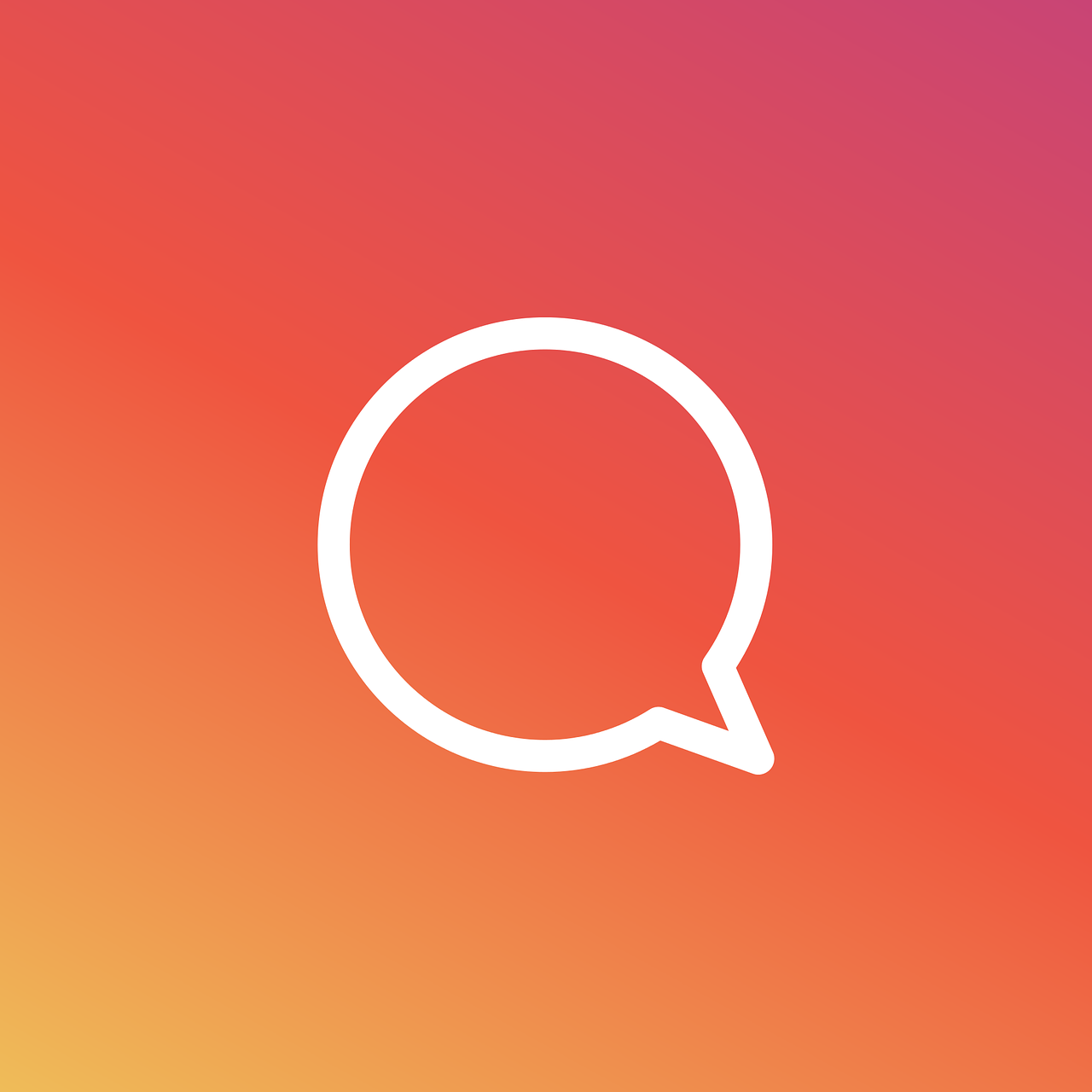Instagram, a platform that has evolved far beyond simple photo sharing, continues to surprise us with its capabilities and innovations. One of the more intriguing features for Apple enthusiasts is the concept of Live Photos. Capturing a moment in movement, Live Photos add an extra dimension to photography. However, getting these dynamic images to play nice with Instagram can sometimes be tricky. So, let’s unravel the mystery around Live Photos on Instagram with this comprehensive guide.
What’s the Deal with Live Photos on Instagram?
So you’ve snapped some amazing Live Photos on your iPhone, and now you want to share them with your Instagram followers. The first question is, does Instagram support Live Photos?
The answer isn’t a straightforward yes or no. Instagram doesn’t natively support uploading Live Photos directly, which means a little tweak is needed to get the job done. But don’t worry, this guide will walk you through every step of making these beautiful motion pictures Instagram-ready.
Transforming Live Photos into Videos for Instagram
Here’s how you can turn a Live Photo into a video that your Instagram app can handle with ease:
- Open your Photos app on your iPhone and select the Live Photo you wish to share.
- Swipe up on the photo to reveal effects like Loop and Bounce. These effects can be a good start, but you still need a video file.
- Use a third-party app such as Lively or intoLive. These apps transform your Live Photo into a short video clip.
- Follow in-app instructions to convert your Live Photo. Usually, you just tap a button, and voila—your Live Photo becomes a video!
- Save this video directly to your camera roll.
- Now, simply open the Instagram app and post it like any other video content.
Remember, while this might seem a bit of a workaround, it’s worth it for capturing that moving moment in your Instagram feed!
Exploring Instagram Live Photoshoot Support
Instagram Live Photoshoot is an informal name for those impromptu photo sessions you might do with your friends, where both the shooting and sharing happen on Instagram. Although Instagram doesn’t have a direct ‘Live Photoshoot’ feature, it’s a fun way to turn casual get-togethers into memorable social media posts.
While you can’t take Live Photos directly in the Instagram app, you can shoot them on your iPhone. Here’s a little anecdote: my friends and I once did an autumn-themed photoshoot using our iPhones. We captured Live Photos among falling leaves and converted them using the process I mentioned earlier. The result was a series of dynamic, visually stunning posts that captured the essence of our day in a way regular photos couldn’t.
Looping Live Photos on Instagram
Wouldn’t it be nice if you could have your Live Photos play in a loop on Instagram? Here’s how you can do it:
First, ensure your iPhone is updated to the latest iOS, which supports Loop and Bounce effects:
1. Select your Live Photo in the Photos app.
2. Swipe up and you’ll see the Loop effect easily accessible.
3. Apply the Loop effect.
Does it loop in Instagram? Alas, no—it loops in your Photos app, but not in Instagram. To achieve this, you need to convert it into a traditional video format using a third-party app, as previously mentioned. Once converted, it can seamlessly loop on Instagram.
Reddit Insights on Instagram Live Photos
Ah, Reddit—the treasure trove of community-driven wisdom. A quick look at Reddit’s plethora of topics on using Live Photos on Instagram reveals several personal tips and tricks.
Users often suggest:
– Apps like Lively: This app has been endorsed for its straightforward conversion process.
– Burst Mode Consideration: Though unrelated to Live Photos, using burst mode for fast action shots is another way to create engaging Instagram content.
A Redditor shared an interesting perspective: “I love converting Live Photos to GIFs before posting. It strips down unnecessary parts and focuses on the fun!”. Maybe give GIFs a try with a program like Giphy before looping them into Instagram.
Adding a Live Photo to Instagram Stories
Stories are a perfect avenue for Live Photos due to their transient, in-the-moment nature. However, adding them requires conversion into a more handy format:
- Convert your Live Photo into a video using one of the suggested apps such as intoLive.
- Open Instagram and select the Story feature.
- From your camera roll, choose the freshly-created video.
- You can add those fun stickers, music, or text to spruce it up before hitting “Share”.
While it would be convenient if Instagram supported direct uploads of Live Photos, this method ensures your Stories stand out from the pack!
Can You Really Use Live Photos on Instagram?
The quick answer is yes, but not directly. Think of Live Photos as a canvas that needs a little preparation before it’s ready for Instagram. By embracing a few extra steps, you’re able to bring these dynamic images into your social media storytelling.
When someone asks, “Can I use Live Photos on Instagram?” I like to reply with, “Absolutely—just give it a little Instagram-touch first!” With a few clicks and conversions, your Live Photos can captivate your audience.
Making Live Photos a Loop on Instagram
An effective way to create looping effects on your post is utilizing the Boomerang option in Instagram, which isn’t the same but can mimic the Looping effect of a Live Photo.
Another approach:
1. Edit your Live Photo in your Photos app by adding the Loop or Bounce effect.
2. Convert this altered Live Photo into a video using an app such as intoLive.
3. Looping is inherent in Boomerang and Story mode itself; ensure your video fits these options as closely as possible.
Everyone loves a good loop because it makes content more engaging. And with a few simple tweaks, your next post could be on loop—literally!
Posting Live Photos as Videos on Instagram
As discussed earlier, the key to posting Live Photos is simply turning them into videos. Across all my experiments, intoLive has risen as a front-runner. Lively is also user-friendly and offers effortless conversions, making it a great alternative.
After conversion to video,
1. Open Instagram, hit the plus sign to start a post.
2. Select your newly created video.
3. Customize with filters, captions, and location if applicable.
Voila! You’ve turned a moving photo into a viral Instagram sensation. Whether it’s a new pet, city scene, or just a quirky moment at home, your followers are bound to enjoy this lively touch.
Are Live Photos the Game Changer for Instagram?
Technology connects us in vivid, unexpected ways. Live Photos brings fresh potential to our Instagram storytelling by adding layers of emotion and movement to our narratives. Although the process requires a few workarounds, it’s this creative endeavor that often leads to posts that truly stand out, offering a glimpse into moments that are often concealed in stillness.
FAQs About Live Photos on Instagram
Q: Can I directly post Live Photos on Instagram?
A: No, they need to be converted to a video first.
Q: What apps are best for conversion?
A: intoLive and Lively are top recommendations.
Q: Do these apps cost money?
A: Basic functionality is free, but certain advanced features might come with a price tag.
Q: Can I post Live Photos to Instagram Stories?
A: Yes, after converting them to video form.
Using Live Photos on Instagram may not be as quick as a standard upload, but the added value is priceless. By changing perspectives, you bring the magic of movement into moments, breathing life into snapshots for both you and your audience. Embrace the process, and let your creativity run wild!