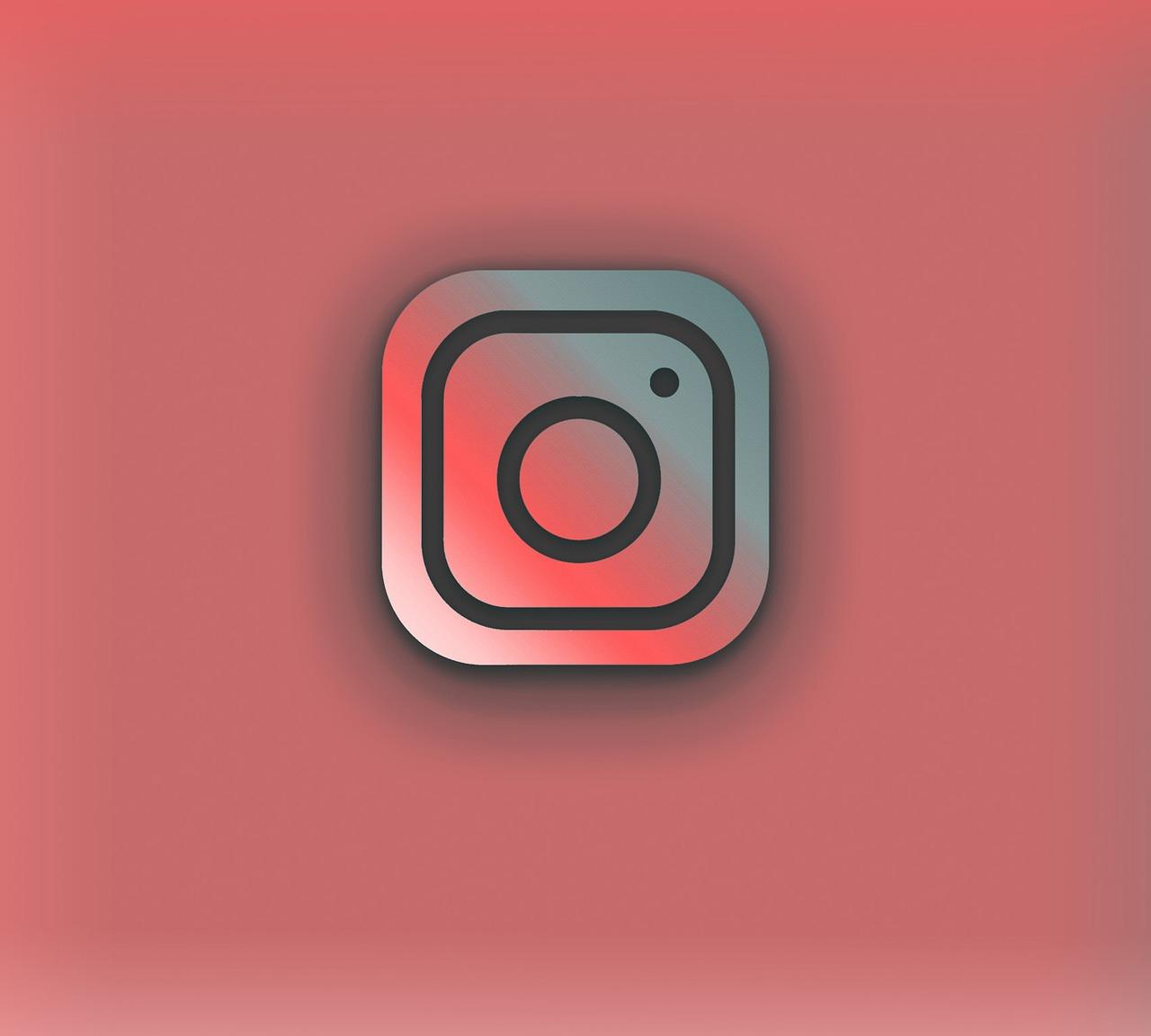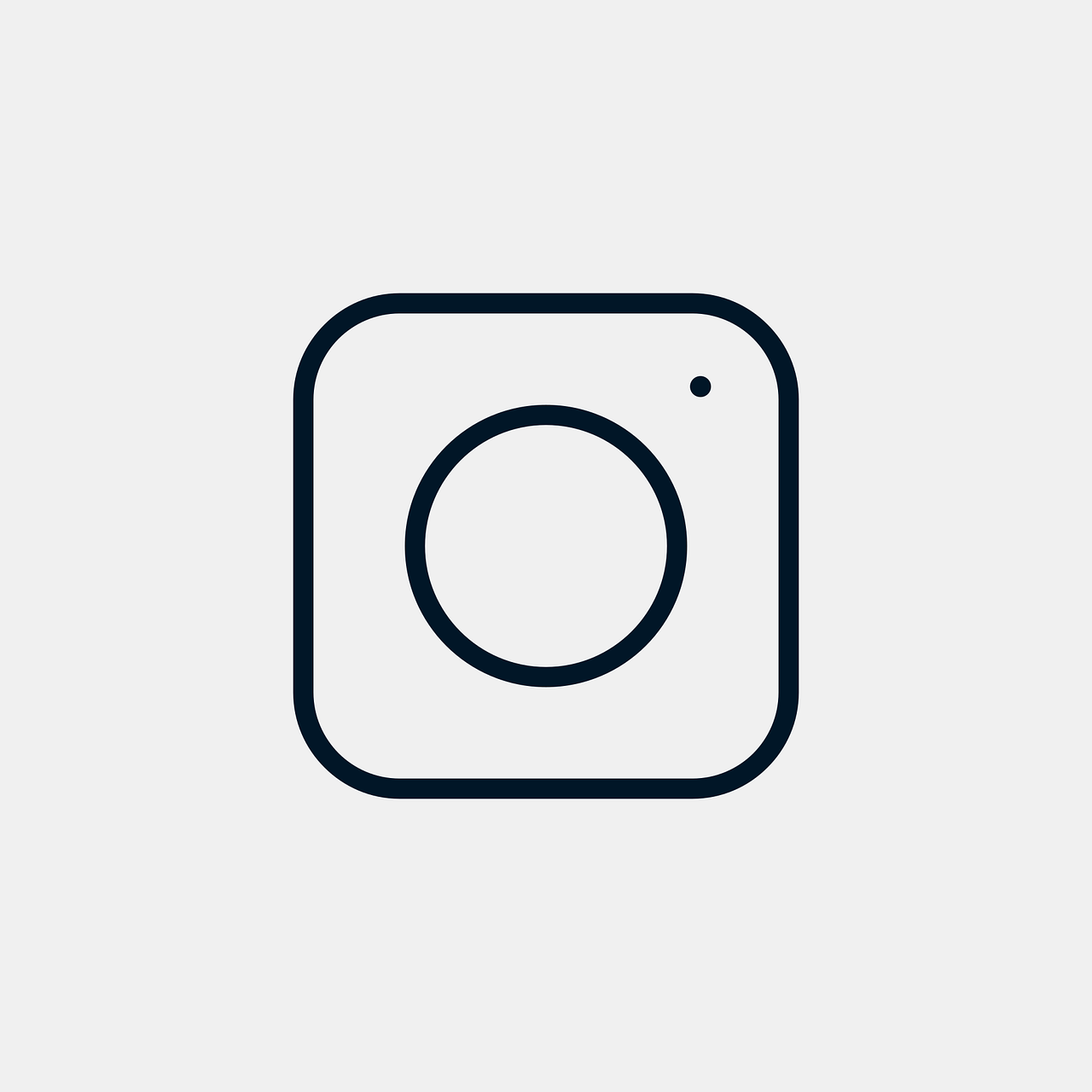Hey there! Have you ever snapped a perfect picture only to upload it to Instagram and find that it doesn’t fit quite right? Frustrating, right? Luckily, there are several ways around this, and I’m here to walk you through the process.
From getting the perfect dimensions to finding free tools for resizing, this guide will help you make your Instagram feed as visually appealing as you dream it to be. So, grab your phone or camera, and let’s dive into the wonderful world of making pictures fit perfectly on Instagram!
Understanding Instagram Photo Size
Before we jump into the how-tos, we need to grasp the ‘why’—specifically, why Instagram has set specific photo dimensions. Instagram is all about keeping your feed consistent and aesthetic. They have a few standard sizes that you’re probably familiar with:
- Square: The quintessential Instagram format, with a dimension of 1080 x 1080 pixels.
- Portrait: If you want a taller image, aim for 1080 x 1350 pixels.
- Landscape: For those wide, panoramic shots, use 1080 x 566 pixels.
All these dimensions matter because they keep your images looking crisp and clean on every screen. But what if your image just doesn’t match up to these sizes? Let’s explore some solutions.
How to Resize Photo for Instagram Free
Great news—resizing images for Instagram doesn’t have to cost you a penny. There are plenty of free apps and tools out there to help us. Here’s a look at some of my favorites:
1. Canva
Canva is a lifesaver when it comes to user-friendly editing. It offers preset dimensions for Instagram, meaning you just need to drag and drop your image.
2. Adobe Spark
This app lets you resize and adjust your images with ease. The bonus is you can also add text and effects, all without spending a dime.
3. Snapseed
Owned by Google, Snapseed is a powerful free photo editing app that offers tools to crop your photo to the exact Instagram dimensions you need.
4. Instagram’s Built-in Editor
Did you know Instagram itself allows you to edit right before you post? You just might not get all the bells and whistles other apps provide, but it’s always an option.
Each tool has its perks, and it’s worth spending a few minutes experimenting to see which one fits your workflow best.
How to Crop Photo on Instagram Story
Stories are a whole different ballgame compared to feed posts. They have their own unique dimensions to work with. Instagram Stories require vertical images with a dimension of 1080 x 1920 pixels. Here’s how to crop your images to fit right in:
Adjusting Images for Stories
-
Use the Instagram App: Instagram’s built-in editor will typically prompt you to crop or adjust before posting.
-
Third-Party Apps: If you’re looking for more control, apps like StoryArt and Unfold are great options. They let you create amazing stories with text and design elements.
-
Manual Resizing: If you prefer doing things by hand, use any image editing software that allows you to set custom dimensions and input your image as 1080 x 1920 pixels.
How to Resize an Image Without Cropping
Alright, picture this: you have an image that’s just too perfect to crop. You want to show the whole thing on Instagram but still within the required dimensions. Here’s how you can achieve that:
Using Borders and Padding
1. Add Borders
Adding a border can help you fit the entire image into Instagram’s required size. Apps like Canva offer this feature effortlessly.
2. Resize with Padding
Adding blank space to fill the excess space lets you maintain your entire image without cropping out any part. Tools like InShot can do this seamlessly.
3. Collage Layouts
For multi-picture posts, you can combine images into a collage layout using apps like PicCollage, which offers a variety of designs.
How to Convert a Photo to Instagram Size
Sometimes it’s not just about resizing—it’s about converting the image file to a size Instagram loves. This usually means compressing or optimizing without losing quality.
Tools for Conversion
1. Image Optimizers
Websites like TinyPNG can compress your images without loss of quality, making them IG-ready.
2. Convert to JPEG or PNG
Instagram supports JPEG and PNG formats. Make sure your image is in one of these formats before uploading.
3. Export Directly from Editing Software
Most photo editing software, like Adobe Lightroom, allows you to export images in Instagram-compatible sizes and formats directly.
How Can I Fit the Whole Picture on Instagram?
We’ve all been there. A beautiful landscape that won’t fit into Instagram’s landscape layout without cropping. Here are some creative solutions:
Instagram’s Full-Size Feature
Instagram now offers a full-size option when posting images. Tap on the ‘expand’ icon (usually visible in the lower-left corner of the photo preview) to see how it’ll look full-size on your feed.
Panorama Tricks
For those wide shots, try using an app that allows you to split your image into smaller parts that can be posted consecutively. Apps like PanoramaCrop for Instagram work like magic.
Use an IG Layout App
These apps help you to post multiple images creatively, letting followers swipe through them like a full panorama.
How to Make Pictures Fit on Instagram Without Cropping
Ah, the age-old dilemma: cropping vs. not cropping. Let’s say you absolutely refuse to crop. How do you make sure your pictures still fit? Let’s dive into some non-cropping methods:
Add White Space
Adding white space allows you to fit the whole image into the preferred dimensions. Apps like Whitagram specialize in creating this effect for Instagram.
Use Backgrounds
Experiment with backgrounds to fill in around your image for an artistic effect. Apps like PicsArt enable you to add creative backgrounds that suit your image.
Stretch the Edges
Some apps offer a stretch effect that can make your image fit while slightly stretching edges to the required size. Be wary as overdoing it may distort the image.
How to Get the Entire Picture on Instagram with Multiple Pictures
Want to showcase an entire larger image broken down into smaller parts or different angles? Multi-post images let you do just that!
Creating a Multi-Photo Layout
-
Use Layout Apps: Instagram’s own Layout app lets you create streamlined multi-photo posts.
-
Sequence Posting: If using an app isn’t for you, manually post each section of your image in sequence to tell a story through your grid.
-
Create a Slider Post: Use the slider post feature to showcase multiple angles of the same image. Great for Instagram carousel posts!
Remember, creativity is key here. Playing around with how you use these techniques can create some truly unique grid appearances.
Final Thoughts
Fitting your photos perfectly into Instagram is not just about meeting a size requirement—it’s about maintaining and showcasing your creative vision. Whether you’re using cropping techniques, leveraging third-party apps, or bypassing cropping altogether, there are plenty of options to ensure your photos look just the way you want them to.
I hope this guide has given you a well-rounded approach to making your pictures fit the Instagram mold, all while keeping your originality intact. So go ahead, unleash your photographs on Instagram, and let your creativity run wild! Let me know how these tips work out for you or if there’s anything I might have missed.
Happy Instagramming!