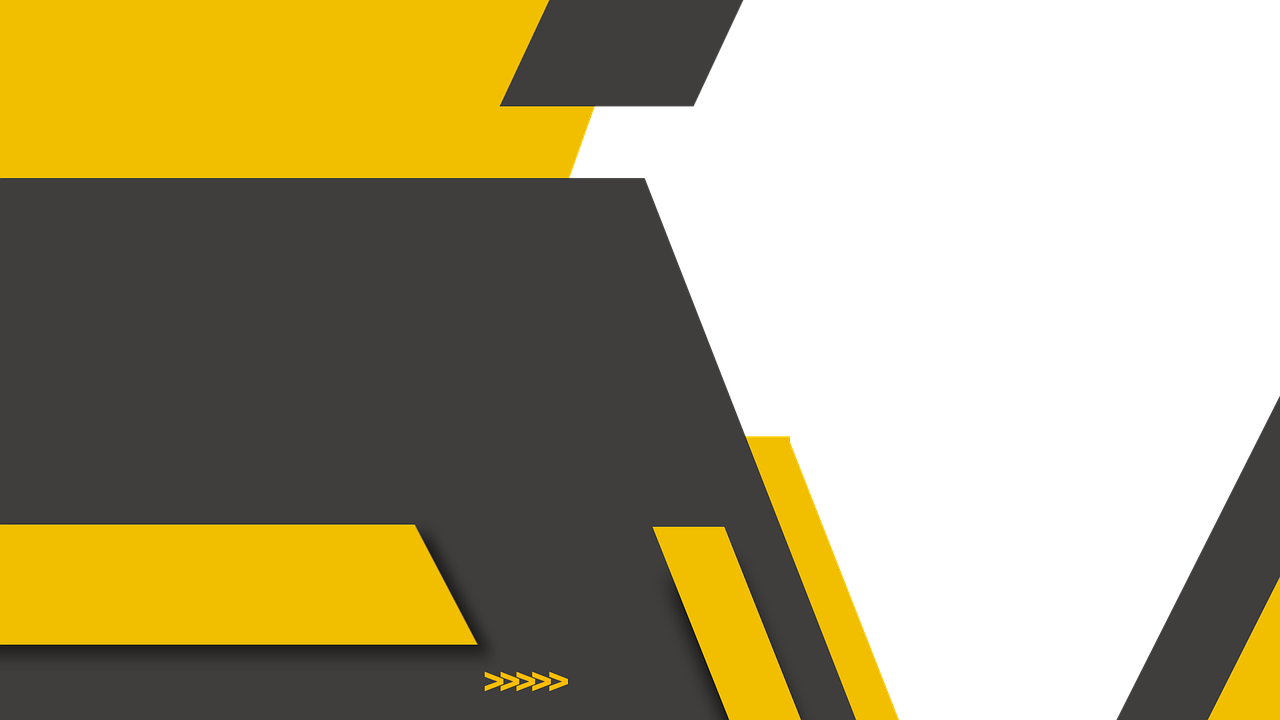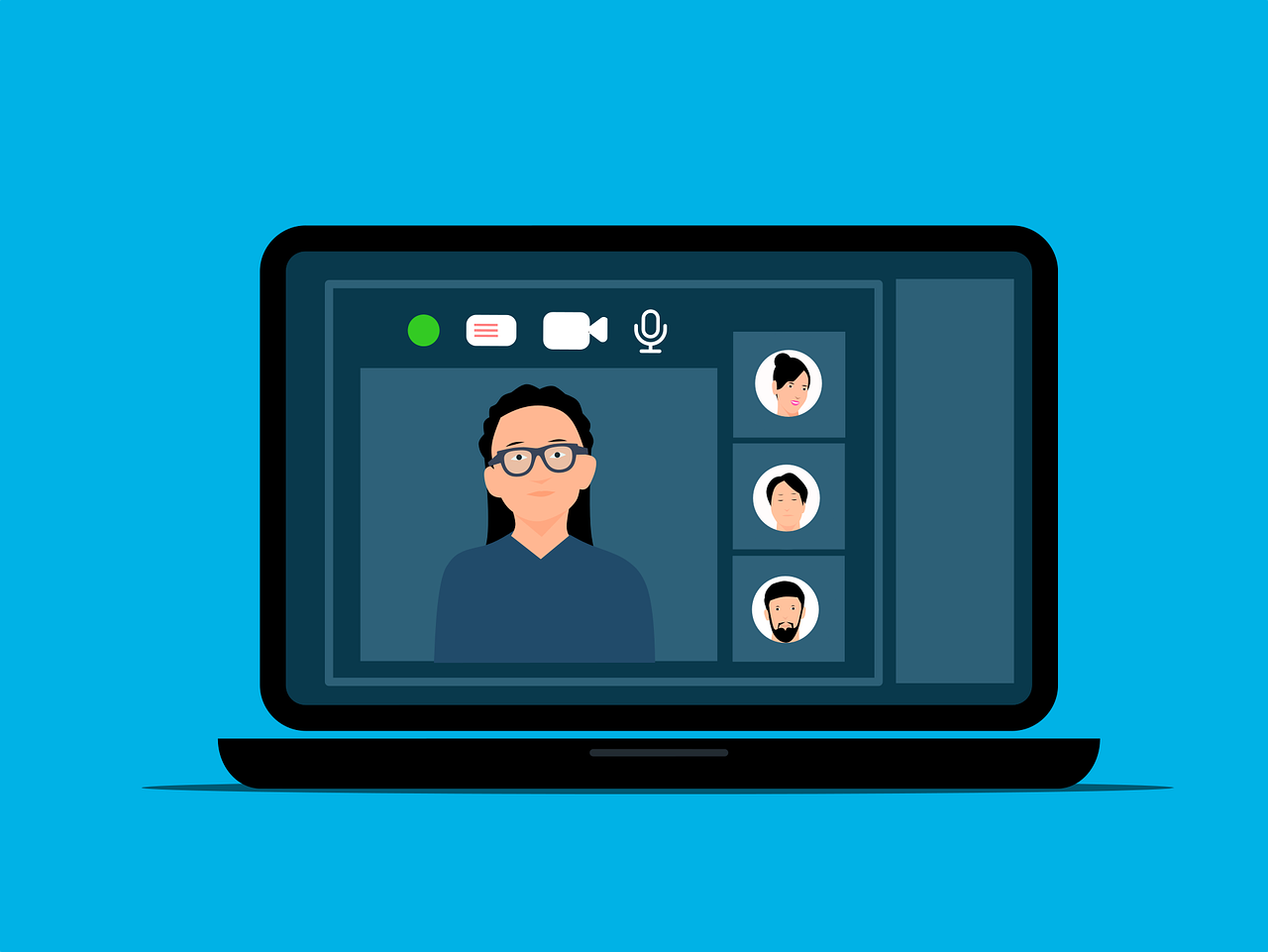Instagram Video Thumbnail: What You Should Know
Hey there, fellow Instagram enthusiast! Ever uploaded a video to Instagram and wished you could change the thumbnail to something that really makes your video pop? You’re not alone. Thumbnails are like the book covers of the Instagram world—they’re the first impression your content makes, and you definitely want it to be a good one.
Thumbnails on Instagram are unique. They’re not as easily adjustable as they are on some other platforms like YouTube. Instagram auto-generate thumbnails initially, which might leave you wanting more control. But worry not, my friend! In this guide, I’ll walk you through the ins and outs of Instagram video thumbnails, provide step-by-step instructions, and even answer some burning questions you might have. So grab your favorite snack, settle in, and let’s get that thumbnail changed!
How to Change Cover Photo on Instagram Post
Changing the cover photo of your Instagram post can be a game-changer. Whether you’re sharing a hilarious blooper or showcasing a serene landscape, the right cover photo can entice more viewers to hit that play button. Here’s how I tackle this task:
-
Prepare Your Cover Image: First things first, decide on the still image you want as your cover photo. You can pick a frame from the video or use a custom image. For simplicity, I’ll focus on choosing a frame from the video itself.
-
Instagram’s Create Mode: Dive into Instagram’s ‘Create’ section. This is your playground where you can upload the video and manually choose a cover thumbnail.
-
Upload Your Video: Once you’re in ‘Create’, select the video you’ve prepped. As you move through the uploading process, you’ll arrive at the ‘Cover’ selection screen.
-
Pick the Perfect Frame: Here, you can scroll through frames from your video until you find the one that screams, “watch me!” Voila, your video is ready to make a dazzling first impression!
-
A Strategic Tip: I like to choose a frame that not only represents the content of the video but also contains vibrant colors or intriguing action. This can differentiate your thumbnail and make it more eye-catching.
Can You Change a Video Thumbnail After Posting?
Ah, the million-dollar question! Can you switch your thumbnail after you’ve already posted the video? The short answer: not as easily as you’d hope. Instagram isn’t very forgiving once you’ve posted a video with its thumbnail in place. However, I find a workaround by brainstorming these creative solutions:
-
Delete and Re-upload: This might not be the most convenient, but it’s a definite option. If your video hasn’t garnered many views or interactions yet, deleting it and starting fresh with a carefully selected thumbnail as mentioned above is feasible.
-
Plan Ahead: Knowing that changes post-upload are limited encourages me to be extra meticulous during the upload process. Choosing well the first time saves a lot of hassle.
-
Consider Using an App: Some third-party apps claim to let you change the Instagram video thumbnail after posting, but here’s the catch—I’m a bit wary of these. Always ensure any app aligns with Instagram’s policies to avoid unwanted issues.
Alas, until Instagram provides a feature that allows after-posting thumbnail changes, these workarounds are your best bet. Fingers crossed for future updates, though!
How Do You Change the Frame on Instagram Video?
Have you ever just sighed looking at that initial frame Instagram selected for you like, “Could this be any less interesting?” Let me take you through how to change that:
-
Upload With Care: As detailed in the ‘How to Change Cover Photo’ section, careful selection during upload is critical. This is your golden hour!
-
Editing In-App: Before you post, Instagram’s built-in editor is where you can tweak things. This is when you can adjust the video’s starting and ending points to include the more intriguing content you’re keen to showcase.
-
Emphasize Action: If your video features motion, try to capture a moment with action in your frame selection. People love movement as it intrigues and entices them to click play.
-
Play With Filters and Effects: Sometimes adding extra flair with Instagram’s effects can enhance your thumbnail. A touch of brightness or contrast can make certain frames pop.
How to Change Thumbnail Instagram Video on Phone
Let’s face it—most of us are glued to our phones, checking Instagram more times than we care to admit. So knowing how to change your Instagram video thumbnail right from your mobile device is crucial. Luckily, I’ve got you covered:
-
Open the App: Launch the Instagram app on your phone. In my experience, having a fast wireless connection helps keep video uploads and adjustments running smoothly.
-
Hit the ‘+’ Icon: Easy enough, right? This is your gateway to creating new content. Choose ‘Post’ to get started.
-
Select Your Video: As soon as you choose your video, the app takes you through a step-by-step posting process. Follow the prompts until you reach the ‘Cover’ screen.
-
Swipe Through Frames: Using the drag bar, swipe through until you find the frame that just feels right. It’s honestly a bit like playing find-the-frame hide and seek.
-
Finalize Your Choice: Once you’re satisfied with your selected thumbnail, proceed to the next steps to add captions, hashtags, and any final tweaks before posting.
-
Reflect on Your Choice: I love to pause and consider whether my chosen thumbnail effectively conveys the heart of my video—and ideally goes above and beyond.
By leveraging the app’s straightforward interface, I can breeze through these steps and dedicate more time to engaging with my followers, which is where the real magic happens!
How Do I Make a Video Have a Different Thumbnail?
Alright, so the features Instagram offers might be limited now, but I like to explore other approaches for freshening up those video thumbnails.
-
Alternative Thumbnails: As mentioned earlier, third-party apps might claim to support this feature, but proceed with caution. Only use apps with high reliability and a secure reputation.
-
Instagram Stories Hack: Another approach I’ve tried is uploading a still image as an Instagram Story and then linking my video to it. It’s an indirect way to grab attention with a unique visual.
-
Drive Engagement with Reels: Reels may offer different editing capabilities, and since Instagram loves promoting Reels, it’s great to use your creativity widely. It’s like turning to plan B for the best impact. Who knows, Reels could be the feature update we crave for better thumbnail controls in the future!
-
Maximize Thumbnail Features on Upload: Stick to ensuring your initial video upload includes strategic thumbnail selection, as outlined in our previous sections.
Thinking outside the box can lead to some inventive solutions, and it might just keep you ahead of the game in ensuring your content stands out.
Instagram Change Cover Photo After Posting Reddit
I often find myself in online community discussions, especially on Reddit. These platforms are great for real-life user experiences and tips. Here’s what I’ve gleaned from Reddit threads about changing the cover photo post-upload:
-
Community Hacks: Many users discuss manually selecting the thumbnail before posting, as after-post solutions are limited. Most echo the “delete and re-upload” sentiment, albeit with some reluctance.
-
Apps and Add-ons: Discussions occasionally reveal third-party apps, but with plenty of cautionary tales about risks to account security and performance.
-
Engaging with Developers: Redditors often mention sharing feedback directly with Instagram to advocate for updated features. Who knows? With enough voices, Instagram might hear our plea for an easier thumbnail transition.
-
Personal Stories and Success: I’ve read several success stories where users’ calculated choices pre-upload have drawn them more traffic than expected. It underscores the importance of making smart choices right off the bat.
The dynamic collaboration you find on Reddit can sometimes be eye-opening, offering outside-the-box solutions and creative insights into Instagram usage.
How to Change Thumbnail on Instagram After Posting 2024?
As of writing in 2023, Instagram doesn’t natively offer a post-upload thumbnail change. But hope is on the horizon! Here’s how I envision adapting when things (hopefully) change in 2024:
-
Stay Updated with Features: Regular updates and keeping abreast of new features could reveal the solution in 2024. Stay alert for any announcements from Instagram regarding this feature.
-
Experiment with Reels and Stories: As more functionality integrates across Instagram’s various formats, I’m hopeful for expanded coverage capabilities.
-
Feedback Gives Power: Be vocal! I, along with many others, will continue to provide feedback via Instagram’s feedback options. It never hurts to add kind pressure for positive change.
-
Adapt Quickly: When changes occur, don’t hesitate. Experiment, apply the methods we’ve discussed, and be ready to leverage any new tools Instagram offers.
In conclusion, while there might not be a perfect solution today, dreams of easily altered post-upload thumbnails in the near future should keep you inspired as you craft compelling content.
Conclusion
Changing your Instagram video thumbnail might not be a simple walk in the park, but with a blend of preparation, patience, and creativity, it’s definitely achievable. Remember, the right thumbnail is a powerful tool to increase engagement and entice viewers, so it’s worth taking the time to choose wisely.
Every user’s strategy will be a bit different depending on what your specific goals are. Whether you’re aiming for higher views, more likes, or simply to establish a clear aesthetic, the tips covered in this detailed guide should set you on the right path.
Thanks for joining me on this journey through Instagram’s thumbnail world! Now, go out there and let those thumbnails shine. Happy ‘gramming!