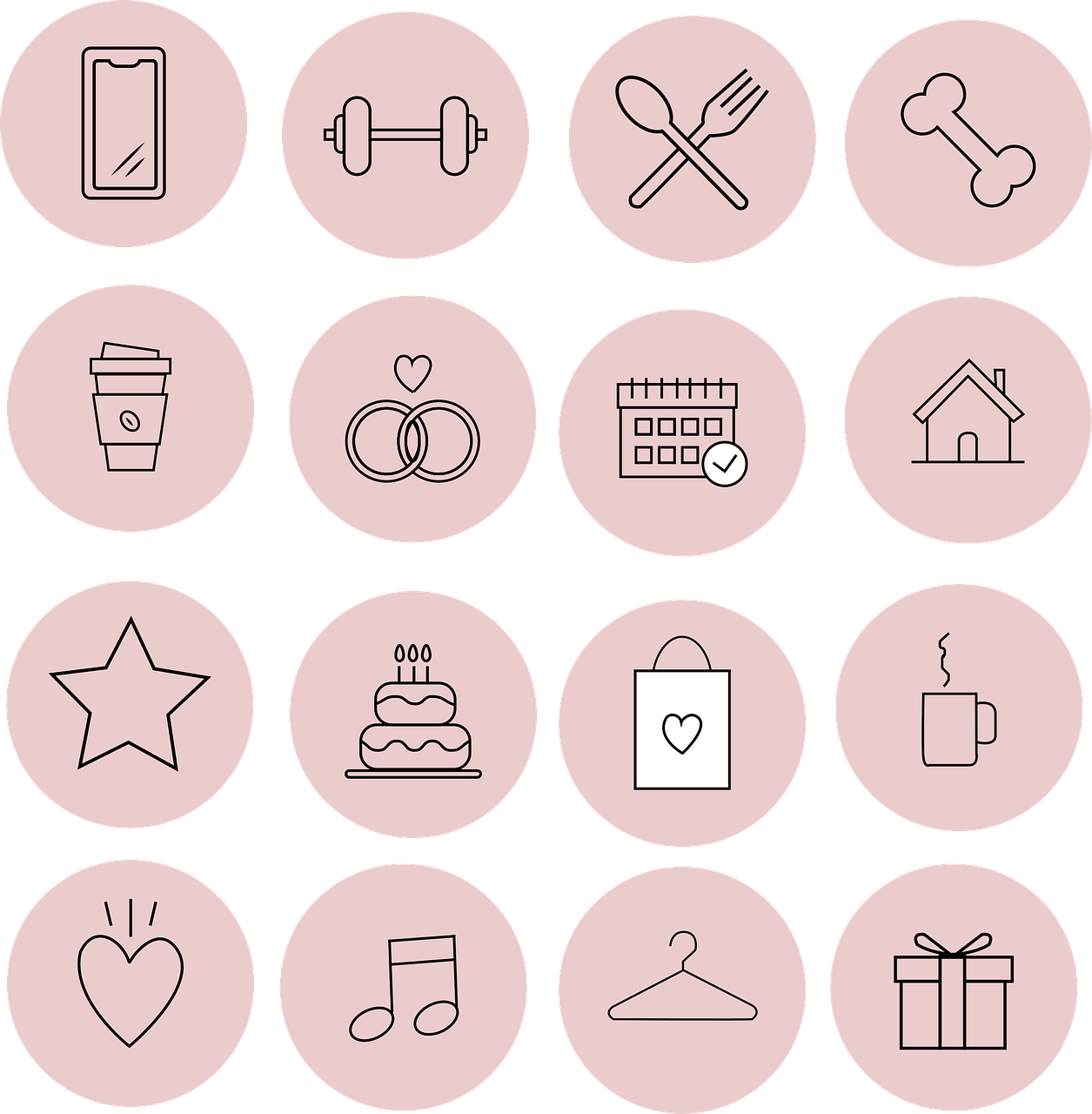In today’s world, social media has become an integral part of our lives, with Instagram leading the charge as one of the most popular platforms for sharing photos and connecting with friends. It’s no surprise that we constantly crave new ways to personalize our Instagram experience, and themes play a crucial role in this. Especially for Android users, customizing Instagram with various themes can significantly enhance the interface’s appeal. Today, I will guide you through everything about Instagram themes on Android, from chat themes to feed apps.
Diving Into the Best Instagram Chat Theme for Android
When it comes to chat experience, Instagram Direct is where we spend a lot of time, whether it’s to catch up with friends or slide into someone’s DMs. Did you know that you can actually change the chat theme for your Instagram conversations? Well, for those who might not be aware, it’s possible, and it’s a wonderful way to add a personal touch to your messaging experience.
You can choose from a variety of themes, some featuring soothing pastel tones, while others being vibrant and engaging. One of the favorites among users is the “Lo-Fi” theme, known for its warm, cozy tones that give conversations a chilled vibe. Or if you enjoy something playful, the “Tie-Dye” theme can bring a burst of colors reminiscent of summer days.
To apply these themes, simply open a chat in Instagram Direct, tap the information icon on the top right, and select “Theme.” Here, you’ll find all the available options that you can cycle through until you find the one that speaks to you the most.
Exploring Themes for Instagram Chats
Themes aren’t just about aesthetics, they can genuinely enhance your chatting experience by influencing your mood. For instance, using a darker theme at night can reduce eye strain, while brighter themes can energize your day. Themed chats create a sense of novelty, making each conversation feel slightly different.
On Instagram, themes are updated frequently, meaning there’s always something fresh to try. A lot of people love how a new theme can perfectly align with a particular season or event, like a Halloween-inspired theme complete with bats and pumpkins or a floral one for the spring season.
In my own experience, I once had a week-long conversation with friends set to the theme “Love,” around Valentine’s Day, and it genuinely made the chats feel festive and special. Themes inject personality and fun into our chats, keeping our Instagram usage lively and interesting.
Varieties of Instagram Themes to Try Out
Instagram doesn’t restrict you to just a few themes. Instead, you can select from an array of options that fit your style and what you’re most comfortable with. Whether you like your themes minimalist or adventurous, there’s a theme for every personality.
Beyond the standard themes provided by Instagram, third-party apps have grown in popularity, providing users with even more customization possibilities. Not all themes work equally well, though. In my trials with different apps, themes can sometimes affect app performance, so it’s crucial to choose apps that are well-reviewed and trusted, which we’ll explore in further detail later.
Discovering Android Instagram Feed Apps
Want your entire Instagram feed to match the vibes of your chats? There are several Android apps out there dedicated to giving your Instagram feed a fresh theme or aesthetic, amplifying your social media presence. These apps often come with gorgeous presets and filters that can transform ordinary photos into pieces of art.
Apps like “VSCO” or “Afterlight” offer advanced editing tools along with preset filters that can make your content notably distinct. Another worthy mention is “Snapseed” by Google, which is extremely user-friendly while offering professional quality tweaks. Choosing the right app can help maintain a consistent theme across your posts, stories, and profile.
I recall my first attempt at maintaining a cohesive Instagram aesthetic using these apps; it was transformational. Seeing how an adjusted color gradient or clean filter could make my feed look synchronized felt incredibly rewarding. And it’s not just about aesthetics; a nice thematic harmony has surprisingly enhanced engagement rates, making all the effort worthwhile.
Exploring the Best Android Instagram Theme
Finding the best Instagram theme is a personal journey where functionality meets personal expression. Whether you’re minimalistic or love a splash of color, deciding on the right theme involves a bit of experimentation and knowing what resonates with you.
From subtle, sophisticated themes that lend an air of professionalism, to themes bursting with creativity and vibrancy, the landscape is vast. Personally, transitioning to darker-themed layouts in the evening has made my nighttime browsing more comfortable. Yet, during the day, I like reverting to light-colored themes to keep it sunny and bright.
Some themes uniquely use typography and icons to symbolize creativity in their design, which I find fulfilling as a writer. Whichever theme you end up choosing, it should as much as possible embody who you are and the story you want to share on your Instagram page.
Defining What a Theme on Instagram Truly Is
To put it simply, a theme on Instagram is like a skin or layer that changes the overall look and feel of your app or specific sections, such as chats. They add a layer of personalization that can reflect your mood, interests, or the current season.
For me, themes transcend mere aesthetics. They represent my digital reflection. So, when Instagram rolled out new themes in one of their updates, it felt like new possibilities opened up. I immediately test out themes like someone trying new clothes – checking what fits best for the mood.
Themes can also redefine your user experience, making time spent on Instagram feel fresh and enjoyable. It’s exciting how a visual change can create different contexts and ways of experiencing the platform we’re so familiar with.
Downloading Instagram Chat Themes
Alright, you’re sold on chat themes, but how do you get them onto your phone? If you’re interested in exploring themes beyond Instagram’s default selections, third-party applications come into play. While Instagram itself offers a selection of themes, third-party apps can considerably expand your options.
Before downloading, ensure the app is legitimate and check user reviews to avoid any security risks. Apps like “GB Instagram” have been known for offering customization beyond the standard app.
Take it from me; ensuring app authenticity is paramount. A couple of years back, while in a rush to download a theme, I didn’t pay much attention to the app permissions and ended up with unwanted pop-ups on my phone. So always be cautious and download themes or custom apps from reputable sources.
Steps to Download an Android Instagram Theme
The process is simpler than you think. While directly downloading themes isn’t possible through the regular Instagram app, third-party apps, as discussed, offer a pathway. Here’s how:
-
Search for Trustworthy Apps: Begin by looking for trusted apps that provide Instagram theme services. Reviews and ratings will help in deciding.
-
Download the App: Once you identify the app, head to the Google Play Store or the app’s official website.
-
Install and Launch: Open the app post-installation and navigate to its theme section. Note here whether the app requests any permissions.
-
Customize Your Instagram: Within the app, select your desired theme and see how it reflects on your Instagram. Usually, these apps provide guided steps to manage this process.
-
Review Performance: Post customization, check for any lag or changes in app behavior. A well-built app shouldn’t negatively affect your Instagram experience.
Does Android Instagram Offer Built-in Themes?
If you’re waiting for Instagram itself to add more extensive theme options, you’re not alone. While Android users eagerly await in-built theme support from Instagram, presently, customization is limited to chat themes and editing tools available within the app itself.
There’s a certain level of creativity Instagram has allowed by letting users tweak stories and posts with stickers, text, and drawing tools, but more wouldn’t hurt, right?
In my continual use of Instagram, I’ve found their in-app tools to be satisfactory, but who knows? Perhaps the future holds thematic updates that could give us even more methods of refreshing our feeds.
Setting Wallpaper on Instagram Chat: A Guide
The quest for personalization doesn’t stop at chat themes – some apps even let you set custom wallpapers in your Instagram chats, creating a personalized backdrop for your conversations. Here’s a quick guide on setting up chat wallpapers if you’re using tools like “GB Instagram”:
-
Open Your Instagram Chat: Navigate to the chat you want to personalize.
-
Access Chat Settings: Tap the contact’s name at the top of the chat, leading you to a detail page.
-
Select Wallpaper Option: If supported by the app, you’ll find wallpaper settings here. Some apps let you upload images directly from your gallery.
-
Choose Your Image: Select from the given options or pick a personal photo to set as the background.
-
Apply and Save: Finish by saving changes, then enjoy your newfound customization.
Using unique chat wallpapers can add another layer of personal expression. It can even lighter up your conversations, making them more engaging. I remember customizing chat walls with friends’ images, making collegiate distance communication feel a touch more personal.
Changing Chat Theme in Instagram Android
Let’s wrap things up by focusing on how you can switch themes on Instagram chats directly:
-
Open Instagram and Select a Chat: Start by opening Instagram and navigating to Instagram Direct. Choose any chat you want to modify.
-
Access Theme Options: Tap the ‘i’ icon or the contact’s name at the chat’s top, where you will see the “Theme” option.
-
Explore Theme Choices: Once you click on ‘Theme,’ you’ll be greeted with several choices. Swipe through to find your perfect fit.
-
Apply the Theme: After clicking your selected theme, you’ll see your chat instantly adopt the new look.
-
Enjoy the New Vibe: With themes in place, re-experience your Instagram chats.
Now that you’re equipped with all this knowledge, you can fully personalize your Instagram experience, making it truly your own unique corner of the internet. Whether it’s about chat themes, wallpapers, or feed apps, the power is now yours to craft an Instagram environment that feels just right. Happy theming!
FAQs
Q: How do third-party apps differ from Instagram’s built-in options?
A: Third-party apps provide broader customization options than the default Instagram interface, enabling more detailed theme and layout alterations.
Q: Are third-party theme apps safe?
A: Generally, yes, but always check app reviews and permissions before downloading to ensure device and data security.
Q: Will Instagram ever officially support full themes?
A: It’s uncertain, but considering user demand, Instagram may roll out additional theme features in future updates.