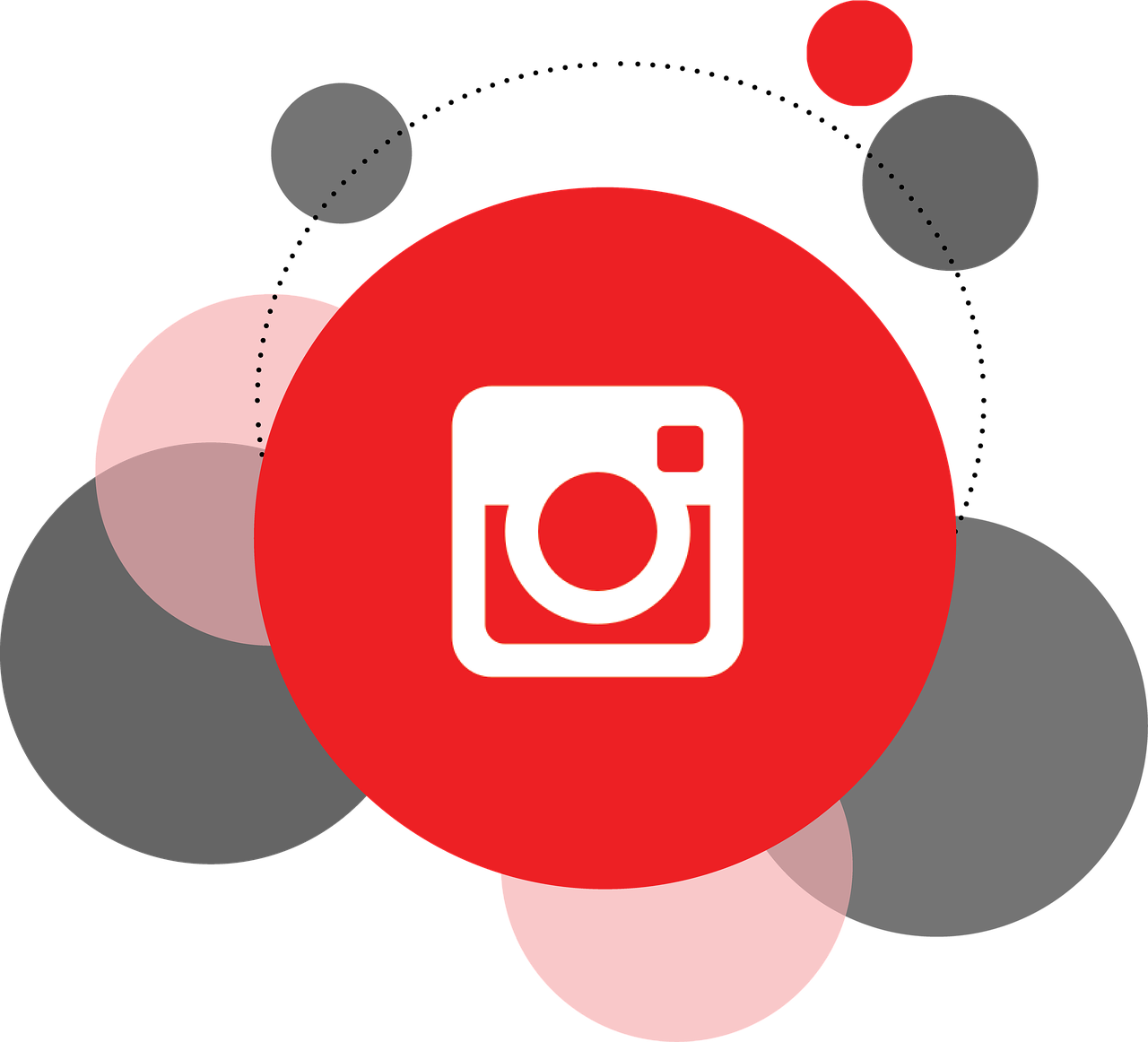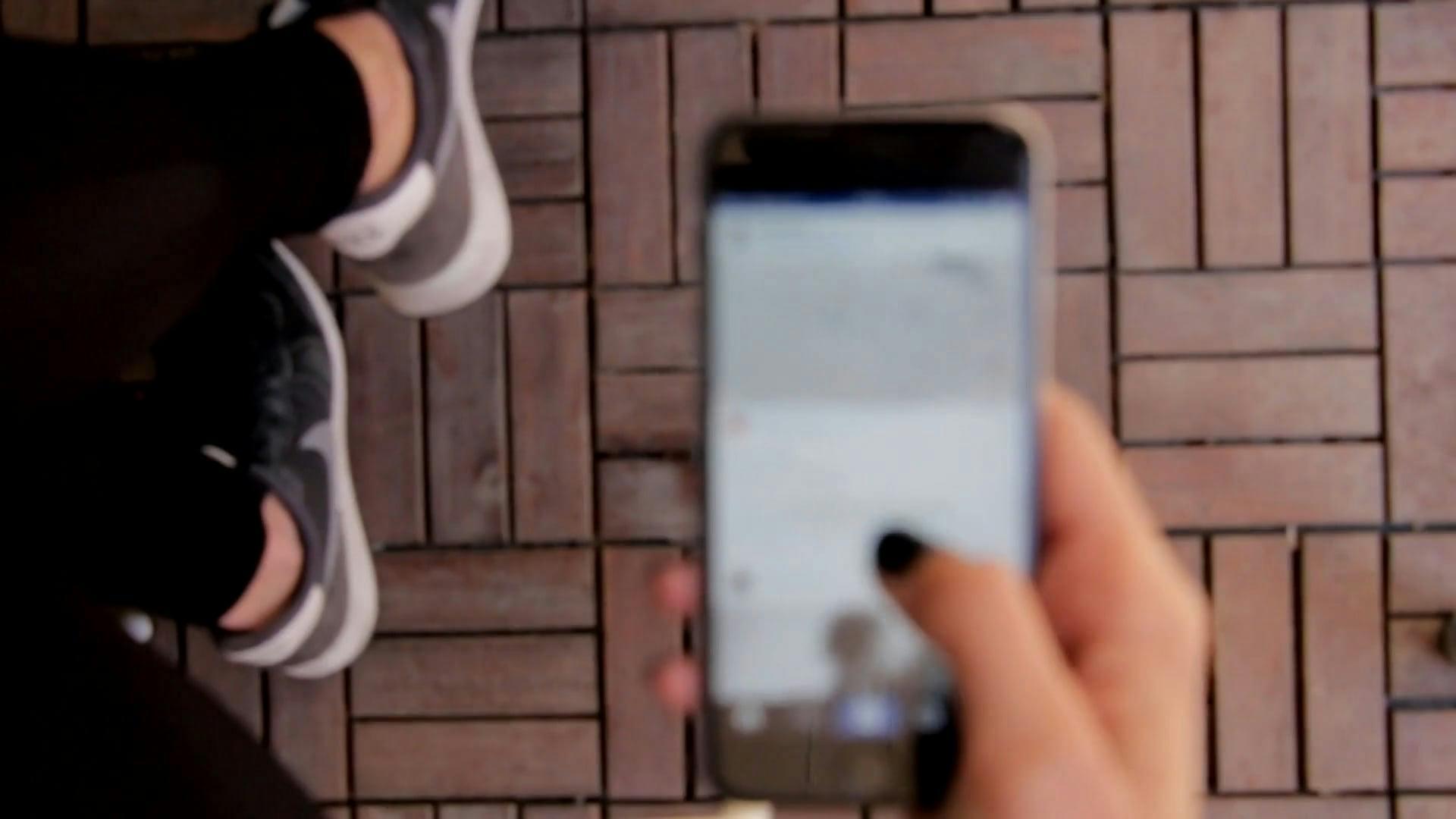If you’ve ever posted a video on Instagram, you know how crucial a cover photo can be. The cover photo is the first thing people see, the deciding factor that encourages someone to click play. But how exactly do you edit a cover photo on an Instagram video? As straightforward as this might seem, the process can occasionally be somewhat complex, especially with Instagram’s constant updates. This blog post will take you through a step-by-step guide to mastering the editing of cover photos on Instagram videos. So let’s dive in and untangle the web of Instagram cover photo editing.
1. Understanding Instagram Video Cover Photos
Let’s start with the basics. A video cover photo on Instagram is essentially the thumbnail for your video. It’s the image that represents your video before someone clicks to view it. Much like a book cover, it sets the tone and creates the first impression. If you’re wondering why it’s important to have an eye-catching cover photo, think of it like this: an intriguing cover photo can significantly boost the attractiveness and viewability of your content.
Many Instagram users find themselves scratching their heads when they realize that editing a cover photo isn’t as intuitive as one might hope. I’ve been there, fumbling around while posting a video, hoping it somehow magically picks the right frame that’s representative of my video content. Unfortunately, Instagram doesn’t quite work that way. To have full control over your cover photo, it’s crucial to step up and make intentional choices during the posting process.
2. Instagram Video Cover Not Working? Common Issues and Fixes
You might occasionally run into some hurdles, like when your chosen cover photo doesn’t appear as expected, or Instagram seems to default to a different image. It’s incredibly frustrating. Here are some of the common issues and simple hacks to fix them.
Sync Issues: The platform sometimes simply fails to save the cover you’ve chosen. It could be network-related or a simple glitch in the process. I’ve found that saving as a draft and retrying the process a couple of minutes later often resolves this.
Updates and Glitches: Sometimes, an app update might be all you need. Instagram regularly updates its software, so if your version is out-of-date, that might just be the culprit behind all the trouble. Trying logging out and back in, or even reinstalling the app.
3. Can You Edit Cover Photos on Instagram Reels?
Reels have become a huge part of Instagram, weaving short, creative videos seamlessly into the stream of content we all love. The good news is, yes, you can edit the cover photo on an Instagram Reel. In fact, Instagram offers a slightly different interface for Reels, making the process smoother if you know where to look.
When uploading a Reel, you have the option to select a cover during the editing phase. Simply navigate to the ‘Cover’ button, select your desired frame from the video, or upload an image directly from your camera roll. Uploading a specific image is an excellent choice to ensure the cover aligns with the overall aesthetics of your Instagram feed.
4. Changing the Cover Photo After Posting: Is It Possible?
I’ve often been asked whether it’s possible to change the cover photo after posting a video. Here’s the thing: once you’ve posted a video or a Reel on Instagram, you can’t go back and change the cover photo directly on the app. Yes, it sounds a bit limiting, and I wish it were different.
Plan Ahead: The only workaround is to plan meticulously before posting. Decide on the exact frame or image you want viewers to first encounter. But here’s a humorous take on it; it’s almost like playing a game of “fashion police” with your videos, ensuring they’re runway ready before the curtain rises.
5. Learning How to Change the Cover Image on a Video
Let’s dive deeper into the step-by-step process of how to actually change or set the cover image on a video before posting.
-
Select Your Video: Start by selecting the video you want to post as a regular post or on IGTV. Once selected, head to the next screen where you usually find editing options like filters and trimming.
-
Choosing the Cover: In IGTV videos, tap on ‘Edit Cover’. For regular videos, tap the frame selection interface that appears on the bottom aspect of your screen. These allow you to either scroll through the video to find a frame or upload an image as a cover.
-
Align with Aesthetics: Think of the cover not just as a standalone image, but as part of your broader Instagram story. Whether it complements the surrounding posts or stands out uniquely, it’s important to ensure it meshes well with your overall content strategy.
-
Finalize: Once you’ve set the cover photo, proceed with typing your engaging captions, define hashtags, and any tagging necessary. Hit ‘Share’, and you’re done!
6. Editing the Cover of an Instagram Video: Navigating the Tricky Waters
Navigating the flexible yet occasionally confusing waters of Instagram video editing requires some patience and a little creativity. Instagram doesn’t make it difficult per se, but rather it’s an exercise in attention to detail and having a keen eye for aesthetics.
Simply put, the process involves heading to your editing options, scrolling or scrubbing through the video timeline to pick the best frame or uploading your custom cover image. This task requires not just technical know-how, but also a fair bit of artistry and alignment with your brand or personal style.
Make sure to preview how your cover interacts with the rest of your feed and re-evaluate until satisfied. Trust me, there have been times I’ve had to post and archive a video just because the cover felt a tad off!
7. Instagram Highlights: How to Edit Cover Photos
While we’re at it, Instagram Highlights also come into play as they’re a great way to showcase your stories permanently. Did you know you can have custom covers for these, too? Here’s how you do it.
-
Navigate to the Story Highlight: Tap and hold the highlight you want to edit.
-
Edit Highlight: Tap on ‘Edit Highlight’ and navigate to ‘Edit Cover’.
-
Choose Your Image: You can either select from the current stories within the highlight or upload a fresh image from the gallery. This is your chance to add a touch of personality and connectivity.
-
Align and Save: Align the image to your liking and hit ‘Done.’ Voila! You’ve just customized your highlight cover.
8. Visual Cohesion: Ensuring Personalized and Professional Appeal
So, how do you ensure each cover photo compliments your Instagram aesthetic, whether it’s for videos on your feed, reels, or highlights? It’s all about visual cohesion, and honestly, it’s not as daunting as it sounds. From my personal experience, think in terms of color palette, tone, and grid balance.
9. Making the Most Out of Your Design Tools
There are tons of tools out there that can help you design the perfect cover photo. Canva, Adobe Spark, or even regular photo editing apps like Snapseed can be your best friends in helping you design eye-catching covers that speak volumes.
Experiment with different templates, use filters wisely, and always think about your audience and what would charm them to engage with your content immediately.
10. Final Thoughts: Mastering the Art of the Perfect Cover Photo
Covers for Instagram videos are more than just a formality; they are the gateway to your content. They beckon viewers into your world with an initial sneak peek. Whether you’re sharing a cute pet video or launching a new product, crafting the right cover photo can elevate your reach significantly.
Remember to experiment and hone your style, embrace hiccups as learning curves (I’ve had my fair share of these!), and eventually, you’ll find managing cover photos an integral and enjoyable part of your journey on Instagram. Now, go ahead, and let your creativity shine through the perfect cover photo!