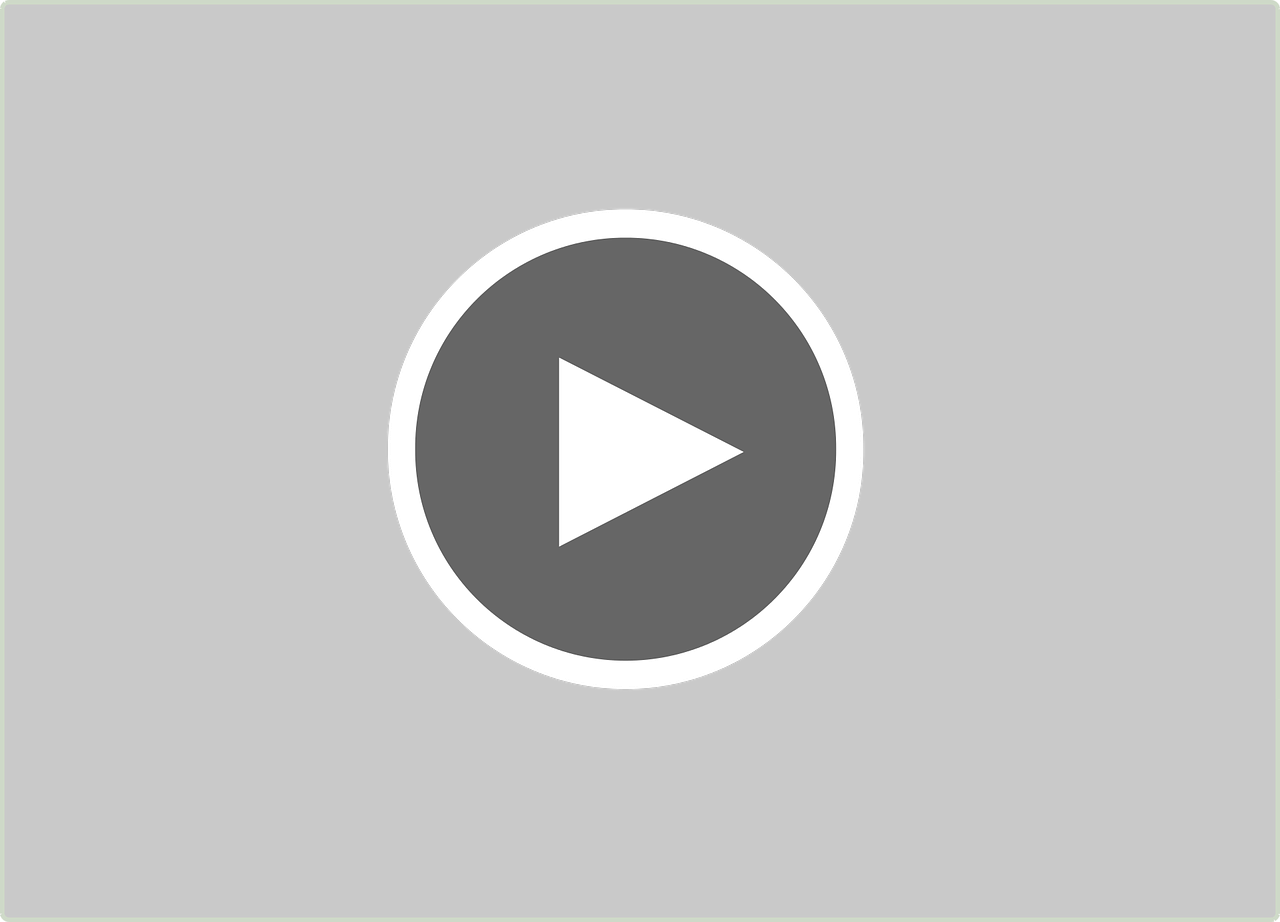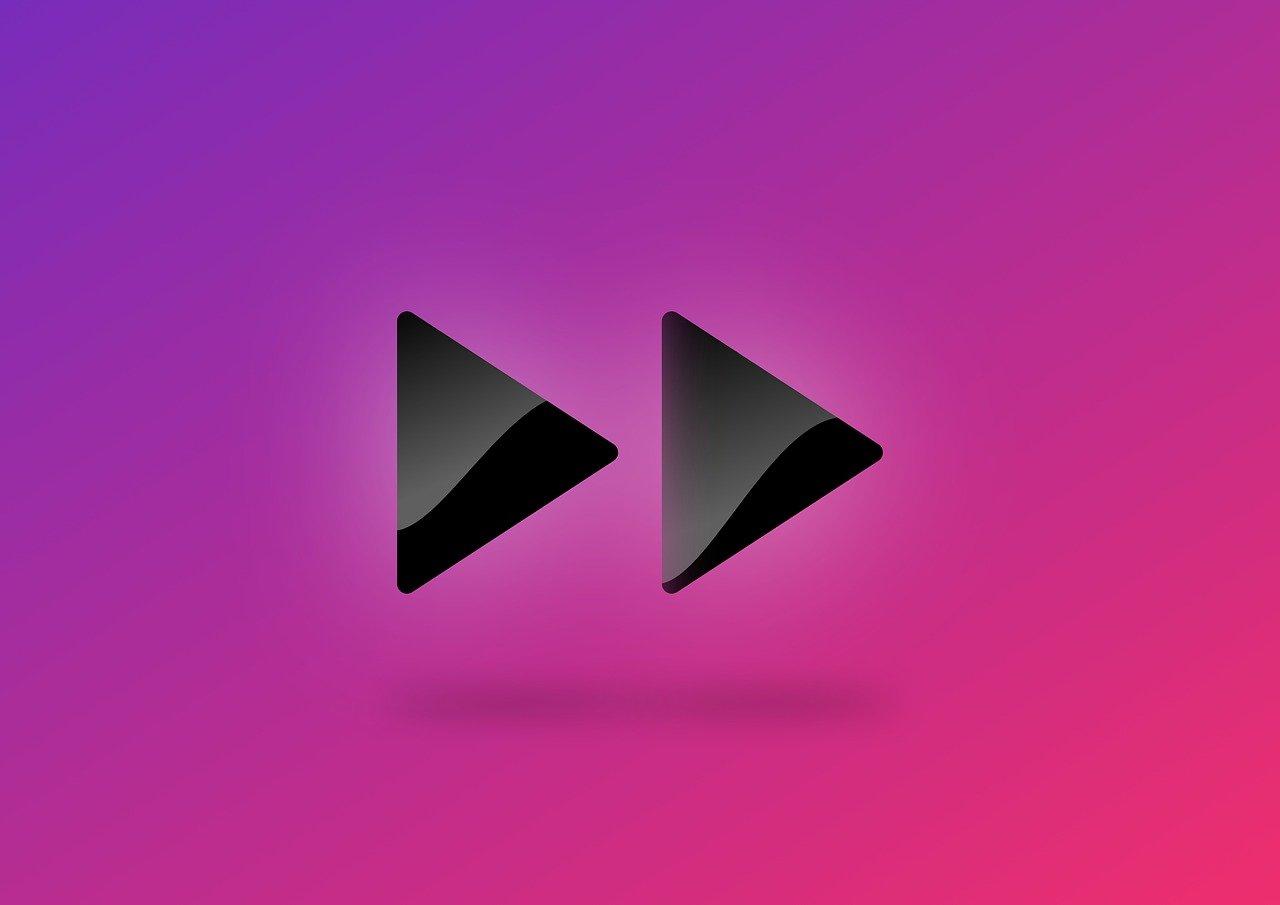As someone who practically lives on Instagram—I mean, who doesn’t love a good social media scroll?—I’ve often found myself wanting to fast forward through videos. Ever been there? You’re engrossed in your feed, a clip catches your eye, yet you’re compelled to skip ahead to the juicy bits. Unfortunately, despite being such a powerful platform, Instagram doesn’t really provide an obvious solution for this. So, let’s jump into how we can make our way around these limitations and get the most out of Instagram video content in 2024.
Mastering Fast Forward on IG Videos
When it comes to fast-forwarding on Instagram videos, it seems Instagram’s design philosophy was all about keeping it simple. They never really handed us a direct fast-forward button. So, the million-dollar question is: why is it that we can’t enjoy the fast-forward luxury like we do on YouTube?
Instagram’s videos are generally meant for quick, bite-sized updates that fit neatly into our busy schedules. It’s designed for brief engagement rather than lengthy exploration. While you might not have a direct fast-forward option, there are techniques and apps you could utilize to speed up videos before sharing them.
Editing Your Clips: Pre-Upload Preparation
Before you upload a video to Instagram, consider editing it using third-party apps. I’ve found apps like Adobe Rush, iMovie, and Splice pretty handy. They allow you to speed up videos before posting.
For instance, using iMovie:
- Open iMovie and create a new project.
- Import your video.
- Tap on the video in the timeline to reveal the speed controls.
- Adjust the speed slider to your desired speed.
- Export the video, then upload it to Instagram.
By increasing the speed pre-upload, you make sure your followers don’t miss the important bits due to time constraints.
The World of Fast Forward IG Videos
Ever tried sharing a lengthy clip and noticed people zoning out midway? This is where fast forward IG videos come in handy before posting. Because Instagram skews to the more instantaneous side of content, keeping things snappy is crucial.
Making Use of Reels
For instance, if you have a long narrative or story, Instagram Reels is a great feature to break it down. Reels’ editing tools are user-friendly, and while they don’t inherently include a fast-forward button, they allow for creative pacing.
Let’s walk through a typical reel-making day for me:
- I capture different video segments covering the crucial parts of my narrative.
- Before merging them on Instagram, I use a tool like CapCut to speed up and splice clips.
- After adjusting the speed, I use Instagram’s speed multiplier to tweak it further as needed.
This workflow keeps everything engaging yet snappy enough for Reels. You’re building faster content without compromising the quality—a win-win, if you ask me!
Reversing Video on Instagram: A Bit of Role Reversal
While fast-forwarding is great, there are times when reversing a video sounds even cooler. Ever wanted to share a ‘rewind’ of an epic dive you took or a soda spill that turned into a mini tidal wave? Let’s make it happen.
Steps to Reverse Videos Pre-Upload
Instagram doesn’t offer a built-in reverse video feature, but don’t sweat it. Here’s how:
- Choose an app like Reverse Vid (iOS) or TikTok (it’s a hidden gem for this).
- Upload your video in the app.
- Select the reverse video option.
- Save the new reversed version.
- Post it on Instagram like any other video.
“Reversing a video brings a new level of creativity and fun,” my buddy Jake often reminds me. And trust me, once you start, it’s pretty addictive.
Forwarding an Instagram Reel: The Myth & Reality
I hate to be the bearer of bad news, but Instagram doesn’t allow direct forwarding of Reels. It’s something many of us, including myself, would love. Imagine fast-forwarding through those brand-focused introductions to get to the meat of a product demo! However, let’s talk about possibilities.
Workaround: Sharing Is Caring
While forwarding through Reels isn’t a go-to option, sharing is always on the table. By sharing:
- Tap on the paper plane icon below your favorite Reel.
- Send it to a friend via DM or share on your Instagram Story.
Remember, even if you can’t directly fast-forward, you can always introduce your followers to well-paced content to pique their interest.
Speed Up Videos for Instagram: Quick and Peppy Content
Creating content that’s fun and agile is the key to standing out on Instagram. You can speed up clips not just for personal amusement but for followers’ engagement as well.
Tools to Use
When speed matters:
- Splice
- InShot
- iMovie
- Adobe Rush
Each of these allows you to tweak video speeds and give you precise control over your edits.
A tip from my own mishaps: Always preview the speed-edited video in the third-party app itself before publishing to Instagram. It might seem trivial, but checking for quality save many an awkward re-upload moment!
Troubleshooting: Fast Forward Instagram Video Not Working
Despite the technology advances, things can occasionally decide not to work. If fast-forwarding or speed edits aren’t showing correctly, here’s what you could do:
Refresh and Retry
Firstly, make sure it isn’t just a flaky app moment. Refresh your app and device to clear any bugs.
Check App Permissions
Verify if your video editing apps have necessary permissions. This includes access to your camera roll and adequate storage space.
Update to the Latest Version
From time to time, bugs are squashed through updates. Ensure your app is up to date to benefit from those fixes.
I remember the frustration of encountering continuous loops of error messages until this golden advice fixed it.
Fast Forward Instagram Videos on Desktop: The Possibility
Instagram on desktop has its pros—bigger screen, better focus—but can you truly fast forward Instagram videos there?
Steps to Accelerate Videos on Desktop
- Use third-party platforms like Inflact or Vivaldi’s integrated Instagram support.
- Access your Instagram through these platforms and adjust speeds for uploaded videos.
Remember, desktop fans, while mobile might seem to get more glam features, desktops are a totally legit gateway to enjoying optimized content.
Exploring Options: Is There a Way to Fast Forward Instagram Videos?
In the end, while the absence of an official fast forward button is startling, alternatives haven’t left us high and dry.
Story Highlights
Throw extra long clips into story highlights, and followers can visually skip to sections through tap-and-hold—mimicking a fast-forward.
Why Can’t You Fast Forward Instagram Videos in 2024?
In recent chat with friends, a major point was Instagram’s continual push towards engaging real-time video features versus passive media watching. Imagine a platform with fast forwards and skip buttons; it wouldn’t provide the user experience that social platforms thrive on.
Engagement Focus
With new updates and feature sets, Instagram ensures we’re not skipping but rather engaging with bite-sized captivating content.
Wrapping It Up
Though it might initially seem limiting without an official fast-forward function on Instagram, I see it as an invitation to uniquely interact with our content. From sharing creatively sped-up videos or editing reels, options are up to you. In my experience, embracing these processes keeps the content engaging—bringing fans along for an interesting ride without hitting the “boredom button.”
Feel free to comment with your experiences or more tips—I’m always up for swapping notes with fellow enthusiasts!