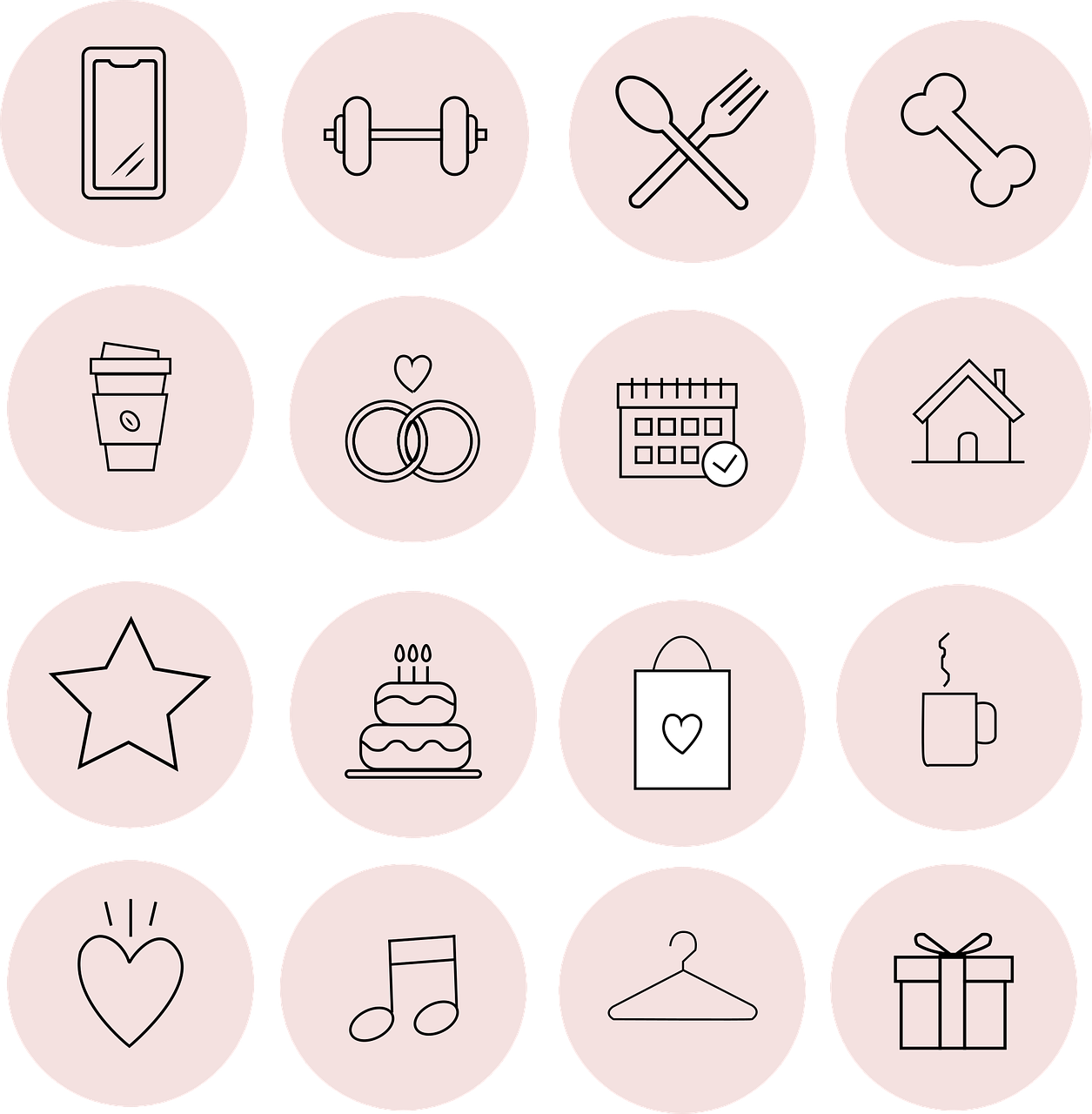Navigating the intricacies of social media can be quite the task, especially when you’re looking to change or link Facebook pages with your Instagram Business account. If you’re anything like me, you’ve probably spent a fair amount of time trying to figure this out. Let’s break down the process step by step, so you can go from confused to connected without breaking a sweat.
Connect Facebook Page to Instagram
To get started, linking your Facebook Page to Instagram is a crucial step for those in the business world. It’s not just about cross-posting content; it’s about leveraging the strengths of both platforms. Having access to Facebook’s analytics, scheduling tools, and advertising options through Instagram can elevate your social media efforts.
-
Open Your Instagram App: Start by opening the Instagram app and going to your profile page. Tap the hamburger menu in the top right corner and select ‘Settings’.
-
Account Settings: From the ‘Settings’ menu, tap ‘Account’ and then ‘Linked Accounts’. You’ll see an array of options including ‘Facebook’. Tap it.
-
Login & Select: Log into your Facebook account if prompted. Once logged in, select the correct Facebook Page you want to link. Ensure you’re the admin of the page you’re trying to connect.
It’s always best to double-check that the correct permissions are set for both your Instagram and Facebook accounts to avoid any technical hiccups.
Create Instagram Account from Facebook Page
Creating an Instagram account from your Facebook Page is simpler than it sounds. In fact, it can be a breeze with the right guidance:
-
Access Facebook on Desktop: Go to your Facebook Page on a desktop browser where you have admin rights.
-
Instagram Section: On the left side of your Page, find the ‘Instagram’ section and click on it. If it’s your first time, you’ll find an overview of what linking the accounts can do.
-
Connect: You’ll see an option to connect your Instagram account. If you don’t have an account, there’ll be an option to create one directly from this interface.
The benefit of creating an Instagram account from a Facebook Page is the seamless integration and immediate establishment of business credentials which can otherwise take time to build.
How to Link Instagram to Facebook Business Page
If you’re looking to fully unify your online marketing efforts, you’ll need to link your Instagram account to your Facebook Business Page. Here’s how:
-
On Instagram: Similar to connecting a Facebook Page, head over to your Instagram settings and select ‘Linked Accounts’. Choose ‘Facebook’ and log in with credentials having business page access.
-
On Facebook: Go to your Business Page and find the Instagram option on the left menu. Here, you have the chance to confirm and adjust settings for the connected Instagram account.
-
Verify Information: Make sure all your business information aligns on both platforms to boost your brand’s credibility and professional appearance.
The cross-platform functionality will allow for cohesive business messages, responses to comments, and more streamlined content management.
Instagram Won’t Connect to Facebook Business Page?
Running into issues while trying to connect Instagram to your Facebook Business Page? You’re not alone, and there are several common solutions to this problem:
-
Check Permissions: Only admins or those with the proper roles can link pages. Verify your role on the Facebook Business Page.
-
Clear Cache: Sometimes, it’s as simple as clearing the cache on your app and ensuring both Instagram and Facebook are updated to the latest versions.
-
Re-login: Log out of both apps and try reconnecting them from scratch. This can solve issues faster than you’d think.
Persisting issues might require you to contact Facebook’s support, especially if it seems like a bug or system error. But don’t stress – these glitches are often temporary.
You Need Additional Access to Connect This Page to Instagram
Ever run into that frustrating message saying you need additional access? Here’s a quick fix guide:
-
Role Confirmation: Double-check your account privileges within Facebook settings. Admin rights are typically required for linking.
-
Business Manager Access: Many times, additional access issues arise from Business Manager settings. Navigate to Business Manager and ensure your Instagram account is linked and permissions granted appropriately.
Having these measures in place will prevent further issues and give you peace of mind as a business owner.
How Do I Change the Facebook Account Linked to My Business Instagram?
At times, you might need to switch the Facebook account linked to your Instagram. Here’s how you can do it:
-
Unlink First: Begin by unlinking the current Facebook account. Go to Instagram settings, select ‘Account’, and click ‘Linked Accounts’. Tap ‘Facebook’ and choose ‘Unlink’.
-
Relink Correct Account: Head back to ‘Linked Accounts’ and select ‘Facebook’. This time, input the credentials for the new Facebook account you wish to link.
-
Confirm Connection: It’s crucial to confirm this new connection on both platforms to ensure a smooth operation moving forward.
Switching accounts might seem daunting, but as long as you follow each step carefully, it’s quite straightforward.
Staying Updated with Social Media Changes
Technology evolves, and so do social media platforms. Staying updated with Facebook and Instagram’s policy and interface changes can save you a lot of hassle:
-
Follow Official Blogs: Both Instagram and Facebook offer official blogs where they post updates and changes. Bookmark these pages for quick access.
-
Join Communities: Being part of social media groups or forums can provide insights and solutions from fellow users.
By staying in the loop, you remain agile and can adapt without disruptions to your social media strategies.
FAQs About Changing Facebook Page on Instagram Business
Getting some clarity is crucial when tackling these issues. Let’s address some frequent questions I’ve encountered:
Q: Can multiple Instagram accounts be linked to a single Facebook Page?
A: No, currently Facebook allows a one-to-one linkage with Instagram accounts.
Q: Is there any downtime when switching accounts manually?
A: Generally, there’s minimal downtime. However, it’s wise to do it during low engagement periods.
Final Thoughts on Managing Your Digital Presence
Switching or linking your Facebook Page on Instagram Business is an essential skill in this digital era:
-
Patience is Key: Sometimes things don’t work out immediately – keep calm and troubleshoot consciously.
-
Know When to Ask for Help: If persistent challenges arise, leveraging help either from tech-savvy friends or professional services can alleviate stress.
If you follow these guidelines, navigating the digital landscape becomes less of a chore and more of an exciting opportunity to connect with your audience. Personal anecdotes, like the time I panicked over a disconnect only to find I wasn’t the page admin, remind me it’s all part of the learning process. Good luck on your social media journey!