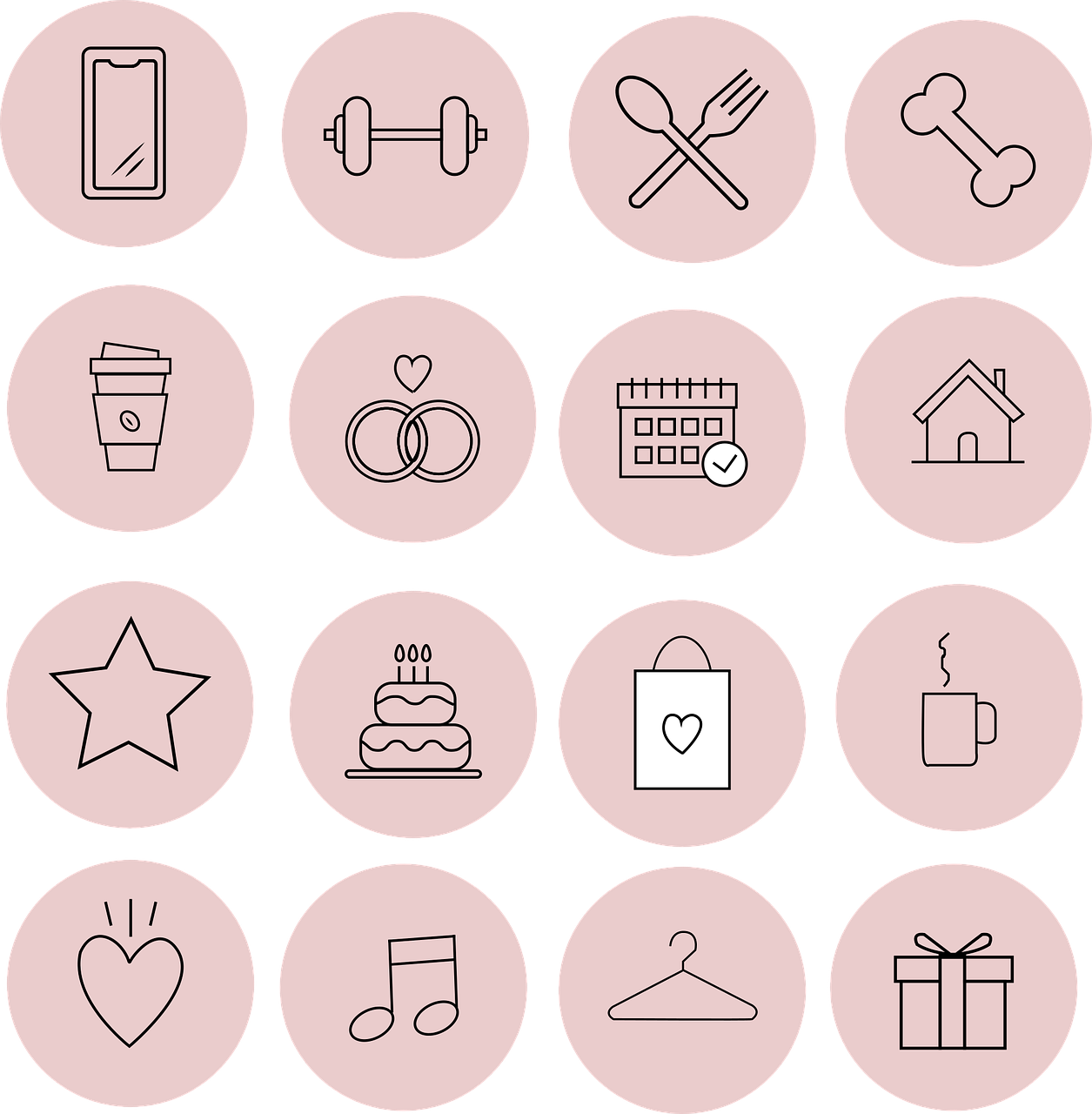Instagram is more than just a platform to share photos and videos; it’s a space where many of us spend a significant portion of our day scrolling through stunning images and connecting with friends. So, it makes sense that we want our Instagram experience to be as pleasant and personalized as possible. One way to do this is by changing the theme of your Instagram app. In this comprehensive guide, I’m going to walk you through everything you need to know about changing your Instagram theme, helping you tailor your Instagram experience to your style.
Understanding Instagram Themes
Before we dig into the how-tos, let’s take a moment to understand what Instagram themes are. In the context of Instagram, a theme can refer to the visual style in which your app displays. This includes chat themes, color themes for interfaces, and the increasingly popular dark mode. These themes help set the tone for how your Instagram app looks and feels.
Why Would You Want to Change Your Instagram Theme?
First, let’s talk about why many of us feel the need to switch things up. Instagram themes can make your interface look fresh and relevant. For some, it might be for aesthetic pleasure, while for others, it can be about reducing eye strain, especially with options like the dark mode.
Download Instagram Chat Themes
Now, onto the fun part — downloading chat themes. Instagram offers an array of chat themes to choose from, allowing you to give each of your chats a unique vibe. These themes are generally linked to specific events, or popular series and movies, and can be rotated depending on your mood or occasion.
Step-by-Step Guide to Download Instagram Chat Themes
-
Open Instagram and Navigate to the Right Chat: First things first, open your Instagram app and go to the Direct Messages (DM) section where your chats are located.
-
Choose a Chat: Tap on the chat for which you’d like to change the theme. This opens the conversation.
-
Access the Theme Options: In the top right corner, there’s an ‘i’ icon or a name of the person you’re chatting with. Tap on it to open chat details.
-
Explore the Themes: Scroll down and find the “Themes” section. Tap on it to see available themes.
-
Select and Download: Browse through the list of themes. Once you find one you like, tap on it to download and apply. And just like that, your chat has a new look!
Tips and Tricks
-
Experiment with Different Themes: Don’t settle for the first one you choose. Explore various themes to see which one fits each chat. Some themes might look different based on whether you’re using Android or iOS.
-
Check for New Theme Releases: Instagram periodically releases new themes, especially around special events or collaborations with popular series. Keep an eye out for new options so your chats always stay trendy.
How to Change Instagram Theme to Black
Switching to a black theme or dark mode can not only make your Instagram experience sleeker but also potentially reduce eye strain during long browsing sessions. It’s a great option for those who prefer a minimalist look.
Changing the Instagram Theme to Black on Android
-
Update the App: Ensure your Instagram app is up-to-date. This feature is available in more recent versions.
-
Access Your Profile: Launch Instagram and head to your profile by tapping the profile icon.
-
Go to Settings: Tap the three horizontal bars on the top right corner to open the menu and select ‘Settings’.
-
Switch to Dark Mode: Find the ‘Theme’ setting or go to ‘Display options’ where you should find the dark mode option. Select it to turn on the dark theme.
Using System Dark Mode to Change Instagram Theme on iOS
For iPhone users, the process involves changing the system-wide theme:
-
Open Settings on Your iPhone: Head over to the settings app on your iPhone.
-
Access Display and Brightness: Scroll down and select ‘Display & Brightness’.
-
Select Appearance: Here you will find the ‘Light’ and ‘Dark’ options. Select ‘Dark’ to turn on dark mode.
This change affects the entire system, including Instagram, giving it the classy black theme you’re aiming for.
How Do I Change My Instagram Theme Color?
Beyond going fully dark or selecting a chat theme, you might be wondering if it’s possible to adjust the color theme of your entire Instagram interface. While Instagram’s customization options aren’t as broad as some other apps, there are tips and tricks to working around these limitations.
Exploring Third-Party Apps and Alternatives
Unfortunately, Instagram doesn’t natively allow you to change the general color theme extensively beyond the light and dark modes. However, there are third-party apps and smartphone customizations that can help trick out your app aesthetically.
-
Customize Using Widgets: Some smartphone operating systems allow you to use widgets that can alter the display or add overlays, influencing how Instagram appears.
-
Explore Jailbreaking/Rooting Options: For those tech-savvy users, rooting your Android device or jailbreaking your iPhone can unlock even more customization features. However, be aware this can void warranties and affect phone security.
-
Third-Party App Themes: Some apps claim to offer Instagram theming features. They might be worth exploring, but use caution when dealing with third-party applications.
How to Turn Dark Mode on Instagram iPhone
Turning on dark mode for Instagram on iPhones has become incredibly straightforward, especially with recent iOS updates making the feature more accessible.
Step-by-Step Guide
-
Visit Your Device Settings: Open the settings app on your iPhone.
-
Adjust Display and Brightness Settings: Navigate to ‘Display & Brightness’ within the settings.
-
Enable Dark Mode: Simply tap the ‘Dark’ appearance option. iOS also offers an ‘Automatic’ setting that switches your theme based on the time of day.
-
Check Instagram: Open Instagram and enjoy the new sleek look.
Dark mode can be easier on the eyes during nighttime or low-light conditions, and it can potentially save battery life on OLED screens by emitting less light.
Why Can’t I Change the Theme on Instagram?
You may be encountering issues changing your Instagram theme, and believe it or not, you’re not alone. The issues may range from unavailable features to app glitches.
Potential Reasons and Solutions
-
Outdated App Version: Ensure your Instagram app is up-to-date. Many features, including themes, are often included in app updates.
-
Device Compatibility: Some devices, especially older models, may not support newer Instagram features.
-
Account Restrictions: Occasionally, Instagram rolls out features gradually. If your account is subject to a slower feature rollout, patience might be key.
-
Regional Feature Rollout: Instagram may also release features regionally. If you’re in an unsupported area, certain features might not be available yet.
Troubleshooting Common Problems
- Reinstall Instagram: Sometimes a simple fresh install of Instagram can resolve issues related to themes.
- Clear Cache: For Android users, clearing the app cache can solve glitches related to updates.
- Check Device OS: Ensure your Android or iOS version supports the theme feature.
Common FAQs About Instagram Themes
Q: Can I change Instagram themes on both iOS and Android?
A: Yes, you can change Instagram themes on both iOS and Android devices, though the steps may slightly vary.
Q: Are there any costs associated with changing Instagram themes?
A: No, changing Instagram themes is a free feature within the app.
Q: Is dark mode better for Instagram?
A: Dark mode can be more eye-friendly in low-light conditions and helps in extending battery life on devices with OLED screens.
Q: How often does Instagram release new themes?
A: Instagram releases themes periodically, especially during special events or in collaboration with popular franchises.
Conclusion
In our ever-evolving digital world, the little touches like changing your Instagram theme can make a big difference in personalizing your online presence. Whether you’re switching to dark mode for a classic, understated look or downloading a fun theme for your chats, remember that Instagram allows these customizations to enhance your user experience. If you encounter any issues, don’t be discouraged — a little troubleshooting can go a long way.
So go ahead and give your Instagram a makeover that best suits you, and enjoy a more personalized social media experience!