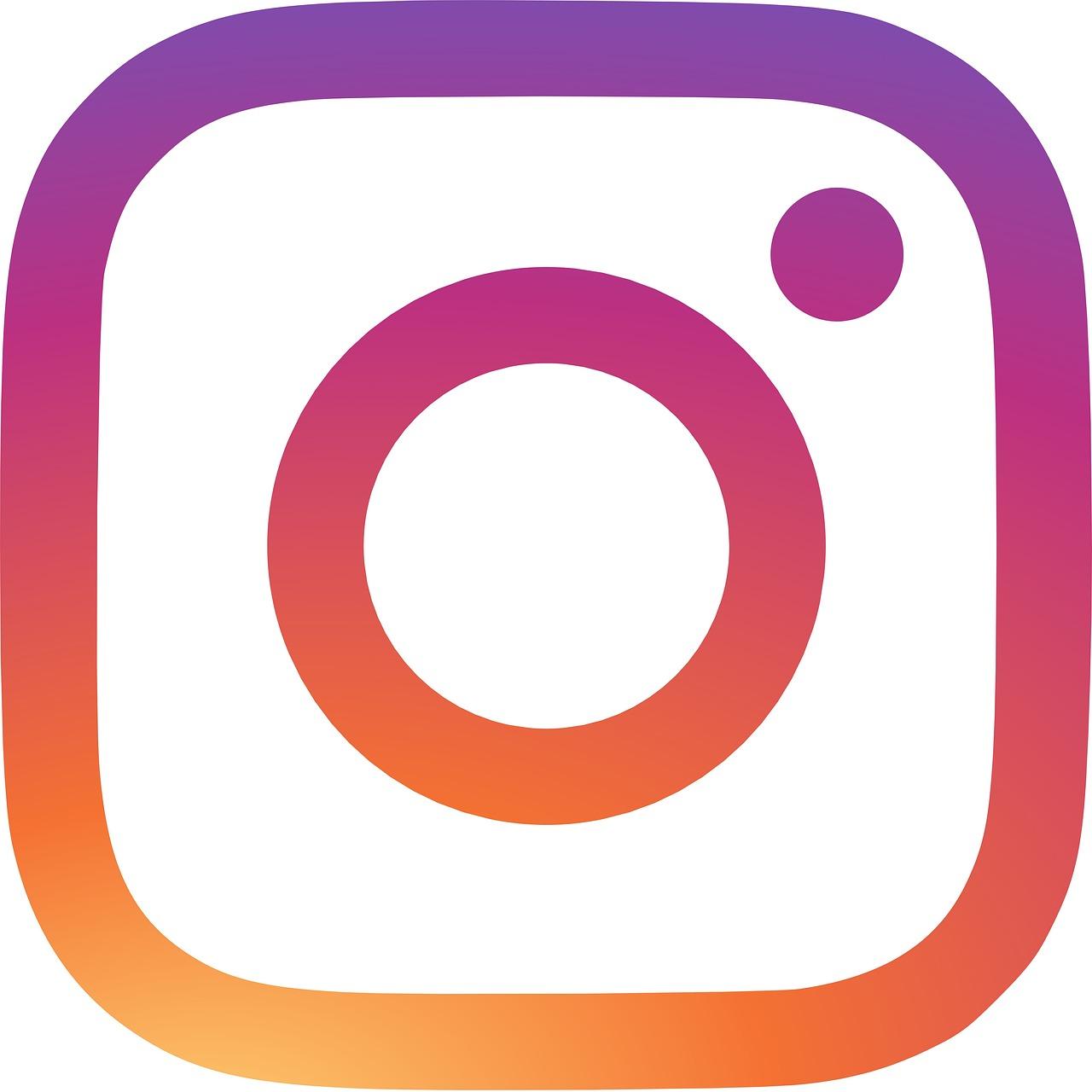Hey there! Today, we’re diving headfirst into something that’s become an essential part of our digital lives—how to switch up that all-important profile picture on Instagram if you’re an Android user. It’s something I thought everyone knew how to do, but trust me, it’s not always as straightforward as it seems. Whether it’s a new selfie, a recent vacation shot, or just a fresh update to keep things exciting, let’s get you through this step-by-step.
The Basics: Changing Your Profile Picture
Alright, let’s not keep you waiting. Here’s the step-by-step guide to changing your Instagram profile picture on an Android device:
-
Open the Instagram App: Fire up the app and make sure you’re logged into your account. If you haven’t updated the app in a while, now might be a good time. Updates can sometimes tweak the user interface, and it’s always good to have the latest version.
-
Navigate to Your Profile: Tap the profile icon at the bottom right corner. This takes you to your profile where all your posts and deets are housed.
-
Edit Profile: Don’t worry, we’re not messing around too much in here! Tap on the ‘Edit Profile’ button, usually located near the top of your profile page.
-
Choose Your Photo Option: Here’s where you’ll see ‘Change Profile Photo’. Tapping that gives you options like taking a new photo, choosing from your library, or even connecting to Facebook if you want some cross-social media synergy.
-
Select and Adjust: Once you’ve picked the image, you might want to use Instagram’s built-in editor to crop or adjust the photo as needed for that perfect look.
-
Save Changes: Make sure you hit ‘Save’ or ‘Done’ to finalize your new look.
And there you have it! It’s pretty much as simple as that, so long as the app’s behaving—which brings us to some not-so-uncommon problems you might bump into.
Instagram Edit Profile Bio: Making a Statement
While you’re at it, why not spruce up your bio? It’s your personal space to share a bit more about yourself, and yes—you guessed it—change it up anytime you want. Here’s my quick tip on how to make it pop:
-
Keep it Concise: You’ve got 150 characters, so brevity is key. Stick to the essentials but let your personality shine through.
-
Include Links and Mention Tags: Want to direct people to your other platforms? Use your bio to share links or @tag other accounts you’re associated with.
-
Fun with Fonts and Emojis: There’s no harm in adding a splash of color or a quirky font style. Emojis also make bios visually engaging and break up text.
Often, when I change my profile picture, giving the bio a quick once-over has become a habit. It’s like updating your outfit and forgetting about your shoes, right?
How Do I Change My Avatar on Instagram?
Alright, now that we’re feeling accomplished with the profile pic, let’s talk about another facet—Avatars. Instagram’s avatars are more than just your static profile picture. Here’s a quick rundown on getting yours set up:
-
Access Avatar Settings: You’ll find this under the Edit Profile section, often under a designated ‘Avatar’ tab or feature.
-
Create or Edit Your Avatar: This uses a range of customizable features from facial features, hairstyles to clothing—letting you design a digital lookalike if you’d like.
-
Sync Across Platforms: Instagram offers to allow syncing with platforms like Facebook. This can make your avatar consistent if that’s your style.
So, if you ever felt a static image is too old-school, your Instagram avatar is your interactive alternative.
Why Can’t I Change My Instagram Profile Picture?
Sometimes, no matter how tech-savvy we think we are, things just don’t go according to plan. Here’s a couple of bumpers you might hit, and how to tackle them:
-
App Glitches or Bugs: First port of call—restart the app. You’d be amazed at how often this sorts things. Second step, update the app or clear your app’s cache from your device settings.
-
Network Issues: A shaky internet connection can prevent changes from happening. Make sure you’ve got a stable connection before throwing your phone across the room.
-
Account Restrictions: Occasionally, Instagram might restrict changes if there’s been suspicious activity or if you’ve been tweaking your profile information too frequently in a short period.
-
Profile Photo Guidelines: Ensure your image doesn’t violate Instagram’s guidelines. Avoid graphics that are too explicit or contain banned content.
Whenever I hit a snag, patience often saves the day. An occasional glitch isn’t the end of the world—at least not of your online one!
How to Change Profile Picture on Instagram in 2024?
Predictably or unpredictably, apps evolve. By 2024, changes to the process could potentially arise. Here’s some foresight into potential shifts and how to adjust:
-
Potential New Features: Social media apps regularly update their features. Keep an eye out for new AI-driven editing tools or profile presentation formats.
-
User Interface Changes: Fresh interfaces can sometimes confuse users. I recommend staying updated with Instagram’s blog or community forums as valuable resources for figuring out new layouts swiftly.
-
Incorporating Augmented Reality (AR): AR capabilities might get tightly integrated, making profile pictures less static with animated alterations.
The future’s shaping up to be pretty interactive. Keeping an ear to the ground will ensure you’re never left out of these enhancements.
Swapping Profile Pictures on an Android Device
I’ve had a share of experiences across different Android devices, and although the steps are mostly uniform, here are a few personal insights:
-
Varieties in Android Systems: Different Android skins (like Samsung’s One UI or Xiaomi’s MIUI) may present aesthetic changes, but they all function similarly as far as app operations go.
-
Photo Quality Adjustments: Sometimes, image resolution screens can impact photo quality. Pre-edit your photos through your device’s editor if Instagram’s doesn’t quite cut it.
-
Memory and Storage Management: Ensure your phone’s storage isn’t cluttered which might affect app performance.
These tweaks have ensured seamless operation whenever I’ve needed to update my profile look.
Additional Tips and Tricks
Even though we’ve tackled most points, a couple of extra tricks can be handy:
-
Profile Picture Consistency: If you’re developing a personal or professional brand, maintaining a consistent look across social platforms helps build identity.
-
Frequent Updates Awareness: Made a big hairstyle change? Don’t forget to show it off. Regular updates keep your online presence active and engaging.
-
Explore Creative Apps: Third-party apps can provide stellar photo editing services, elevating the quality of your chosen profile image.
To me, Instagram’s about showcasing snippets of our life journey, and a vibrant profile picture is a key part of that gallery.
FAQs
1. Can I hide my profile picture on Instagram?
While Instagram allows you to adjust who sees your posts, currently, profile pictures aren’t given hidden visibility options.
2. Is there a recommended dimension for the Instagram profile pic?
Yes, generally a 320 x 320 pixel image works best for maintaining quality.
3. Can I change my profile picture on PC too?
Yes, but remember, the user interface slightly differs from the mobile app’s.
Concluding Thoughts
Updating your profile picture on Instagram from an Android device is one of those tasks that seems deceptively simple, yet often overshadows a deeper exploration into creativity and expression. Think of it as part of your evolving story—a snapshot of where you’re at in that very moment. The journey of mastering these digital intricacies only adds another layer to your digital footprint. Until next time, keep that rotation exciting and your profile uniquely you!