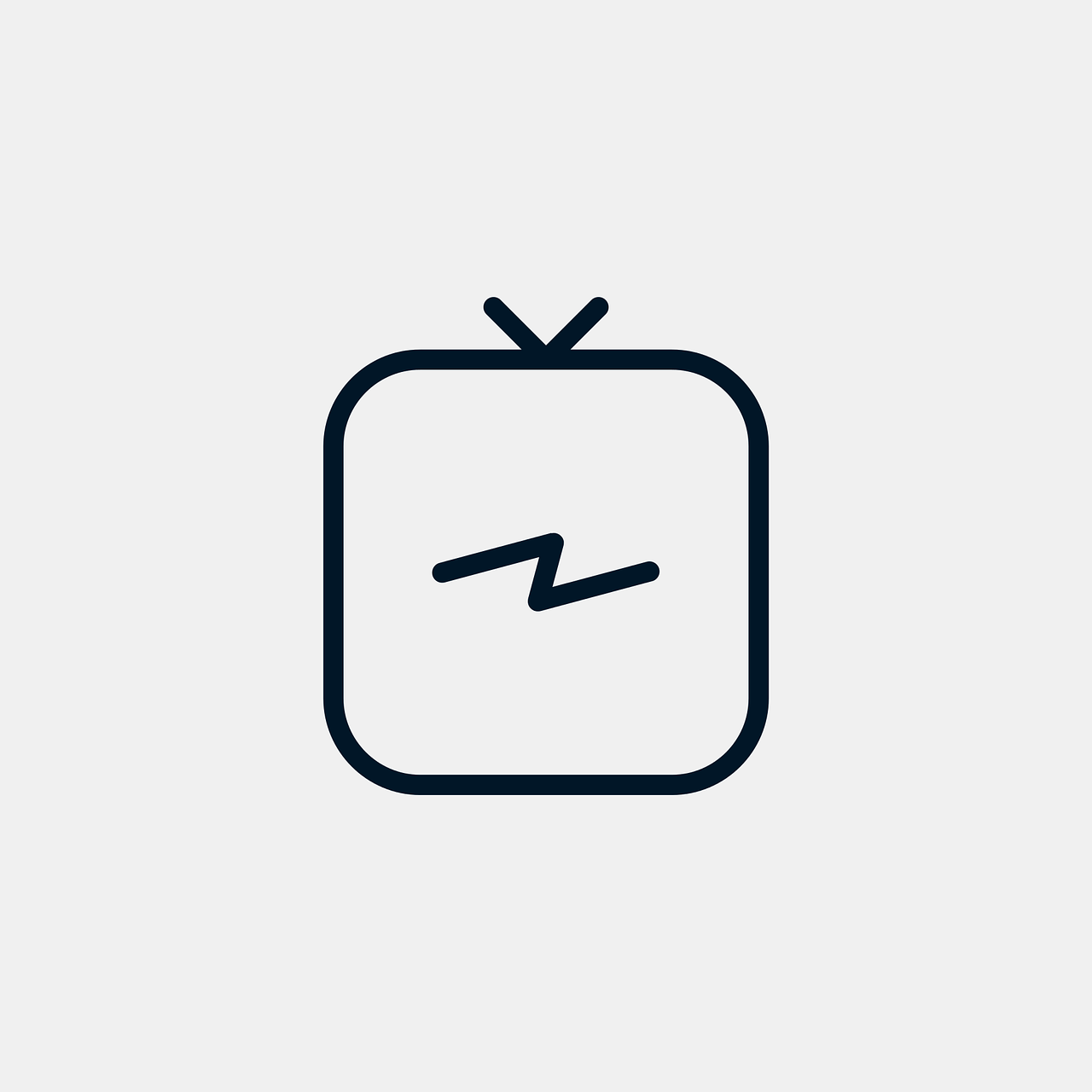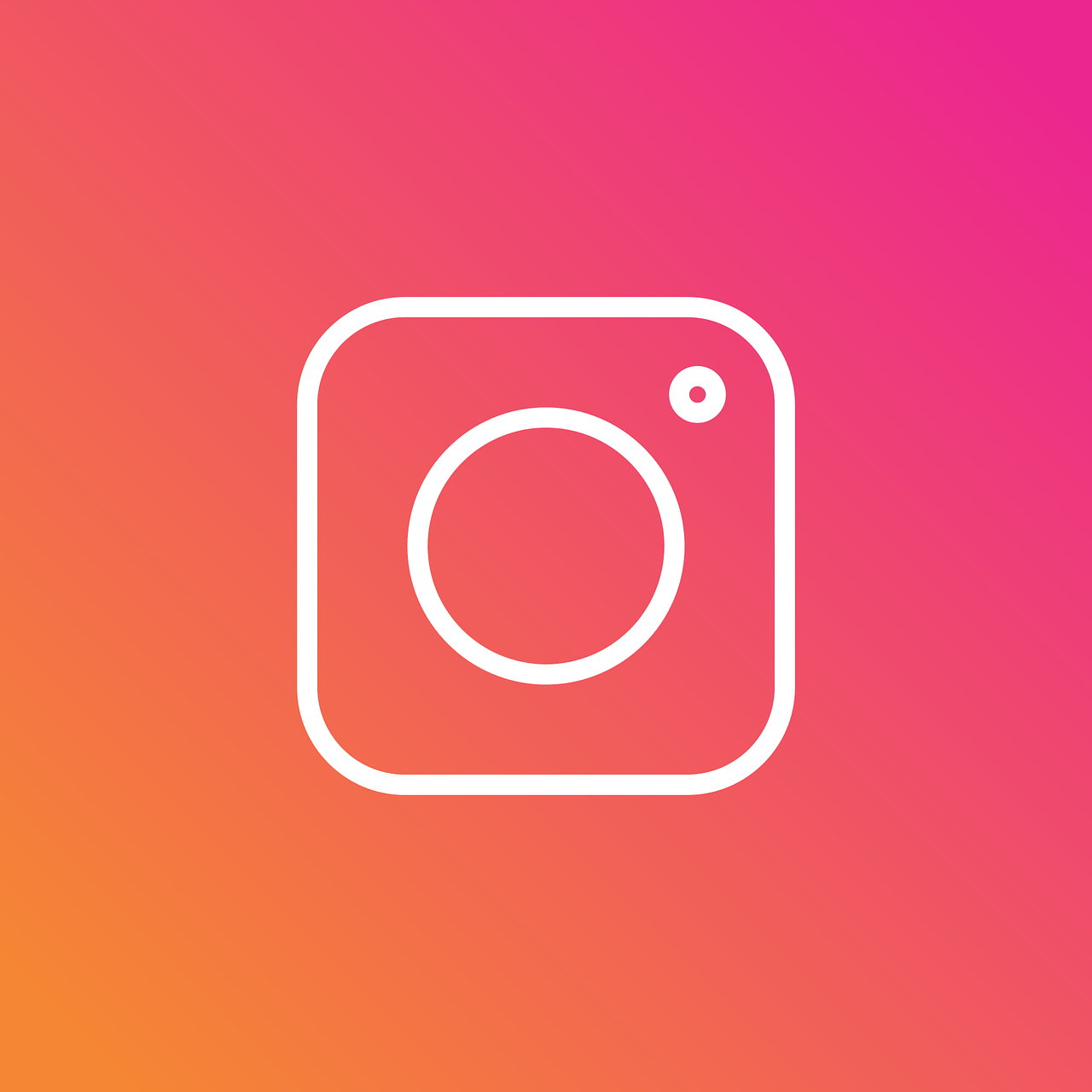In the modern digital era, Instagram stands out as one of the most influential social media platforms. Designed initially for sharing photos, Instagram’s evolution has seen it embrace video sharing through features like Instagram TV (IGTV). While IGTV once had its spotlight, many Instagram users find themselves needing to manage or even remove videos from this section. Understanding how to delete an IGTV video is crucial for maintaining a clean and relevant Instagram profile. This blog post will thoroughly address this topic, tackling the process of deletion and exploring the status of IGTV within the current Instagram app.
Personal Experience with Instagram Videos
Before delving into the technical details, let’s take a moment for a personal anecdote. A few months ago, I uploaded an IGTV video detailing a hiking trip. While it garnered attention, I felt subsequent content overshadowed the hike video and decided to remove it. The learning curve was steeper than anticipated, which motivated me to write this guide.
Why Consider Deleting an IGTV Video?
Sometimes, a particular video no longer aligns with your current content strategy or personal branding. Unlike a post that ages quietly on your feed, videos are often more prominent and represent your dynamic online persona. Deleting irrelevant or outdated IGTV videos can help maintain a coherent feed and enhance user engagement.
Detailed Steps to Delete an IGTV Video
Removing an IGTV video is more straightforward than you might think. Here’s how I achieved it:
-
Open Instagram App: Start by accessing your account via the Instagram app on your mobile device.
-
Access Your Profile: Tap the profile icon at the bottom right to view your profile page.
-
Navigate to IGTV Section: At the top of your profile, you’ll find different tabs — select the “IGTV” tab to view your uploaded videos.
-
Select the Video: Browse through your IGTV videos and select the one you’d like to remove.
-
Tap on More Options: The video will open full screen. Look for the three-dot icon (typically found at the top right corner).
-
Delete the Video: A menu appears with multiple options. Choose “Delete” and confirm your decision when prompted.
This simple method ensures your page remains clean and relevant, aligning with your current content objectives.
The Disappearance of the IGTV Option
You may have noticed some changes lately: the separate IGTV icon is no longer present in your app. As Instagram continues developing its features, it has effectively merged IGTV with regular video uploads. This merge is part of Instagram’s strategy to streamline content types, making videos more universally accessible across the platform.
What does this mean for IGTV users?
While IGTV as a standalone brand is gone, you can still view and delete extended videos uploaded under this format. The procedures outlined above are applicable with these changes in mind.
How to Manage Other Types of Videos on Instagram
Instagram provides multiple avenues for video content—IGTV, Stories, Reels, and regular feed videos. Each type serves different engagement purposes but all can be similarly managed.
Deleting Regular Feed Videos
Regular feed videos are usually short-form and visible alongside your photos. To delete these:
-
Locate the Video on Your Feed: Go to your profile, find the specific video, and tap to open it.
-
Select Options: Tap the three-dot icon on the top-right corner.
-
Choose “Delete”: Confirm to remove your video from the feed forever.
Removal of Stories and Reels
Stories automatically vanish after 24 hours unless saved to Highlights, while Reels can be managed just like regular posts:
-
Access the Reel from Your Profile: Navigate to your Reels section on your profile.
-
Follow Deletion Steps: Tap on the more options icon, select “Delete,” and it’s gone!
Navigating Instagram’s Ever-Changing Interface
Instagram frequently updates its interface and feature layout. Staying on top of these changes is necessary for power users who wish to maintain their digital presence efficiently. Regularly checking Instagram’s update logs or following credible news sources can help.
What to Do When Changes Affect Your Workflow
If changes seem to disrupt your usage:
-
Check Instagram’s Help Center: Often updated to reflect the latest changes.
-
Engage with the Community: Follow Instagram-related forums and communities. They can provide real-time feedback and solutions.
FAQs Around IGTV and Video Management on Instagram
-
Is IGTV completely removed as a feature?
It’s no longer separate but is now integral to Instagram’s Video section. -
Will my old IGTV videos be affected?
They remain accessible and removable with the described methods. -
Does deleting a video affect engagement stats?
Yes, it removes likes, comments, and views tied to that specific content.
Learning from the Video Deletion Process
My experience taught me that maintaining clarity and relevance on social media requires regular pruning. Removing outdated content can renew viewer interest and provide room for fresher, more engaging material.
Final Thoughts on Video Content Management
The process of deleting videos from Instagram—whether they originate as IGTV or other formats—has been streamlined but understanding the nuances is critical. Managing your visual content effectively enhances your digital footprint, ensuring a strategic, appealing profile. To make your Instagram feed compelling, stay informed and adaptable to future changes in the platform’s offerings.
By putting these practices into action, you’ll likely find your Instagram profile will better reflect your persona and captivate your audience thoroughly. If you have additional questions or tips on handling video content on Instagram, feel free to share them in the comments below.