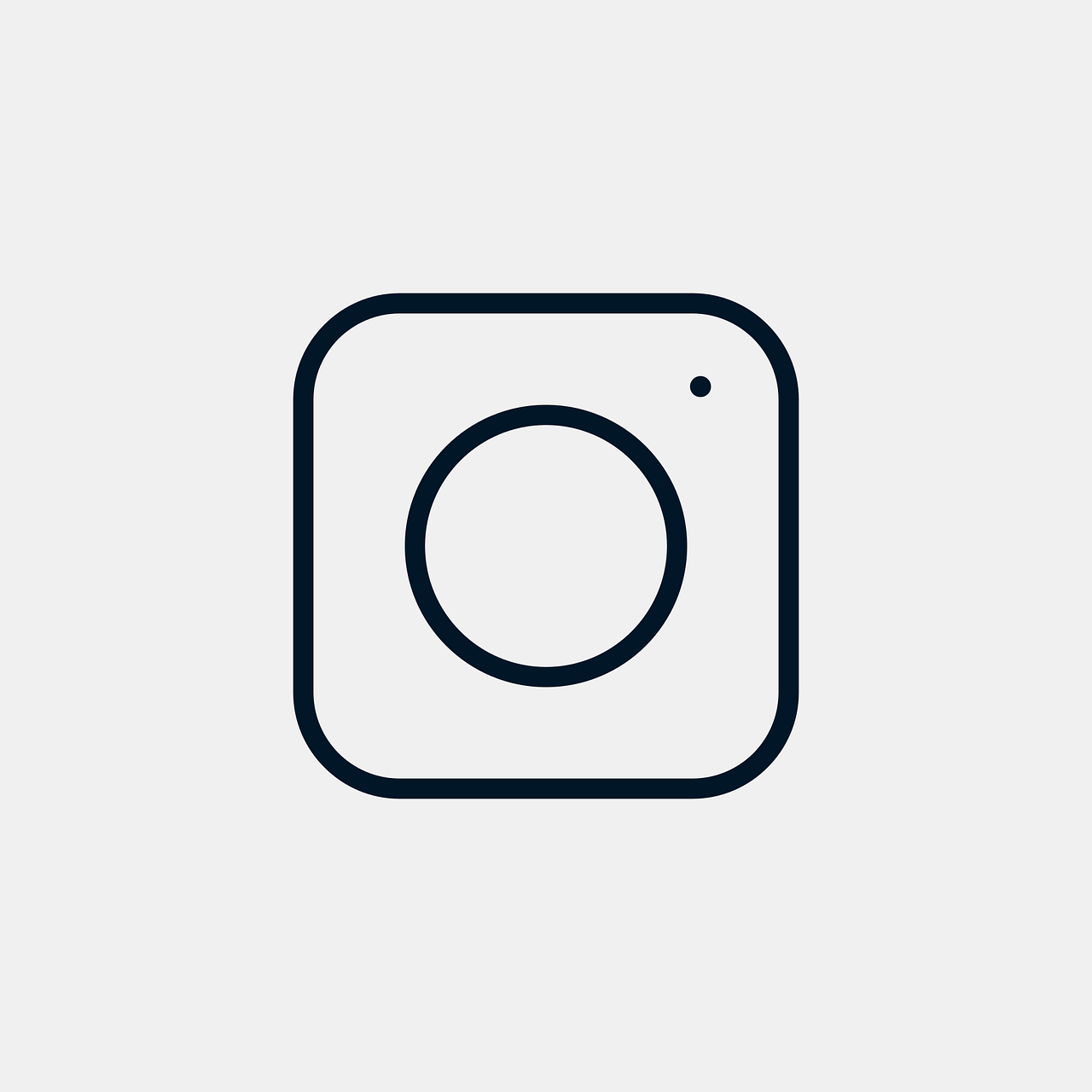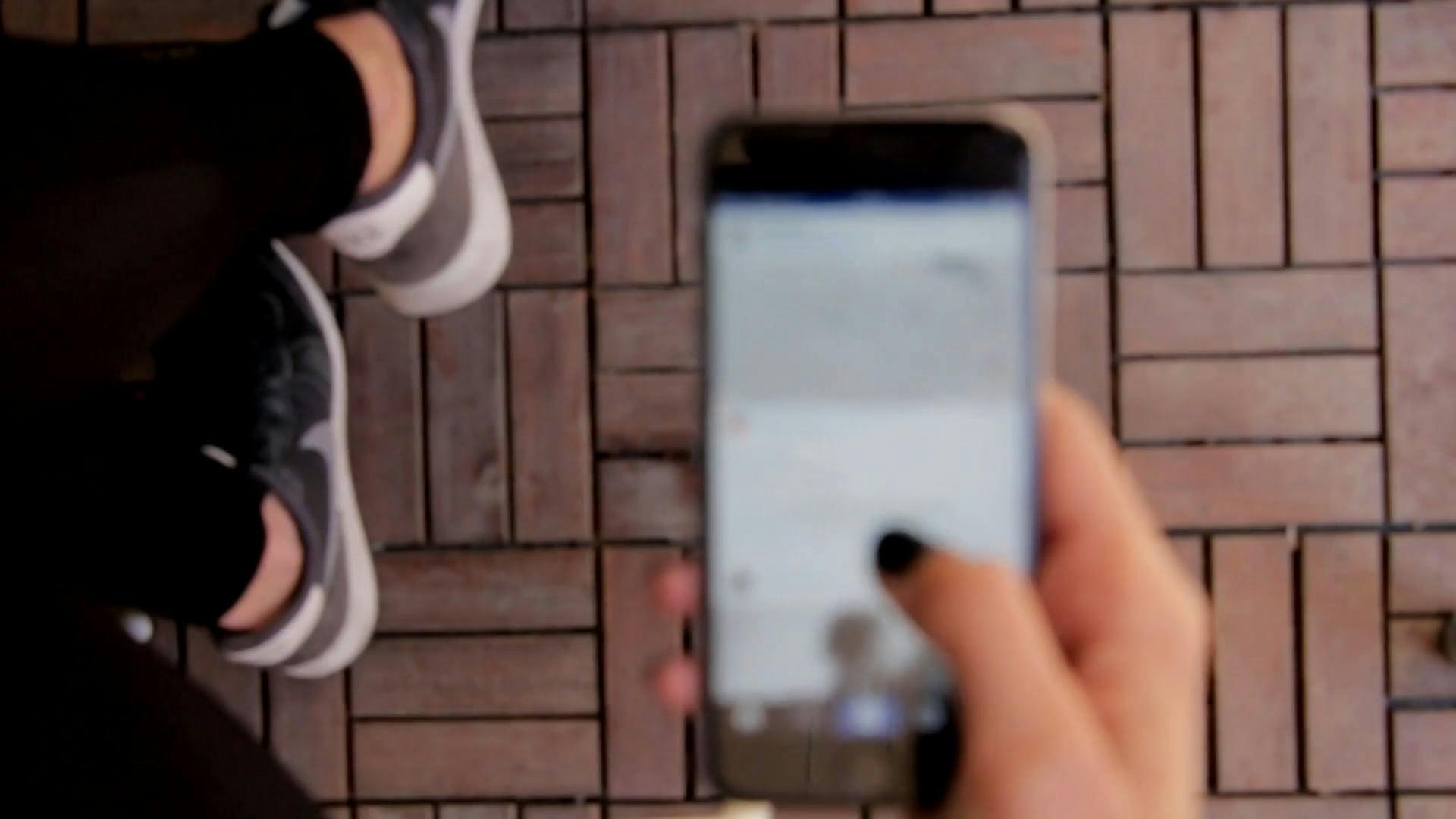Hello, friends! If you’ve ever felt the frustration of uploading a video to instagram only to find that the thumbnail makes your perfectly curated feed look less than perfect, you’re not alone. So, let’s dive into the in-and-outs of making your Instagram videos look impeccable, starting with that all-important video cover. To give you the most comprehensive guide, we’ll go over topics like troubleshooting cover issues, how to switch thumbnails even after posting, and what to do when dealing with multiple videos. So grab a cup of coffee, and let’s tackle this visual makeover for your Instagram!
The Basics: Adding a Cover to Your Instagram Video
Let’s start with the nuts and bolts: adding a cover to your Instagram video. This might seem straightforward, but trust me, there’s more than meets the eye. When you upload a video on Instagram, especially in the post creation stage, Instagram allows you to choose a frame from the video to use as the cover. Here’s how I usually go about it:
- Uploading Your Video: Begin by tapping the ‘+’ button to upload your video.
- Choosing a Cover Frame: Once you have your video selected and ready for upload, look for an option named “Cover” right below your video preview.
- Selecting the Right Moment: Swipe through your video’s frames to pick one that best represents your content. You know your audience better than anyone, so go for something catchy and relevant.
- Saving Your Selection: Once you’ve found your perfect frame, just continue with your upload. Instagram will remember your choice and use it as your video’s cover.
Simple, right? However, even I’ve stumbled across times when my cover didn’t appear as expected. Let’s look at why this might happen.
Troubleshooting: When the Instagram Video Cover Isn’t Working
Ah, technology! It’s fantastic when it works, but incredibly frustrating when it doesn’t. If your Instagram video cover isn’t displaying correctly, you’re not alone. Here are some sneaky reasons why this might be happening, and how to fix them.
1. App Glitches or Bugs: Sometimes the Instagram app itself is the culprit. A quick app update often fixes unexpected behavior.
2. Internet Connection Problems: A weak internet connection might prevent Instagram from processing your upload correctly. Ensure you have a stable connection—preferably Wi-Fi.
3. File Issues: Odd video formats or corrupted files might mess with Instagram’s functionalities. Stick to MP4 or MOV formats to be on the safer side.
4. Cache and Data Buildup: Believe it or not, accumulated cache might interfere with app performance. Clear Instagram’s cache from your phone settings every now and then to see if this solves the issue.
By trying these tips, you often set things right without much hassle! But what if you’ve already posted the video before realizing the cover miss?
Switching Thumbnails After Posting: What to Do Next?
Been there, done that! Only after posting did I sometimes notice that the thumbnail wasn’t what I intended. Unfortunately, Instagram doesn’t allow you to directly change the thumbnail of a video already posted. But don’t worry! Here’s a workaround that usually helps:
- Delete and Repost: Although a bit redundant, one option is to simply delete the post and alter the thumbnail during reposting. Make sure to save your caption and hashtags for quick re-upload.
- Use Reels or IGTV: If repetitive content isn’t a concern, consider uploading the content as a Reel or on IGTV where cover image editing offers more flexibility.
- Creating a New Post with Comments: If retaining likes and comments is crucial, find another creative way to edit and repost the content without entirely starting from scratch, like pinning comments or shifting engagement naturally.
It’s a learning curve, but over time, you become a pro at anticipating such hiccups. And for those with more than one video, the next section is for you.
Managing Multiple Videos: Changing Covers in Bulk
Handling one video can be easy-peasy, but what about when you have to deal with several? Organizing multiple videos with appealing covers is a task that needs some strategic planning. Let me walk you through it.
- Batch Planning: Before even beginning to upload, plan out all the videos and note down the frames you want as covers. This makes the uploading process orderly and ensures consistency across your content.
- Use Editing Tools: Some apps and software allow you to edit video thumbnails or add introductory slides to your video as the first frame. Taking this route saves you time, and you can adjust covers in bulk.
- Draft It First: Sometimes, I recommend uploading videos as drafts on Instagram if you have a moment of doubt. This way, you can finesse each cover selection without getting overwhelmed.
- Save Templates: If your videos follow a specific style or theme, creating reusable intro frames or thumbnail templates can make the process quicker.
With time, you will definitely develop a system that works best for you, whether it’s managing a single video cover or switching an array of video thumbnails.
Can You Really Add a Cover Photo to an Instagram Video?
A frequently raised question is whether you can add a separate image altogether as a cover to an Instagram video, rather than selecting a frame from the video itself. Here’s the lowdown:
Currently, Instagram’s functionality mainly limits you to selecting a frame within the video as the cover. However, there are a few creative workarounds:
- Intro Clip as Cover: Add a one to two-second intro with your desired image to the beginning of your video. When you choose your cover, stick to this frame.
- App Integration: Some third-party apps allow adding custom image overlays to videos. Test these with caution, evaluating for quality.
- Text Overlays: To maintain brand identity, consider overlaying text or branding on your chosen video frame using external video editors.
All things considered, Instagram may one day add this ability natively. Until then, my creative friends, you’re invited to innovate with these workarounds to achieve your visual goals!
Personal Anecdote: My Video Cover Blunder and What I Learned
I remember the time when I introduced a groundbreaking feature for my project in a video post. I was proud, to say the least! The video was supposed to radiate sheer brilliance but the cover—a candid freeze frame of me talking with a half-open mouth—was a bummer. Not very flattering, right? This led me to research and figure out how to make sure this wouldn’t happen again.
Here’s what I learned: patience and a solid plan can prevent most of these blunders. Since then, I always ensure my video thumbnails reflect the message I aim to convey. Believe me, it’s brought peace to my Instagram routine and added an aesthetic touch to my page.
FAQs: Clearing Up Common Questions
Can I schedule posts with custom video covers?
Yes, you can use apps like Creator Studio or third-party apps with scheduling facilities, ensuring that your preset covers remain intact at the time of publishing.
What happens if I uninstall my Instagram app and reinstall it?
Reinstalling can sometimes fix glitches like cover errors, but rest assured your covers won’t change post-reinstallation.
My account is a business account. Does managing covers change?
No, regardless of the account type, the process of managing and adjusting covers remains largely the same.
Key Takeaways: Empower Your Instagram Aesthetics
Don’t let the task of managing video covers intimidate you. Remember: even if your initial attempt doesn’t pan out flawlessly, each attempt is an opportunity to learn and improve. Instagram continues to evolve, and likely, improvements and new features will make these processes even more intuitive in the future.
To conclude, having complete control over the visual representation of your video posts allows for a more appealing and professional Instagram profile. As someone who’s been through the trial and error of Instagram videography, I hope these insights and tips guide you to a more polished video presence. Happy filming and covering!