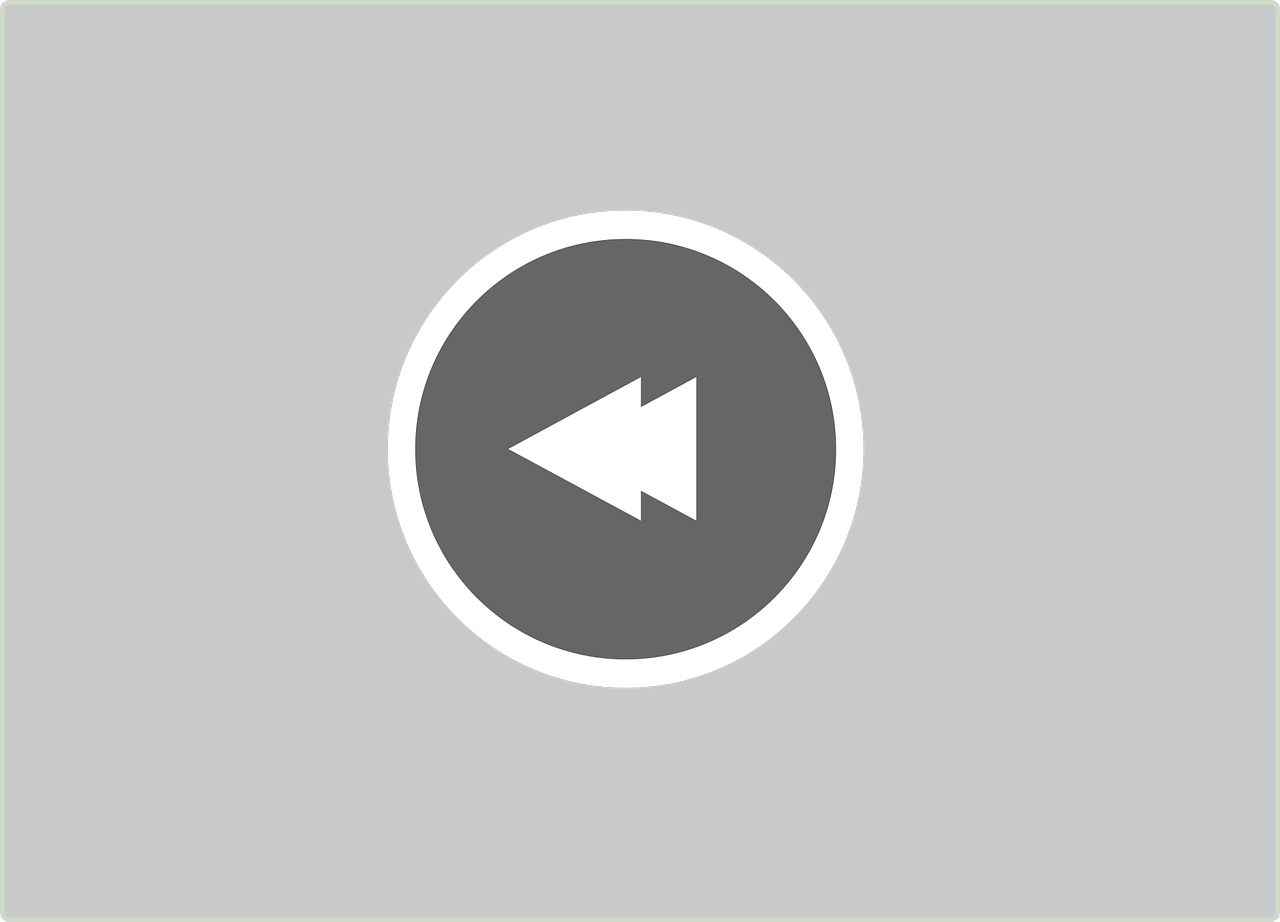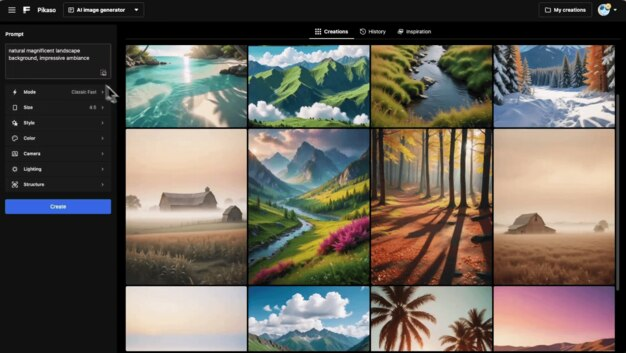Instagram stories can sometimes feel like a slideshow that’s moving just a tad too slow, especially when you’re trying to catch up on updates. If you’ve ever found yourself wishing for a 2x speed button or wondered why you can’t fast forward those stories, you’re not alone. Here’s a comprehensive guide on how to fast forward Instagram Stories, whether you’re using your smartphone, tablet, or desktop.
The Basics of Speeding Up Instagram Stories
Yes, it seems like Instagram stories are trapped in linear progression – it’s like watching a tortoise cross the road. So can you fast forward an IG story like you speed through a podcast? Unfortunately, Instagram currently doesn’t have a built-in option to change the playback speed of stories directly within the app, but there’s hope. You might need to get creative with some workarounds or hacks, but it can be done. Stick around as I explain how!
2x Speed for Instagram Stories: Myth or Reality?
First things first: Some might wonder, “Can you watch Instagram Stories at 2x speed?” The honest answer is a bit disappointing – Instagram doesn’t allow users to change the playback speed. But don’t let that get you down. While there’s no literal “2x” button, there could be third-party tools and apps you can employ. However, using them might have implications on your privacy or violate Instagram’s terms of service. Be sure to analyze the risks before proceeding.
Navigating to the Next Story Quickly
If you’re just looking to skip through stories at lightning speed, I’ve got you covered. To skip to the next story, tap once on the right side of your screen. This will move you from one story to the next within the same account. Want to jump to the next friend’s story? Swipe left, and you’re there. It’s a simple trick, and great for those times when the “Just Married!” photo montage seems too lengthy.
Why Existing Instagram Controls Might Not Fulfill Your Needs
It’s 2024, and yet Instagram hasn’t hopped aboard the fast-forward wagon. Why is this the case? The answer might lie in Instagram’s focus on user experience and content integrity. Instagram stories are intended to be ephemeral, a moment in time – speeding them up might undermine that design philosophy. But hopefully, as user demand grows, new features will be added.
Troubleshooting: Instagram Fast Forward Not Working
So, what if you’re trying to use an external app or hack, and it’s not working? Here are some things to double-check:
- App Permission: Make sure any third-party apps have the permission they need.
- Update Your Apps: Sometimes the solution is as simple as updating to the latest version of an app.
- Privacy Settings: Ensure that privacy settings aren’t blocking functionality.
- Network Connection: A slow or unreliable connection can affect functionality.
Each of these easy checks could potentially be preventing your fast forward dream from becoming a reality.
Personal Experience with Fast Forward Issues
I remember when I was trying to skip through what felt like an eternity’s worth of concert clips shared by a friend. I thought my app was glitching because I couldn’t fast forward. Turns out, I was expecting Instagram to do something it’s just not built to do. Since then, I’ve learned a lot about what the platform can and can’t offer, and I’m excited to share those insights with you.
Speeding Up Stories and Videos on Instagram: Desktop Edition
The desktop version of Instagram adds another layer of complexity and, unfortunately, watching stories there doesn’t provide speed control either. But here’s a workaround:
- Browser Extensions: Some browser extensions claim to speed up videos and stories. While they might pose security risks, they are an option for those desperate to watch at faster speeds. Just ensure it’s a reputable extension and read reviews thoroughly.
Why Desktop May Lag Behind Mobile For Features
The desktop version of Instagram seems to get updates slower than its mobile counterpart. This is mainly because mobile is where most users interact with Instagram, which is why more development focus is put there. While desktop viewing may not be where the action is, it does occasionally benefit from mobile’s advancements.
Sharing Your Own Stories in Fast-Forward
Have you wanted to share your own stories in fast motion? While you can’t play others’ stories at double speed, you can edit your own before you post. Use video editing apps to increase the playback speed before uploading it as your Instagram Story. It’s a fun, creative way to share more content in a shorter amount of time!
Quick Steps to Speed Up Your Own Stories
To speed up your stories before sharing:
- Choose Your App: Download an editing app like InShot or Splice.
- Edit Your Video: Import the video and look for the speed setting.
- Set Desired Speed: Move the slider to accelerate the video—usually up to 2x or 4x speed.
- Export and Upload: Save the edited video and upload it to your IG Stories.
These steps will make your stories dynamic and engaging for your audience, especially for fun events like parties or sports.
The Reddit Community: Finding Tips and Solutions
Reddit can be a treasure trove of user tips (with some salt, of course). To find hacks for speeding up Instagram Stories, search for threads and discussions. Often, users will share what tools or techniques they’ve found to work best.
How Reddit Helped Me Out
I once stumbled upon a Reddit thread that explained a simple trick to create a looping video within Stories. The communal knowledge shared by everyday users is an invaluable resource, and it’s always my first stop when an online platform challenges my patience or understanding.
Fast-Forwarding Instagram Videos: Why You Can’t Just Yet
“Why can’t I fast forward Instagram videos in 2024?” you might ask. Instagram’s development choices heavily prioritize server-side rendering, which doesn’t provide the flexibility for users to alter playback speed without affecting bandwidth and server cost. It boils down to balancing user functionality with system demands.
Looking to the Future
Here’s hoping that future versions of Instagram will embrace the wave of customization users crave. Until then, the hacks and community spirit help bridge the gap between limitation and possibility.
How to Speed Up Videos for Instagram Story on iPhone
You’ve just recorded a video on your iPhone and want it to dazzle as an Instagram Story. Speeding up videos is pretty much second nature to me, thanks to these steps:
- Open iMovie: This built-in iOS app does wonders.
- Import Your Video: Pull your masterpiece into the app.
- Adjust Speed: Tap the clock icon and dial up the speed.
- Export It: Save the new, quicker version to your photos.
- Share: Upload the sped-up video to your Instagram Story.
It’s as easy as pie and adds a fun twist to otherwise lengthy video shares.
My Go-To Speed Editing App
My personal favorite is still InShot, though. It’s user-friendly and packs a punch with features. Whenever I’m preparing a story that needs trimming or accelerated playback, it’s my app of choice. Give it a try!
FAQs About Instagram Story Playback and Speed
Q: Is there any risk in using third-party apps to speed up Instagram stories?
A: Yes, there can be security risks. Always vet apps carefully and consider whether the benefit outweighs potential dangers.
Q: Why can’t I find the fast forward button everyone talks about?
A: Because it’s not there in the IG app – you’ll need to rely on workarounds.
Q: What are the most reliable tools to speed up media on Instagram?
A: iMovie for iPhone and various Android apps help edit footage before uploading. But be cautious with browser extensions on desktop.
Concluding Remarks
Navigating Instagram’s static story playback can indeed be frustrating, but hopefully, with the ideas shared here, you’ll find a method that suits your needs. Keep up with online forums and communities for new insights, and always be on the lookout for updates from Instagram itself. Happy fast-forwarding!