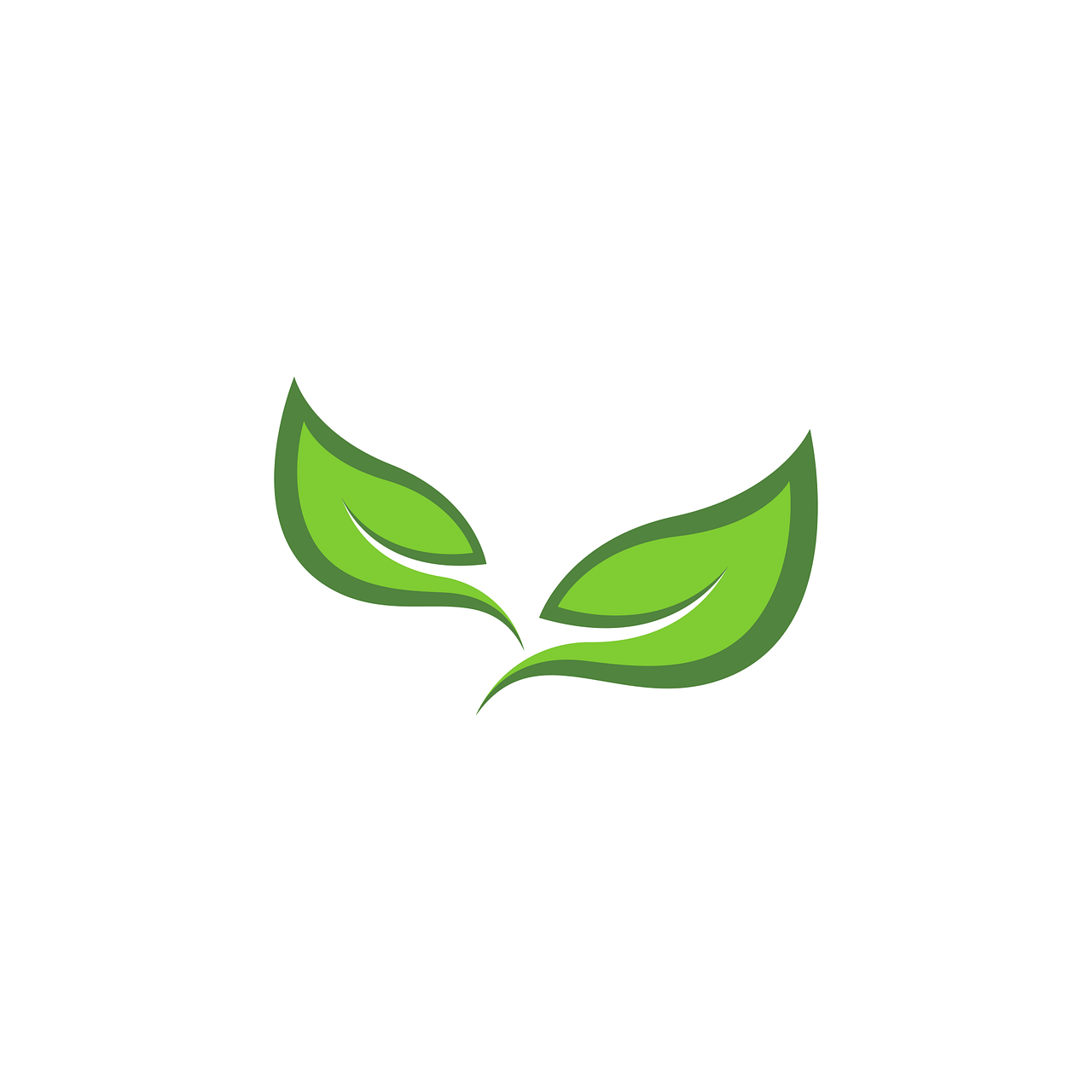Instagram’s vibrant community and visually driven interface make it a preferred platform for businesses, influencers, and bloggers. With WordPress being the dominant CMS, integrating the power of Instagram into your website can enhance engagement and showcase vibrant content. Today, I’ll guide you through everything you need to know about acquiring an Instagram token for WordPress, ensuring your journey is as seamless as possible.
Instagram Token for Website
Let’s start with the basics. When you’re looking to integrate Instagram into your WordPress site, you’re frequently aiming to pull content directly from Instagram. For this task, you’ll need an Instagram token — your personal access pass to harness Instagram’s capabilities.
What is an Instagram Token?
In non-technical terms, an Instagram token is your gateway to Instagram’s data. Think of an Instagram token as a special key. With this key, you can access your Instagram account data through other platforms like WordPress, allowing you to display your feed on a website.
Why Do I Need It?
Embedding your Instagram feed on your site keeps the content fresh and engaging without constant manual updates. Whether it’s showcasing a portfolio, product images, or just adding a lifestyle touch with the latest adventures, the automatic updates do wonders for user engagement.
I’ve seen websites like travel blogs taking great advantage of this, maintaining an active feel as they synchronously update with their Instagram content.
Instagram Developer Account
To obtain an Instagram token, you’ll need an Instagram Developer account. While this might sound intimidating, it’s no different from setting up any other online account— minus a few extra steps. Plus, gaining direct control has always felt empowering to me.
Steps to Set Up an Instagram Developer Account
-
Log into Facebook: Instagram is under the umbrella of Facebook, so anything developer-related requires a Facebook connection.
-
Visit the Facebook for Developers Site: Simply go to developer.facebook.com and click on “Get Started.”
-
Create a New App: After setting up your account, create an app. This app acts as the bridge between Instagram and WordPress.
-
Select “Set up Instagram”: In the app dashboard, find and set up Instagram. This is where all the magic happens.
-
Add Instagram Basic Display: Under this section, you’ll declare how your app will interact with Instagram.
-
Generate App Tokens: You’ll need to do this to test functionalities and features you plan to use.
Being meticulous in these steps is crucial. Double-check credentials, especially as they determine how seamlessly your connection will flow.
Instagram Access Token Example
To better grasp what the actual access token looks like, let’s break down a sample and understand its core components.
An Example Token
Suppose we have a token like:
IGQVJWNHY4d3FkMjYzZA2xxZAzZAQZAmYzZAkdMdVZAyQVBsak5RZAUZD
Breaking It Down
- The Start: Generally, tokens start with “IG” followed by random strings. This indicates it’s an Instagram token.
- Encoded Information: The string contains encoded data that represents user permissions. This segment ensures that only approved access and actions are enabled.
- App-Specific Details: Each token is uniquely associated with your developer app, ensuring security by preventing unauthorized access.
Remember, treat this token with care, as it’s a lot like handing out your house keys.
How to Get Access Token from Instagram for WordPress?
Now that you know what an Instagram token is and its purpose, let’s dive into obtaining one for WordPress. This might be the part where things get a bit techy, but don’t worry—I promise it’s manageable!
Step-by-Step Guide
-
Create a Facebook Developer Account: Follow the steps outlined above to create a developer account and set up a new app.
-
Add Instagram Basic Display to Your App: This indicates how your app will interact with Instagram data.
-
Go to the Products Setup: Click on “Instagram” and then “Instagram Basic Display.” Here you’ll configure permissions and development setup.
-
Get the Access Token:
- Access Token Tool: After you’ve set up everything, navigate to the Access Token Tool under your app’s settings. Here, you can generate an access token for temporary use.
-
Use the Token on WordPress:
- Widgets & Plugins: Many WordPress plugins, like Smash Balloon, allow you to embed Instagram feeds using your token. Simply paste the token into the plugin settings.
My Experience
I remember when I first set up this process. Initially, filled with trepidation, but once I broke it down into smaller, manageable steps, it became straightforward. There’s nothing quite like the satisfaction of seeing your Instagram feed on WordPress for the first time.
Common Mistakes While Obtaining an Instagram Token
Don’t worry; you’re not alone if you hit a snag along the way. Let me alleviate some of your concerns by sharing common pitfalls and how to avoid them.
Missing Permissions
To operate correctly, your app must have the proper permissions. Missing these can limit what data can be shared between Instagram and WordPress. Always double-check permissions in your app’s settings.
Invalid Redirect URI
When setting up the app, you’ll configure a redirect URI. Ensure it matches perfectly with the one configured in your WordPress settings. Any discrepancy results in access token failure.
Token Expiration
Be mindful of temporary access tokens’ expiration limitations. For a permanent solution on your website, a workaround is having a server-side script renew the token automatically.
Choosing the Right WordPress Plugin
With your Instagram token ready, the next step involves choosing the right WordPress plugin to display your feed. There’s an overwhelming number of plugins out there, but a few have proven to be reliable over time.
Top Picks for Instagram Integration
-
Smash Balloon Social Photo Feed: Easily one of the most popular choices. Its user-friendliness stands out, acting as the go-to for a lot of first-timers.
-
10Web Social Photo Feed: With a multitude of design options and customization features, this plugin brings life to feeds by ensuring they match your website’s aesthetics.
-
Instagram Feed Pro by CodeCanyon: Boasting advanced features for power users who want bespoke customization for displaying user and hashtag feeds.
What I Use
On a personal note, Smash Balloon has always worked wonders for me. Easy to set up, customizable to my needs, and most importantly, it effortlessly fits into the design of my blog.
Troubleshooting Instagram Token Issues
Even the best plans can hit a snag. If you encounter issues with your Instagram token, there are troubleshooting steps you can take.
Common Problems and Solutions
-
Token Not Working: Cross-reference with your app settings, often root causes stem from mismatched configurations.
-
Images Not Showing on WordPress: Sometimes, server-side caching issues hinder image display. Consider clearing your cache or confirming with your hosting provider for server specifications.
-
Token Breach: If you suspect token misuse, regenerate it immediately to preserve your content’s security.
My Go-To Troubleshooting Technique
When I encounter hiccups, my first approach is to double-check the app settings. Sometimes it’s merely a small oversight, but taking things step-by-step ensures I leave no stone unturned.
FAQs on Instagram Tokens
-
Is acquiring an Instagram token free?
Yes, setting up a developer account and acquiring a token can be done free of charge. -
How often do tokens need renewal?
Temporary tokens have short lifespans, typically 60 days, but long-term solutions can be established via server-side scripts. -
Can I access someone else’s Instagram feed using a token?
Not without their permission. Tokens are unique to users and require their explicit approval.
Conclusion
Integrating Instagram into your WordPress site is immensely rewarding. From augmenting engagement to ensuring your website remains visually dynamic, Instagram’s contribution can’t be understated. While acquiring an Instagram token may seem complex initially, breaking it down into digestible steps simplifies the process significantly. Remember: patience and precision are your best friends throughout this journey. As you embark on this integration adventure, may your WordPress site flourish with the vibrant interactivity of your Instagram feed.