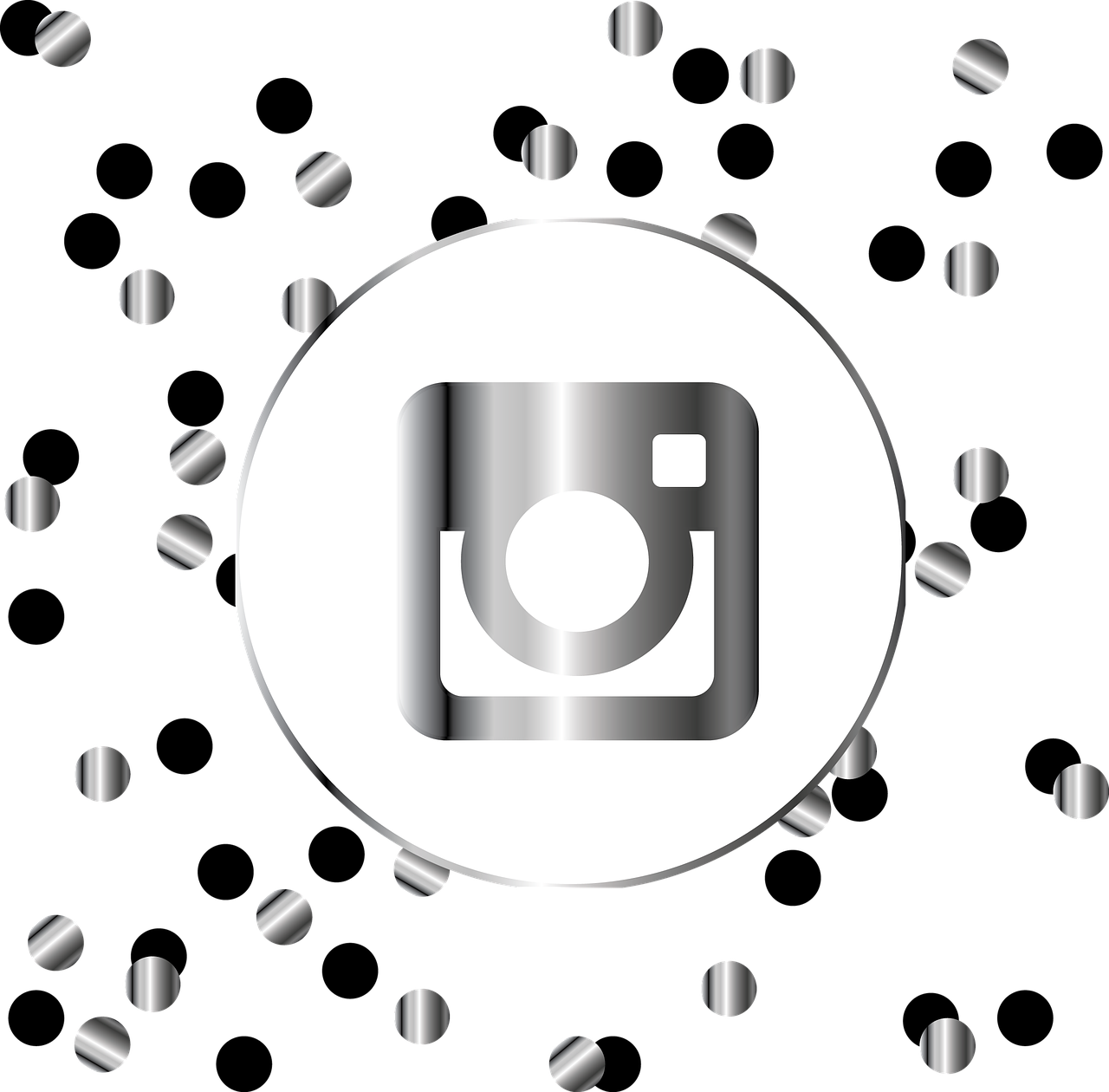Instagram has become an essential platform for personal branding and business marketing. But sometimes, sharing your profile across various platforms can seem a bit daunting if you don’t know where to find your Instagram link. Whether you’re using an Android or an iPhone, there are simple steps to follow. Today, I will walk you through every step to get your Instagram account link quickly and efficiently, ensuring you can share your content seamlessly across platforms.
Understanding the Instagram URL Link
Before diving into the process of obtaining your Instagram link, it’s helpful to understand what an Instagram URL link actually is. Essentially, Instagram assigns a specific URL to each profile, allowing anyone with that URL to access the corresponding Instagram profile. It’s like your home address on the internet, specifically in the Instagram neighborhood.
If you’re comfortable with a bit of URL modification, then here’s a quick insight: your Instagram profile link typically looks like this:
plaintext
https://www.instagram.com/yourusername/
Here, you simply replace “yourusername” with your actual Instagram handle. Voila, that’s your Instagram profile link! But if you find this daunting or prefer a formal approach, read on, as I’ll guide you through an easy step-by-step process below.
How Do I Get My Instagram Link?
To make things straightforward, let’s explore how you can get your Instagram link through the Instagram app on your mobile device.
Step-by-Step Process
-
Open the Instagram App: Begin by launching the Instagram app on your smartphone, whether it’s an iPhone or Android device, it doesn’t matter since the steps are quite identical.
-
Go to Your Profile: Once you are inside the app, navigate directly to your Instagram profile by clicking on the profile icon, which is usually located at the bottom right corner of your screen.
-
View Profile URL: At this point, you’re staring at your profile where your username is prominently displayed. Recall the URL I mentioned earlier? It’s the combination of “instagram.com/” and your username.
-
Copy Your Profile URL: Unfortunately, Instagram doesn’t provide a direct option to copy your profile link from the app. However, knowing your username and the Instagram link formation allows you to type or paste into any messaging app, note, or browser.
While it seems indirect, it’s quite easy once you get accustomed to it. Remembering your Instagram username and this URL pattern serves well in many situations.
How to Copy My Instagram Profile Link
On desktop, copying your Instagram profile link can be an uncomplicated task, unlike the mobile app route, which needs a couple of mental gymnastics.
Desktop Copying Steps
-
Log Into Instagram: Using any web browser, sign in to your Instagram account.
-
Visit Your Profile: Click on your profile picture located on the top right-side menu.
-
Copy the URL: In the URL bar of your browser, you’ll see the full URL of your profile already formatted.
-
Use CTRL+C or CMD+C: Highlight the URL and use your keyboard’s shortcut (Ctrl+C for Windows or Cmd+C for Mac) to copy the link to your clipboard.
This method provides a direct approach for desktop and laptop users. If you’ve got access to these devices, it’s definitely the way to go.
Where is the Link in Instagram Profile?
If there’s still confusion about where the actual link resides within the Instagram app, let’s get that clarified. Within the Instagram app itself, there isn’t a visible URL because it’s implicitly embedded in the username section. It’s essentially your handle combined with “instagram.com/”.
Real-World Scenario
Think of your profile link as an invisible, ever-present entity on your Instagram page. It’s like when you enter a room, even if you can’t see the air, you can feel it – knowing it’s there because you’re breathing it. So, when you see your username on your profile page, remember, that’s as good as seeing your Instagram link.
How to Get Your Instagram Link on Phone
We’ve already introduced getting your Instagram link manually on mobile, now let’s take a detailed focus on the process for phones specifically. Whether you’re on an Android device or an iPhone, there are slight variations to consider, so let’s take them one at a time.
For Android Users
-
Open Instagram: Fire up your Instagram app.
-
Access Your Profile: Tap your profile icon on the bottom right.
-
Remember Your Username: Helping you recall your username lets you recreate the link. For instance, if your handle is @johndoe, your link is
https://www.instagram.com/johndoe/.
For iPhone Users
The steps are pretty much the same on iPhones. However, due to iOS design differences, always stay connected to your social network apps like Notes or Messages for a quicker copy-paste experience of your link once typed in.
How to Share the Link of My Instagram Account
Now that you’ve successfully obtained your profile link, what’s next? Sharing! Here’s how you can leverage it in various digital spaces.
Sharing via Messaging Apps
If you’re an avid Instagram user, chances are you use messaging apps too. Much like forwarding a funny meme, you can share your profile link too:
-
Access Any Messaging App: Open apps like WhatsApp, Telegram, or Messenger.
-
Paste the Link: While chatting, paste your link into the message field.
-
Send to Contacts: Hit send and share it with friends, colleagues, or anyone else interested in checking out your Instagram world.
Adding to Social Media and Emails
Adding your Instagram link to your email signature or other social media bios makes it easy for people to connect with you. For example, adding your Instagram to your LinkedIn profile can bolster your professional presence with added personal flair.
How Do I Get the Link of My Instagram Account on iPhone?
If you’re specifically using an iPhone and need clarity on how the processes differ from earlier discussions, rest assured, it’s as seamless as on Android. iPhones have specific settings and navigation styles, but the core steps remain largely unchanged.
Detailed Steps for iPhone Users
-
Launch Instagram: Open the app with a simple touch.
-
Navigate to Profile: Click your profile icon. Located closely to the bottom-right section.
-
Use the Username Format: Remember, it’s always “instagram.com/yourusername”. Type paste and go.
Special FAQ Section
Q1: Can I copy my Instagram link directly from the app?
A1: Unfortunately, the Instagram app doesn’t provide a direct option to copy your profile link. You have to construct it using the username method explained above.
Q2: Why does Instagram make it hard to copy links?
A2: Instagram focuses on maintaining seamless user experiences within the app, promoting internal sharing options like stories. Hence, direct external link copying isn’t streamlined.
Q3: Can others copy my Instagram link if I share it?
A3: Absolutely, once shared, others can just as easily copy and share your link, making it even easier for them to connect back to your profile.
Personal Anecdote
I vividly remember when I had just set up my Instagram for a small crafting business. I was attending a workshop where networking was crucial. Someone asked for my Instagram link, and I was left clueless because it wasn’t as intuitive back then. That experience drove me to master these simple steps, ensuring I was prepared for future interactions. Now, whenever I assist anyone with this task, I often circle back to this memory, one where I turned a minor setback into a catalyst for learning.
Conclusion
Getting your Instagram link may initially seem elusive, but with the outlined methods, it becomes a straightforward affair, whether you’re using a desktop, an Android device, or an iPhone. Once familiar with the steps, you can share your profile like a pro. After all, what’s the point of creating amazing content if you can’t show it off to your digital circles, right? Remember, social media bridges distances, making connections even richer. So go on, and share away.