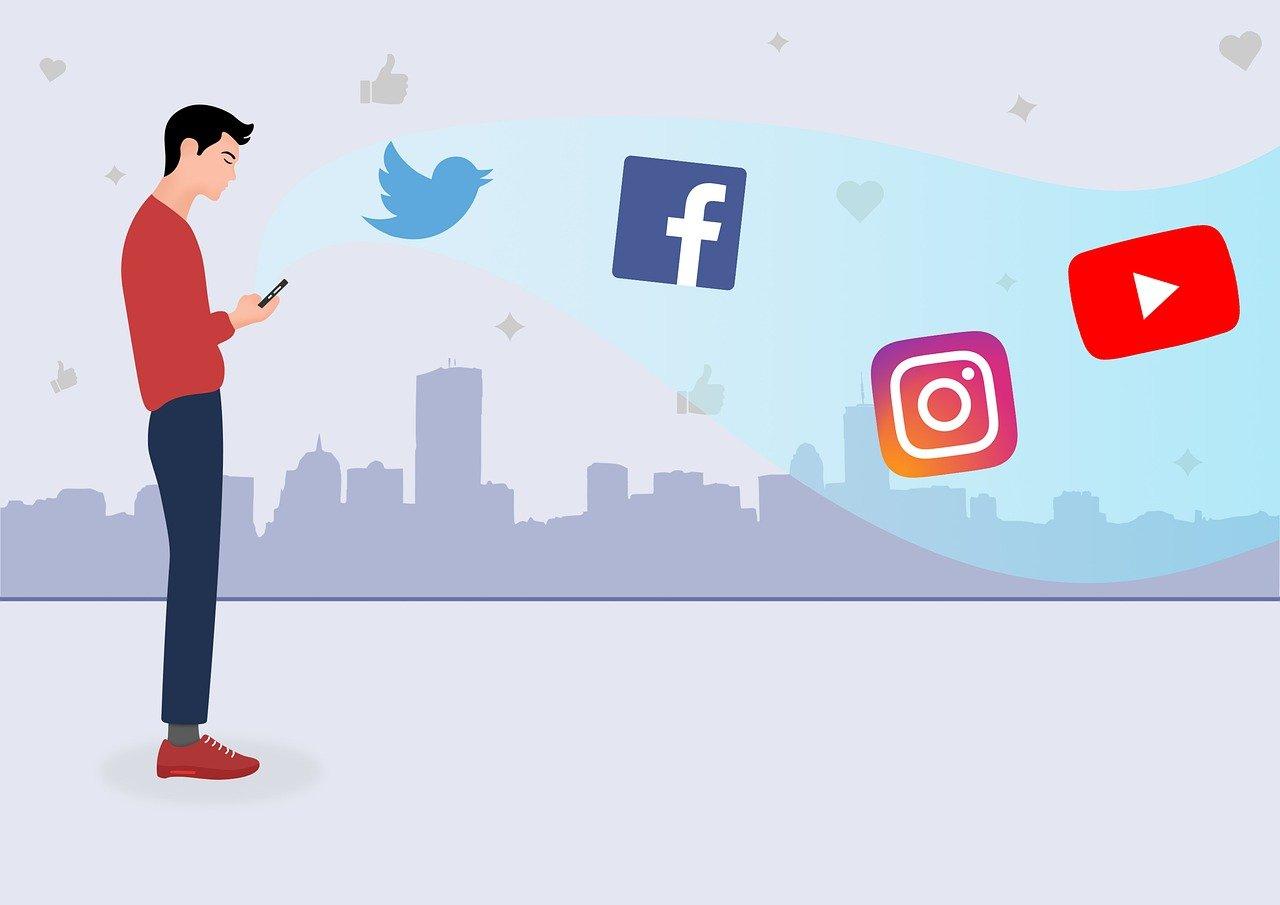Connecting your business Facebook page to Instagram can be a game-changer in streamlining your social media presence. If you’ve ever wondered about the nitty-gritty details of making this happen, stick around. We’re diving into everything you need to know to link these two social media giants effectively.
Understanding the Basics
Before jumping into the step-by-step instructions, it’s essential to grasp what linking your Facebook to Instagram actually entails. When you connect these accounts, you’re streamlining your content posting and enhancing your marketing capabilities. Not only does this save you time, but it also helps you maintain a consistent brand voice across platforms.
How to Link Facebook to Instagram on Phone
Alright, let’s get down to business. You’d think that linking these accounts would be a hassle-free task, but sometimes, it’s the smaller screens that trip us up! Here’s a simple guide to help you through the process on your phone.
-
Open the Instagram App: Start by launching the Instagram app. Tap on your profile icon located at the bottom right.
-
Visit Settings: Access the menu by tapping the three horizontal lines at the top right corner. Hit “Settings” at the bottom.
-
Account Linking: From the list of options, find and tap “Account” and then “Linked Accounts.”
-
Choose Facebook: Tap “Facebook” and log in using your Facebook credentials.
-
Select Your Page: If you manage multiple pages, select the one you want to link. Once done, Instagram will confirm the linking.
The process is largely straightforward, but I’ve encountered a few hiccups myself when doing this. Ensuring both apps are updated can usually smooth over any minor technical issues.
Troubleshooting: Instagram Won’t Connect to Facebook Business Page
At times, even after you’ve followed the steps above, Instagram might refuse to connect to your Facebook business page. I’ve been there, and it’s frustrating. Here’s what you might try to fix it:
-
App Permissions: Ensure Instagram has the necessary permissions to access your Facebook content.
-
Correct Accounts: Double-check that you’re not inadvertently trying to link a personal Facebook account instead of the business page. It happens more often than we’d like to admit!
-
Page Role: This is crucial. Confirm your role on the Facebook page. You need to be an admin or have similar privileges to link accounts successfully.
-
Clearing Cache: On your phone, clear the cache for both Instagram and Facebook. This can often resolve connectivity issues.
If none of these solutions work, consider reaching out to the support teams for either platform. They have handy tools and staff equipped to dive deeper into any persistent issues.
What Happens When You Connect Facebook to Instagram
You might be wondering what connecting these accounts actually brings to the table. Is it just about posting across platforms, or is there more to it? Let’s break it down.
-
Unified Experience: Posting on Instagram can automatically share the same content to Facebook, ensuring your message reaches a broader audience without the need for duplication.
-
Insights and Analytics: This integration can expand your access to data. You’re given more robust insights into how your audience interacts with your content across both platforms.
-
Integrated Messages: If you use Facebook Messenger as a primary mode of interaction, you’ll be able to manage Instagram conversations directly from your Facebook inbox.
These elements aren’t just conveniences; they’re essential tools for enhancing customer engagement and reaching your social media goals.
You Need Additional Access to Connect This Page to Instagram
While working from both a personal and professional standpoint, encountering access issues is common ground. Let me walk you through what “additional access” might mean.
-
Privileges Review: Confirm whether you hold sufficient access rights on the Facebook page. As I mentioned earlier, you should ideally be an admin or an editor.
-
Remove Facebook and Re-Add: Go into Instagram’s linked account settings, remove Facebook, then add it back to reset permissions.
-
Facebook Business Manager: Use Facebook Business Manager to accurately assign roles. Sometimes, rights need reconfiguring through this tool to ensure full access.
Taking these steps often unravels the mystery and fully reconnects your accounts.
How Do I Link My Facebook Business Page to My Instagram Business Page?
Linking a Facebook business page to an Instagram business profile is an essential move for many businesses. Whether you’re diving into this setup for marketing ambitions or operational efficiencies, here’s the no-nonsense route you can follow:
-
Open Facebook: Go to your business page settings. Click on “Instagram” on the left-hand menu.
-
Set Preferences: Here’s where you’ll see an option to link your account. Follow the prompts to connect.
-
Switch on Instagram: Head over to Instagram. Tap on “Edit Profile” and then “Page.” Select the respective Facebook page.
-
Confirm Integration: The link should now be active, allowing posts, insights, and messages to go through both platforms seamlessly.
Throughout the entire process, remember the rhythm of patience, especially when dealing with connectivity features that rely heavily on app stability and internet speeds.
FAQs on Linking Facebook and Instagram
1. Will my Instagram posts automatically appear on Facebook after linking?
Absolutely. Once your accounts are linked, you can select to share every new Instagram post directly to Facebook.
2. Can I unlink the accounts if I change my mind?
Of course! Simply revisit the linked accounts section in Instagram settings and unlink from Facebook.
3. What happens if I have multiple pages?
If you manage multiple Facebook pages, you’ll need to ensure you select the correct one to link. Each Instagram account can only link to one Facebook page at a time.
Personal Experience with Linking
Years ago, when I first linked my business accounts, I noticed an uptick in audience interaction almost immediately. The ability to manage content schedules through one primary app streamlined everything, especially with one-stop insights analysis. The melding of platforms truly transformed how efficiently I could operate.
Benefits of a Linked Strategy
Engaging creatively on celebrated platforms like Instagram and Facebook, when integrated properly, is a real game-changer. You can:
-
Save Time: Syncing posts means you can focus more on the content rather than cross-platform manual efforts.
-
Consistent Branding: A unified voice and tone across platforms augment brand recognition.
-
Enhanced Engagement: Access to diverse audiences means more interaction opportunities, which likely translates to improved ROI.
These benefits alone are compelling reasons to consider this connection.
Final Thoughts
Bringing your Facebook business page and Instagram profile under one unified strategy opens up endless possibilities for growth and engagement. While the setup might seem daunting, each hurdle you overcome promises greater returns. I hope this guide helps you seamlessly bridge your accounts and take full advantage of what both platforms offer. Remember, social media should feel like an extension of your brand, connecting more than just accounts—but also ideas and communities.