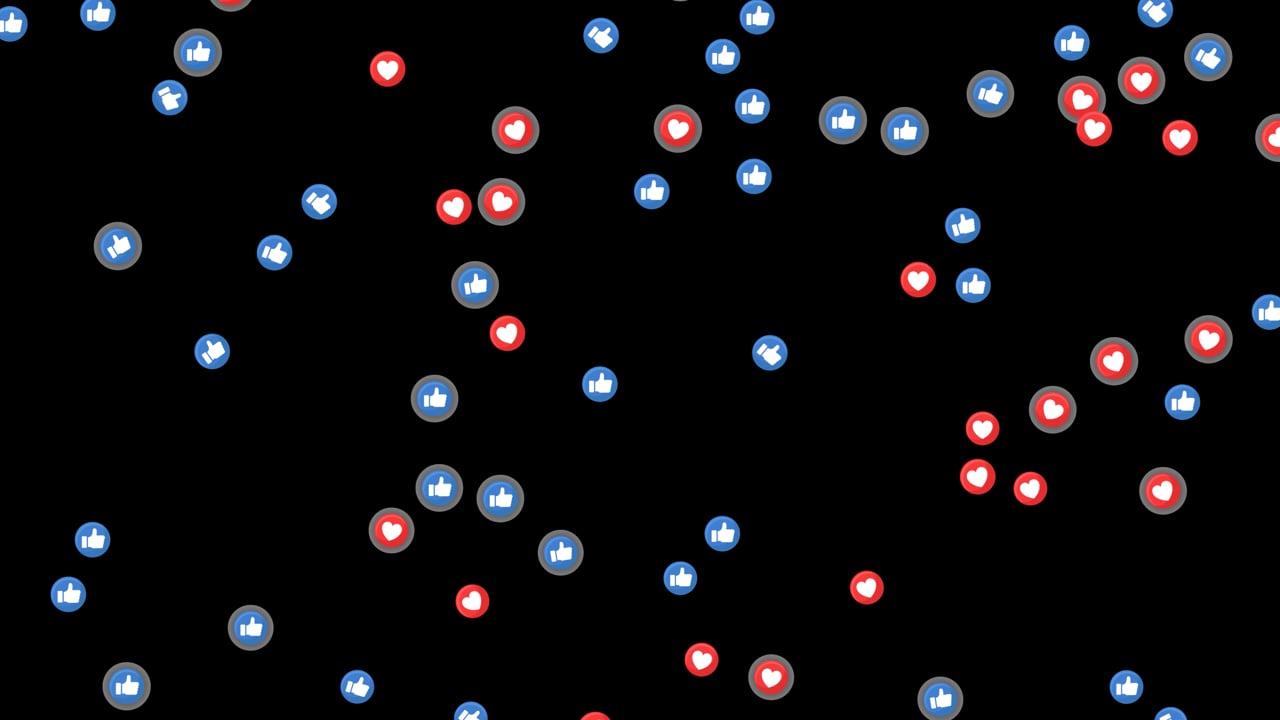If you’re like me, constantly on the lookout for ways to spice up your Instagram feed, Live Photos might just be your next best friend. The blend of motion with still photography can create something unique and eye-catching. But you might be wondering, “How do I make these mesmerizing animations work on Instagram?” Worry not, as I dive deep into this Instagram magic trick, exploring everything from posting your Live Photos as videos to sharing them in your Stories. Let’s get started!
How to Post Live Photo as Video
When it comes to Instagram, the platform doesn’t support Live Photos directly. So, the first trick up our sleeve is converting them into a format Instagram loves—videos!
Convert Live Photo to Video
To make your Live Photos compatible with Instagram, you’ll need to convert them into video format. Here’s how you can do it:
- Open Photos App: Begin by opening the Photos app on your iPhone.
- Select Live Photo: Find the Live Photo you’d like to post.
- Click the Share Button: Tap on the share icon at the bottom left.
- Scroll to “Save as Video”: Scroll down the share options and select “Save as Video”. Your Live Photo is now saved as a video in your camera roll.
Upload to Instagram
Once converted, it’s Instagram upload time:
- Open Instagram: Launch the app and tap the ‘+’ icon to start posting.
- Select Video: Choose your newly saved video from the gallery.
- Adjust and Edit: Feel free to add filters, trim the clip or adjust settings to your liking.
- Share: Add a catchy caption, tag your friends, and hit ‘Share’.
And voilà, your Live Photo is now live on Instagram!
Post Live Photo on Instagram Story
One feature I absolutely adore is Instagram Stories, perfect for sharing daily moments. Here’s how you can share your Live Photos on your story:
Making a Story with a Live Photo
- Open Instagram App: Tap on the camera icon at the top left to create a new story.
- Swipe Up: Access your recent photos by swiping up on the screen.
- Select Your Live Photo: Choose the Live Photo you want to share.
- Turn it into a Boomerang: Press on the Live Photo until the “Boomerang” option appears, then let go. It magically turns your photo into a Boomerang effect!
Add some stickers, text, or drawings if you wish, and share it with your followers! I love how this brings a dynamic touch to my stories.
Turn Off Live Photo Instagram Reel
Sometimes, the default Live Photo effect might not suit the vibe you’re going for in an Instagram Reel. Turning it off can bring focus back to the content of the shot itself.
Disabling Live Photo in Reels
- Create or Edit Reel: Start by creating a new reel or editing an existing one.
- Importing Video: Instead of using the Live Photo, ensure you use the saved video version.
- Fine-tuning: Edit the video clip to suit your style and narrative.
It’s all about control, allowing you to craft the perfect story for your Reels.
How to Get Live Photos on Instagram
Downloading apps, keeping up with updates, or using third-party software can be tedious. Here are some easy and reliable approaches:
Direct Methods
- Using Built-In Features: Stick to the tools provided by Apple and Instagram for smooth conversions and uploads.
- Third-Party Apps: Apps like Lively or Motion Stills are perfect for converting Live Photos into GIFs or videos without a hitch.
I prefer keeping it simple, using built-in features to ensure the integrity and quality of my content remain intact.
Can I Put a Live Photo on Instagram?
The short answer is yes, but with a little finesse! Although Instagram doesn’t support Live Photos natively, our guide above on conversion and creative use of effects such as Boomerangs is the key.
How to Post iPhone Bounce Photo on Instagram
One of my favorite iPhone features is the Bounce effect, which can add a fun, dynamic loop to any shot. Think of it like giving a little spring in your photo’s step.
Posting Bounce Photos
- Select Bounce Effect: In your Photos app, swipe up on the Live Photo and choose the “Bounce” animation.
- Save as Video: Use the share option to save it as a video.
- Upload to Instagram: Post as you would any video, and let the bounce steal the show!
I’ve used the Bounce effect to capture everything from pets at play to a skipping pebble at the lake!
How to Make a Reel with Live Photos on Instagram
Reels have taken Instagram by storm. Integrating Live Photos into Reels can level up your content game.
Steps to Reeling in a Live Photo
- Compile Live Photos: Select multiple Live Photos that tell a story or fit a theme.
- Convert to Videos: Save each as a video.
- Create a Reel: In Instagram, select ‘Reel’. Import your videos, trimming each to fit within the total 90-second time limit.
- Edit and Align: Sync clips to your chosen audio or add text for narrative flow.
- Share Away: Review your masterpiece and share it with your followers.
Incorporating Live Photos into Reels can offer an engaging twist that resonates well with audiences.
How to Post a Live Photo on Instagram as a Video
We’ve covered some basics, but diving deeper into specific steps will widen your creative arsenal.
Detailed Posting Instructions
Each step boils down into intuitive actions:
- Select and Save: Ensure you have your desired Live Photo saved as a video through the Photos app.
- Apply Edits: Utilize Instagram’s editing features to enhance the vibrancy or mood for better engagement.
- Use Captions Effectively: Bring relatability or humor with captions—something personal that complements the visual.
Remembering how versatile Instagram’s tools are can make all the difference in retaining followers’ attention.
How Do You Make a Live Profile Picture on Instagram?
While not natively supported in its dynamic form, here’s a neat workaround:
- Convert to Video: Save your Live Photo as a video and trim it to the first 3 seconds.
- Edit and Compress: Tools like ‘InShot’ can resize and compress this video into a compatible format.
- Upload as Profile Picture: Add the video through Instagram’s web interface for a cool, looping introduction.
This technique provides a standout profile, great for ensuring you’re memorable in the crowd.
FAQs
Why doesn’t Instagram support Live Photos natively?
Instagram focuses on delivering a seamless experience across varied devices and platforms. Native Live Photos are an Apple-specific feature, hence, conversions make them accessible.
Are there apps to simplify this process?
Certainly! Apps like ‘Lively’ and ‘InShot’ streamline the conversion process, making our lives easier.
Can Android users create similar effects?
Yes, Android cameras with motion photo capabilities offer similar effects, and tools like ‘Boomerang’ can emulate Live Photo features on Instagram.
With a dash of creativity and a sprinkle of tech-savviness, you too can master the art of Live Photos on Instagram. With these strategies at your disposal, your feed will surely buzz with life and garner applause from your followers. Keep experimenting, and most importantly, have fun with it!