Technology is a lot like life—sometimes things just don’t work out the way you planned. If you’ve ever tried to share a Facebook post to Instagram and hit a roadblock, you’re not alone. Today, we’re going to take a deep dive into why Facebook sometimes doesn’t play nice with Instagram. I’ll walk you through why this might happen, how to fix it, and what you can do to ensure your posts spread like you intend.
The Peculiar Case of Facebook Not Sharing to Instagram
The other day, I was browsing Reddit and stumbled upon a fascinating thread that seemed to echo a common frustration: users sharing tales of their Facebook posts not quite making it to Instagram. The Reddit community is pretty vocal about these tech glitches, and it got me thinking. What could possibly be causing this hiccup in what’s supposed to be a seamless connection?
As someone who loves both platforms, I understand how integrating them can streamline your social presence. But without a doubt, there are moments when a post meant for both Facebook and Instagram only lands in one spot—or worse, neither!
Facebook Planner’s Averted Mission to Instagram
Using Facebook’s planner feature to schedule posts is a dream—until it isn’t. Scheduling posts in advance is like setting your social life on autopilot, which is perfect when you’ve got a busy schedule. However, many have reported that using Facebook Planner doesn’t always guarantee that your posts will appear on Instagram as planned.
The Key to Being Cross-Platform Savvy
Before rushing to the nearest support forum, let’s examine a few things. We’ll tackle essential steps that might be complicating the connection between Facebook and Instagram.
Getting Your Accounts to Communicate
First things first, it’s crucial to ensure your Facebook and Instagram accounts are properly linked. Here’s how to double-check that:
- Visit Your Facebook Account Settings – Ensure your Instagram account is linked via the Facebook app.
- Confirm Permissions – Make sure that Instagram has the necessary permissions to post content from Facebook.
- Check Account Roles – If you’re managing a Page, ensure you have the correct role to post across social channels.
These steps might seem basic, but many cross-posting issues stem from something as simple as a forgotten link between accounts.
Sharing Facebook Posts to Instagram After the Fact
Imagine this: you’ve just posted something fantastic on Facebook, and it’s getting all sorts of engagement. Naturally, you want to chase that success by sharing it on Instagram.
Here’s where we run into a minor speed bump—you can’t share directly from Facebook to Instagram after posting. It’s a bit of a letdown, but there’s a workaround I often use. Take the content you’ve posted, save any associated images or videos, and create a new post on Instagram. Not the most elegant solution, but effective.
The Unexpected World of Cross-Posting Limits
Let’s address why Facebook sometimes doesn’t let you cross-post to Instagram, even if all your settings are correct. Often, this happens due to the nature of the content. Facebook and Instagram have slightly different content guidelines and formats, especially concerning video length, aspect ratio, and even hashtags. It’s essential to tweak your content to meet Instagram’s requirements before attempting to cross-post again.
Instagram Stories: Shared but Not Showing
Ah, Instagram Stories. You’ve carefully crafted a narrative, complete with filters and stickers, only to find that the story isn’t appearing on Facebook as intended. It’s not just you—I’ve been there, and it’s frustrating.
Here’s a quick checklist to troubleshoot why your Instagram Story might not be visible on Facebook:
- Verify Your Privacy Settings – Ensure that your story sharing settings are not inadvertently set to limit who can view what.
- Restart and Reattempt – Sometimes, simply restarting the apps and reattempting the share can resolve the issue.
- Check for App Updates – Ensure both your Instagram and Facebook apps are updated to their latest versions. Outdated apps can introduce unexpected bugs.
Frequently Asked Questions in the Community
Why is my Facebook not posting to Instagram?
If everything appears to be set up correctly and posts still aren’t transferring, try unlinking and then re-linking your accounts. This simple ‘off and on again’ solution can resolve many connectivity issues.
How do I get Facebook to share to Instagram?
Make sure to select the Instagram icon when creating a new post on Facebook. This ensures the post is intended to be shared on both platforms.
A Personal Tale of Social Media Juggling
Here’s a little slice of my life: I once scheduled a week of posts for a big campaign on Facebook, expecting that they’d automatically share to Instagram. Surprise, surprise—a tech glitch meant manually reposting each one. While some might see it as a hassle, I saw it as an opportunity to tweak each post to better fit Instagram’s audience.
Press Forward: Tips and Tricks to Keep Things in Sync
To wrap things up, here are my top tips for maintaining a smooth posting flow between Facebook and Instagram:
- Regularly Check App Integrity: Platforms are ever-evolving, and staying updated is key.
- Use Platform-Specific Features: Sometimes, third-party scheduling tools offer better integration across platforms than the native options.
- Stay Engaged: Monitor your posts on both Facebook and Instagram and engage with your audience. It helps build your brand personality, and you’ll quickly spot if something’s awry.
Life, like technology, is full of surprises. By tackling these connection obstacles with the tips above, you can ensure your social media efforts hit all the right notes, across the board. Keep sharing, keep connecting, and remember that every hiccup is just another step toward mastering these digital landscapes.