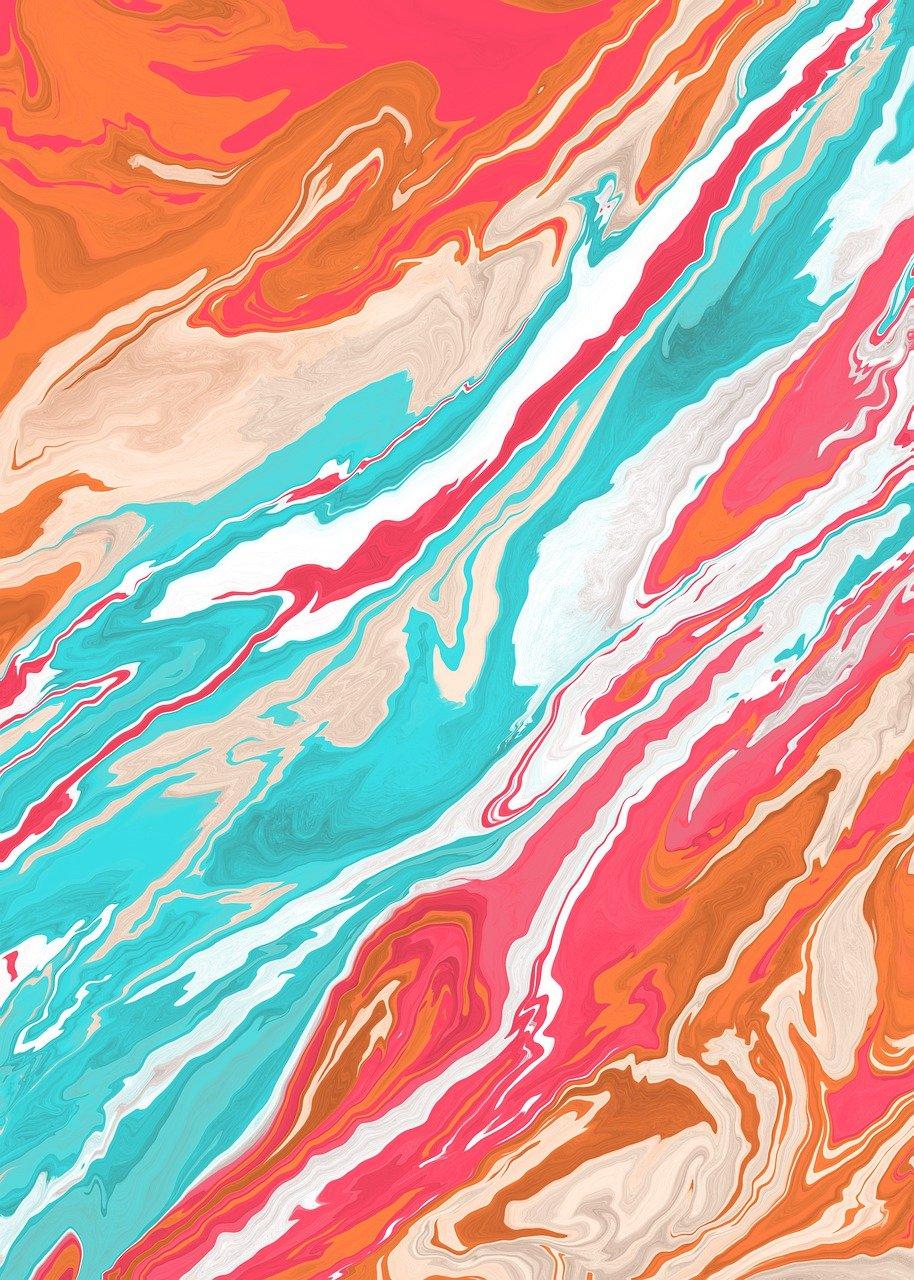I remember the day I decided to turn on two-factor authentication (2FA) on my Instagram account. I was cautious about security and wanted that extra layer of protection. Fast forward to today, and I found myself needing to turn it off temporarily. Whether you’ve misplaced your phone or are dealing with login issues, I’m here to guide you through the process of turning off 2FA on Instagram. It’s easier than you think!
Why You Might Want to Disable Two-Factor Authentication
I get it; sometimes, the very thing meant to protect us can become a hurdle. You might lose access to your phone, have trouble with receiving codes, or need a hassle-free login for a bit. Whatever your reason, it’s important to know how to manage your settings.
Safety vs. Convenience
Enabling 2FA adds extra security by requiring a second form of verification. It’s undeniably beneficial for protecting against unauthorized access. However, situations might arise where this extra step becomes inconvenient.
Personal Experience with 2FA
I remember traveling to a remote location with no cell service. Suddenly, that secure method of verifying my identity became an obstacle. It made me realize the importance of having a plan for such scenarios.
How Do I Remove Verification from Instagram?
Removing two-factor authentication on Instagram isn’t complex, but it requires a few specific steps. Here’s how you can do it:
Step-by-Step Guide
-
Launch the Instagram App
Tap on your Instagram app to open it. Make sure you’re logged in to the account you wish to modify. -
Access Your Profile
Navigate to your profile by tapping the icon at the bottom-right corner of your screen. -
Open Settings
Tap on the three horizontal lines at the top-right corner, then select “Settings.” -
Select Security
In the settings menu, find and tap on “Security.” -
Tap on Two-Factor Authentication
Here, you’ll see the option for two-factor authentication. Click on it to proceed. -
Turn Off
You’ll see a toggle or checkbox next to the 2FA methods you’ve enabled. Turn them off by tapping on these options. -
Confirm Your Choice
Follow the on-screen prompts to confirm that you want to turn off 2FA.
Remember: Disabling 2FA means your account is less secure. Consider using a strong password and other security measures.
What To Do if You’ve Lost Your Phone
Losing your phone can be a nightmare, especially when it holds the key to your Instagram account. If 2FA is set up with your phone, here’s what to do:
Access Without Your Phone
-
Backup Codes
Instagram offers backup codes when you set up 2FA. If you saved them, this is your ticket to login without your phone. -
Contact Instagram Support
If backup codes aren’t available, contact Instagram support for additional help gaining access. They might ask verification questions to confirm your identity. -
Try Another Device
If you’ve logged in from another device before, try accessing Instagram from there. Some instances save the login session, bypassing the need for 2FA.
Pro Tip: Always have recovery options prepared beforehand, just in case.
Turning Off Two-Factor Authentication in Instagram
If you’re stuck mid-procedure or just need reassurance, let me walk you through turning off 2FA again but with additional tips:
Confirming the Process
-
Double-Check Your Plan
Ensure you have alternative security measures in place before disabling 2FA. -
Update Security Questions
While Instagram doesn’t utilize traditional security questions, ensuring your email and phone number are current is essential. -
Save Your Backup Codes
Before disabling, write down any backup codes you may want to enable later on.
Turning Off 2FA on iPhone: What You Need to Know
iPhone users! If you’ve noticed that turning off 2FA has slight differences on iOS devices, you’re not alone. Here’s how it differs:
iOS-Specific Steps
-
Navigate to Settings
The process starts the same by opening the app and going to settings, yet the iOS interface might have a unique layout. -
Accessibility
Access the security section with ease using Apple’s VoiceOver feature if needed. iOS devices offer seamless navigability for users with accessibility features.
- Logging Out
After turning off 2FA, make sure to log out and log back in to ensure settings have been properly updated.
Gaining Access Without a Two-Factor Authentication Code
Imagine needing to log in urgently but missing that 2FA code. I’ve been there, and here’s how you can tackle the situation:
Emergency Steps
-
Backup Codes
As mentioned earlier, their significance cannot be overstated. They are a lifesaver in such circumstances. -
Account Recovery
Use Instagram’s recovery options to verify your identity through email or an alternate contact method. -
Third-Party Authentication Apps
If you’ve set up 2FA through an app like Authy or Google Authenticator, check those for your codes.
Turning Off 2FA Without Logging In
What if you’ve lost access completely and can’t even log in to disable 2FA? I faced a similar issue, and here’s what helped:
Steps to Follow
-
Password Reset
Start by resetting your password. If there’s no 2FA block, this simple step might restore access. -
Support Request
Contact Instagram support explaining your situation. They’ll walk you through needed security checks. -
Check Emails
Instagram typically sends security alerts. These emails often have recovery links that can assist in bypassing 2FA issues.
FAQ: Common Questions About Instagram’s Two-Factor Authentication
Turning off 2FA raises a lot of questions. I’ve compiled some common ones here:
Q: Is it safe to disable 2FA?
A: Your account will be less secure, so ensure other security measures are in place.
Q: Can I use another phone if mine is lost?
A: Yes, other devices can access backup codes stored within apps like Authy or Google Authenticator.
Q: What if I can’t turn it off?
A: Double-check whether you’re following the steps correctly and seek help from Instagram support if necessary.
Personal Reflections on Instagram’s Security Features
Reflecting on my experiences, Instagram’s security features do ensure a safer user environment, yet they have their complexities. While turning off 2FA can sometimes appear daunting, with the right steps, it’s achievable. I recommend balancing convenience with security—always have backup systems, like codes, in place.
Lessons Learned
Over time, I’ve learned that preparation is key. Regularly updating security settings, ensuring backup options are accessible, and knowing available routes for recovery keeps potential account issues at bay.
Wrapping It Up
Turning off two-factor authentication for Instagram is an essential skill for those moments you just can’t predict. Whether you’re temporarily turning it off for ease or troubleshooting a larger problem, these steps ensure you won’t be locked out of your account longer than necessary. Staying informed and prepared helps tackle these issues without too much hassle. Maybe today, you won’t feel the need to perform these steps, but knowing them is your precautionary lifeline for tomorrow. Safe and happy Instagramming!