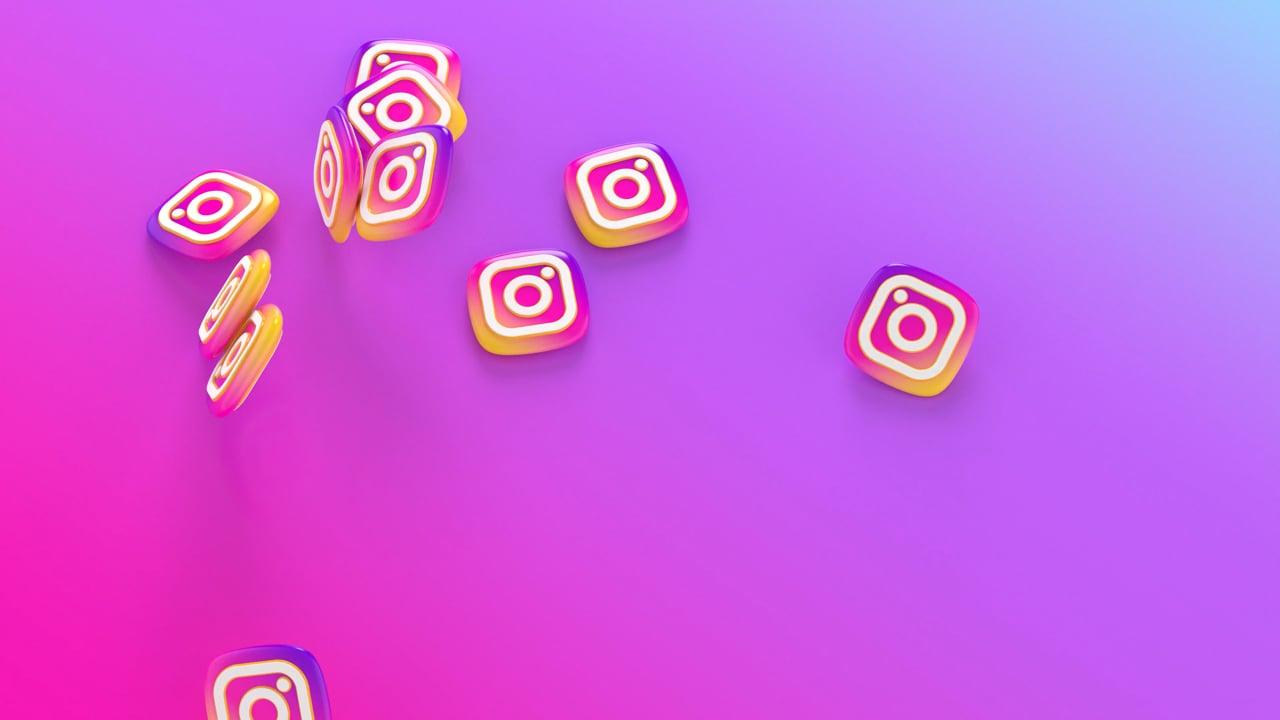In the realm of dating apps, Tinder holds the crown for connecting individuals. However, adding or updating your Instagram on Tinder can sometimes be as confusing as matching with someone who doesn’t know how to make the first move. In this guide, I aim to clear up the confusion and ensure your two favorite social platforms sync beautifully. Let’s tackle this, one issue at a time.
Tinder Instagram Error 400: What It Means And How To Fix It
Encountering an error while connecting Instagram to Tinder can be a royal pain, especially when you’re faced with the enigmatic Error 400. So, what does it mean? Essentially, Error 400 is a client-side issue that can arise due to incorrect request formatting. Sounds technical? Don’t sweat it. I’ll break it down for you:
Steps to Resolve:
-
Check Your Internet Connection: Sometimes, a weak connection can mess things up. Ensure you have a stable internet connection.
-
Clear Your Cache: Often, outdated cache data can cause these hiccups.
-
For Android Users: Go to Settings > Apps > Tinder > Storage > Clear Cache.
-
For iPhone Users: You might need to uninstall and reinstall the app.
-
Log Out and Log Back In: Refreshing your login session can sometimes straighten things out.
-
Ensure App Up-to-Date: Make sure you’re running the latest version of Tinder and Instagram. Head to the App Store or Google Play Store to check for updates.
-
Re-Authorize Permissions: Sometimes, old permissions can get tangled. Disconnect and reconnect your Instagram within the Tinder app.
I remember the first time I ran into the Error 400—it felt like a sign not to go on that date. But after a little troubleshooting and a dash of patience, I was back to swiping with no issues.
Instagram in Tinder Bio: Is It a Yes or a No?
Deliberating about whether to include your Instagram handle in your Tinder bio is akin to deciding whether to have that last slice of pizza. Some swear by it, arguing that it adds depth to your digital persona, while others want to keep a level of mystery.
Pros:
- Enhanced Profile Authenticity: It shows you’re a real person with a life beyond Tinder.
- More Opportunities for Connection: Allows potential matches to connect or DM on Instagram, perhaps leading to a deeper conversation or shared interests.
Cons:
- Privacy Concerns: Sharing your Instagram gives strangers more access to your life, which could be a downside for those preferring privacy.
- Overexposure: It might be overwhelming and lead to unwanted attention or spamming.
The key is striking a balance that feels comfortable for you. Personally, I opt to include my Instagram handle when I’m open to expanding the connection outside Tinder but refrain from it when I want to keep the interaction strictly on the dating app.
Will Tinder Update My Instagram Automatically?
When you connect Instagram to Tinder, you might wonder if Tinder will automatically update your Instagram feed shown on your profile. The answer is a delightful mix of yes and no.
Tinder fetches the latest 34 photos from your Instagram account at the time of connection. However, Tinder does not continually update this display without intervention.
Reasons It Might Not Appear Updated:
- Post-Changes After Connection: If your latest Instagram posts don’t appear immediately on Tinder, try disconnecting and reconnecting your account.
- Instagram Restrictions: On rare occasions, connectivity issues between apps can cause delays.
To keep your profile fresh, I suggest periodically re-linking your Instagram or ensuring your privacy settings allow Tinder full access. It’s a bit like giving your profile a fresh set of eyes for prospects to admire.
Incorporating Instagram into Tinder: Yay or Nay?
Deciding whether to throw Instagram into your Tinder mix can be daunting. Here’s a breakdown to consider:
- Visibility in Personality: Instagram can showcase interests that are hard to convey through a brief bio and a few photos.
- Unwanted Intrusion: Like an uninvited guest at a party, your Instagram could attract viewers you’d rather avoid.
Ultimately, the decision boils down to what feels right for you. Consider how open you want to be about your life before expanding the boundaries of your dating profile.
Updating Instagram on the Tinder App: A Walkthrough
Updating Instagram on Tinder can get a bit confusing, especially when you feel everything should link seamlessly and it doesn’t. Here’s how to update Instagram on the Tinder app:
- Open Tinder: Launch the app and tap the profile icon in the top left corner.
- Access Settings: The cogwheel icon will take you to your settings.
- Select ‘Connect Instagram’: Find the Instagram option and tap it.
- Re-enter Credentials: You’ll need to log in to Instagram again to authorize Tinder.
- Re-confirm Permissions: Make sure you give Tinder the necessary permissions to access your Instagram feed.
Once you’ve followed these steps, your Tinder should fetch the new content from your Instagram. Think of it as giving your Tinder profile a visual refresh, much like changing your wardrobe for a new season.
Troubles with Connection: When Instagram Refuses Tinder
Problems with Instagram not connecting to Tinder can feel like a puzzle missing a piece. Here are potential reasons and solutions:
- Connectivity Issues: Ensure you’re connected to a stable internet source.
- Password Changes: If you’ve recently updated your Instagram password, ensure Tinder has the new credentials.
- Permission Glitches: Sometimes, previously accepted permissions can get lost in digital translation. Disconnect and reconnect to refresh permissions.
I remember once spending an hour trying to connect my Instagram, only to realize the Wi-Fi was down. The solution was embarrassingly simple but taught me to troubleshoot systematically.
Recent Posts Not Displayed: The Glitch in the Matrix
When Tinder shows older Instagram photos instead of your most recent ones, it can feel like your profile is stuck in a time loop. Here’s why it happens and what you can do:
- Update Tinder and Instagram: Make sure both apps are the most recent versions.
- Reconnect Instagram on Tinder: Disconnect and reconnect Instagram in the Tinder app. This often resolves the issue by pulling fresh data.
While frustrating, know that these hiccups often have straightforward fixes. Patience is key, along with a bit of troubleshooting savvy.
Switching Instagram Accounts: How to Change the Linked Profile
If you’ve recently switched Instagram accounts and want to link the new one to Tinder, you may find the process a bit counterintuitive. Here’s a guide to help:
- Disconnect Current Instagram: Go to Tinder settings and disconnect the existing Instagram.
- Switch Instagram Accounts: Log out of the current Instagram account on your device.
- Log into New Instagram: Access the Instagram app with your new credentials.
- Reconnect on Tinder: Go back to the Tinder app and connect Instagram. It will ask you to log in and verify permissions for the new account.
This process can be a bit of a hassle, but if you’re like me and keep your personal and professional Instagram accounts separate, it’s a necessary dance.
Troubleshooting: Why Tinder Won’t Let Me Connect Instagram
If Tinder outright refuses to connect to your Instagram, it could be a case of stubborn software. Here’s what can help:
- Network Check: Ensure you have a reliable internet connection.
- App Permissions: Revisit your device settings to ensure Tinder has permission to access Instagram.
- App Update: Ensure both Tinder and Instagram are up to date.
Rebooting your phone can also sometimes clear minor glitches—my go-to move when things start acting up without reason.
FAQ Section: Common Queries About Tinder and Instagram
Why does Tinder show an Instagram error?
Sometimes a bad internet connection or outdated settings can lead to errors. Simply log out, check permissions, or reinstall the app.
Can I choose which Instagram photos appear on Tinder?
Currently, Tinder automatically selects the latest 34 photos from your Instagram feed without custom selection options.
Do I need to be logged into Instagram for it to work on Tinder?
Initially, yes. Once connected, Instagram needs to be logged into at least once to authenticate Tinder’s permissions.
Will disconnecting Instagram from Tinder delete my Tinder account?
No, your Tinder account is separate. Disconnecting Instagram will only remove the photo feed from your profile.
In this digital dating era, understanding the interface between social media apps streamlines your experiences and maximizes opportunities to connect. For me, getting acquainted with these little details made my Tinder profile reflect more of who I am—and isn’t that what this whole dating escapade is all about?
Implement these steps and fixes, and your Tinder capital should be in top shape, Instagram errors be damned! Happy swiping!