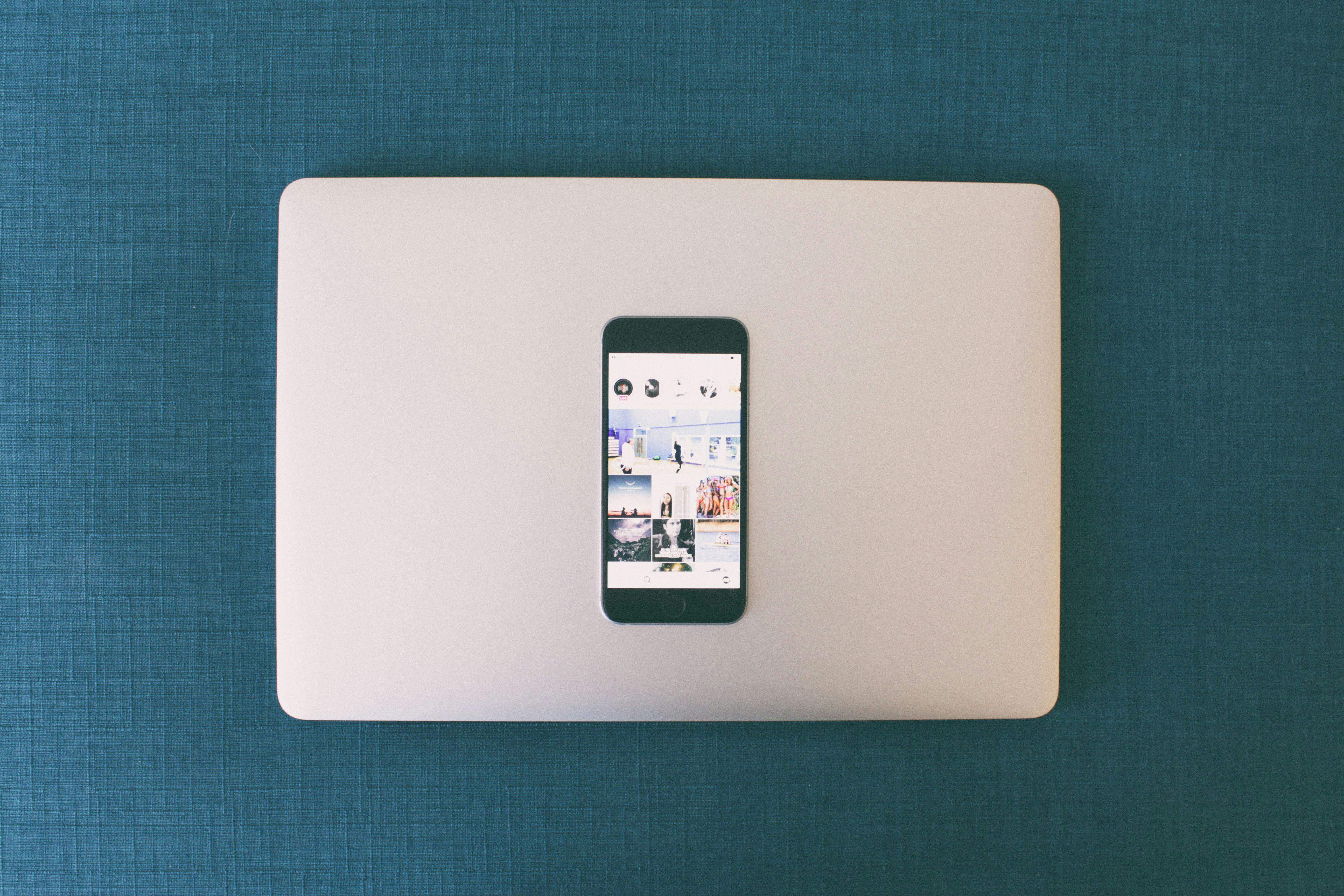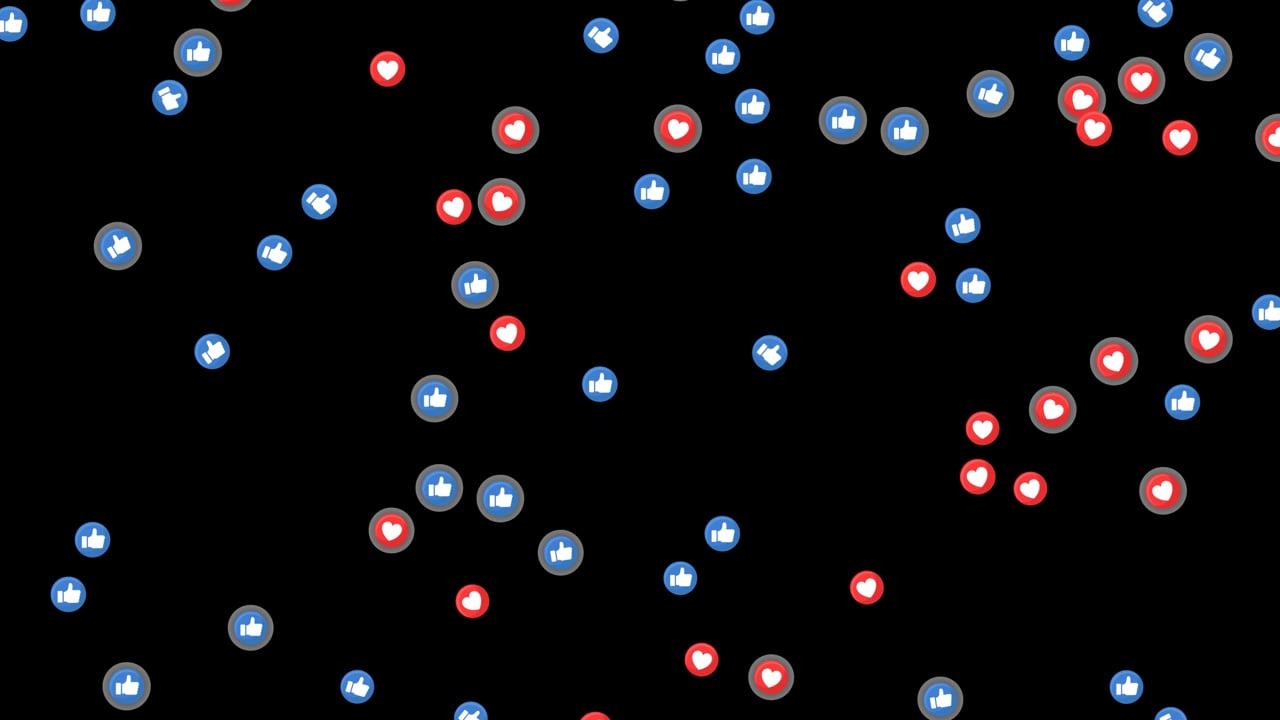Today’s digital age has given us many innovative ways to capture memories, and the iPhone’s Live Photos feature is a unique tool in this regard. These photos are not just still images; they’re vibrant slices of time, offering a peek into the moments immediately before and after you snap them. But how do you bring this dynamic experience to your Instagram feed? Grab your phone, make yourself comfortable, and let’s dive into the world of uploading Live Photos to Instagram.
Understanding Live Photos and Instagram Compatibility
Before we get into the nitty-gritty details, it’s essential to understand what exactly a Live Photo is. If you’re an iPhone user, you’re probably familiar with this feature. When you take a Live Photo, your camera records what happens 1.5 seconds before and after taking your picture. The result? A short video clip that adds context and emotion to your photo in a way a regular picture simply can’t.
Now, the million-dollar question: can you post these Live Photos directly to Instagram? The short answer is no—Instagram doesn’t support Live Photos as they are. However, with a few tricks up our sleeves, we can definitely work around this limitation and bring the magic of Live Photos to your Instagram posts and stories.
How to Post Live Photo as a Video
To upload a Live Photo to Instagram, you need to turn it into a video. This might sound complicated, but it’s actually quite straightforward. Here’s a simplified process:
First, open your photos app and find the Live Photo you want to convert. Tap on it to open. Now comes the fun part: you’ll want to use an app that converts these Live Photos into videos. Apps like Lively, Motion Stills, and IntoLive are fantastic for this purpose. They all have free versions that perform the basic task of converting a Live Photo into a video.
Using IntoLive as an example, you’ll want to:
- Download the app from the App Store.
- Open it and give it access to your photos.
- Select your desired Live Photo from the album.
- Adjust the settings as needed to either loop or bounce your Live Photo.
- Export as a video when you’re ready.
Once you’ve exported your Live Photo as a video, it’s Instagram-ready! From there, you simply upload it to your Instagram as you would any other video post. It doesn’t take a seasoned tech guru to convert a photo into a video, right? Just a bit of patience and a few taps on your phone.
Posting Live Photos on Instagram Stories
Instagram stories are an excellent way to share your Live Photos since they allow for creativity and immediacy. Posting your Live Photo on Instagram stories follows a similar conversion process as outlined earlier, but there’s a slightly quicker way for this specific purpose.
- Open your Instagram app and swipe right from your feed to open the Stories section.
- Swipe up to access your camera roll and choose the Live Photo you wish to share.
- Here’s the magic step: press and hold on to the Live Photo in your stories draft. It will automatically convert into a “Boomerang,” Instagram’s term for a short, looped video.
- Add text, gif, or whatever else you fancy to spice up your story, then hit share!
With your Live Photo now a Boomerang, you’ve effectively captured the essence of the moment in your story. Don’t you just love integrating different tech features to work around the platform’s constraints?
Converting a Live Photo into a Boomerang for Instagram Stories
A tried-and-true method for sharing a Live Photo on Instagram without additional apps involves the Boomerang option. This approach only works when you are set in the Stories mode because Instagram supports converting a Live Photo in this feature but not in the feed.
In the Stories section, as I showed above, pressing on a Live Photo turns it into a Boomerang. The key here is to hold the thumbnail of the Live Photo steadily on the screen—a step that many miss! Once you do this correctly, it’s all smooth sailing.
Instagram offers a myriad of options to embellish your stories with tools to add flair—from stickers to text to filters—which can make your Boomerang even more compelling. What was once just a Live Photo is now a miniature cinematic experience ready to entertain your followers.
How Do I Post a Live Photo as a Video?
Let’s circle back a little. Suppose you’re not interested in uploading a story but want your main feed populated with awe-inspiring Live Photos. We already know the first method: convert your Live Photo into a video using apps. But what if you’re seeking an alternate route?
Aside from apps like IntoLive, you could also use iMovie or Adobe Rush—any video editor you feel comfortable with—to edit your Live Photo frame-by-frame. These software tools can provide greater control over the final product, ensuring that each transition and loop feels flawless.
Once you’re satisfied with the edit, save and upload it to Instagram as a regular video. Bear in mind, Instagram accepts MP4 format files for uploads, so use video export settings that deliver this file type. This extra effort allows for creativity in editing, making it a powerful tool for those looking to personalize their Live Photo further before sharing it.
Posting iPhone Bounce Photos on Instagram
Have you explored the Bounce effect on your iPhone? Not only is it entertaining, but it also transforms your Live Photo into something remarkably new. It’s an effect where the action in your Live Photo plays from start to finish, then reverses back to the start in a loop. It’s engaging, to say the least.
To save a Bounce Photo for Instagram, you can follow these simple steps:
- Open your Live Photo in the Photos app.
- Swipe up to reveal effects.
- Select the Bounce effect from the menu options.
- Save or share the video as a new file.
Since unfortunately, Instagram won’t play the Live Photo automatically as a Bounce in feed, you’ll need an app that saves the video file directly—for example, Lively. Once saved as a video, you can upload it typically to your Instagram profile.
Wouldn’t it be stunning to see a suspenseful bounce of someone diving into a pool or jumping over a sandbox? With these bounce effects, your Live Photos can certainly take on a whole new life.
How to Post a Live Photo on Instagram with Sound
Ah, the tricky part—posting with sound! Despite the dynamic nature of Live Photos, they don’t inherently cater to sound when transferred to Instagram due to format conversions. Still, it’s not impossible. Here’s a reliable solution:
Utilize a video editing app like iMovie or any similar app on your phone. Once you’ve rendered your Live Photo into a video format using one of the previously discussed methods, you can extract the sound from the Live Photo’s video clip using these apps. Here’s a quick run-down:
- Open iMovie on your phone.
- Import the video file of your Live Photo.
- Make sure your sound is intact, perhaps even amplify or clean it up if needed.
- Save the file with the audio, ensuring the proper synchronization.
Once exported, you can upload the edited video with sound directly to Instagram. Do keep in mind that, as a video, your Live Photo needs to be in sync with Instagram’s video standards, so it doesn’t distort. Music or sound effects can add another layer of intrigue to your post, giving your quenches for dynamic storytelling an acoustic depth.
Personal Journey: Embracing Live Photo Sharing on Instagram
Let me take you behind the lens of my experience with Live Photos. When I first stumbled upon the feature, I was blown away by the dynamic touch it added to my iPhone snaps. Soon, I found myself capturing everything from my morning coffees swirling in milk to my dog’s enthusiastic jumps. These were snippets of life untold in still images.
Sharing these moments prolonged their magic, especially on platforms like Instagram. Although initially cumbersome due to format incompatibility, I learned to navigate these waters and experiment with apps that could bridge the gap. Apps like IntoLive and Lively became my best friends.
I recall one summer evening where the hues of sunset coupled with my friend’s laughter made for a heartwarming Live Photo—how could I not share that? By converting it into a video, I ensured the moment lived on, immortalized on Instagram for everyone to see.
Finding ways to capture these slices of life has been a joyful technological journey, making me cherish these seemingly small moments more. It’s a kind of creative storytelling that keeps my Instagram feed alive and throbbing with quiet (and sometimes noisy) vibrancy.
Recommendations for Apps and Tools
To wrap things up, here’s my two cents on the prime apps and tools to help you master the art of sharing Live Photos on Instagram. We’ve already touched on several, but let’s delve a bit deeper into their pros and cons.
IntoLive
Pros: User-friendly interface, quick conversion, free version available, offers customization in loops and bounces.
Cons: Limited export quality in the free version.
Lively
Pros: Easy to use, converts to both GIFs and videos, various effect options.
Cons: Watermark on free version exports, less suitable for professional editing due to limited features.
iMovie (for more comprehensive work)
Pros: Great for adding sound, provides ample editing features, free on Apple devices.
Cons: Learning curve for first-timers, might seem a bit complicated if only editing for quick uploads.
Adobe Premiere Rush (professional edge)
Pros: Advanced editing tools, higher quality output, Adobe ecosystem integration.
Cons: Requires subscription for full features, overkill for simple conversions.
Having one or more of these tools in your app library makes converting and uploading Live Photos to Instagram a breeze. After all, these images deserve to be seen and experienced in their truest forms. Who knew an Instagram post could offer such depths of exploration and creativity?
Diving through these sections not only makes you proficient in Live Photo hacks but also enriches your storytelling skills on social media. Here’s to seeing your vibrant, lively moments reimagined on Instagram!