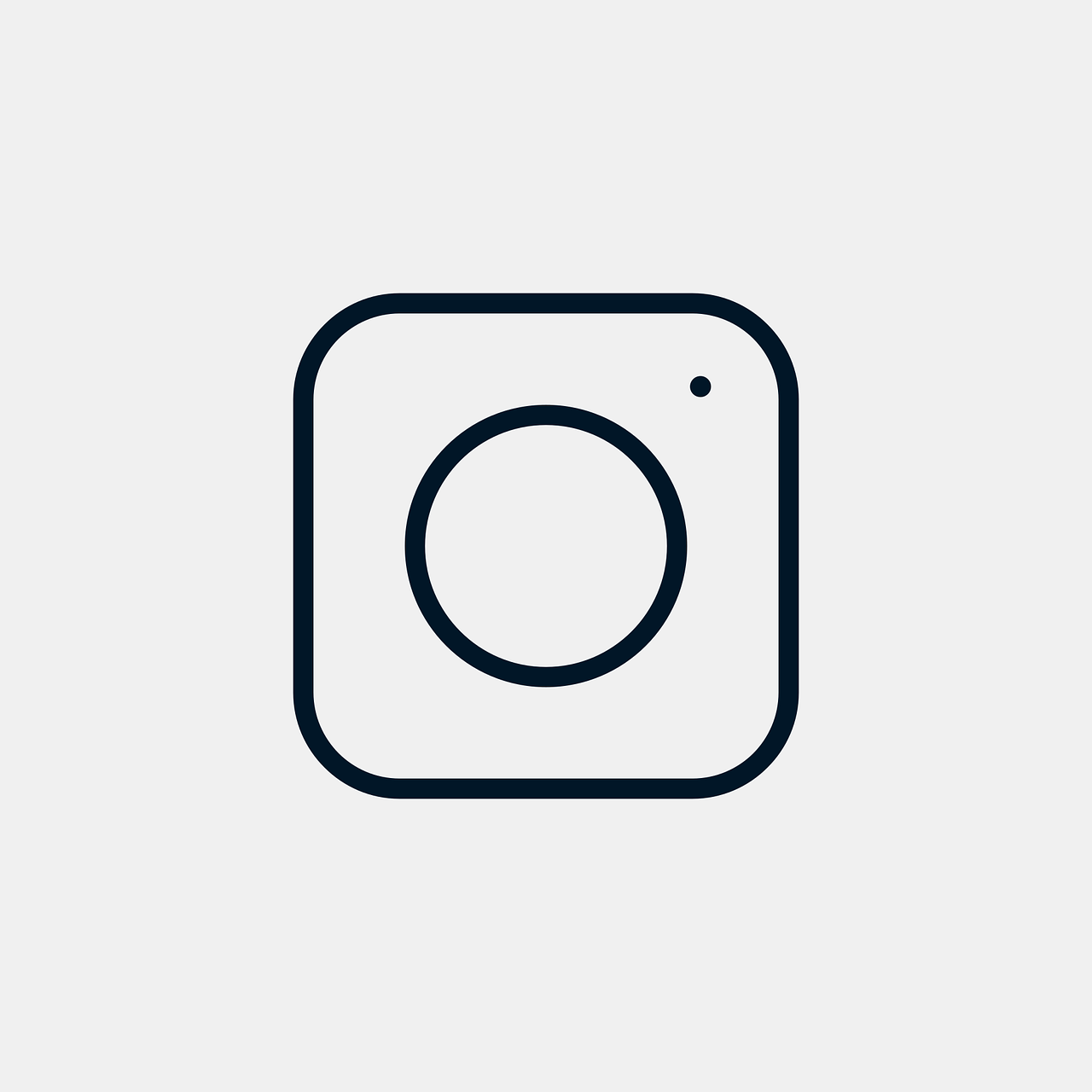Instagram is a massive platform filled with vibrant visuals and lively interactions. Among the features that add dynamism to our photos on iPhones are Live Photos. These little gems capture the moment just before and after you hit the shutter, resulting in moving images rather than static ones. Here, we’ll explore everything you need to know about posting Live Photos on Instagram—whether it’s Stories, Posts, or Reels—while also diving into some related aspects.
What Makes Live Photos Unique?
Ever wondered why Apple introduced Live Photos? I remember the first time I captured one—it felt like magic! You press the photo, and suddenly, it’s alive, complete with audio and movement. A Live Photo captures 1.5 seconds before and after the still photo, which makes your galleries more dynamic and engaging.
They’re perfect for capturing motion like your dog wagging its tail or someone bursting into laughter. However, these aren’t GIFs—they include sound, which enhances the overall stimulus. So, in scenarios where the still photo doesn’t fully transmit the essence of the scene, Live Photos step in to bring it to life.
How to Post Live Photo as Video on Instagram
Initially, Instagram didn’t support posting Live Photos directly due to the compatibility difference between Apple’s unique format and Instagram’s primarily static framework. However, there’s a neat trick that can help you out. Let me walk you through how I post my favorite Live Photos as videos.
-
Convert Live Photos to Videos: One way is using the Photos app on iPhone. Simply swipe up on your Live Photo to see options like Loop and Bounce. Choose any, and it automatically saves as a video.
-
Third-Party Apps: There are apps like Lively and Motion Stills that convert Live Photos to video format, offering more control over the length and editing features.
Once you’ve got your Live Photo in video format, just upload it to Instagram like any other video. It’s incredibly satisfying when the short-lived magic of a Live Photo can be shared with friends and followers.
Posting Live Photo on Instagram Stories
You’ve got some gorgeous Live Photos and you’re thinking of adding them to your Instagram Story. But wait, the Story feature doesn’t support them directly! Here’s a clever workaround that I often use.
-
Live to Boomerang: Open Instagram Stories, swipe up to access your photo library, choose a Live Photo, press and hold the screen, and watch it convert to Boomerang—a looping video effect. Voila! Your Live Photo can now be a part of your Story.
-
Using Photos App Features: You can also upload Live Photos as standard videos by using the Loop or Bounce feature in your Photos app as explained earlier.
Adding Live Photos to Stories not only adds a unique flair, but it also keeps your audience engaged with intriguing, short-lived moments that are more dynamic than static images.
Exploring the Instagram Live Photos iPhone Reddit Buzz
There’s always an ongoing discussion on Reddit about tech, and Instagram Live Photos are no exception. I find these conversations quite enlightening because they’re a goldmine of hacks, updates, and personal anecdotes.
In the subreddit dedicated to Instagram or Apple, users share their insights on using Live Photos effectively. From recommendations on third-party apps to bypass Instagram’s native restrictions, the community offers real-time, user-tested advice.
Many users have voiced their struggles and solutions for converting and uploading Live Photos that maintain quality. If you’re ever in doubt or have a question not covered here, chances are you’ll find the answer there, or you can post your own inquiry. The collaborative nature of Reddit means you can often find others who’ve encountered the same issues and can offer practical tips.
Can You Use Live Photos on Instagram?
Yes, definitely! While Instagram doesn’t natively support the .livp file format, there are methods to incorporate these charming snippets into your social media uploads. It’s a bit like orchestrating a little tech dance, but don’t let that intimidate you.
Live Photos can be seamlessly integrated into different formats on Instagram by converting them first. As outlined, you can use the built-in features in your Photos app or third-party applications to achieve the necessary conversion. Though direct uploading isn’t an option, these methods are efficient and preserve the spirit of your Live Photos.
Do iPhone Live Photos Work on Instagram?
If by “work” you mean can they directly showcase the dynamic movement and sound, the answer is a bit layered. While Instagram feeds generally only accept static images, Stories and Reels have more flexibility for dynamic content.
If you’re like me and cherish the essence of movement in an image, consider leaning into Stories and using the Boomerang feature. Each section of Instagram has its quirks regarding Live Photos, but with some tweaks, they indeed do work.
Why Instagram Live Photos Might Not Be Showing
Ever tried uploading a Live Photo and left wondering why it isn’t showing as you expected? It happens to the best of us.
-
Compatibility Issues: Ensure that the converted video format is supported by Instagram.
-
App Updates: Outdated versions of Instagram might have bugs affecting uploads. Check for updates in the App Store.
-
Quality Compression: Sometimes, overly high-resolution videos can have issues. Consider resizing your video before uploading.
In my experience, these small hiccups are often quickly resolved by ensuring everything is up-to-date and Instagram-ready.
Creating Instagram Posts with Live Photos
Posting Live Photos as Instagram posts is slightly more straightforward. If you previously converted the Live Photo into a video format, posting it on Instagram as a regular post follows just the same steps as a typical video upload.
When sharing, keep in mind the creative options like video trimming, adding filters, and captions to enhance your post. It’s always fun to see which parts of the vibrant Live Photo catch the most attention.
Turning Off Live Photo in Instagram Reels on iPhone
Reels are all the rage, and understanding how your content plays a role is crucial. What if an unexpected motion in a Live Photo disrupts the vibe of your Reel? Here’s how you handle it:
-
Native Editor Controls: When uploading, Instagram’s built-in editor allows you to trim or edit video content before finalizing your Reel.
-
Third-Party Applications: Before uploading, edit the content using video apps on your iPhone to ensure there are no unwanted movements.
Incorporating Live Photos into Reels adds depth to your content, but sometimes controlling the direction requires a little finesse.
Highlighting the Points: FAQs
- Can I share Live Photos directly on Instagram?
No, direct sharing isn’t supported. Conversion to video form is required.
- Is there a quality loss when converting Live Photos for Instagram?
Minimal, but using high-quality converter apps will keep it crisp.
- Why convert Live Photos when I can just use videos?
Live Photos offer spontaneous moments captured uniquely that traditional videos may not.
Conclusion
Trying virtual magic and sharing it across platforms requires a bit of creativity, especially when different formats and feature sets are involved. By leveraging all the tools and tricks available, Live Photos can transform your Instagram presence, bringing a unique, delightful dynamic to your feed. From Stories to Reels and Posts, these vibrant elements serve as windows to your candid, colorful world.
Remember that experimenting is part of the fun—your followers will appreciate the lively nuances Live Photos bring to your Instagram game. What’s your favorite Live Photo that you want to share? Let me know in the comments!