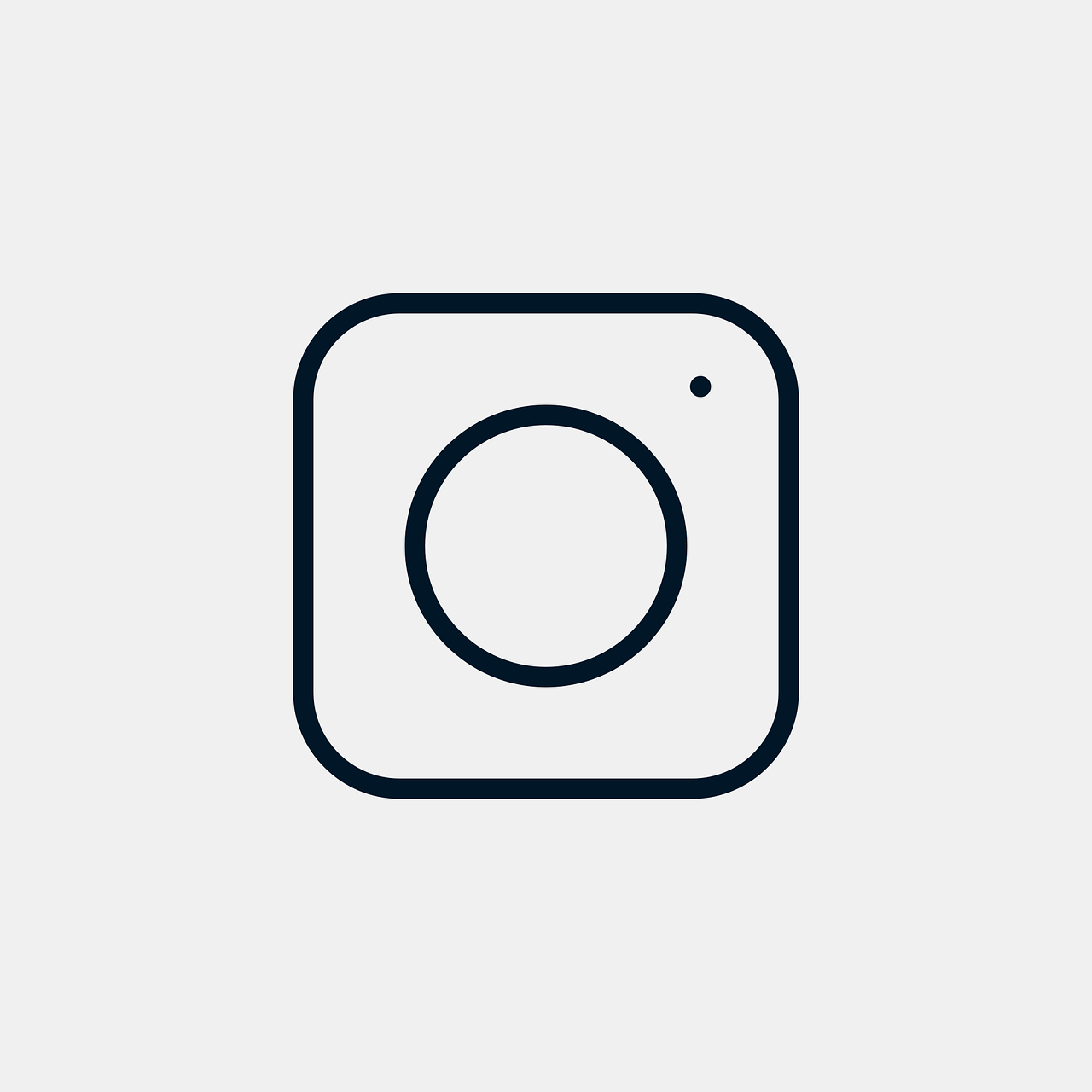Hello and welcome to this comprehensive guide to finding and using the Instagram symbol on your keyboard. Today, we’re diving into everything related to the Instagram logo emoji, the Instagram icon text code, and much more. I’ll also give you step-by-step guides and tips to make your Instagram life a bit easier. So, let’s get started!
Instagram Logo Emoji
First up is the Instagram logo emoji. You might have wondered why there isn’t a straightforward emoji for this very popular app. Unlike the heart or smiley face, this one isn’t automatically available on your emoji keyboard. Instead, you’ll have to be a little creative to bring it to life in your texts and posts.
Many creative users resort to crafting their own versions of the Instagram logo using available emojis or symbols. For instance, you might use a camera emoji followed by the multicolored flag emoji to represent the variety of colors in the Instagram logo. Alternatively, you can simply use the camera emoji to symbolize your favorite platform.
Creating Your Own Instagram Logo Emoji
While there isn’t an official Instagram emoji, you can make your own. Here’s how you can do it:
- Open your emoji keyboard: Whether you’re on iOS or Android, open your emoji tab while in your desired text field.
- Choose a camera emoji: Scroll through your emojis to find a camera.
- Add flare: Use additional symbols like the palette or the rainbow emoji to mimic the Instagram aesthetic.
- Mix and match: Get creative by combining emojis that reflect what Instagram means to you.
A Personal Touch
I like to use a camera emoji followed by a rainbow. It’s simple, yet effective, and conveys the vibrancy and connectedness of the Instagram experience. Remember, creativity is key here—and who knows, maybe you’ll set a trend with your own version!
Instagram Icon Text Code
If creating DIY emojis isn’t your thing, you might consider using text to communicate your love for Instagram. Text codes involve using characters to recreate the Instagram icon’s essence without actually showing it.
Discovering Text Code Variants
Here’s how you can use text codes to represent Instagram:
- Find the Unicode characters: You won’t find a specific Unicode for Instagram per se, but you can mimic it with available text characters.
- Combine symbols: Use a combination of the symbols such as 📷, 🎨, and 🟦 to create a recognizable pattern.
- Copy and paste: Once you’ve set your favorite configuration, copy and paste it whenever you like.
Example of a Simple Text Code
Here’s an example:
[📷+🌈]
Whenever you see this, it can mean the same as saying “Instagram” without directly typing it out.
Instagram Icon, Text Font
Fonts and text styles can be another way to express the Instagram aesthetic. If you’d like to bring a touch of Instagram into your text, consider playing with Instagram-inspired fonts.
Utilizing Unique Text Fonts
You can do this with different third-party applications like Instagram font generators. Here’s a step-by-step process:
- Search for an Instagram font generator: Websites like “Igfonts.io” or “Coolfont.org” offer a plethora of options.
- Enter your text: Simply type what you intend to post.
- Browse through styles: Find variations that remind you of Instagram with their sleek aesthetics.
- Copy your favorite and paste it: With your selected font style, copy it and paste it into your Instagram post or any other text field.
Why Fonts Matter
Changing up your font can add flair to your Instagram bio or posts. I’ve noticed a significant uplift in engagement whenever I switch to a chic or artsy font. It’s all about catching people’s eyes amidst the sea of content.
How to Type Instagram Symbol
Now, let’s tackle how to get the Instagram icon directly from your keyboard. This may seem like a mystery, but I’ll guide you through it.
Typing the Instagram Symbol
You might not find the official Instagram logo on your regular keyboard. However, there are symbolic representations you can use:
- Utilize third-party keyboard apps: Apps such as “Gboard” or “SwiftKey” can provide additional symbol packs.
- Search for creative symbols: Symbols like “📷,” or “🔲” can effectively communicate your point.
- Combine emojis and symbols: As mentioned before, innovative combinations can speak volumes.
A Quick Personal Insight
Whenever I’m mentioning Instagram in texts, I often go for a quick combination of camera emoji with a square as a nod to the traditional square posts of Instagram. It gives a retro yet relevant vibe.
How to Get an Instagram Symbol?
This section covers how you can acquire an Instagram symbol across various platforms and situations.
Obtaining the Instagram Symbol
Here’s how to find Instagram symbols anywhere:
- Online text generators: Use online tools that can convert text into Instagram-themed symbols.
- Emojis and Unicode: Various emojis can convey different aspects of Instagram.
- Special character maps: On computers, utilize a character map to find symbols reminiscent of Instagram.
- Instagram sticker packs: Some offer logos and symbols as parts of their collections.
Exploring Online Resources
When it comes to online resources, I’m always amazed at how many tools are at our disposal—some free, some paid. I love experimenting with different generators to find the perfect match for my mood or theme.
Is There an Instagram Logo Emoji?
One commonly asked question is whether there’s an official Instagram logo emoji. Let’s address this.
Understanding the Instagram Emoji Puzzle
While Instagram hasn’t released an official logo emoji, you can still represent the brand visually through creative use of existing emojis.
- Creative Applications: Use combinations of camera and colorful emojis to symbolize it.
- Community Trends: Follow community-accepted symbols and shorthand that convey the Instagram experience.
- Social Media Plugins: Explore extensions that might allow logo insertion.
Highlight on Community Recognition
Sometimes, entire communities will adopt certain combinations as standard. It’s a fascinating dynamic—and a bit of research shows that the creative combinations used by influencers often drive these trends.
Instagram Symbol on Keyboard iPhone
For iPhone users, here’s how you can include Instagram symbols in your texts and posts seamlessly.
Typing Instagram Symbols on iPhone
- Emoji Keyboard: Tap on the emoji icon and use a combination of camera and articulative emojis.
- Downloaded Fonts: On the App Store, find and install font apps for specialized text styles.
- Shortcuts: Use the “Text Replacement” feature in settings to automate typing your preferred configurations.
Engaging with the iOS Community
I spend quite a bit of time engaging with the iOS user community. One tip that’s helped me immensely is setting up the Text Replacement feature—it turns shortcut typing into pure magic.
What are the 3 Symbols on Instagram?
Instagram has become synonymous with its trio of primary symbols. However, what are these three symbols, and what do they mean?
Explaining Key Instagram Symbols
- Home Icon: Represents the main feed where you see posts.
- Search/Magnifying Glass: Allows you to find users, pictures, hashtags.
- Profile: Displays your personal account details.
Each symbol serves its unique purpose and represents the foundational aspects of Instagram. The home icon has been my launch pad for endless inspiration. It’s usually the first thing I see in the morning and the last before sleep.
The Significance of Icons
The simplification of iconic representations makes the platform user-friendly. I’ve often noted how these little symbols capture so much functionality without overwhelming the user.
Instagram Icon Text Font Copy and Paste
Let me show you how to spice up your Instagram game by using different fonts you can copy and paste!
Copying Instagram Fonts Made Easy
- Visit a Website: Access a site like “LingoJam” that generates fancy fonts.
- Type Your Text: Enter what you’d like to convert.
- Explore Options: Scroll through available fonts.
- Copy Your Preferred Style: Once a style catches your eye, simply copy it.
- Paste It: Place the snazzy text wherever you desire on Instagram!
Storytime: Fonts in Action
I once revamped my profile using a font that added unique flair, and the response was amazing. People were asking where I got the fonts and how they could have them too. It made my profile stand out in an innovative way.
Instagram Symbol on Keyboard Copy and Paste
One of the simplest methods is copying and pasting the Instagram symbol from various sources. Let’s address how you can do just that.
Steps to Copy and Paste Instagram Symbols
- Search Online: Find websites or blog posts that hold the symbol.
- Select the Symbol: Highlight it with your cursor.
- Copy: Use “Ctrl + C” or “Command + C” on Mac.
- Paste: “Ctrl + V” or “Command + V” into your desired location.
Keeping it Simple
I’ve always believed in the “work smart, not hard” mentality. Copy-pasting saves time and achieves the desired effect without the complex keyboard gymnastics.
Frequently Asked Questions
Is there any official Instagram emoji?
No, there isn’t an official emoji, but creative adaptations fill the gap.
Can third-party apps harm my device?
While many are safe, always ensure you download apps from trusted sources to protect your data.
Fonts don’t display correctly, what should I do?
Check the app or platform for compatibility and try different styles from your generator.
Final thoughts and highlights
Navigating the world of Instagram symbols might seem daunting, but it’s a canvas waiting for your creative touch. Whether through emojis, text codes, or fonts, the essence of Instagram can be typed into every interaction. As you explore and exploit these tools, remember that the heart of any symbol is its ability to convey your unique Instagram story. Let’s keep the conversation going, and who knows, maybe you’ll share a tip or two with me as well!