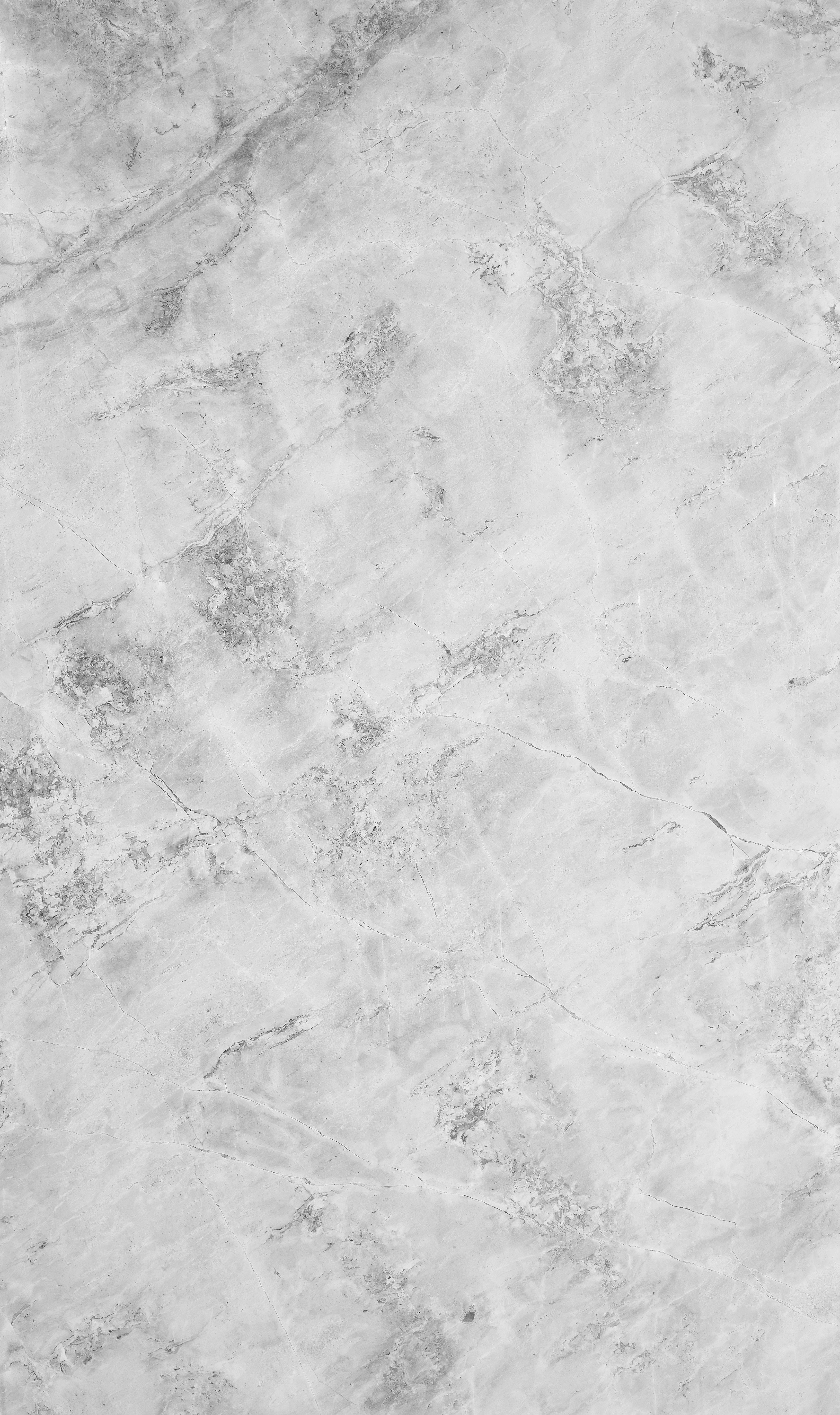Have you ever thought about jazzing up your Instagram experience with a black background? Whether you’re looking at the overall aesthetic of Instagram or just trying to make your story stand out, changing the background color can make a big difference. It’s like giving your Instagram a moody upgrade, making photos pop and reducing glare during those late-night scrolls.
How to Turn Dark Mode on Instagram iPhone
Let’s start with the basics—switching to dark mode. I’ve found this feature incredibly handy, not only because it’s gentler on the eyes, but it also adds a sleek, modern look to the app. If you’re using an iPhone, here’s how you can embrace the dark side:
-
Access Settings: First, head over to the ‘Settings’ app on your iPhone. It’s the gray gear icon you’ll find on your home screen or app library.
-
Go To Display & Brightness: Once inside the settings, scroll down until you find ‘Display & Brightness.’ Tap it.
-
Select Dark Mode: You’ll see an option for ‘Appearance.’ This is where the magic happens! Simply tap ‘Dark’ to switch from light to dark mode.
After this, Instagram will automatically adapt to your system’s appearance settings. This means the app itself will switch to a black background when your phone is in dark mode. It feels like you’re entering a whole new Instagram world.
Making the Instagram Story Background Black
Now, let’s move on to something a bit more creative—your Instagram stories. Sometimes, the background can make or break the story you’re trying to tell. Believe it or not, making a black background in Instagram stories is not just about aesthetics; it’s a chance to highlight your content like a pro.
To switch your story background to black, grab your phone and let’s dive in:
-
Create a New Story: Open Instagram and swipe right to access the story mode. Tap on the ‘Create’ button or swipe up to access your gallery.
-
Upload or Start Fresh: If you plan to upload an image, select it. If not, just take a random picture, because we’re going to cover it up anyway.
-
Access the Drawing Tool: On the top-right corner, there’s a squiggly line icon. Tap it to enable the drawing tools.
-
Select the Pen Tool and Color: Choose the pen icon if it’s not already selected. Next, choose the black color from the palette at the bottom of the screen.
-
Fill the Screen: Now, press and hold anywhere on the screen. Instantly, your entire screen will be filled with black.
-
Adding Text or Stickers: Once you’re satisfied, go ahead and add text, GIFs, or any other elements you wish to include in your story.
I enjoy using a black background to make colorful stickers and text elements pop. It feels like delivering a story with the right emphasis, capturing attention the moment someone taps through.
Black and White Instagram Background: Mix and Match
If you’re aiming for a classic look, why not try a black and white background? It’s a surefire way to channel a timeless vibe, and it also simplifies the scene, drawing attention directly to your content.
Here’s how you can craft a black and white Instagram aesthetic:
-
Choose Content for Black and White: Decide which specific content would look striking in black and white. Often, portraits or minimal scenes work splendidly.
-
Edit in a Photo App: Before uploading, use a photo-editing app to adjust your image. Most have filters or settings that allow you to convert your image to black and white.
-
Utilize Instagram’s Editing Tools: Once uploaded as a story or post, you can use Instagram’s own editing tools. Swipe through filters until you find one that lends itself to a monochrome palette.
Switching between black and white tones helps in creating an atmosphere—sometimes mysterious, sometimes elegant. Whenever I find the need to set a nostalgic or reflective mood, this combo never disappoints.
Changing Instagram Background Color in General
Ever felt like giving your profile or content a splash of your personality through colors? Changing the background color can be a simple yet impactful way to do this.
For Instagram profiles:
-
Explore Profile Themes: Instagram doesn’t officially offer profile themes, but creatively editing images before upload gives control over thematic colors.
-
Highlight Covers: Create cohesive highlight covers with preferred background colors using design tools like Canva or Adobe Spark. These tools allow custom color backgrounds that match your overall aesthetic.
For stories:
- Follow similar steps as in individual stories background changes. The overall look of your highlights and story themes adds to the profile’s aura, an indirect way to utilize background colors across your Instagram identity.
Background Color on Instagram Stories with Photos
There’s something artfully compelling about juxtaposing your photos against a particular background. When done right, it enhances the narrative you’re trying to tell.
-
Select Your Photo: Once inside the story creation, either take a photo or pick one from your gallery.
-
Apply a Different Background: To change just the background without affecting the image, start by uploading the picture and use the eraser or pen tool to create colors around your photo.
-
Blending Techniques: Tackle design creatively by adding text or graphics that match your selected background. These elements act as the glue that holds your image and chosen color together.
This way, you can create visual stories where the background isn’t just a backdrop but a part of the story, like a canvas lending depth to your artistic expression.
Instagram Story Without Covering Video
Sometimes you want to change the background color without taking away from the video content. Well, you’re not alone! Videos are dynamic and engaging, so the challenge is to enhance, not detract.
Here’s what I’ve found works best:
-
Upload Your Video: Start by selecting the video you want to feature in your story.
-
Layering Colors: Use the drawing tool again, but this time, apply it softly around the video edges to prevent full coverage. Choose subtle colors that complement but don’t overshadow your video.
-
Layer Transparency: Some third-party apps allow adding transparent overlays. Use these for a range of colors without losing the essence of your video content.
A video story with a complementary background feels like adding the perfect caption to a breathtaking picture. It enhances and elevates rather than competes for attention.
Frequently Asked Questions
Can I change the Instagram app background manually without system settings?
While the app primarily reflects your device’s theme (light or dark mode), background changes for individual posts or stories can be tweaked using Instagram’s in-app tools.
Will using different backgrounds affect the story reach?
Not directly. Background changes are aesthetic. However, engaging visuals can enhance viewer retention and interaction, indirectly influencing reach.
What colors work best for backgrounds?
Experimentation is key. Consider contrasts that make your content pop or colors that fit your branding.
Conclusion
Instagram is more than just a platform to share photos and videos; it’s a creative playground. From altering the app’s overall theme to intricately setting your story’s background, the options are almost limitless. Whether you opt for a sleek black background or mix it up with color, it’s these little tweaks that let your personality shine through.
So next time you’re crafting a story or setting up the perfect grid, remember these tips. Dance on the fine line between creative expression and user-friendliness, and make your Instagram presence as unique as your story deserves to be.