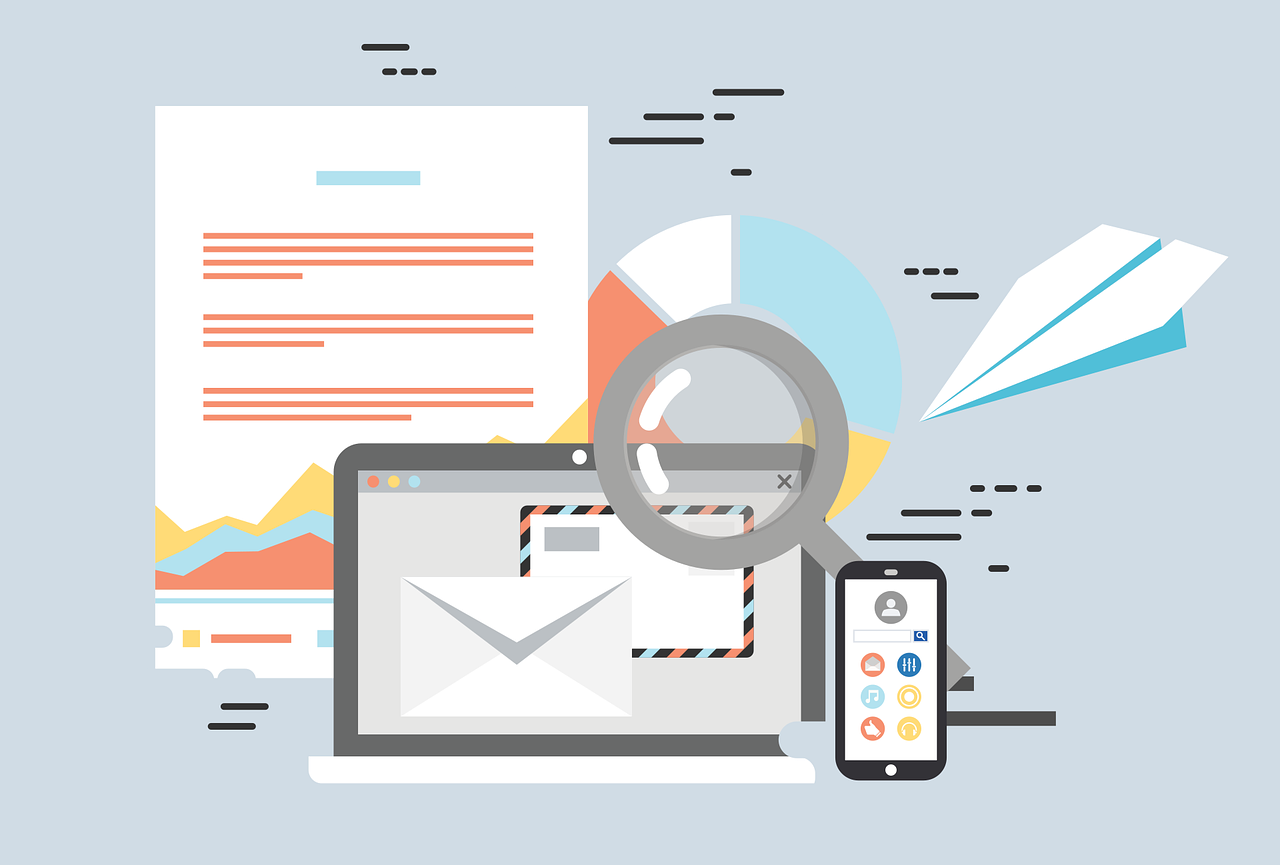Instagram has become more than just a photo-sharing app; it’s a platform where brands can engage with their audience in meaningful ways. As someone who loves organization and efficiency, I’ve often turned to tools like Hootsuite to streamline my social media management. Hootsuite is a powerhouse of a tool when it comes to managing multiple social media accounts. However, understanding how to utilize all its features can sometimes be overwhelming—like figuring out how to tag photos on Instagram through Hootsuite. Today, let’s take a closer look into this and more.
Understanding Hootsuite Tags
Hootsuite tags are incredibly useful for categorizing and organizing your social media content. These tags help me keep track of various campaigns and content themes, making it easier to measure engagement across my different posts. Essentially, Hootsuite tags are like labels you can attach to individual posts—allowing you to group them based on whatever criteria you find useful.
In my personal experience, I typically use Hootsuite tags to manage seasonal campaigns or specific product launches. For instance, during a holiday season, I might use the tag “#HolidayPromo” across different networks. This way, I can easily pull up the performance metrics for all related posts without needing to search for individual hashtags. It simplifies the analytics process and provides a holistic view of how specific campaigns perform.
Example:
If you run a campaign—say a summer sale—tags can help you categorize content aptly. When you’re pulling up a report at the end of the summer, simply filtering by the “#SummerSale” tag will bring up all your posts related to the sale. This visibility is invaluable and allows for more refined marketing strategies.
Logging Into Hootsuite
Getting around Hootsuite starts with understanding its login process. It’s simple and straightforward—I promise. This ease is one of the reasons I appreciate Hootsuite, especially when managing several accounts. Here’s a quick step-by-step guide:
- Visit Hootsuite’s Website: Open your preferred browser and head to Hootsuite.com.
- Locate the Login Button: You’ll find the login button in the upper-right corner. Click on it.
- Enter Your Credentials: If you don’t have an account, you can quickly sign up. Otherwise, proceed with entering your email and password.
- Two-Factor Authentication: For security, Hootsuite might prompt you for two-factor authentication, ensuring your account safety.
- Access Your Dashboard: Once logged in, you’ll land on your dashboard—where the magic begins.
When I first signed up, I set up two-factor authentication, which has been a lifesaver for peace of mind. Knowing that my clients’ accounts are safe allows me to focus on what really matters—creating amazing content.
Hootsuite Support: Where to Find Help
On the rare occasion that things go awry, or when I need assistance with a feature, Hootsuite’s support team and resources come to the rescue. Hootsuite offers a wealth of resources that ensure you are never left in the dark.
-
Hootsuite Help Center: Most answers to common questions are a click away. When I first started, I spent some time perusing their Help Center, which contains tutorials and a comprehensive FAQ section.
-
Community Forum: Hootsuite has an active community forum where users share tips and troubleshoot problems. Engaging with the forum is like having a global team of experts at my disposal.
-
Live Chat and Support Tickets: For pressing issues, Hootsuite provides live chat and support ticket options. In my experience, responses are typically prompt and solutions effective.
Having accessible and reliable support adds significant value, especially when deadlines are tight, and you need a quick fix.
Why Hootsuite Mentions Might Not Be Working
Social media is great until something stops working. If Hootsuite mentions aren’t functioning as expected, I’ve found some typical reasons and fixes.
Possible Reasons:
- Network Outages: Sometimes the social network itself might experience outages.
- Account Permissions: Your social media account permissions might need updating.
- Exceeded Quota: Hootsuite plans come with mention quotas, and exceeding these limits can cause hiccups.
Troubleshooting Steps:
- Check Network Status: Verify if there are known outages with the social platform.
- Reconnect Accounts: Navigating to your account settings and reconnecting the problematic network can sometimes resolve the issue.
- Upgrade Plan: If you suspect a quota issue, consider reviewing your subscriptions.
In one instance, I had to upgrade a client’s plan due to increased monitoring needs, which solved the problem instantly. Problems like these remind me how crucial it is to understand the limits of each platform.
Can You Tag Photos in Hootsuite?
Let’s get this out of the way—you can’t directly tag photos on Instagram using Hootsuite. I know, it’s a bit of a letdown, but there’s a silver lining. While Hootsuite facilitates post scheduling and content management, Instagram’s tagging feature for photos is only available directly within their app.
However, while you can’t tag photos directly, you can mention users in your captions.
Here’s how:
- When composing your Instagram post in Hootsuite, simply use the “@” symbol followed by their handle in the caption. For example, type
@hootsuiteif you want to mention Hootsuite.
While not a perfect workaround, it ensures that users receive a notification of the mention and can engage with your post. This step maintains the flow of interaction, which is vital for social media success.
Diving into Reddit: Users Discuss Hootsuite’s Tagging Capabilities
Like any curious mind, I like a good Reddit dive. The topic “Hootsuite tag photos Instagram” has sparked significant discussions on platforms like Reddit. Users share frustrations, workarounds, and praise for the platform’s capabilities.
Key Takeaways From Reddit:
- User Tips: Many users suggest alternative tools or manual interventions for tagging.
- Feature Updates: Bloggers often highlight any updates or feature rollouts from Hootsuite for improved functionalities.
- Advice Columns: Some posts give advice on how best to leverage current functionalities while highlighting potential manual loopholes.
These discussions have given me fresh perspectives and methods for tackling challenges within Hootsuite. Sometimes, it’s in these forums where I find unique, out-of-the-box solutions I might not have considered.
Steps to Tag Instagram Photos on Hootsuite
We’ve established that direct tagging isn’t an option, but there are ways to prepare your Instagram strategy using Hootsuite.
-
Craft the Perfect Caption: When preparing your photo, write a captivating caption that includes the mention using the “@” symbol.
-
Schedule the Post: Use Hootsuite’s scheduling tool to plan when your post will go live. I often use this to ensure my posts are published at peak engagement times.
-
Post-Prepping: Sometimes I’ll prepare a follow-up comment or story tag directly through Instagram after the post goes live. This way, I can ensure my content reaches the intended audience.
This workaround might seem cumbersome, but it effectively combines Hootsuite’s robust scheduling tools with Instagram’s tagging capabilities for a cohesive strategy.
Tagging Someone on LinkedIn Using Hootsuite
While Instagram has limitations, LinkedIn tagging via Hootsuite is doable and straightforward. Engaging with colleagues or industry leaders boosts content visibility even on professional networks.
Steps for Tagging on LinkedIn:
- Access Publisher: Open Hootsuite and navigate to the Publisher section.
- Compose a Message: Here, you’ll see the option to create a new post.
- Use “@” Mentions: While writing, use the “@” symbol followed by their name to tag them.
Example: @JohnDoe will tag John Doe in your post.
This simple feature lets me ensure that relevant parties are notified about my posts, helping me maintain strong LinkedIn relationships.
Ways to Attach Images in Hootsuite
Attaching images to your posts in Hootsuite is seamless. There are three principal ways to do it.
Method 1: Direct Upload
- Select Post Type: Start by selecting the social network you’re posting to.
- Click on Media: Use the “Attach Media” button.
- Upload from Device: Select images directly from your device.
Method 2: Media Library
- Access Library: Within Hootsuite, open the Media Library.
- Pre-Added Images: Use any pre-uploaded images stored in your library.
Method 3: Integration Services
- Stock Libraries: Integrate services like Adobe Stock or others directly within Hootsuite.
- Select and Attach: Choose your desired image and attach it to the post.
This variety means I have the flexibility to choose images from different sources tailored to my content needs. Streamlining image management elevates post quality and ensures that each piece of content is as effective as possible.
FAQs: Your Questions Answered
Q: Can Hootsuite schedule Instagram stories with tags?
A: As of my last experience, Hootsuite can schedule stories, but you’ll need to manually add tags once the story is live via Instagram.
Q: Is there a workaround to tag in Hootsuite efficiently?
A: Using mentions in captions or planning follow-up interactions on Instagram manually are efficient strategies.
Q: Can Hootsuite help manage Instagram texting?
A: Yes, it handles text scheduling brilliantly; just remember, photos need manual tagging on Instagram.
Conclusion
Understanding how to leverage Hootsuite effectively for platforms like Instagram and LinkedIn can transform your social media strategy. While there are some limitations, especially around Instagram photo tagging, the practicality Hootsuite offers with tagging mentions, scheduling, and content management is invaluable.
Remember, social media management tools are here to aid, not hinder. While I enjoy the convenience Hootsuite brings, staying active on platforms manually ensures authenticity and accurate user interaction. Let this piece be your guide to achieving social media success, allowing you to focus more on creating stellar content and less on the logistical hurdles.