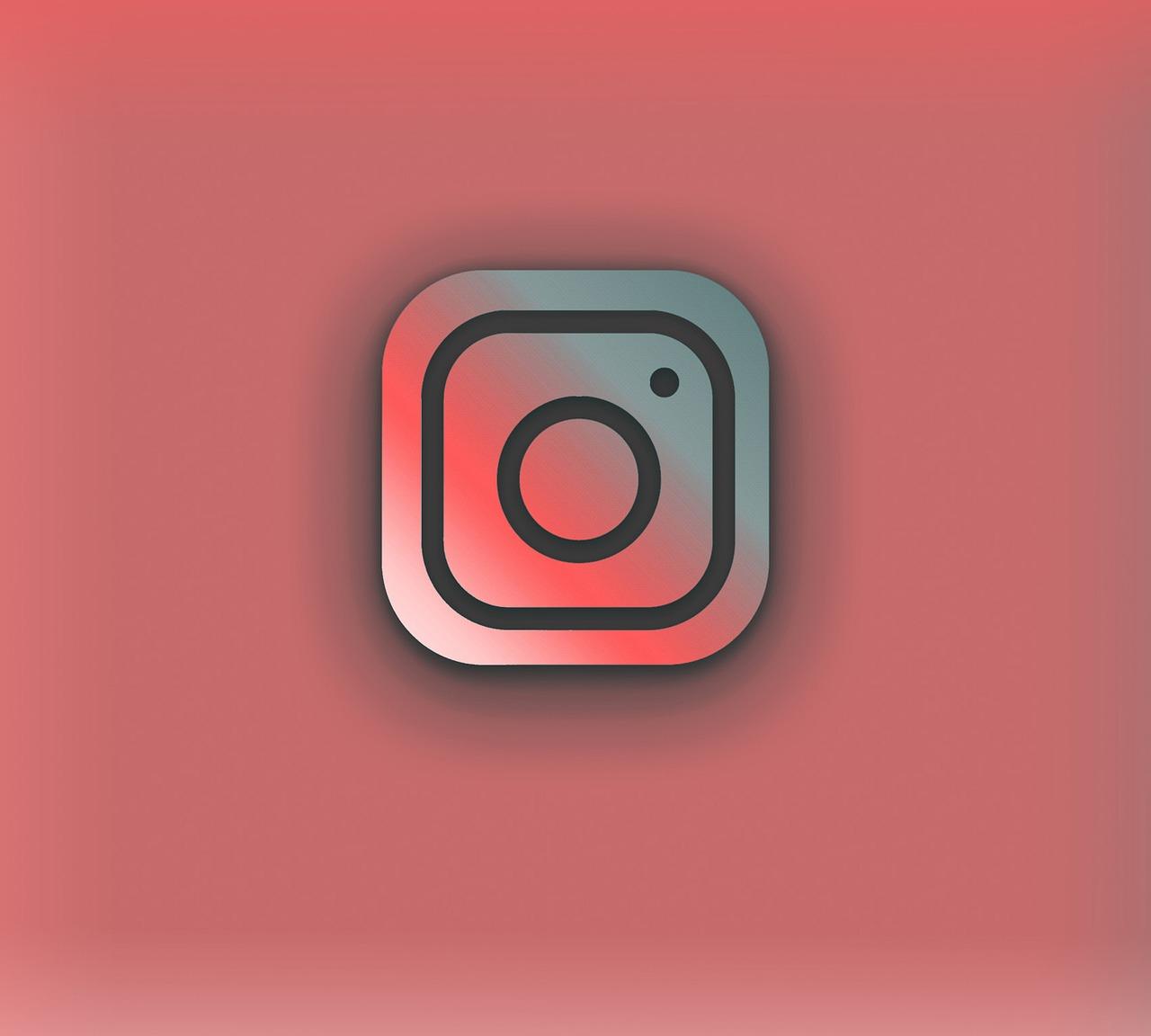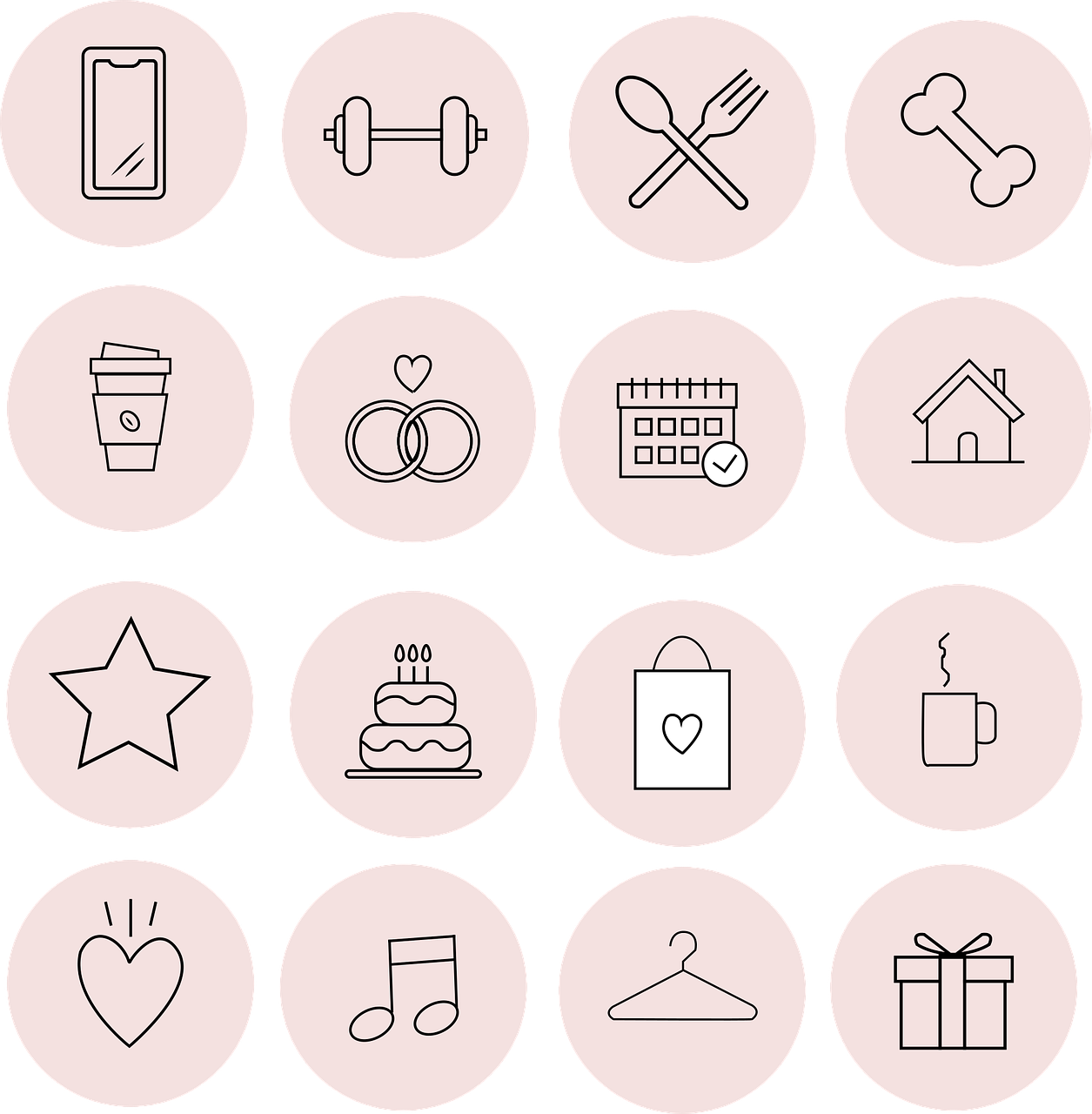Welcome to my comprehensive guide on managing accounts on Instagram! Whether you’re juggling multiple accounts for work and play or simply wanting to have better control over your Insta-life, I’ve got you covered. Grab your favorite drink, settle in, and let’s dive into the nitty-gritty of handling Instagram accounts like a pro.
Understanding “Manage Accounts” on Instagram
So, you’re wondering where the elusive “Manage Accounts” feature is tucked away on Instagram. I’m here to tell you it’s both simpler and a tad trickier than you might think!
Instagram doesn’t have a single place labeled “Manage Accounts.” Instead, you’ll find a series of options spread across the app where you can control different aspects of each account. Your go-to spot is typically your profile page. Here, you hit the three-line menu (often called the hamburger menu) in the top right corner, navigate to “Settings,” and voilà! You have access to most administrative functions.
If you feel a bit like Indiana Jones on this quest, you’re not alone. Many users find Instagram’s layout a bit like a maze, but once you get the hang of it, it’s as cozy as a well-worn sweater. As we meander through this guide, I’ll highlight these paths for you.
Handling Multiple Instagram Accounts Effortlessly
Managing multiple Instagram accounts isn’t just for the social media manager or influencer crowd. Whether you want to keep your dog’s account separate from your personal one or run a side hustle and a personal brand without mixing things up, it’s certainly a need of the hour.
Here’s the deal: Instagram allows you to add and switch between up to five accounts without logging out. Hallelujah! It’s truly the little things.
-
Adding an Account:
To add another account, go to your profile, tap on your username at the top, and hit “Add Account.” You’ll have the option to create a new one or log into an existing account. Super straightforward! -
Switching Between Accounts:
Once you have multiple accounts set up, switching between them is as smooth as swiping notifications off your lock screen. Simply tap your username at the top of your profile and select the one you want to use. It’s seamless. -
Notifications Control:
Instagram’s real magic trick for multiple account users is handling notifications. You might not want your phone buzzing every time your cat gets a like, but still want to promptly respond to inquiries on your business account. So, head over to “Settings,” select “Notifications,” and tweak them just the way you like.
Pro Tip: The key to managing several accounts without pulling your hair out is labeling them with distinct profile pictures and usernames. It reduces the chances of posting your late-night musings on your company’s page. Trust me on this one. I once accidentally shared a vacation selfie on my client’s account – lesson learned!
Smoothly Removing an Added Instagram Account
At some point, you might feel the need to Marie Kondo your Instagram presence by removing an account that no longer brings you joy. Don’t fret; it’s like peeling off a stubborn sticker – satisfying once it’s done.
To remove an Instagram account you’ve added, follow these steps:
-
Switch to the Account You Want to Remove:
First, make sure you’re on the account you want to remove, not your primary one. Switching is easy, as you know by now. -
Access the Settings:
Go to the account’s profile, tap the three-line menu, and scoot on over to “Settings.” -
Find the “Log Out” Option:
Scroll down to find “Log Out of [Username].” Tap that lovely button, and confirm. Voilà, it’s as if that account never existed on your app! Rest assured, this action doesn’t delete the account; it simply removes it from your device.
If you’re anything like me, a sucker for cleanliness, removing unused accounts can feel refreshingly cathartic.
Navigating Instagram Account Settings
Account settings are where the magic happens, and while it sounds mundane, leveraging these options is like seasoning a dish to perfection. They’re vital for a smooth Instagram experience.
Your settings cover everything from privacy to notifications, giving you the reigns to customize your Instagram experience. Head to the “Settings” menu, and you’ll find a myriad of options:
- Privacy Settings: Customize who can see your posts and who can comment.
- Security: Enable two-factor authentication to keep your account secure.
- Ads and Data Usage: Control how ads target you and how Instagram uses your data.
You know the feeling when you find the perfect playlist for a road trip? That’s me, diving into settings, tweaking them to perfection. Take a few minutes to explore each section. You’ll thank yourself when you realize how much smoother everything runs with just a bit of customization.
Customizing Notification Preferences
Notifications are a bit like a double-edged sword. They keep you in the loop but can also ping you into oblivion. Finding the sweet spot for your notification settings will save your sanity.
To start, go to your profile, head to “Settings,” then “Notifications.” From there, select whether you want to receive push notifications for likes, comments, follower requests, and more.
- Instagram Live and IGTV: Notifications here ensure you never miss a beat if you’re following a buzzy influencer.
- Messages and Calls: This section is golden, especially for business accounts, ensuring you maintain prompt communication.
- Shopping: If you love buying directly from Insta, manage your shopping notifications so you aren’t bombarded with promotions.
I once had notifications all fired up for everything, never wanting to miss out. Spoiler alert: it’s unsustainable. Tweak your settings to what matters most and your phone and psyche will breathe easier.
Giving Instagram Accounts a Personal Touch
A well-curated Instagram profile is akin to a virtual calling card. With a few tweaks, you can turn a vanilla account into a flavor-packed page reflecting your style.
Profile Picture and Bio:
First things first – your profile picture and bio are prime real estate. Choose an image that’s clear and vibrant, and write a bio that’s snappy yet informative. You have 150 characters, so think of it like a tweet where every word counts.
Story Highlights and Covers:
Stories are a great tool to engage with your followers, but don’t let the 24-hour cap box you in. Story highlights give your stories a longer shelf life, and you can even customize highlight covers to keep things tidy and personalized.
Theme and Style:
Consider adopting a consistent theme or color palette. It creates a cohesive look, which is soy latte chic, right? From filters to fonts, align them with your overall vibe.
I remember when I first discovered aesthetic feeds, I delved down the rabbit hole of top-to-bottom color coordination. My feed went from chaotic energy to museum gallery calm, and it felt right.
Embracing Instagram Security Measures
Security on Instagram can’t be overstated. From two-factor authentication to app passwords, tightening security ensures your account’s safety from lurking digital bandits.
Two-Factor Authentication (2FA):
Enable 2FA through “Settings” > “Security” > “Two-Factor Authentication.” Choose text message or an app like Google Authenticator.
Recognized Devices:
To check recognized devices, follow “Security” > “Login Activity.” You’ll see where your account’s logged in, so if anything seems fishy, act immediately.
App Passwords:
Generates app-specific passwords for enhanced security. Navigate to “Security” > “App Passwords.” It’s a minor inconvenience for a major boost in security.
For a time, I thought strengthening my Insta security was an endeavor as daunting as setting up a tent in the dark. But once set, it provides peace of mind that’s truly liberating.
Exploring Business Features on Instagram
If you’re stepping up from a personal to a business account, Instagram has tools to jet-pack you toward your goals. You no longer have to traverse social media blindly.
Analytics (Insights):
Keep tabs on how your content performs, who your audience is, and how they’re engaging. This Netflix for stats ensures you know what’s working and what needs tweaking.
Promotions:
Promote posts directly from the app. While initially daunting, it’s as intuitive as sending an emoji-laden text to your bestie.
Branded Content and Shopping:
Instagram encourages profitability through shopping tags and branded content settings. Set these up through “Settings” > “Business” for added bling on your page.
Switching gears from personal to business, I felt like I was handed a Swiss army knife of opportunities. Whether it’s scalability, insights, or direct sales, there’s a lot to tap into.
Troubleshooting Common Instagram Account Issues
Even with perfect management, hiccups happen. Accounts get locked, posts refuse to upload, or suddenly you’re unable to tag people. Before you throw your phone in frustration, let’s tackle these:
Account Locked:
It’s heart-stopping when you can’t access your reign over Instagram. Often, a simple password reset does the trick. Check your email for any communication from Instagram, and follow the steps provided to reclaim your account.
For ongoing issues, Instagram Help Center and forums have a wealth of knowledge from community members who’ve seen it all.
During one episode of account lock-out, I realized how entwined my virtual and social existence was. It was a stark but not-to-be-ignored reminder of digital life.
FAQs: Your Instagram Curiosities Addressed
-
Can I merge Instagram accounts?
Currently, Instagram doesn’t allow merging accounts. Instead, focus on strategizing content distribution across platforms. -
How do I transfer my followers to another account?
Manual promotion is your best bet. Announce the change to followers, and guide them to the new account. -
Why do I keep getting logged out?
Frequent logouts can point to issues with the app or possible security breaches. Keep the app updated and boost account security measures.
In closing, managing Instagram accounts, whether one or many, involves a balance of creativity, strategy, and security. Once acquainted, it becomes an intuitive part of your routine. Remember, it’s about harnessing Instagram features to match your lifestyle, not the other way around. Happy management!