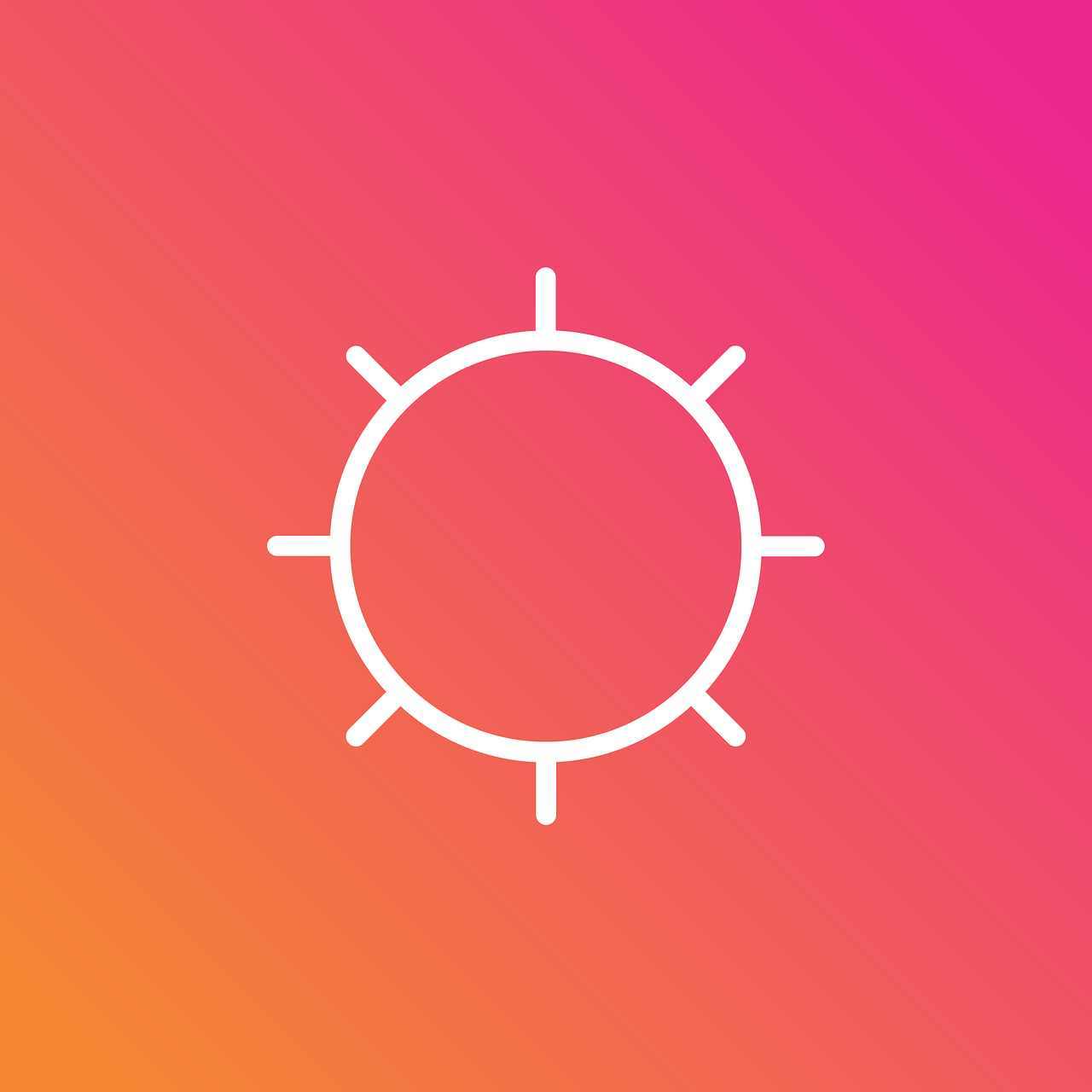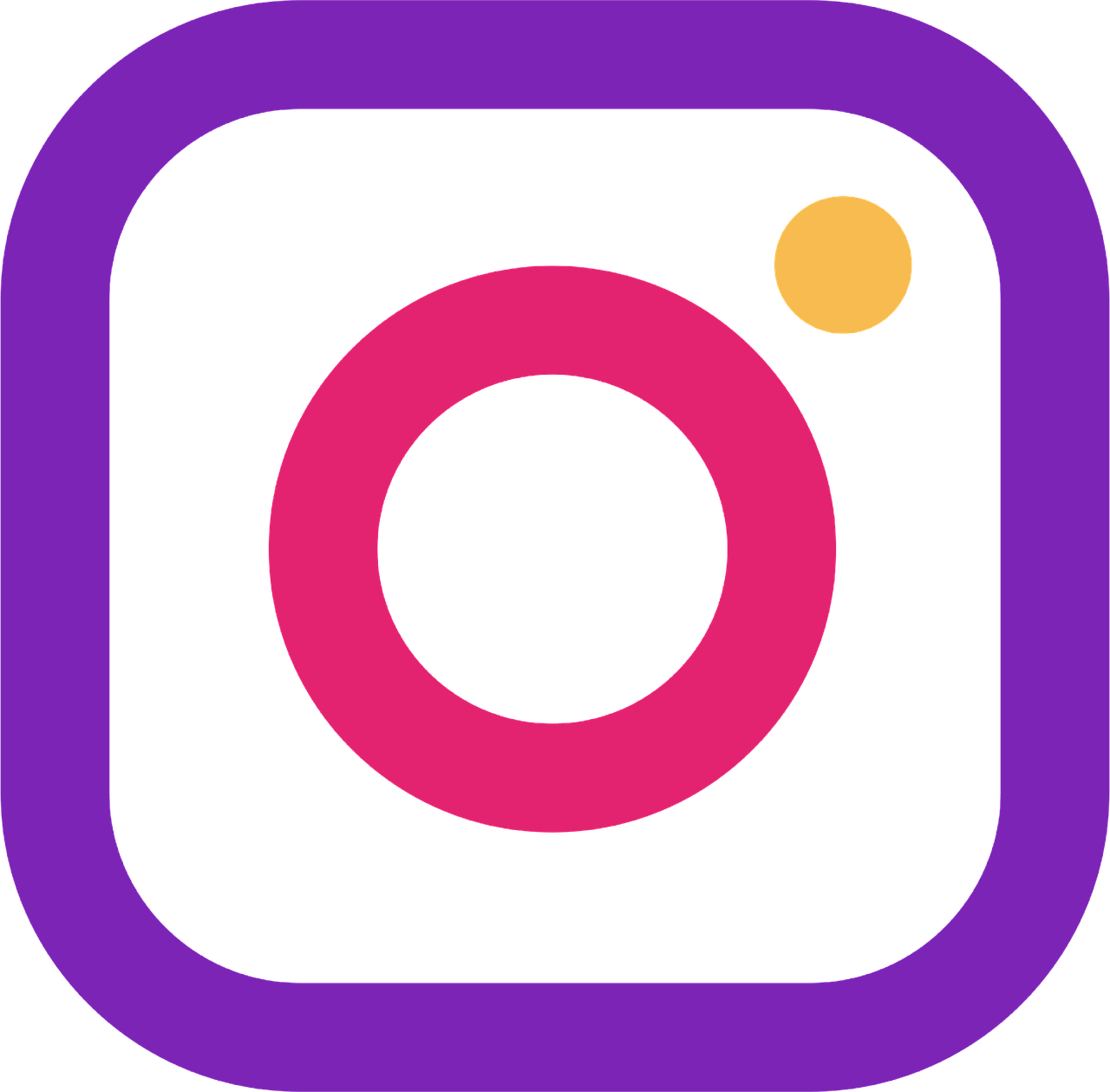Instagram Login: The First Step
When I first considered managing multiple Instagram accounts, my initial concern was the login process. You might think handling several accounts needs a whirlwind of different usernames and passwords. But, here’s the deal — Instagram has made it as smooth as silk. To toggle between Instagram accounts, knowing the basics of logging in is the first step.
Picture this: you’re lounging at your favorite coffee spot, sipping on a latte, and you decide it’s time to switch from your personal profile to your business account. All you need is your smartphone. Open the Instagram app, and if you’re already logged in, look for your profile picture in the bottom right corner. Tap it to visit your profile.
For iOS users, tap the three horizontal lines at the top right and select “Settings.” For Android aficionados, it might be slightly different — a tap on your profile picture should do the trick. Scroll down to the “Add Account” option. Here, Instagram prompts you to log in to your second account. Once that’s done, you’re golden. The added convenience? You can save your login details to switch effortlessly next time.
The beauty here is simplicity. Instagram allows you to add up to five accounts, switching between them with just a few taps. You don’t need to log out each time. It’s a far cry from the days of juggling multiple devices or browsers. Instead, you have a seamless experience, even if you’re managing your friend’s pet’s Instagram on the side!
How to Switch Between Two Thread Accounts?
Threads, a separate app by Instagram, has its own nuances. Now, for those managing multiple Threads accounts, you might ask, how does one toggle between these? Let’s unravel it.
Threads focuses on sharing with your close friends, a niche yet powerful way to connect intimately. The initial setup mirrors Instagram — you log in the same way. From there, the transition is intuitive. Need to switch accounts? Tap your profile image at the top-left, which navigates you to the accounts screen. The rest is a breeze. Add another account as you would in Instagram. With the swipe of a finger, you can switch between accounts.
Suppose you’re capturing another candid moment with your friends and want to share it on your secondary account. No sweat! Double-check which profile icon appears as you share — this way, you’ll avoid the classic online faux pas of posting private photos on public accounts.
Can’t Switch Instagram Accounts on Desktop
Oh, the desktop dilemma! If you’re anything like me, you’ve faced the frustration of trying to toggle between Instagram accounts on a PC. Let’s be real — Instagram was born out of the mobile-first mentality. While desktop access is available, unfortunately, the fluid toggling feature doesn’t translate well here.
Instagram’s desktop version allows you to view posts, like, and engage in comments, which is quite a boring experience compared to mobile flexibility. As of now, there isn’t a built-in option to toggle between accounts smoothly on desktop. Yet, there’s a workaround for those daring enough. Use incognito or different browsers for each account. It’s not the same seamless experience as the app, but it gets the job done. This small trick kept my multiple accounts in line during times when I absolutely needed to use a desktop interface.
While we wait for Instagram to expand its desktop features, using the browser’s private mode might be the hero we didn’t know we needed. It’s certainly kept my sanity in check when managing various projects that demanded desktop attention.
How to Switch Instagram Account to Personal
Let’s talk personal versus business, shall we? I remember my initial venture into Instagram to showcase my creative work. Soon, I needed to pivot my professional account back to a personal one, and it was a labyrinth that initially left me scratching my head. Here’s how you can make the transition smoother.
First, ensure you’re logged into the correct account. Head to your profile, find the settings (that little gear icon you’re all too familiar with), and then tap “Account.” Scroll down to the bottom where you find the magic button — “Switch Account Type.” Interestingly, the choice is yours: Personal, Business, or Creator.
Switching back to personal has its perks: privacy controls, fewer analytics buzzwords, and removing the temptation to constantly analyze the dreaded ‘reach’ metric. So, whether you’re focused on baby pictures or posting green juice recipes from your backyard garden, the personal account is your haven. This step isn’t just a mere change in settings; it signifies turning the page to focus on what you love sharing.
Can You Toggle Between 2 Instagram Accounts?
Let’s get into the heart of the matter — can you toggle between two Instagram accounts? Absolutely! Consider this your personal confirmation. Once you’ve added multiple accounts using the steps outlined above, the rest is child’s play.
Imagine you’re juggling a personal account and a brand profile. Just tap and hold your profile icon to reveal a menu with a list of all accounts. Select your target account, and voila! You’re there.
This multitasking feature becomes powerful when managing multiple business accounts or even curating a special project account. I still find it surreal how we can manage entire digital personas with just a simple touch interface. It’s a digital age where creativity isn’t bottlenecked by technological barriers; it’s empowered by them.
Mastering Multiple Accounts: Keeping Them Separate
Now, how do we maintain sanity while toggling? Keeping two Instagram accounts separate might feel like walking a tightrope, but I’ve learned some tips. It’s like organizing your digital workspace, creating distinct environments for each account.
Label your accounts uniquely. Sounds simple, right? It’s effective. My trick? Color-code or theme each account’s profile image, making the switch visibly distinct. Secondly, set notification preferences for each. Fretting over which account just received a DM? Customize each one’s alert style. Thirdly, take advantage of app shortcut widgets if your phone supports it — a shortcut for each account saves time.
In my journey, routine checks prevent mix-ups. Consider designating specific times for specific accounts, mitigating mishaps like posting work updates on your dog’s Instagram. With these habits, the digital clutter reduces, and I find myself more centered in this social media ballet.
Creating a Second Instagram Account with the Same Email
Been there, tried that. The big question many whisper about: Can you have two accounts with the same email? Instagram has designed it so each account requires a unique email. But there’s a trick to this.
When I needed multiple profiles and was running under the same email, I harnessed the power of a plus (+) sign or utilized variations if you have a Gmail account. For example, if your original email is [email protected], you can register a second account using [email protected]. This nifty trick exploits how Gmail handles addresses, forwarding everything to your primary inbox. The result? Unique accounts under the guise of one email. Boom—mind blown.
It’s an efficient hack that has helped me maintain separate entities, all catered to by the same digital mailbox. When I learned this, it felt like unlocking a secret gadget from a spy movie—it’s that satisfying!
Can Others Know About My Dual Instagram Accounts?
Privacy matters, and the notion of keeping accounts separate often stems from this. If you’ve asked yourself, “If I have two accounts on Instagram, will they know?” you’re not alone. It’s a nuanced terrain.
Typically, your followers or friends won’t automatically know about your other accounts unless you link them via tags or bio. Instagram itself won’t notify others of your account doubles. However, profiles that are linked (via linked bio or similar email/profile info) might suggest connections. Think twice about cross-linking if privacy is your concern.
Interestingly, I’ve received DMs from curious followers speculating on my other projects based on similar photography style and branding aesthetics. Therefore, persona adjustments per account can sometimes be your best camouflage. It’s all about what you want visible in your digital landscape — a reflection of personal branding.
Can You Have Two Instagram Accounts at the Same Time?
In today’s always-on society, we crave the ability to manage multiple personas effortlessly. And yes, we’re in luck — you can have two Instagram accounts at the same time. Instagram’s user-friendly interface makes the once-daunting task of social media management an absolute breeze.
Reflecting on my own experience, having dual accounts allowed me to balance my creative endeavors with personal expressions. It’s like wearing two different hats for distinct roles throughout the day. My hat tip for handling these dualities seamlessly? Consistency in theme and posting schedules, even setting reminders for dedicated posting times. This routine practice helps maintain each account’s voice, some find solace in scheduling tools like Later or Buffer.
This seamless management isn’t just about posting; it extends to engagement, responding to comments, and keeping the conversation flowing. Juggling dual accounts becomes a rhythmic dance once you embrace the apps’ built-in tools. Trust me, once you’re in this harmonious groove, the worry of ‘account overwhelm’ dissipates.
Navigating Instagram shouldn’t feel like a complex puzzle. Our digital age has given us both the toolkit and the palette to craft multiple identities with ease. Whether you’re toggling for business, creativity, or personal sharing, the entire process can be as smooth as your favorite espresso shot. Happy toggling!