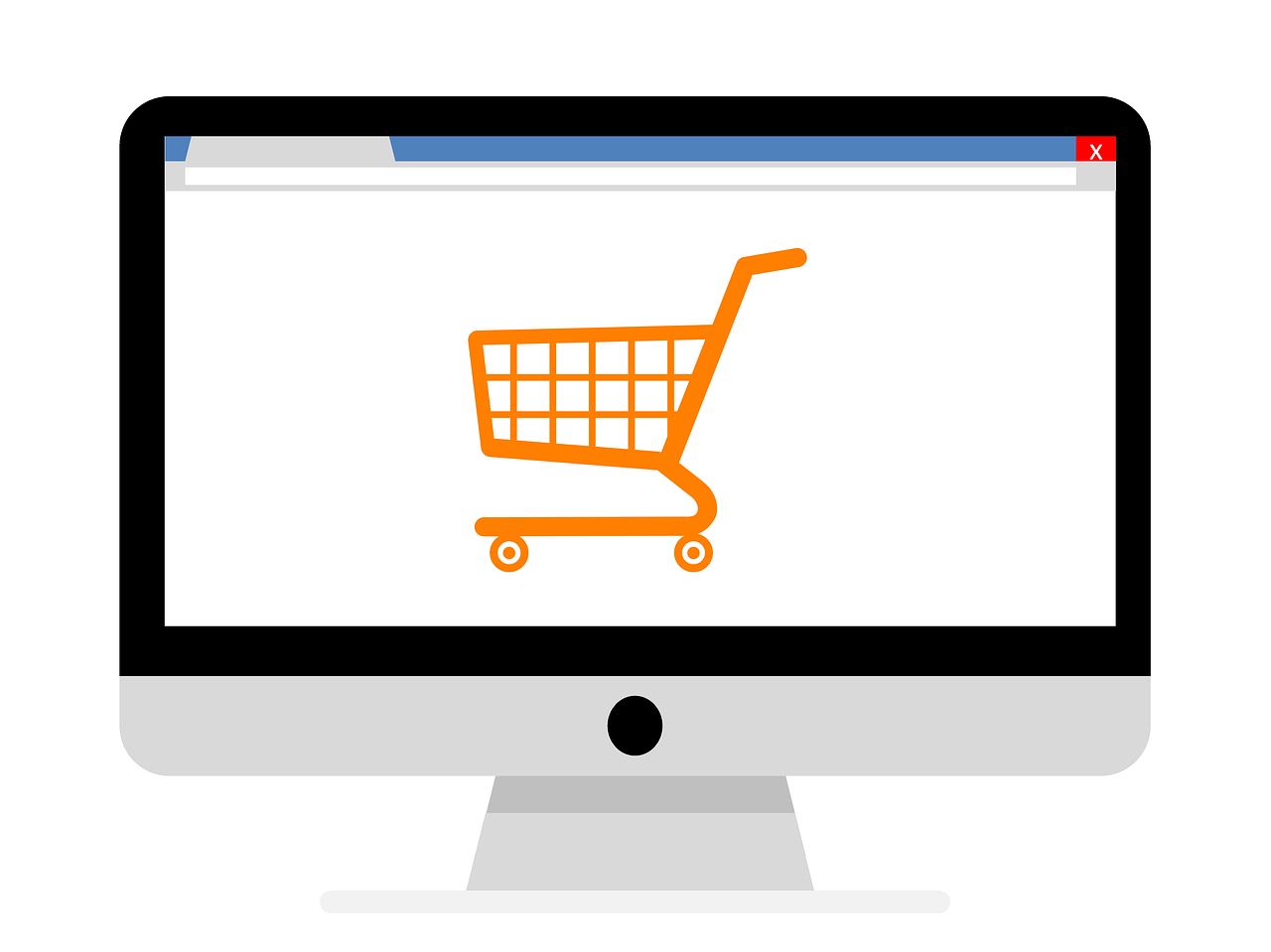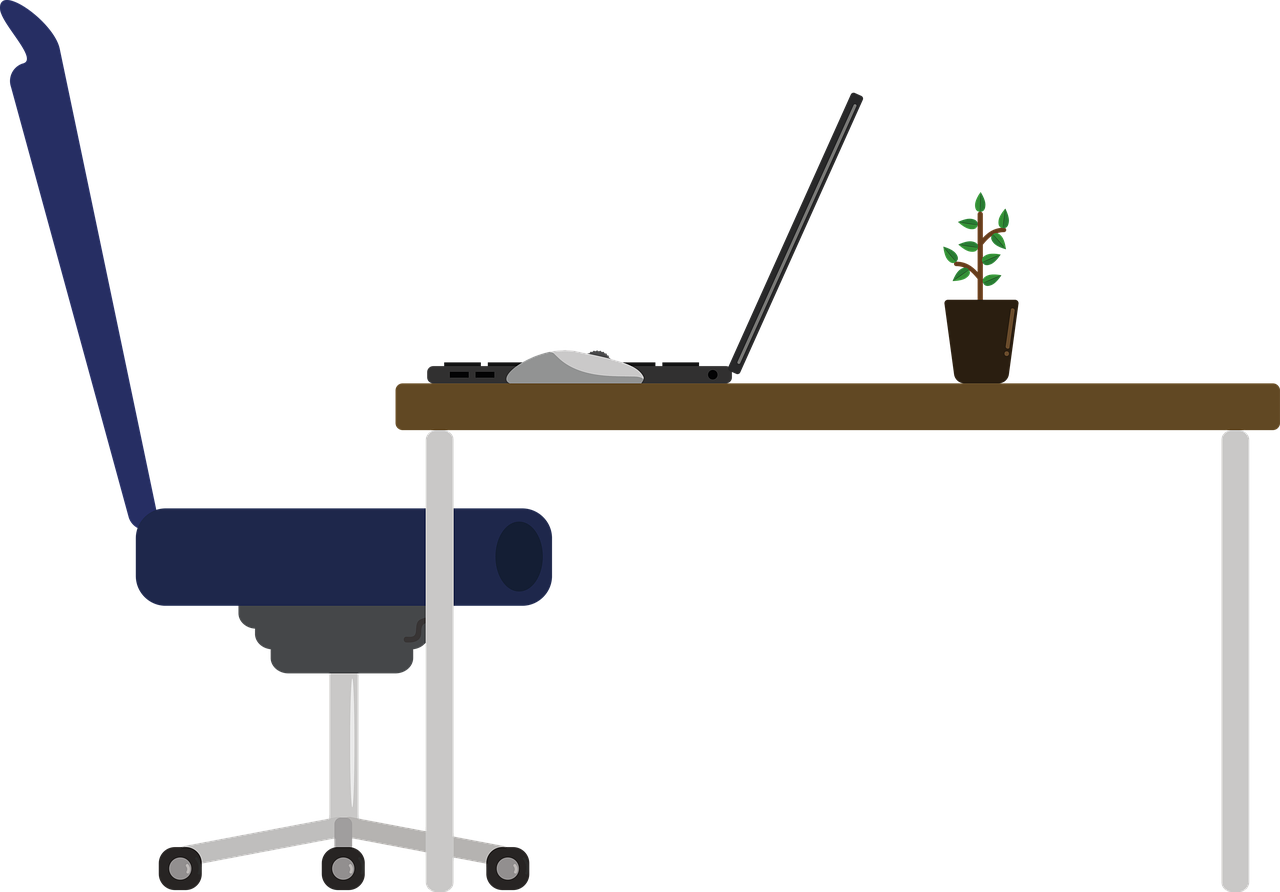In today’s digital age, Instagram has become a crucial social platform not just for individuals, but also businesses and influencers. Whether you’re managing your personal account and a business profile, or navigating several influencer collaborations, handling multiple Instagram accounts can become a necessity. The good news is, it’s very manageable, even exclusively from your desktop. Let’s dive into how you can effortlessly switch and manage multiple Instagram profiles without breaking a sweat.
Instagram Login: Your First Step to Account Management
When it comes to handling multiple Instagram profiles, the first base you need to cover is ensuring seamless access through your desktop. Instagram’s web interface might not be as fully featured as the app, but it still provides sufficient functionality for managing multiple accounts.
To get started, you need to log into Instagram on a desktop. Simply go to Instagram.com and enter your login credentials. If you’re someone who juggles more than one Instagram handle, you might wonder, “Is there a way to manage all of them without constantly logging in and out?” The straightforward answer is yes.
Multiple Logins through App Extensions
One effective way I manage multiple accounts is by using browser extensions like SessionBox. It allows me to maintain multiple web sessions simultaneously without needing to log out each time. Here’s how you can do it:
- Install SessionBox: Download the extension from the Chrome Web Store.
- Open Instagram: Access your first account.
- Launch SessionBox: Click the SessionBox icon on your toolbar, then “New Session”.
- Log into Another Account: A new Instagram session will open where you can log into another account.
This method elevates the hassle out of managing multiple accounts, allowing you to keep tabs on all your profiles seamlessly.
Create a New Instagram Account for Desktop
Sometimes, the need for a new account arises out of necessity—be it a new venture, a side hobby, or an influencer opportunity. Creating a new Instagram account is a cakewalk, even more so on desktop.
To set up:
- Visit Instagram’s Website: Proceed to the sign-up page.
- Fill Out Details: Enter your mobile number or email, full name, username, and password. Hit “Sign up”.
- Verification: Expect a verification code sent to your email or mobile, confirm it to activate your account.
Setting Up the Account
To ensure you present yourself or your brand rightly, complete the account setup:
- Profile Picture: Upload a high-quality image.
- Bio: Craft a compelling bio. Use hashtags or mentions if necessary.
- First Post: Share an introduction post to set the tone for your account.
Even on desktop, these steps create a robust new presence on Instagram effortlessly.
Delving into Multiple Instagram Accounts Desktop Reddit Insights
Reddit is a treasure trove of real user experiences, and when it comes to Instagram, there’s no shortage of tips shared by fellow social media enthusiasts. The r/Instagram community is particularly lively about this. Many Redditors discuss the best ways to manage multiple accounts.
Key Insights Gathered
- Use of Third-Party Tools: Reddit users often advocate for desktop applications like Bluestacks and Gramblr. These mimic the mobile app environment allowing for full Instagram functionality on the desktop.
- Browser Techniques: A common suggestion involves using incognito mode or different browsers for each account to keep them separate.
- Security and Privacy: Always a hot topic, with recommendations for two-factor authentication to secure each account.
Personally, these shared experiences have frequently led me to innovative solutions I’d never considered, enhancing my Instagram management toolkit.
Monitoring Multiple Instagram Accounts: Tips and Tricks
If you’re managing several Instagram accounts, staying on top of notifications, messages, and updates can be tricky. But fear not, for there are several strategies to streamline your management process even from a desktop environment.
Practical Tips for Efficient Monitoring
- Use Social Media Management Tools: Platforms like Hootsuite and Buffer are excellent for scheduling and monitoring multiple Instagram accounts from a single dashboard.
- Desktop Notifications: Enable notifications on your browser to receive updates without needing to open Instagram constantly.
- Create a Management Schedule: Dedicate specific times of your day for managing different accounts. This prevents overlapping tasks and reduces the risk of errors.
I find using these strategies helps maintain a healthy balance, ensuring no account gets neglected.
Creating a Second Instagram Account with the Same Email
A question often thrown my way is whether it’s possible to create multiple Instagram accounts with the same email. While Instagram doesn’t allow direct use of the same email for separate accounts, there is a way around this using a trick with email aliases.
Steps to Set Up
- Using Email Aliases: If you use Gmail, add dots within your email address, as ‘john.doe’ and ‘johndoe’ are seen as the same email to you but different to Instagram.
- Sign Up Process: During account registration, use the email alias as the registration email.
- Verification: Proceed as you would normally with verification emails.
This trick ensures you maintain connectivity and ease when managing multiple accounts without needing any additional mailbox setup.
Having Two Instagram Accounts on One Device
Managing multiple accounts on the same device can be pretty straightforward, especially with the flexibility Instagram offers its users.
Step-by-Step Management
- Instagram App: Log into your primary account.
- Add Account: Navigate to your profile and tap on the downward arrow beside your username, then “Add Account.”
- Switching Accounts: Once added, easily toggle between accounts by long-pressing your profile icon.
This seamless switch feature is a godsend and has made juggling roles—from content creator to customer interaction—a breeze without confusion or mixing up actions.
Can You Have Multiple Instagram Accounts on Desktop?
The question of having multiple Instagram accounts on desktop predominantly revolves around how efficiently you want to manage them. While native support is limited to the mobile app, as highlighted earlier, there are several desktop-compatible tools facilitating this need, such as using multiple browsers or the previously mentioned session management extensions.
Leveraging Extensions and Applications
I’ve personally found applications like Bluestacks handy, which emulate the Android environment on desktops. This approach mimics the mobile app’s functionality, giving access to all features like DM-ing, which otherwise are not supported natively on desktop.
Identify Multiple Instagram Accounts for a User
At times, curiosity or business interest sparks a need to find out if someone has multiple Instagram accounts. While Instagram respects user privacy, there are subtle cues and methods to gauge connections between accounts:
- Profile Photos and Bios: Check for similarities in pictures or descriptions.
- Hashtags and Mentions: Identify recurring themes or tags.
- Business Account Links: Sometimes users refer to their other accounts directly.
While these aren’t foolproof, they provide insight into potential secondary accounts and can paint a broader picture of someone’s online identity.
Frequently Asked Questions
Can I link my Instagram account with Facebook?
Absolutely! This can be done through settings under Account > Linked Accounts, which allows cross-platform posting and a unified social media presence.
Is there a risk using third-party apps for desktop management?
While many apps are safe, it’s crucial to ensure the applications used are reputable and comply with Instagram’s terms to avoid bans or restrictions.
Can scheduling tools handle text formatting?
Yes, most advanced tools support caption formatting, hashtag inclusion, and even first-comment placement to boost post engagement effectively.
Conclusion
Navigating multiple Instagram accounts on a desktop might seem challenging initially, but armed with the right tools and tricks, it can be a smooth and efficient process. From nifty login tricks to social media management tools, consistently refine your strategy as new options surface, ensuring a streamlined workflow that matches your needs. Happy ‘gramming!