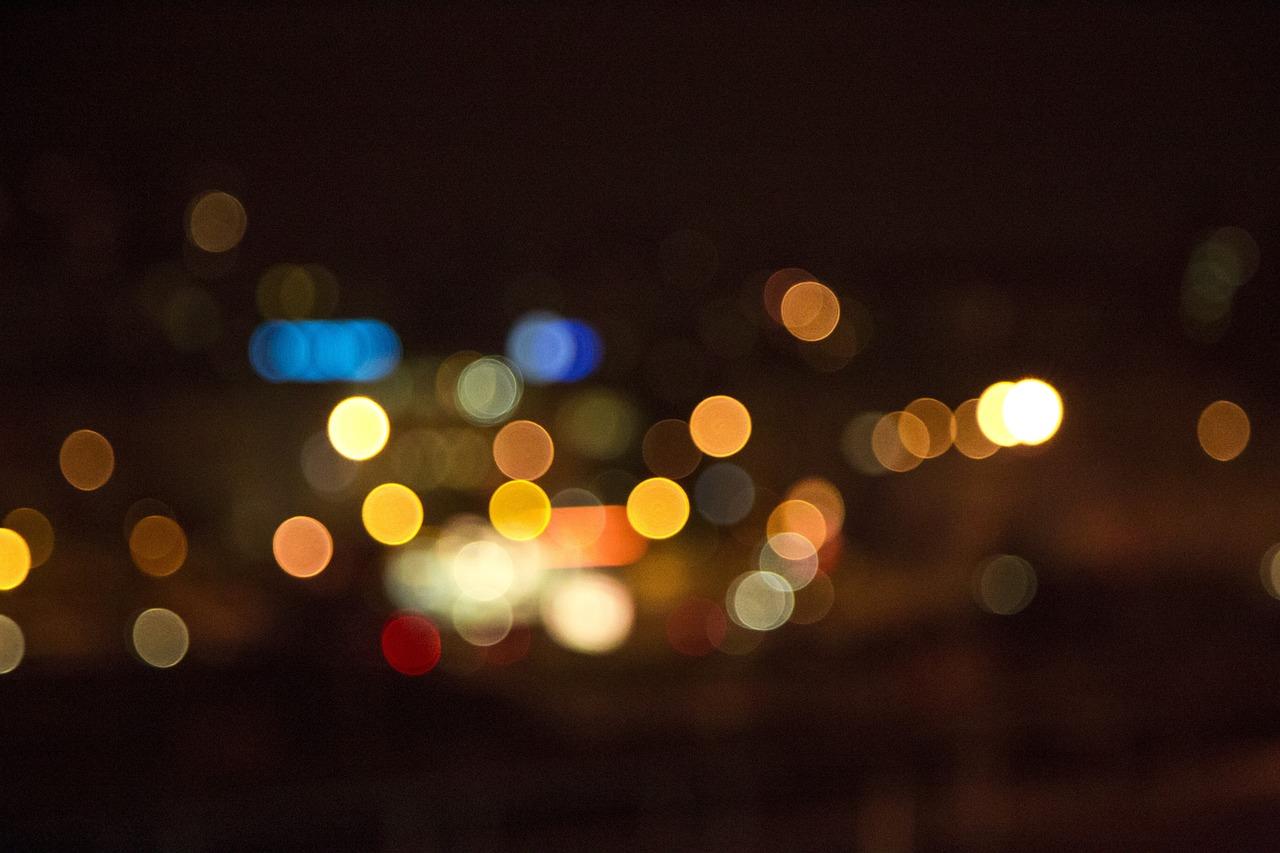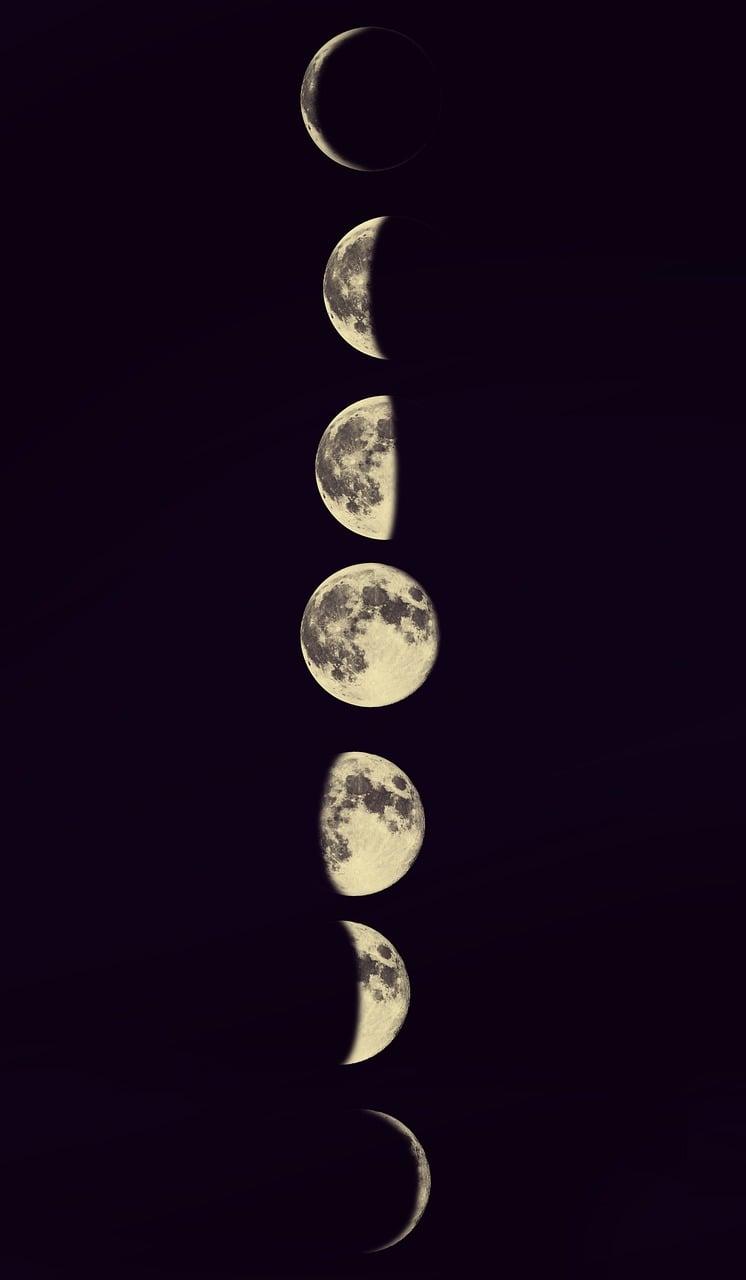Lights out, screens dimmed down — welcome to the age of dark modes. For those late-night Instagram scrolls, night themes have become a game-changer. Whether you’re using Instagram on your Apple gadget or your trusty PC, transitioning to a night theme can be a smoother ride than you’d expect. Let’s jump right into the nitty-gritty of making your Instagram experience easier on the eyes and just downright cooler.
When Instagram Dark Mode is Off: What’s the Scenario?
Picture this: It’s the middle of the night, and you can’t resist checking your Instagram feed. You open the app, and bam! You’re hit with a blinding white light. Sound familiar? That’s what happens when your Instagram dark mode is off. But there’s more to it than just comfort.
Why Users Prefer Dark Mode
Dark mode isn’t just a trend. According to many experts, using apps in dark mode can help reduce eye strain, particularly in low-light conditions. And hey, some people just think it looks slicker.
The Default Setting: Bright and Blinding
When Instagram’s dark mode is off, it operates in its default light theme. For many, this can be unpleasant, especially when you’re trying to wind down for the night. Fortunately, switching to a darker theme can sort this out. So what options do you have to flip that switch?
Dark Theme Instagram on PC: A Desktop Guide
Instagram isn’t restricted to just mobile devices; many prefer browsing it on their PCs. If you’re wondering how to enjoy a dark-themed Instagram experience on your computer, you’re in the right place.
Using Dark Mode on Browsers
Most modern browsers provide a feature or extensions enabling websites, including Instagram, to be viewed in dark mode. For example:
-
Google Chrome: Chrome has numerous extensions, such as “Night Eye” or “Dark Reader,” that can instantly convert any bright website into a darker version. Simply add them from the Chrome Web Store, enable them, and your Instagram will look like a cozy jet-black interface.
-
Firefox: Similar to Chrome, Firefox offers add-ons like “Dark Mode” that accomplish the same task. Switch it on, and you’re good to go.
Built-in PC Display Settings
Some operating systems provide a global dark mode that affects all apps and even some websites. On Windows, for instance, setting your display theme to dark might affect how Instagram displays in your browser.
Example: My Journey to the Dark Side
When I first tried out dark mode on Instagram using Chrome’s extension, I was skeptical. But once I turned it on, it felt like I rediscovered the app. It was easier on the eyes and gave a more cinematic feel to images and videos.
Night Theme Instagram on iOS: How to Activate It
Moving to iOS? Apple’s intrinsic support for dark theme settings reflects even on Instagram. Here’s how to experience this enhancement on your favorite iOS device.
Steps to Activate Dark Mode on iOS Devices
-
Go to Settings: Open your iOS settings app.
-
Display & Brightness: Tap on “Display & Brightness”.
-
Light or Dark: You’ll see the options for Light or Dark mode. Select “Dark.”
Ensuring Instagram Reflects the iOS Theme
Instagram on iOS automatically reflects the phone’s system-wide setting. So if your device is set to dark mode, Instagram should follow suit.
My Night Owls Experience Story
I remember when iOS first introduced dark mode. It was as though the heavens parted. Finally, I could check Instagram in bed without waking up my partner. A small technological step, a giant leap for night owls everywhere!
Enjoying Night Mode in Instagram Messages
Scrolling through Instagram is one thing, but what about chatting with friends? The last thing you want during a late-night conversation is a glaring white background.
Getting That Dark Messaging Experience
When your device is in dark mode, Instagram messages automatically reflect this. The chat bubbles stay light enough to ensure readability against the deep dark background.
The Benefits
Besides the cool aesthetic, dark mode saves battery life on devices with OLED screens like the newer iPhones.
An Instagram Chat Anecdote
One night, a friend messaged me, thrilled about a new video she’d posted. As we chatted through the night, I was grateful for the dark mode; my screen wasn’t screaming at me in the dark. Our conversation flowed seamlessly, minus the eye strain.
Does Instagram Have Night Mode? The Big Question
For those new to Instagram’s features, you might be wondering if there’s an official night mode setting within the app itself.
The Simple Answer
Yes, but it mirrors the device’s settings rather than providing a standalone toggle within the app.
Why There’s No Direct Toggle Yet
There could be many reasons, ranging from design simplicity to encouraging users to leverage their devices’ native capabilities. But who knows? Future updates might surprise us.
Quick Guide to Turning Night Mode on Instagram
So you’re sold on the idea of dark mode but need a straightforward guide? Fear not; I’ve got you covered with simple steps for different devices.
iOS Devices
-
Access Settings: Open the “Settings” app.
-
Display & Brightness: Find and select “Display & Brightness”.
-
Choose Dark: Pick the “Dark” mode.
Android Devices
-
Open Settings: Go to “Settings”.
-
View Display Options: Tap “Display”.
-
Select Dark: Tap “Dark Mode” or “Night Mode” to toggle it.
-
Check Instagram: Make sure your Instagram reflects that change!
PC Browsers
Utilize browser extensions to achieve a dark screen while browsing Instagram.
Customizing Your Instagram Theme to Dark
Maybe you already know how to turn on dark mode, but you crave more customization. Though Instagram doesn’t offer theme customization in-app, I’ve figured out a few creative ways to add more flair to your profile in dark mode.
Using Third-Party Apps
Applications like “Planoly” or design tools like “Canva” allow users to create stunning visuals that blend with the night theme.
Personal Experience in Creative Design
I’ve spent hours adjusting graphics to perfectly complement the dark Instagram theme. Not only does this improve the aesthetic of your page, but it also makes colors like neon pop even more on dark backgrounds.
Utilizing Instagram’s Editing Tools
Instagram’s own photo editing tools can contribute to the theme’s feel. By using filters and adjusting brightness, contrast, and color, you can enhance your posts to match the sleek vibe of dark mode.
Exploring Night Theme Switch on Android: A How-To
For Android users wondering how they can enjoy Instagram in dark mode, follow this simple guide.
Steps for Android Settings
-
Go to Settings: This is your phone’s settings.
-
Display Option: Tap on “Display”.
-
Dark Mode Settings: Enable “Dark Mode”. Doing this will switch your overall phone theme to dark, which Instagram will follow.
-
Enjoy the Serene View: Open Instagram and relish the new experience.
Why Android’s Dark Mode Rocks
Android’s customization levels are legendary, and switching to dark mode isn’t just a stylistic choice but a practical one for many colorful app displays.
Change Instagram to Dark Mode in 2024: Latest Insights
It’s 2024, tech evolves quickly, and keeping up with updates is crucial. Here’s a sneak peek into updating Instagram to dark mode in the most efficient way.
What’s New in 2024
Newer operating systems may offer more integrated solutions, making it simpler to switch between light and dark modes across all apps.
Go the Classic Route
Use the reliable system-based method to turn dark mode on, as outlined earlier in this article.
Embracing Innovations in 2024
Interestingly, as tech progresses, there may be a more seamless continuity for themes across platforms. AI might even play a role in adjusting themes dynamically.
Transforming Instagram to Dark Mode on an iPhone: 2024 Updates
For iPhones in 2024, staying updated with how Apple integrates its display modes is essential.
Default Mode Adjustments
Assuming iPhones retain their feature-rich OSes, switching your phone to dark mode should automatically flip Instagram to the nocturnal layout too.
Understanding iPhone Updates
Future iPhones could incorporate deeper customization features, allowing more freedom in display settings.
Personal Note on iOS Evolution
I’ve been an iPhone user for over a decade, and every update feels like unwrapping a gift. I’m excited about what 2024’s updates might hold.
Changing the Night Theme on Instagram: Your Action Plan
By now, you should have a concrete action plan for implementing a dark theme on Instagram. But let’s tie it all together.
Steps Recap
- iOS: Change system settings for system-wide dark mode.
- Android: Adjust display settings for a seamless dark mode shift.
- PC: Use browser extensions for a customized dark theme.
Addressing Common Hiccups
Have trouble seeing changes? Restart your device and ensure Instagram is up-to-date. Sometimes, small ‘tech gremlins’ occur, easily resolved by a reboot or update.
FAQs Section
Q: Will Instagram ever integrate a separate dark mode toggle?
A: Possibilities are endless as Instagram continually updates. But for now, the device-based auto-switch is the standard.
Q: Does dark mode affect image quality or color?
A: No, it only affects the app’s interface. Your images remain as brilliant as ever.
Q: Why does my friend’s phone automatically have Instagram in dark mode while mine doesn’t?
A: It’s likely they have their device set to dark mode.
Reflecting on Your Instagram Experience
Ultimately, having the night theme on Instagram not only enhances the visual experience but makes each midnight scroll a pleasure rather than a chore. Remember, these steps are user-friendly and designed for anyone—tech-savvy or not—to follow smoothly.
In conclusion, dark mode on Instagram isn’t just a setting; it’s an enhancement to your entire social media experience. Whether you’re scrolling through your feed, replying to messages, or just tweaking your profile design, doing it all in dark mode just feels right. Ready to try it for yourself? Trust me, once you go dark, you probably won’t go back.