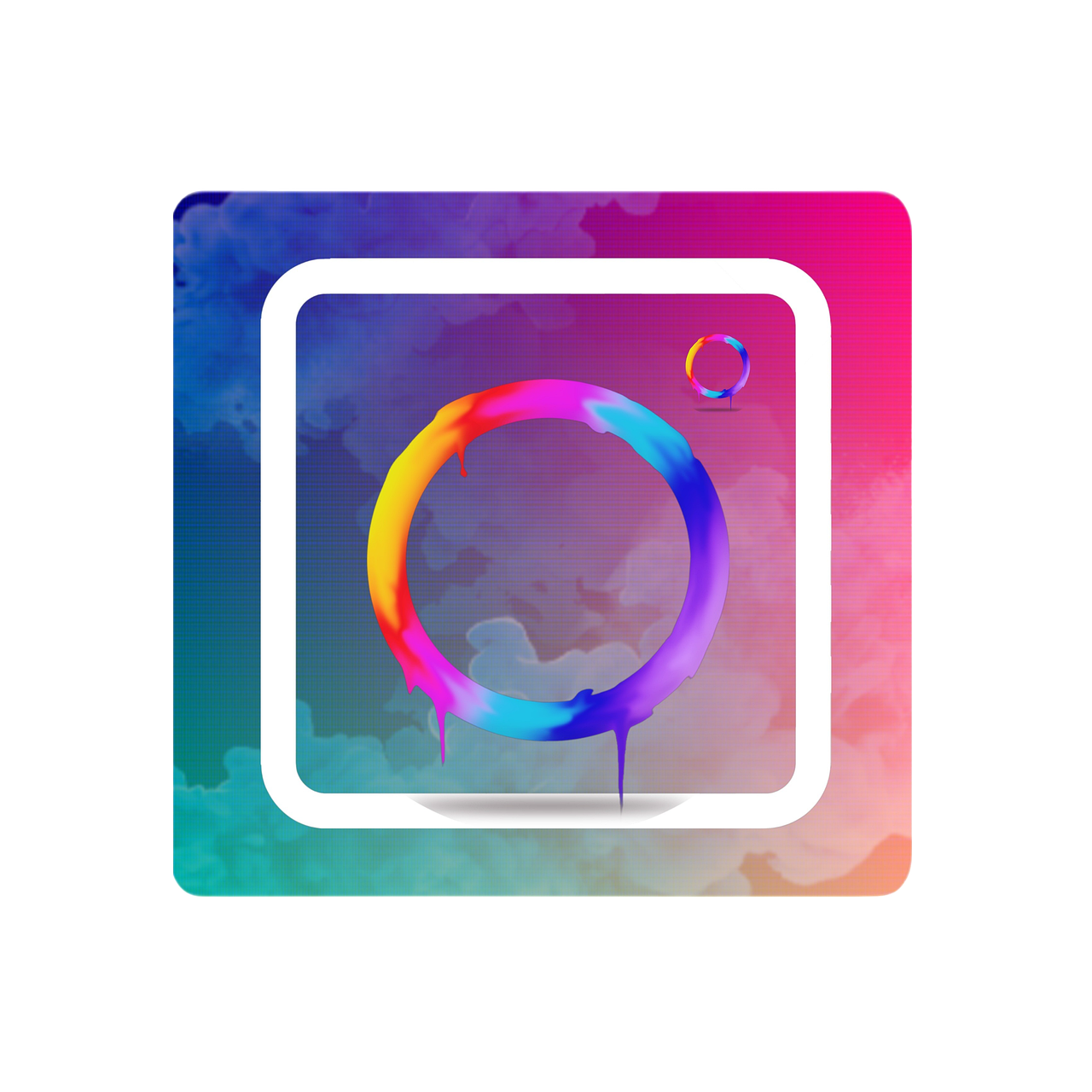In today’s digital landscape, managing multiple Instagram accounts is more common than ever. Whether you’re juggling a personal profile and a professional brand or perhaps just running multiple themed accounts, switching between them seamlessly on your Android device can be both a necessity and a challenge. Can you switch between Instagram accounts effortlessly? Absolutely. But there’s a bit more to know if you want to do it like a pro. This guide covers all aspects you need to consider, ensuring a smooth experience.
Why Juggle Multiple Instagram Accounts at All?
In the age of social media, boundaries between personal and professional life often blur. Many users, myself included, choose to keep separate accounts for different facets of life. You might have a personal account to share the latest family photos, while a professional account might display a curated portfolio of your work. But here’s the real question: Can you have two Instagram accounts on the same phone? Thankfully, Instagram has made it easier than ever to manage multiple accounts from a single device.
Creating a Second Instagram Account with the Same Email
First off, let’s tackle a common query: Can you create a second Instagram account with the same email? Initially, Instagram didn’t allow users to register multiple accounts under one email. However, they’ve moved with the times. Although you can’t directly register multiple accounts with the same email, you can link them through the app itself once created with separate emails. Here’s a quick run-through:
- Open your Instagram app on your Android device and tap the profile icon.
- Select the menu (the hamburger icon) in the top right corner, and tap Settings.
- Scroll down and tap Add Account. It will guide you in setting up a new account.
- Use a different email for this new account’s creation. Once set up, you can switch between accounts effortlessly via the app.
How to Switch Instagram Accounts on Android?
Switching accounts on an Android device is as straightforward as it gets, but for newcomers, it might seem a bit daunting at first. Here’s the quick and easy process:
- Begin by making sure you have both accounts set up on your phone.
- Open Instagram and tap your profile picture at the bottom.
- At the top of the screen, tap your username. This reveals a drop-down menu of your connected accounts.
- Select the account you wish to switch to.
Voilà! You’re now viewing the other account. And you can repeat the process every time you need to switch.
Making the Switch to a Personal Account on Instagram Android
Sometimes, after starting with a business or creator profile, you might realize that a personal account better suits your needs. Switching back on Android is a minor tweak within the settings. Here’s how:
- Head to your Instagram app and go to your profile.
- Tap the menu in the top right, then select Settings.
- Navigate to Account, and here you’ll find a “Switch Account Type” option.
- Choose “Switch to Personal Account.”
It’s important here to understand what features you might lose when switching back to a personal account, like insights and promotion capabilities.
Troubleshooting: Can’t Switch Instagram Accounts on Desktop
An irritation you might encounter is the inability to switch accounts like you can on your Android device when using Instagram on a desktop. Currently, Instagram’s web version doesn’t support easy account toggling like its mobile app does. But all is not lost:
- Logging out and back in using the other account details is a workaround.
- Consider using different browsers or an incognito window for separate accounts.
While these aren’t perfect solutions, they offer temporary relief for those needing to access multiple accounts from a desktop.
Taking Tips from the Reddit Community to Switch Between Instagram Accounts on Android
Here’s a little secret: whenever I’m puzzled about a new feature, I often turn to Reddit. This platform has communities filled with social media veterans who share tips that aren’t commonly found in help centers.
For Instagram, users frequently discuss updates, bugs, and solutions. In many threads, users share efficient ways to manage multiple accounts, like setting reminders to switch account durations for business analytics or using automation tools judiciously for those managing a team.
Personal Experience: Managing Two Instagram Accounts on My Android
Here’s where I share my story. When I first started my blog, it felt organic to link it with an Instagram account. Naturally, I had my personal account too. Switching between these on Android initially felt like a circus act but soon became second nature. I quickly learned shortcuts and used specific tools to remind me which account was which, avoiding any social media faux-pas like posting a personal selfie to the professional feed!
Ensuring You Log Out of One Instagram Account but Not the Other
This feature comes in handy particularly if privacy is a concern and you share your device or have loaned it temporarily. To log out:
- Open Instagram and go to your profile.
- Tap the menu icon, and navigate to Settings.
- Tap on Security followed by Log out.
Here’s where the magic happens. Instagram asks if you want to remember login info. Choose ‘Not now’ for the account you wish to log out.
FAQs on Switching Between Instagram Accounts on Android
Q: Can I use Instagram on my Android with two different phone numbers?
Absolutely. Separate phone numbers and emails can be used for verification or retrieval purposes but won’t prohibit you from managing them on the same app.
Q: How many accounts can I link to my Instagram app?
As of the latest update, you can manage up to five accounts on a single app without hassle.
Q: Are there any risks involved in linking multiple accounts?
Privacy is the main concern if security best practices aren’t followed, like using strong passwords and enabling two-factor authentication.
Final Thoughts on Mastering Instagram Account Management
Switching between Instagram accounts on an Android device is much like switching between different personas—each has its own identity, audience, and purpose. By understanding the nuances of handling them, you can maximize your Instagram presence without the headache. If you’ve got your setup properly managed, it’s all smooth sailing—happy posting!
This deep dive has helped outline every detail you needed for seamlessly managing multiple Instagram accounts on Android, allowing you to efficiently use this powerful platform in all the ways that matter to you. Whether you’re flipping through profiles like a seasoned pro or just getting started, being armed with this knowledge can make all the difference.