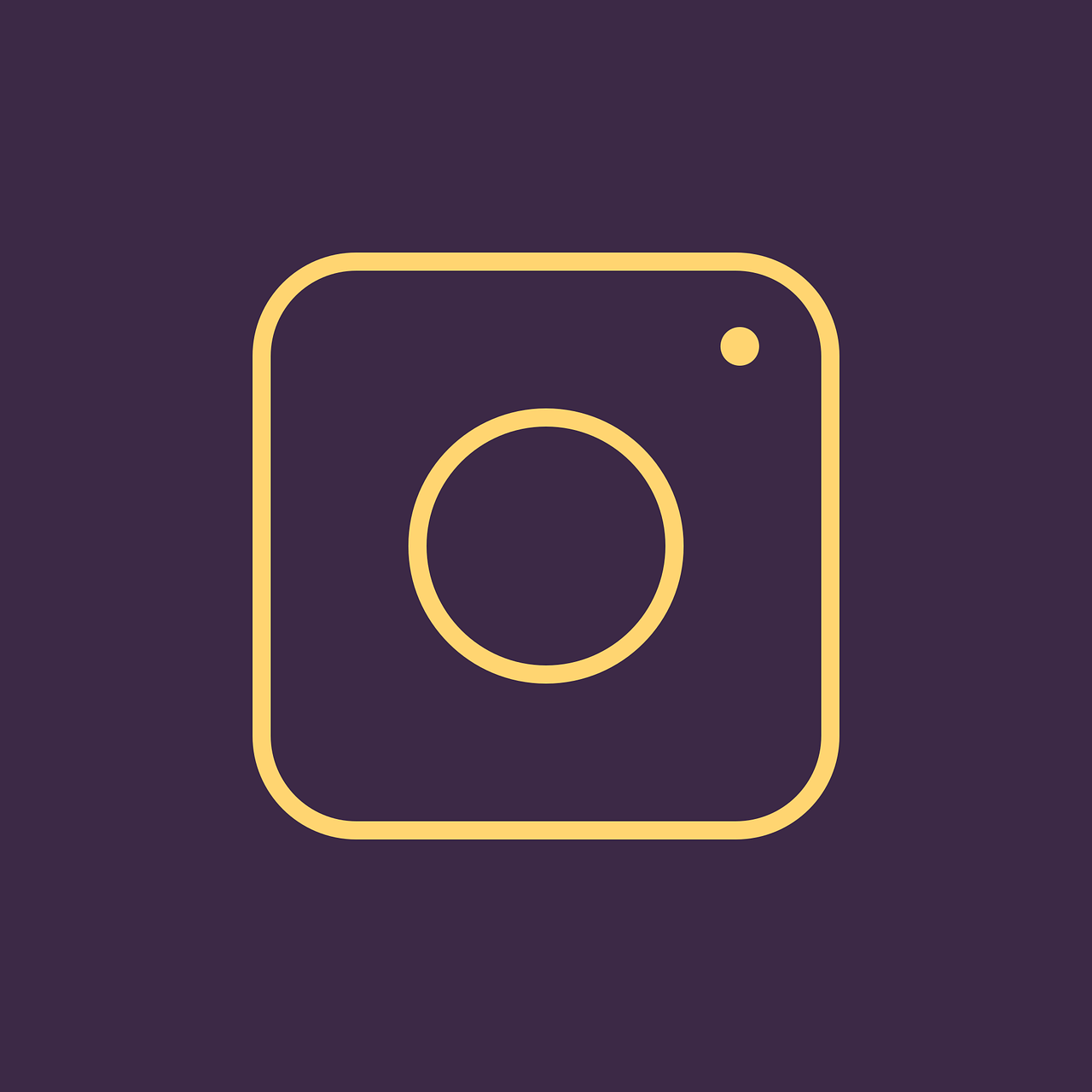I’m thrilled to have you here as we dive into the intriguing world of Instagram App IDs! Instagram is much more than just clicking, filtering, and sharing—it’s a whole ecosystem with its own set of rules and technical intricacies. In this guide, we’ll explore everything you need to know about Instagram App IDs, and by the end, you’ll feel like a pro. So let’s dig in!
Demystifying x-ig-app-id
Instagram’s internal mechanisms may sound complex, and terms like x-ig-app-id can be baffling. Let me break it down. The x-ig-app-id is a parameter used within Instagram’s API. You might encounter it if you’re working on projects that interact with Instagram’s backend for any integration or app development.
For example, when you’re building an app that lets users do something extra with their Instagram accounts, like analyze data or cross-post content, you’ll need to authenticate your app with Instagram. That’s where these IDs come into play.
Example of API Call:
bash
curl -X GET “https://api.instagram.com/v1/users/self/media/recent/?access_token=ACCESS-TOKEN”
This call requires the app to identify itself using identifiers provided during the app setup, which includes the x-ig-app-id.
Steps on how this works:
1. Api Identification: Your API calls must include this parameter to authenticate your app’s request as genuine.
2. Request Verification: Instagram verifies the x-ig-app-id for ensuring controlled data access.
3. Data Access: Once authenticated, you can proceed with data requests as defined by Instagram’s API capabilities.
Remember, understanding these IDs is crucial as they ensure apps function within Instagram’s ecosystem seamlessly and securely.
Instagram Client ID 2024
The term “Instagram Client ID” is something I get asked about quite often, especially when developers are trying to create applications or web services that integrate with Instagram. For 2024, Instagram’s approach to Client IDs involves some subtle changes that are beneficial for enhanced security and user experience.
What is a Client ID?
The Client ID is essentially a unique identifier that Instagram assigns to your application once you register it. This ID allows your app to make requests to the Instagram API on behalf of users.
Here’s how you can typically get it:
1. Register Your App: Start by signing up for an Instagram Developer account (more on this later).
2. Create an Application: Go to the “Manage Clients” page and set up an application.
3. Receive Your Client ID: Upon successful app creation, Instagram provides you with a Client ID.
Why It’s Important for 2024:
- Enhanced Security: Each Client ID is unique to your application, helping to track and limit data access.
- Usage Tracking: It aids Instagram in monitoring app permissions and usage rates.
- User Trust: Clearly informs users which applications have access to their data.
By 2024, Instagram has emphasized stricter control over data transactions and privacy, echoing global trends like GDPR compliance. Make sure you’re attentive to updates Instagram provides around these elements to keep your apps compliant.
Creating an Instagram Developer Account
Setting up an Instagram Developer Account is your first step towards integrating with its ecosystem. The process is straightforward, but let me walk you through it to ensure a smooth experience.
Steps to Create a Developer Account
-
Sign Up for Facebook for Developers:
You can’t have an Instagram Developer account without linking it to Facebook, as Instagram’s API is under Facebook’s suite of services. -
Access Developer Dashboard:
- Visit Facebook for Developers.
-
Click on “Get Started” and fill in necessary details like personal information, and accept their terms.
-
Create a Facebook App:
- In the Dashboard, opt for “Create App.”
-
Choose an app type and name it. Remember, this name will appear to users so keep it professional and recognizable.
-
Configure Instagram Basic Display:
- Go to “Add a Product”, and select Instagram.
- Follow prompts to set up “Instagram Basic Display.”
By completing these steps, you’re well on your way to hitting the ground running with your first Instagram application. Make sure to regularly revisit these settings to refine permissions and feature access as you develop further.
How to Get App ID for Instagram?
Alright, now that we’ve covered the basics of what an App ID is, let’s cut to the chase: How do you actually get one?
Step-by-Step Guide
-
Developer Account Setup:
Before you can request an App ID, you’ll need that Developer Account. Make sure this is active and connected to your Facebook account. -
Create Your App:
- Enter your Developer Dashboard.
- Opt for “Create App.”
-
Follow prompts specific to the app type, such as “Business” or “Community.”
-
Retrieve Your App ID:
- Once your app is created, navigate to ‘Dashboard.’
- Here, you’ll find your App ID alongside other app-specific details.
Pro Tip: Keep a secure copy of your App ID. You’ll often need it for various API-related operations.
In my experience, the need for an App ID often comes at the most unexpected times—like when you’re close to launching a feature. So, keeping this piece of information handy can save a lot of potential stress.
Deauthorize Callback URL Instagram
The Deauthorize Callback URL is a crucial setting for any app that uses the Instagram API. It ensures that users can safely disconnect their Instagram accounts from your app when they no longer want to use the service.
Why It Matters:
Ensuring a seamless user experience is imperative, and that includes respecting privacy by allowing users to revoke app permissions effectively.
Setting Up Deauthorize Callback URL
- Navigate to Developer Dashboard:
-
Go to the
Settingsof your app within the Developer Dashboard. -
Enter Your Callback URL:
- Look for the “Deauthorize Callback URL” section.
-
Input a secure URL that handles user deauthorization requests on your server.
-
Coding the Endpoint:
Write a handler at this URL to process deauthorization. Instagram will send aPOSTrequest here when a user revokes access.
Example with Node.js/Express:
javascript
app.post('/instagram-deauth', (req, res) => {
// Handle the user's deauthorization here
console.log("User has deauthorized access");
res.sendStatus(200);
});
It’s confounding when developers overlook the significance of the deauthorization process. Properly setting up this endpoint not only respects user privacy but also keeps your app within Instagram’s good graces.
Finding Instagram App ID From Phone Number
There’s often confusion around whether you can derive an App ID from just a phone number. Let me clarify: No, you cannot.
App IDs and phone numbers are independent of each other in Instagram’s architecture. They serve distinctly different purposes and aren’t interchangeable.
Why This Misconception?
- Credential Confusion: People often associate account creation with ownership credentials such as phone numbers.
- Social Media Myths: Some believe there’s a shortcut to obtaining application-level access through personal identifiers.
What Can You Do Instead?
Focus on setting up Developer Accounts and understanding API structures. The key lies in legitimate access through proper channels, not shortcuts.
A good rule of thumb is assuming you shouldn’t access anything Instagram doesn’t directly offer you the keys for—this assures compliance and security across the board.
How to Get Instagram App ID and Secret
Getting an Instagram App ID and Secret is brisk once you’re set up in the developer program. These credentials are vital if you’re using advanced API features, such as accessing user data. Here’s how you can obtain both:
Step-by-Step Process:
-
App Creation Completion:
Ensure your app is completely set up in the Developer Dashboard. -
Access App Details Page:
In the dashboard, each created app lists its details. -
Locate ID and Secret:
- Here, look for sections labeled “App ID” and “App Secret.”
- The App ID is publicly accessible, while the Secret is encrypted.
- Note them down securely as you’ll need both for authenticating API requests.
Usage Example:
ini
INSTAGRAM_APP_ID=YOUR_APP_ID
INSTAGRAM_APP_SECRET=YOUR_APP_SECRET
Ensure these values are stored securely, often in environment variables, especially if you’re deploying on a cloud server or using CI/CD automation pipelines.
Personal Insight: The Flutter of Receiving Your First App ID
I remember the first time I received my Instagram App ID—it felt like gaining access to a whole realm of possibilities. The thrill confused with the technical learning curve was thrilling, to say the least. Look at it as a creative key that can unlock potential features and services you want to offer, bound only by the guidelines Instagram holds.
FAQ Section
What if I can’t find my App ID in the Dashboard?
Stay calm! Double-check to make sure your app is registered correctly and that you are in the correct section of the Developer Dashboard.
Can an App ID be renewed?
App IDs are permanent for each application. However, secrets can be renewed if compromised.
What happens if my App Secret leaks?
Immediately regenerate the secret from the Developer Dashboard to protect your app and users’ data.
Does having an App ID give me access to any account?
No, an App ID merely lets your app interact with Instagram’s API. Access to accounts requires explicit user permission.
Closing Thoughts
Whether you’re a developer aspiring to integrate Instagram’s myriad offerings or a brand aiming to optimize social media presence, grasping Instagram App IDs equips you with the right tools! It opens doors for innovative applications and efficient social media strategies. Remember, with great (App ID) power, comes great responsibility—so use it wisely. Now, here’s looking to successful Instagram integrations for 2024 and beyond!