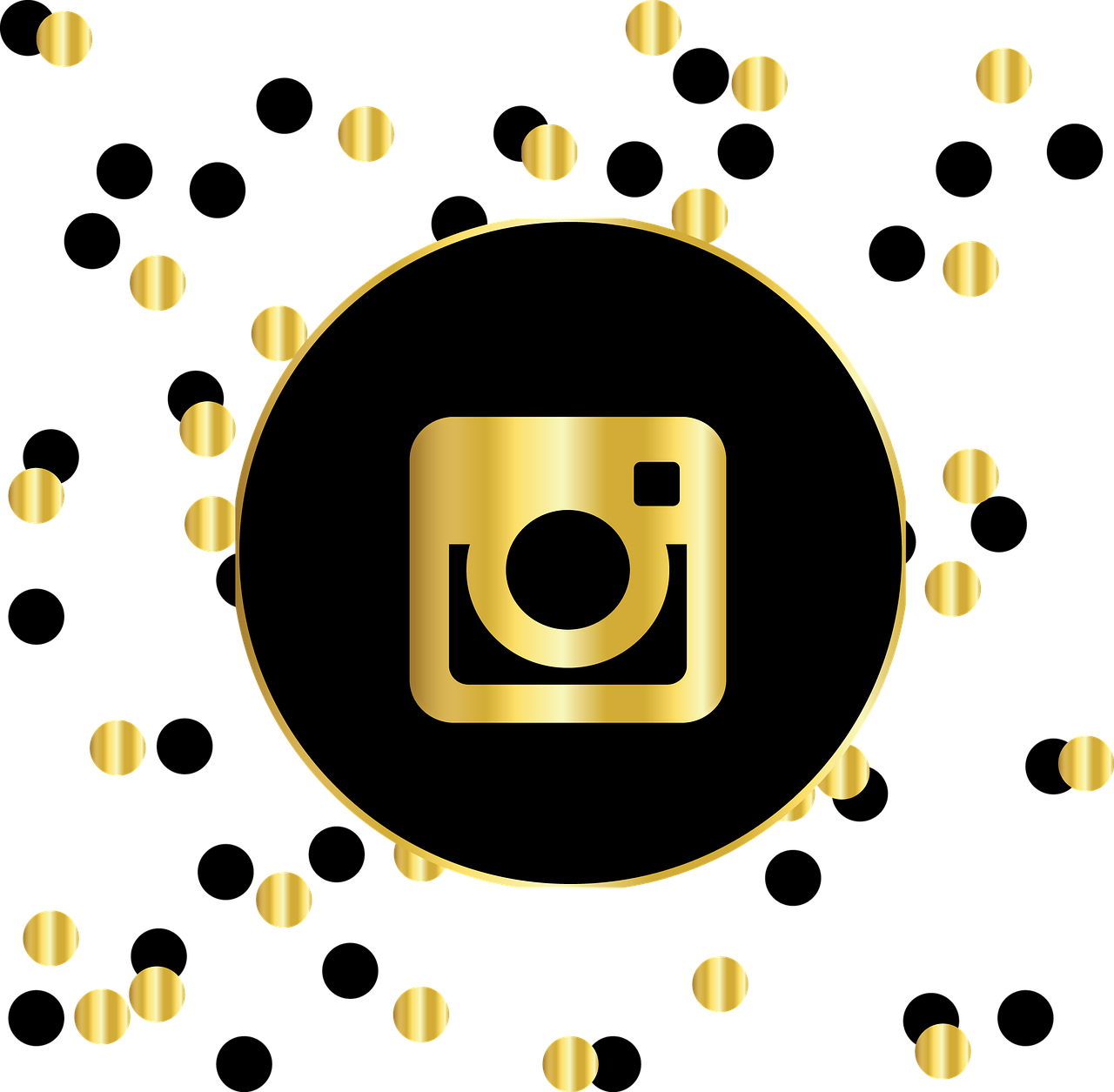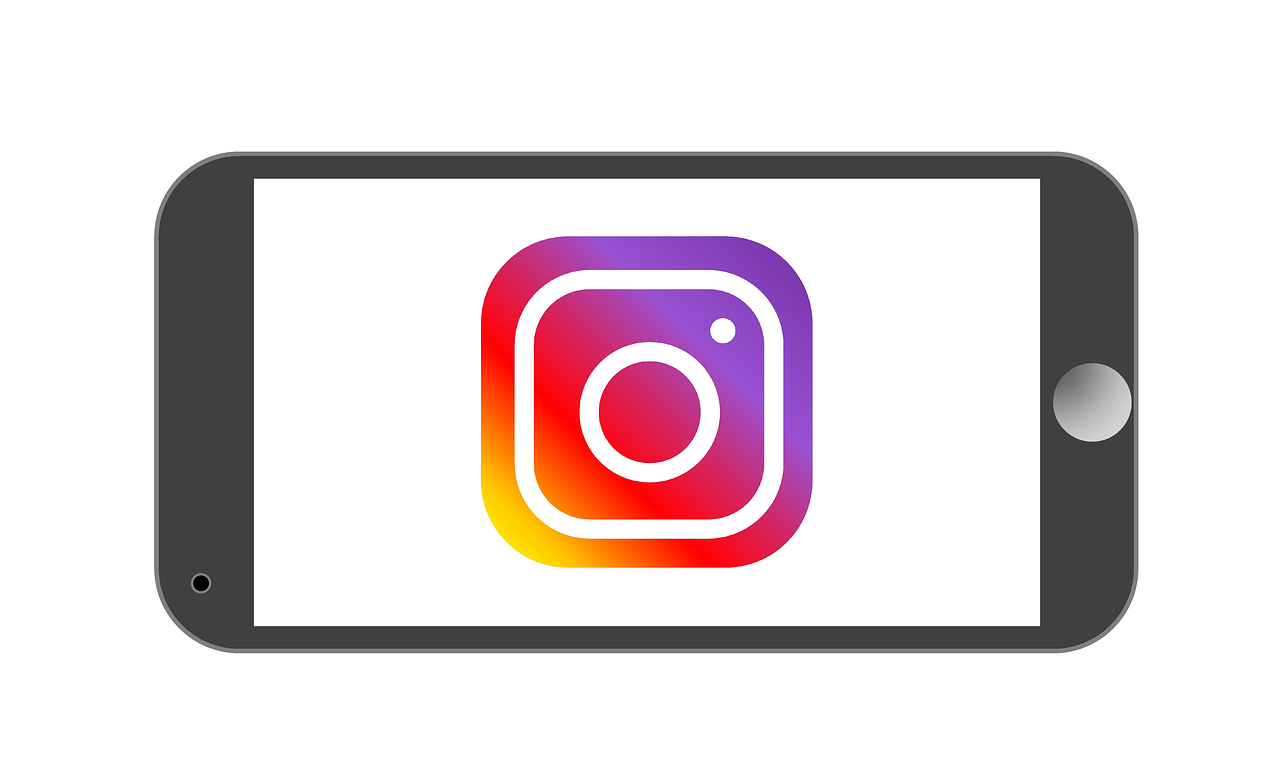Hello there! If you’ve found your way to this blog post, you’re likely facing some hurdles while trying to set up or manage an Instagram business account. Don’t worry, you’re in the right place. We’ll dive deep into the process of creating an Instagram business account, along with troubleshooting some common issues people face. By the end of this, you’ll have the tools and knowledge to fix any problem that arises. Let’s dive right in!
Creating a New Instagram Business Account
So, you’ve decided to take the plunge and create an Instagram business account. Excellent choice! The platform is a fantastic way to promote your business. But how exactly do you go about it?
-
Download the Instagram App: If you don’t have the app already, download it from the App Store or Google Play. Once installed, open it up.
-
Sign Up or Log In: You can sign up using your email, phone number, or Facebook account. If you’re already using Instagram personally, you can switch your account to a business account later.
-
Setting Up a Business Account: Start by inputting all the necessary information like your business email, phone number, and address. This ensures customers can reach you easily.
-
Choosing a Username: Your business handle should reflect your brand. Keep it simple, relevant, and easily searchable.
-
Select a Profile Picture: This should be your logo or something closely related to your brand identity.
-
Complete Your Bio: Here’s where you get to shine. Explain what your business does in a clear, engaging sentence or two. Add a link to your website for extra traffic.
When I first created my business account, I remember getting stuck at the profile picture step — I couldn’t decide which version of my logo to use! Eventually, I went with the one that was most recognizable in smaller sizes. So, don’t worry if you’re stuck too; take your time to choose the best option.
Adding a Business Account to an Existing Instagram Profile
If you’ve already got a personal account that boasts a decent following, you might want to convert it to a business account. But how do you create an Instagram business page with an existing account?
-
Open Instagram: Go to your profile page and tap on the three horizontal lines at the top right.
-
Navigate to Settings: Scroll to ‘Account’ and choose ‘Switch to Professional Account.’ From there, select ‘Business.’
-
Connect to Facebook (Optional): You can link your Instagram account to a Facebook page. This part is optional but can be quite beneficial for syncing posts and managing ads.
-
Fill in Business Details: Like before, add your business email, phone number, and physical address.
-
Customize Profile: You have options for adding categories and labels relevant to your business.
It’s important to note that your followers won’t be notified when you switch. When I switched my personal account to a business one, I appreciated that I wouldn’t overwhelm my friends and family with any ‘businessy’ transitions!
Troubleshooting: Why Can’t I Create a Professional Account on Instagram?
Encountering issues in creating a professional account? You’re not alone. Here are some common roadblocks and how you can overcome them:
1. Technical Issues: Sometimes, apps face glitches. Ensure your app is updated and restart your phone if needed. Uninstall and reinstall if the problem persists.
2. Account Restrictions: If you’ve previously had account violations, Instagram might limit your actions. Check for any warning messages in the app.
3. Information Discrepancies: Make sure the details like email and phone number are correct and not already linked to another account.
4. Verification Problems: If you’re registering through Facebook, ensure it’s linked properly. Sometimes the issue is as simple as verifying your contact details.
If all else fails, contact Instagram’s support. I remember submitting a support ticket once about a similar issue — it took them a couple of days, but they sorted it out eventually. Remember, patience is key!
Why Instagram Isn’t Letting You Create a New Account
Sometimes, Instagram just refuses to cooperate. Here’s a checklist of what might be going wrong:
-
IP Address is Blocked: Repeated creation attempts might flag your IP. Try using a different internet connection.
-
Too Many Accounts: Instagram allows a limited number of accounts per device and email address. Check if you’re exceeding this limit.
-
App Cache: Occasionally, clearing your app cache can fix unnoticed problems. This can be done through your phone’s settings.
-
Temporary Server Issues: Occasionally, Instagram servers face downtime. Check community forums or websites for any reported outages.
When I faced this issue, it ended up being an app glitch. I switched between WiFi and mobile data, and voila, I could log in again! It might sound silly, but sometimes the simplest solutions work best.
Setting Up a Business Account From a Facebook Page
Have you thought about creating a business account from your Facebook page? It’s actually quite straightforward.
-
Open Facebook App: Navigate to your page. Ensure you’re an admin; otherwise, you can’t make these changes.
-
Find Instagram Section: Under the settings, there should be an ‘Instagram’ option.
-
Create Your Instagram Account: Here, the prompts will guide you. You’re effectively linking your new Instagram account with the Facebook page.
-
Fill in Required Information: Input business details, and voila, you’re ready to start posting!
-
Manage For Greater Reach: Once set up, you can easily post stories and updates that sync with Facebook, maximizing your reach.
When I set up my Instagram account this way, I loved the seamless connectivity between two powerful platforms. Everything just synced perfectly, from posts to analytics.
Switching Back to a Personal Account
Maybe you’ve decided business mode isn’t for you. No worries, switching back to a personal account is just as easy.
-
Go to Profile: Tap on the three-line menu and access settings.
-
Switch Account Type: Under ‘Account,’ select ‘Switch to Personal Account.’
-
Confirm Change: Instagram will confirm your choice, allowing you to shift.
Remember, switching to a personal account means losing business-specific tools and insights. Before doing this, I checked my analytics one last time to ensure I wouldn’t lose valuable data.
“Something Went Wrong” Error Message
It’s one of the most frustrating messages to receive: “Something went wrong.” Here’s how to deal with it:
-
Check Internet Connection: A weak or unstable connection often causes this. Ensure your network is strong.
-
Refresh App: Drag down to refresh. If this doesn’t work, restart the app entirely.
-
Device Restart: Simple, but effective. Sometimes a quick reboot can resolve software hitches.
-
Reinstall Instagram: As a last resort, uninstall and reinstall. This resets the app to its default state and clears any bugs.
I remember one memorable time when my phone battery was dying, causing all sorts of tech issues. It’s easy to forget to check the fundamentals!
Frequently Asked Questions (FAQs)
Why didn’t my validation email arrive?
Check if you accidentally flagged it as spam or if there’s a typo in your email.
Can I have both personal and business accounts?
Yes, you can maintain multiple profiles on Instagram, including both personal and business accounts.
Will my followers know if I switch to a business account?
No, Instagram won’t notify them, but they will notice new business tools like insights and contact options.
Can I use the same email for multiple accounts?
No, Instagram requires a unique email address for each account.
How do I reset my Instagram password?
Visit the login page, tap ‘Forgot Password,’ and follow the instructions.
Closing Thoughts
Creating and managing an Instagram business account can initially seem daunting, but once you get the hang of it, it’s pretty straightforward. I’ve faced my share of hiccups along the way — like mixing up emails and struggling with lousy WiFi — but each lesson helped improve my online presence. Stick with it, keep these steps in mind, and soon enough, you’ll be cruising through Instagram like a pro. Keep sharing your business with the world!