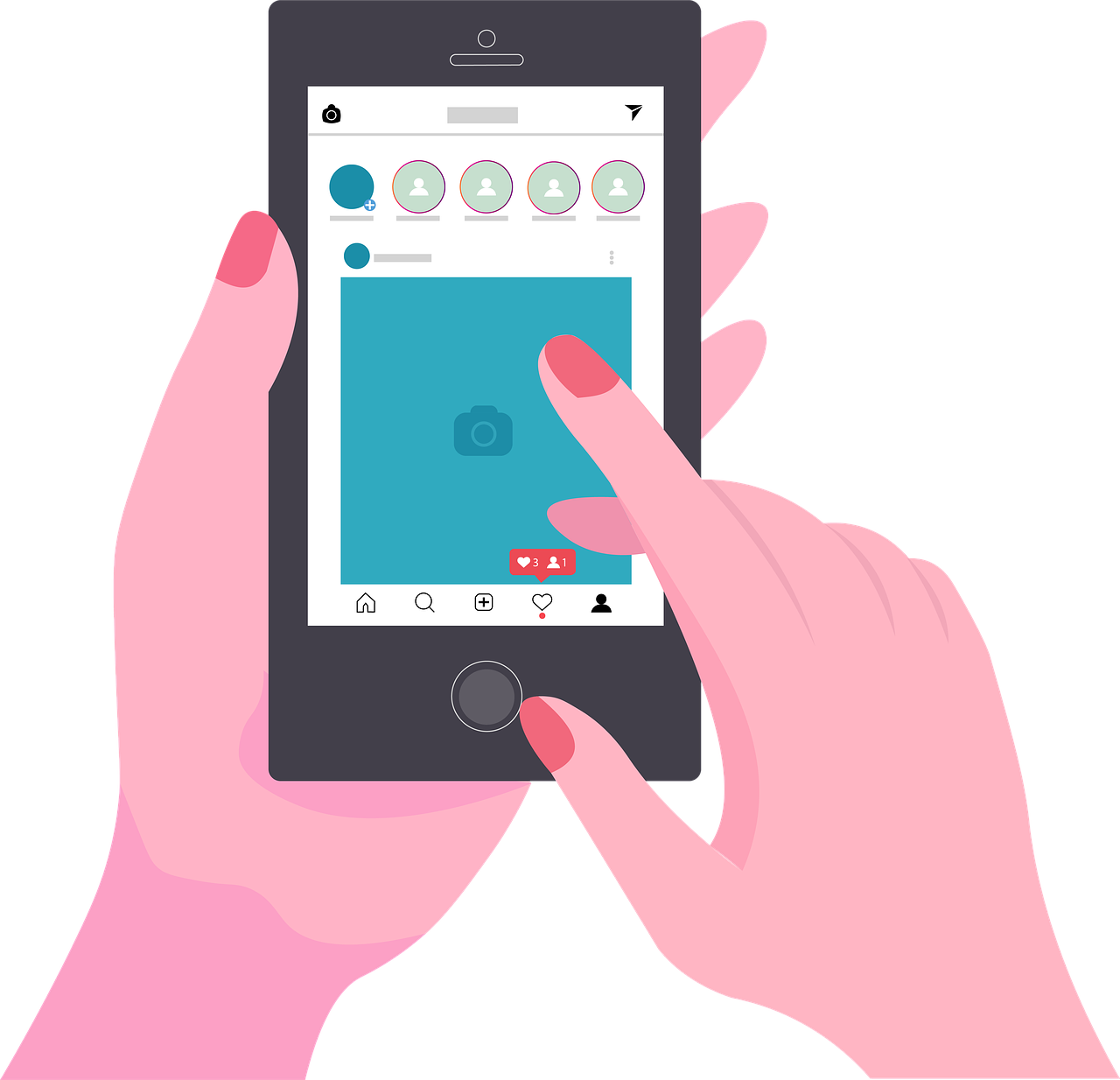I remember when I first decided to integrate my Instagram app with my Facebook Business Page. The blend of features each platform offers seemed like a match made in heaven, especially since each has its audience and strengths. If you’re looking to elevate your business’s social media strategy, linking these two titans of social media is a smart move. Let me guide you through every step of the process while addressing any potential hiccups you might encounter along the way.
Setting Up an Instagram Business Account
Before we dive into linking Instagram to Facebook, it’s crucial to ensure you have an Instagram Business account. This type of account gives you access to insights, advertising features, and other business tools that are vital for maximizing your reach. Switching from a personal account to a business account is straightforward:
-
Log into Your Instagram Account: Navigate to your profile, and tap on the three horizontal lines at the top right corner.
-
Access Settings: Select “Settings” and then “Account”.
-
Switch to Professional Account: Scroll down and tap “Switch to Professional Account”.
-
Select Business Account: Follow the prompts to choose “Business” as your account type.
-
Provide Business Information: Fill in the relevant details about your business, such as your category and contact information.
Once you have your business account ready, the stage is set for integration with Facebook. This step ensures your business profiles are optimized for both platforms, paving the way for a seamless connection.
Connecting Your Facebook Page to Instagram
The magic of integrating Instagram and Facebook lies in the ability to manage both platforms almost effortlessly. Here’s how you can connect your Facebook page to Instagram:
-
Log Into Facebook: Head over to your Facebook page and make sure you have your page’s admin rights.
-
Navigate to Page Settings: On the left-hand menu, click on “Settings”.
-
Select Instagram: In the settings menu, click on “Instagram” to open the setup panel.
-
Add Instagram Account: Click on the button to add your Instagram account.
-
Log into Instagram: Follow the prompts to log into your Instagram account. If you’re already logged in on that device, Facebook might automatically show the account details.
-
Confirm and Finish: Confirm the information is correct and finish setting up the connection.
This connection opens a gateway to cross-posting between the platforms and accessing additional marketing tools in the Meta Business Suite.
Syncing Facebook and Instagram: Is It Worth It?
The benefits of syncing your Facebook and Instagram accounts are extensive. Not only does it streamline content creation and distribution, but it also broadens your audience reach, given the diverse demographics these platforms attract. By syncing, promotions can be run simultaneously on both platforms, effectively doubling the exposure with minimal effort.
For businesses looking to expand their social media influence without doubling the workload, syncing the two can result in a seamless content strategy that leverages the unique features and audiences of each platform. It’s a powerful approach to integrate marketing efforts, track analytics, and interact with broader demographics.
Linking Instagram to Your Facebook Business Page: A Step-by-Step Guide
Linking Instagram to your Facebook business page is not just about cross-promotion but also engagement. Here’s my step-by-step approach that made the transition smooth and painless:
-
Access the Meta Business Suite: Log into Meta Business Suite using your Facebook credentials. It houses all your business tools and settings in one place.
-
Locate Business Settings: On the left sidebar, click “Business Settings”, and then choose “Instagram Accounts” from the menu.
-
Add Instagram Account: Click “Add” to link your Instagram account. You’ll be prompted to log into your Instagram.
-
Authorize Connection: Instagram will request permission to access your information and will authorize the connection with your Facebook business page.
-
Ensure Proper Integration: Check that both platforms reflect the integration. Sometimes, logging out and back in can resolve any showing errors.
Completing this means you can now enjoy the full benefits of combined analytics, post scheduling, advertising, and more under one umbrella—a fantastic time-saver and productivity booster.
Navigating the Meta Business Suite for App Connections
Meta Business Suite is your central hub for managing both Facebook and Instagram apps. To connect your apps effectively, follow these steps:
-
Open App Settings: Within Meta Business Suite, click on “Business Apps”.
-
Find and Connect Apps: Search for the Instagram app and ensure it’s connected.
-
Check Notifications and Access: Ensure your notifications are set up correctly so you can handle interactions promptly across platforms.
The Meta Business Suite can sometimes feel like a rabbit warren of options and settings, but once you familiarize yourself with its layout, the platform is incredibly powerful. You get analytics, post scheduling, and ad management all in one place.
Adding Apps to Your Facebook Business Page: The Essentials
Adding an app to your Facebook Business Page isn’t limited to Instagram—it can be extended to include other apps that enhance functionality and engagement. Here’s how:
-
Log Into Facebook Business: Navigate to your page’s admin panel.
-
Access the Business Page Settings: Click on “Edit Page” in the top right corner.
-
Integrate Apps: Look for the “Tabs” section and select “Add a Tab”.
-
Choose Your Apps: Browse through available apps or search for them. Instagram might be an automatic choice, but others like Mailchimp or Shopify could enhance functionality too.
-
Enable and Customize: Once added, customize the settings as necessary to fit your business needs.
Every business will find different apps useful depending on their industry, size, and audience. Don’t be afraid to experiment with different setups to find what works best for your goals.
Can You Log into Instagram via Meta Business Suite?
Accessing Instagram via Meta Business Suite makes managing business easier, although you must still log into the app directly for certain features. The Suite allows you to:
- Schedule posts,
- Track analytics,
- Manage ads and promotions.
However, certain interactive features like responding to messages might require engaging via the Instagram app itself.
Integrating Instagram with Facebook Business Page via Android
If you’re working on an Android device, adding Instagram to your Facebook business page involves similar steps as those on a desktop, with added mobility:
-
Download Facebook and Instagram Apps: Ensure both apps are updated to the latest versions on your device.
-
Access Your Facebook App: Log in and navigate to your business page.
-
Configure Instagram Settings: Within your page settings, locate the Instagram tab and proceed with integration.
-
Log into Instagram: Enter your credentials as prompted and authorize the connection.
Using mobile devices provides versatility, enabling you to manage business communications while on the go, ensuring no opportunity slips through the cracks.
Troubleshooting: Couldn’t Add Your Page and Instagram Account
Sometimes, errors occur when linking accounts. Some common issues include:
- Access Rights: Ensure you have the necessary admin privileges on both platforms.
- Account Status: Make sure both accounts are active and not in violation of any community guidelines.
- Error Messages: Follow the prompts given; sometimes, a log-out and re-login resolves issues.
If problems persist, consider contacting support to troubleshoot technical difficulties further.
Conclusion: Enhancing Business through Integration
Integrating Instagram with your Facebook business page isn’t just about convenience; it’s a strategic move to amplify your brand’s reach. From business insights to seamless cross-platform interactions, the benefits of connecting these two powerhouses are undeniable. Whether you’re managing on desktop or Android, the key to success lies in an optimized, integrated approach that leverages the strengths of both platforms. So, roll up your sleeves and get started—your business will thank you for it.
In this digital age, connecting Instagram to your Facebook business page is more than just a trend; it’s a fundamental step for any business looking to maximize its social media potential. So go ahead, dive into the Meta universe, connect those dots, and watch your audience and engagement soar!