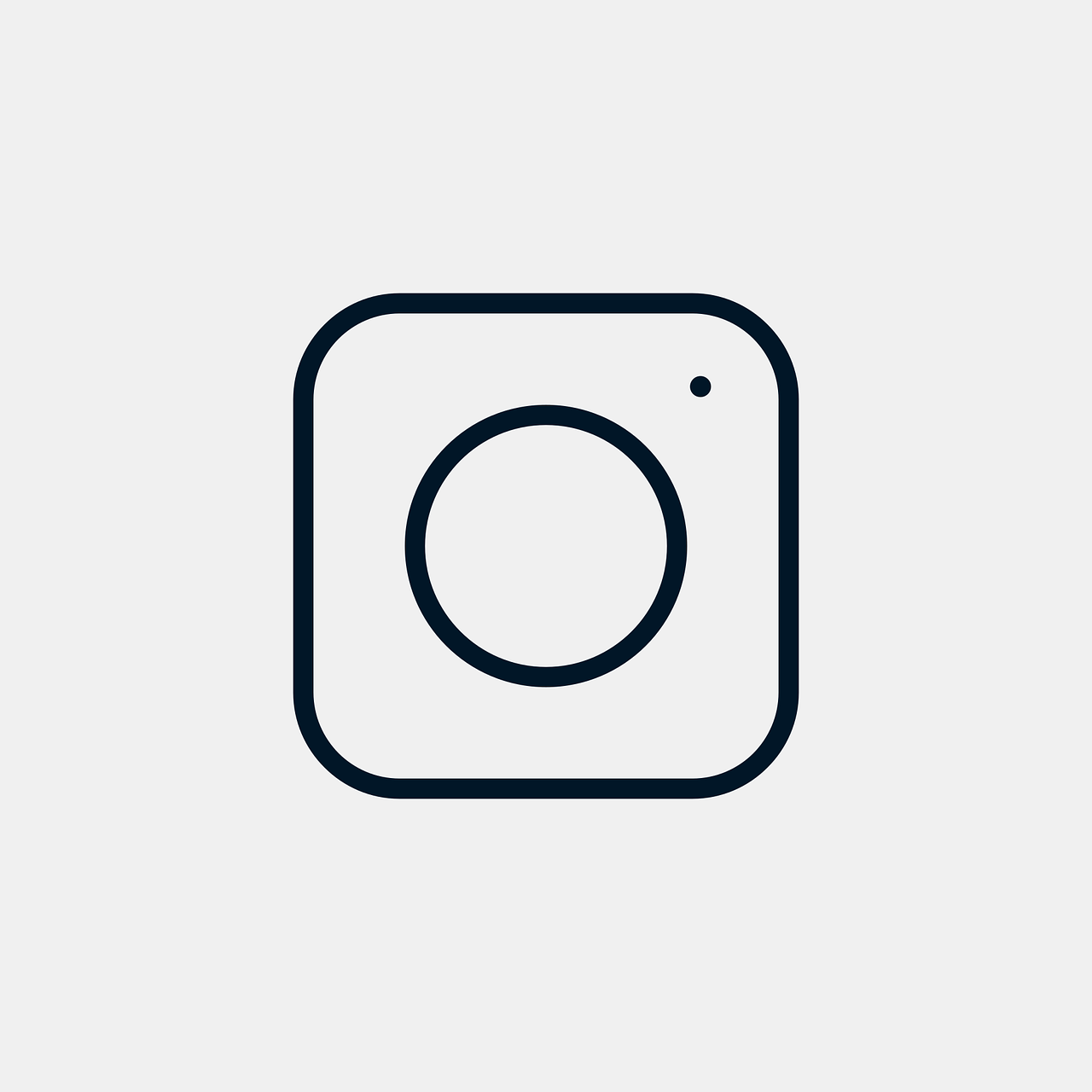Have you ever captured those magical moments using Live Photos on your iPhone, only to find yourself stumped when trying to share them on Instagram? If you’ve ever wished that your photos could leap off the screen on your feed or story, you’re in for a treat. This blog post is a comprehensive guide to posting Live Photos on Instagram and making the most out of those lively shots. Let’s dive in!
Posting Live Photos as Videos
One of the simplest ways to post a Live Photo on Instagram is by converting it into a video. Why a video? Well, Instagram plays nice with videos and this method ensures your shot retains its motion, delivering the dynamic story you intend to share.
Step-by-Step Conversion
To get started, you only need your Photos app. Here’s how to transform your Live Photos into videos:
-
Selecting Your Live Photo: Open your Photos app and tap on the Live Photo you want to post.
-
Share As Video: Tap the “Share” icon in the bottom left corner. From here, scroll through the options and tap “Save as Video.” Your Live Photo is now saved as a video in your camera roll.
-
Upload to Instagram: With your video ready, head over to Instagram, tap the “+” icon and select your newly created video to make a post. Add a fun filter, caption, hashtags, and you’re ready to upload!
It’s a straightforward approach, right? This method allows you to share the vibrance of your Live Photos seamlessly and swiftly with your followers, letting them experience the moment just as you captured it.
Does Instagram Accept Live Photos?
So, you’re wondering if Instagram can naturally handle Live Photos? The answer is both yes and no. While Instagram doesn’t natively support the direct posting of Live Photos to your feed, Stories or Reels, you can definitely share them with a few tweaks and tricks.
The Technical Insight
Live Photos are essentially a blend of a still photo and a small video clip. Instagram recognizes videos and photos separately, which is why a straightforward conversion helps. By turning your Live Photos into videos or GIFs (Graphic Interchange Formats), you pave the way for their acceptance on Instagram’s platform.
Engaging with the Nuances
I remember the first time I tried posting a Live Photo—I took a stunning sequence on a beach trip, but Instagram wasn’t having it. A quick search led me to find solutions such as converting Live Photos to Boomerang or video, and that changed the game.
Now, you don’t have to be a tech wizard to share your vibrant slices of life with the world. Stay tuned as we explore more creative ways to post Live Photos on your Instagram Stories next.
Posting Live Photos on Instagram Stories
Instagram Stories are like pages in a daily journal. What better way to animate them than with Live Photos? Share the joyful hop your dog made, the quick flash of a smile, or the blink of glittering fairy lights.
Transform Live Photo to Boomerang
Here’s how you make it happen:
-
Select a Live Photo for Stories: Open the Instagram app and swipe right to open the Stories camera. Pick a Live Photo from your gallery by swiping up.
-
Press and Hold to Convert: When you tap and hold the Live Photo, it will automatically transform into a Boomerang—a mini-looping video effect boomeranging back and forth.
-
Customize and Share: Add effects, text, stickers—you name it. Once satisfied, share it with your followers for an entertaining visual splash.
My First Story with Live Photos
I was at a friend’s gig when I captured an incredible riff sequence on my phone. Hoping to share the energy with others, I posted it to my Stories using the above method. The feedback was phenomenal—people felt like they were right there jamming with me!
Next, let’s talk about posting Live Photos directly to your feed without converting them to videos or Boomerangs.
How to Post Live Photos to Instagram
Now, if converting your Live Photos to videos doesn’t appeal to you, fret not. I’ll show you the ropes for sharing them directly from your iPhone without too many hoops.
Uploading with Snapchat Trick
This is an unconventional trick I stumbled upon, and it works like a charm:
-
Send to Snapchat: Open Snapchat and add your Live Photo to the snap as a sticker.
-
Save as Video: After placing the sticker on the blank canvas, save the snap to your camera roll. This effectively converts it to a video.
-
Share on Instagram: Now that it’s saved as a video, you can seamlessly upload it to Instagram like a standard video post.
It sounds a bit roundabout, but hey, Snap’s secret sauce delivers! Try this technique, and you’ll find it surprisingly effective.
Adding Live Photos to Instagram Reels
Instagram Reels, famous for quick snappy content, are an ideal venue for Live Photos. Imagine gripping Live Photos adding punch and energy to each reel you post.
Adding Life to Your Reels
-
Convert to Video: Begin by converting your Live Photo to a video as explained previously.
-
Compile Your Reel: On Instagram, go to the Reels option, and either record or upload your prepared Live Photo video.
-
Spice it Up: Add music, speed effects, or whatever floats your virtual boat to finalize your Reel.
Why I Love Live-Reels
My niece’s birthday party had quirky moments captured in Live Photos. Assembling them into a Reel made for an eccentric birthday montage that hit all the right notes and delighted the whole family.
Moving forward, you might wonder about specific apps that make this process a breeze on iPhones. Let’s head there next.
App to Post Live Photos on Instagram iPhone
There are plenty of nifty apps tailored to convert and enhance Live Photos directly from your iPhone, bringing a whole new dimension to your Instagram game.
Top App Picks
Motion Stills by Google
This app is a fan-favorite for converting Live Photos into beautiful looping videos or GIFs:
- Features: Stabilize shaky shots, create looping GIFs, add cinematic effects.
- Usage: Just select your Live Photo, choose your preferred output, and save.
Lively
Another excellent app choice, especially popular for its versatility:
- Features: Convert into GIFs, Movies, or even Frames.
- Usage: Open a Live Photo, customize your output settings, and save directly.
Personal Experience
I’ve personally used Motion Stills during my road trip in the Rockies. The stabilized loops created from my Live Photos were a huge hit on my feed. Fans loved the sweeping landscapes brought to life one loop at a time.
Next up, learn how to post those quirky iPhone Bounce Photos on your Instagram feed without losing any charm.
Posting iPhone Bounce Photos on Instagram
Bounce Photos—where your Live Photo springs forward and backward—offer a captivating visual move. Here’s how to project them onto your Instagram feed.
Bringing Bounce to Life
-
Create Bounce Effect: Before anything, head to the Photos app and choose a Live Photo. In edit mode, swipe up and select the “Bounce” effect.
-
Save as a Video: Next, tap on “Share” then choose “Save as Video.” This preserves the Bounce effect.
-
Share with the World: Post this lively video on your Instagram feed by selecting it from your gallery.
Why Bounce is Special
Bouncing adds a fun twist to everyday snapshots. My friend’s skateboarding Live Photo looked spectacular with a Bounce—capturing the essence of his trick in just a few spins!
Stay with me; I’ll guide you next on how to maintain sound in Live Photos when posting to Instagram.
Posting a Live Photo on Instagram With Sound
Capturing not only sights but sounds? Yes, Live Photos do that! But what about sharing that soundtrack on Instagram? Let’s ensure the sounds of your special moments resonate with your audience.
Ensuring Audio is Heard
-
Convert with Sound: To preserve audio, save your Live Photo as a video on your device, ensuring sound settings are enabled.
-
Use InShot App: For more control, download the InShot app. Import your Live Photo video, and ensure it retains sound. Export it, and voilà—it’s Instagram-ready.
-
Post to Instagram: With sound intact, upload the video to either your story or feed, sharing not just the view but the ambiance.
Sound Story
Once, when attending a wedding, I captured a band playing a beautiful serenade as a Live Photo. Ensuring the music was heard on my Instagram post was important—it retained that magical in-the-moment feeling which words can’t express.
FAQ Section
Frequently Asked Questions About Instagram and Live Photos
Q1: Can I post Live Photos directly to Instagram?
A1: No, Instagram doesn’t accept Live Photos directly, but transforming them into videos or Boomerangs enables sharing.
Q2: Are there apps to help convert Live Photos?
A2: Yes! Apps like Motion Stills or Lively let you convert Live Photos into GIFs or videos quickly.
Q3: Is sound preserved when sharing Live Photos?
A3: By converting Live Photos into videos using apps like InShot, the sound can remain intact for sharing on Instagram.
In Conclusion
Taking a Live Photo and preserving its magic on Instagram involves a few workarounds, yet these simple steps and tools make it effortless. From using simple app solutions to embracing clever tricks, sharing your lively moments in all their glory has never been easier. Remember, stories and reels await your creative splash of motion and sound!