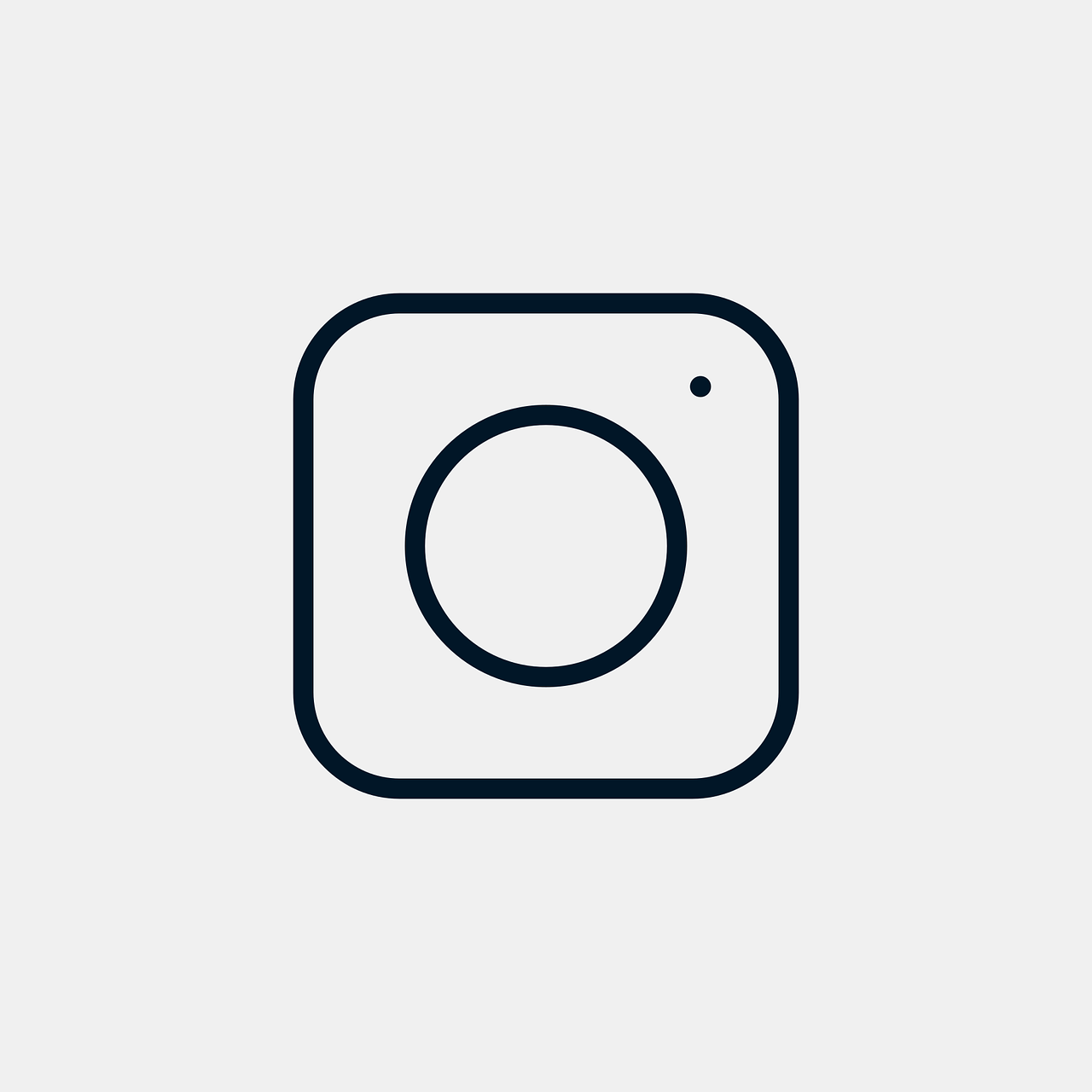Hello there, Instagram enthusiasts! Today, I’m diving into a question that seems to puzzle many: Can you send live photos on Instagram? Whether you just clicked a stunning live photo using your iPhone or you’re simply curious about what the fuss is all about, this blog post will be your ultimate guide.
Live photos, introduced by Apple with the iPhone 6s, have transitioned from being merely a novelty feature to an engaging way to capture moments. It’s a cool blend of photo and video, giving you a brief, lively snippet around the moment you snapped the picture. And hey, with Instagram being the go-to app for sharing life’s moments, knowing how to share these charming snippets can elevate your social media game. Let’s get rolling!
How Do I Send Live Photos?
Before we hit Instagram specifics, let’s talk about sending live photos in general. Suppose you’re in a situation where words fail to capture an experience — that’s where live photos shine. So, how can you send them?
Firstly, live photos can be shared directly with other iPhone users via iMessage. You simply go to the Photos app, select your live photo, hit the share button, and choose the messaging app. Voilà! Your friend will enjoy not just the image but the few seconds of motion and sound too.
If you’re aiming to share outside the Apple ecosystem, things get a bit trickier. When sending to non-iOS users, live photos automatically convert to static images via most third-party apps. The workaround here is converting them into GIFs or videos before sending. Many apps can accomplish this, like ‘Lively’ or ‘intoLive’. Download one, export your live photo as a video, and you’re ready to send across different devices and platforms, including Instagram. It’s a neat trick that becomes second nature after a few tries.
Post Live Photo on Instagram Story
Moving on to Instagram, sharing a live photo to your Story is quite simple once you get the hang of it. And trust me, it’s a game-changer. Here’s how you can do it:
Start by opening your Photos app and find the live photo you want to post. Now, press and hold on the live photo until it comes to life and swipe upwards. You’ll see an option saying “Save as Video.” Once saved, hop over to Instagram and swipe right to open the Stories screen. Choose the recently saved video from your photo library, spice it up with captions, stickers, or whatever floats your boat, and hit “Your Story” to share.
For those worried about quality loss or length issues—don’t sweat it. Instagram’s Stories accommodate brief clips seamlessly, and the platform does a great job optimizing content for its format.
How Do You Post Live Photos on Instagram?
While posting on Stories is nifty, what about posting to your main feed? Converting live photos to videos is the key here too.
Here’s your step-by-step guide:
- Open the Photos app and locate your live photo.
- Tap “Edit” at the top right, then the crop/rotate icon.
- Tap the animation dropdown and select “Loop” or “Bounce.” This transforms your live photo to a looping video.
- Exit back to the main screen and swipe up; save the effect to your videos.
For enhanced quality and more control, you might opt for third-party apps like ‘Lively’ again to tailor your live photo as a video. Once set, head over to Instagram, tap the “+” icon to upload as a post, treat it with your favorite filter, tag your pals if needed, and watch as likes roll in.
Instagram is dynamic, and this method ensures your content remains engaging.
Can You Send Live Pictures on Instagram?
The quick answer: Yes, but with some creative steps involved as we’ve covered. Straightforward sharing isn’t quite within Instagram’s feature set …yet! Fingers crossed for future updates. Until then, mastering the conversion process is essential, and once you do, you’ve got endless room for creativity.
How to Make a Live Photo Loop on Instagram?
Now, looping: a beloved feature. It’s quite similar to what I mentioned earlier but deserves its own spotlight because it’s an art in itself.
To loop a live photo:
- Open the Photos app and choose your live photo.
- Swipe up to unveil “Loop” and “Bounce” options — pick your mood!
- This creates seamless gyres perfect for Instagram aesthetic. Your choice sets the tone — loops are perpetual, while bounces play back-and-forth.
Finally, save and upload to Instagram like you would any video. These loops can make mundane moments mesmerizing, great for drawing viewers’ attention on Instagram.
How to Post Live Photos on Instagram as Video
Lastly, let’s consolidate everything on converting live photos to videos for the Instagram feed. A refocused approach does wonders, especially if you’re shooting to maintain video quality and storytelling.
- Use third-party apps — yes, these are often magic for quality. ‘intoLive’ or ‘Motion Stills’ make it easy by offering different settings and resolutions.
- Once converted, edit in Instagram with clarity. Brightness? Filters? Go wild but maintain fidelity to the original vibe.
- Accompany with captivating captions. A story waiting beneath a still photo intrigues viewers.
It’s the art of connection — transforming vibrant live photos into a narrative as appealing videos. This conversion smoothens Instagram’s omission gap, ensuring full expression.
By mastering each method detailed here, you not only answer the “can you?” but embellish your Instagram presence with streamlined creativity. Whether you’re sharing life’s vivacious adventures or whimsically mundane recordings, bringing live photos to Instagram is a delightful venture worth perfecting. Keep clicking, sharing, and unleashing your imaginations, my friends. After all, every picture tells a story — and on Instagram, stories make us feel alive!