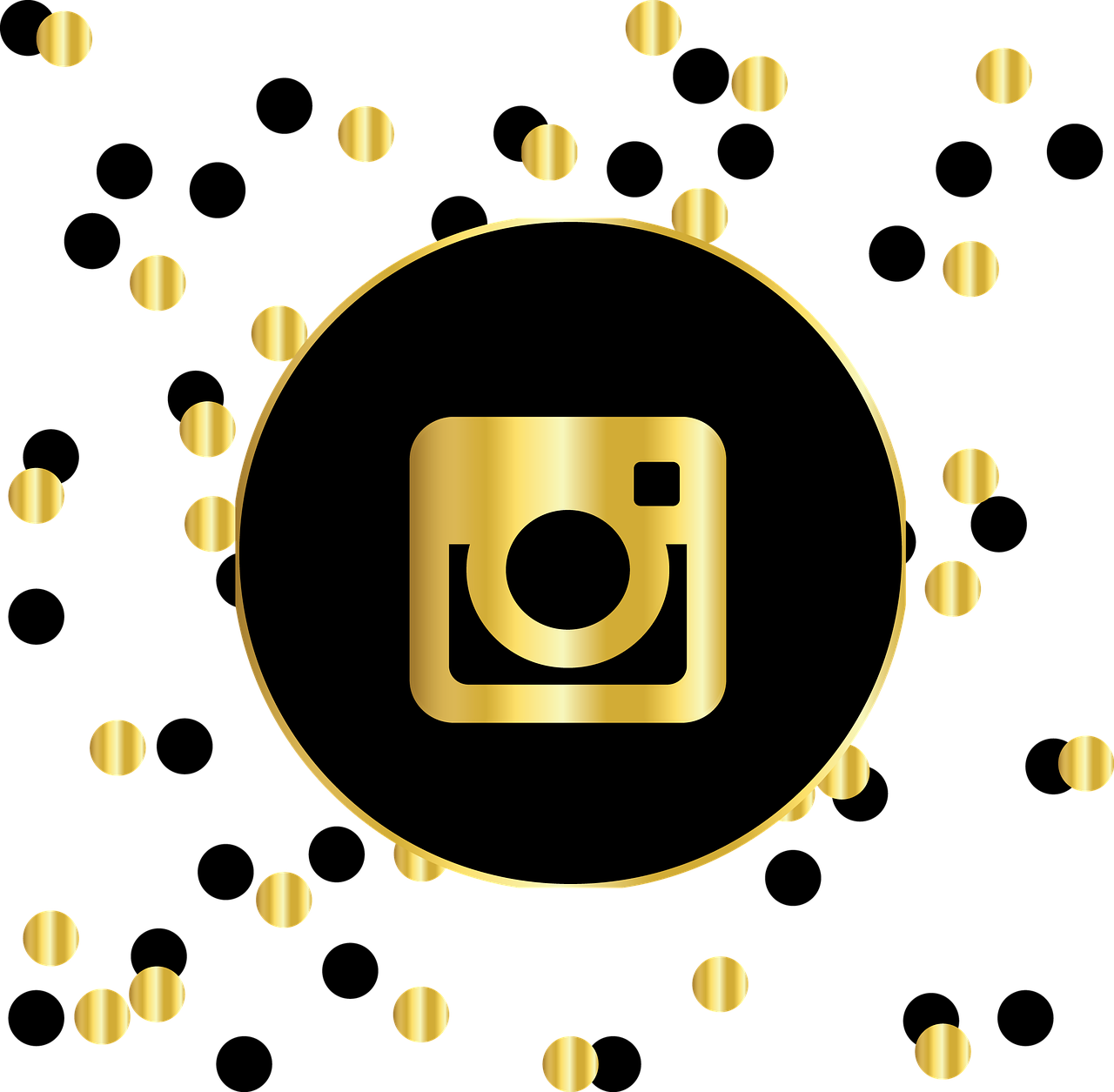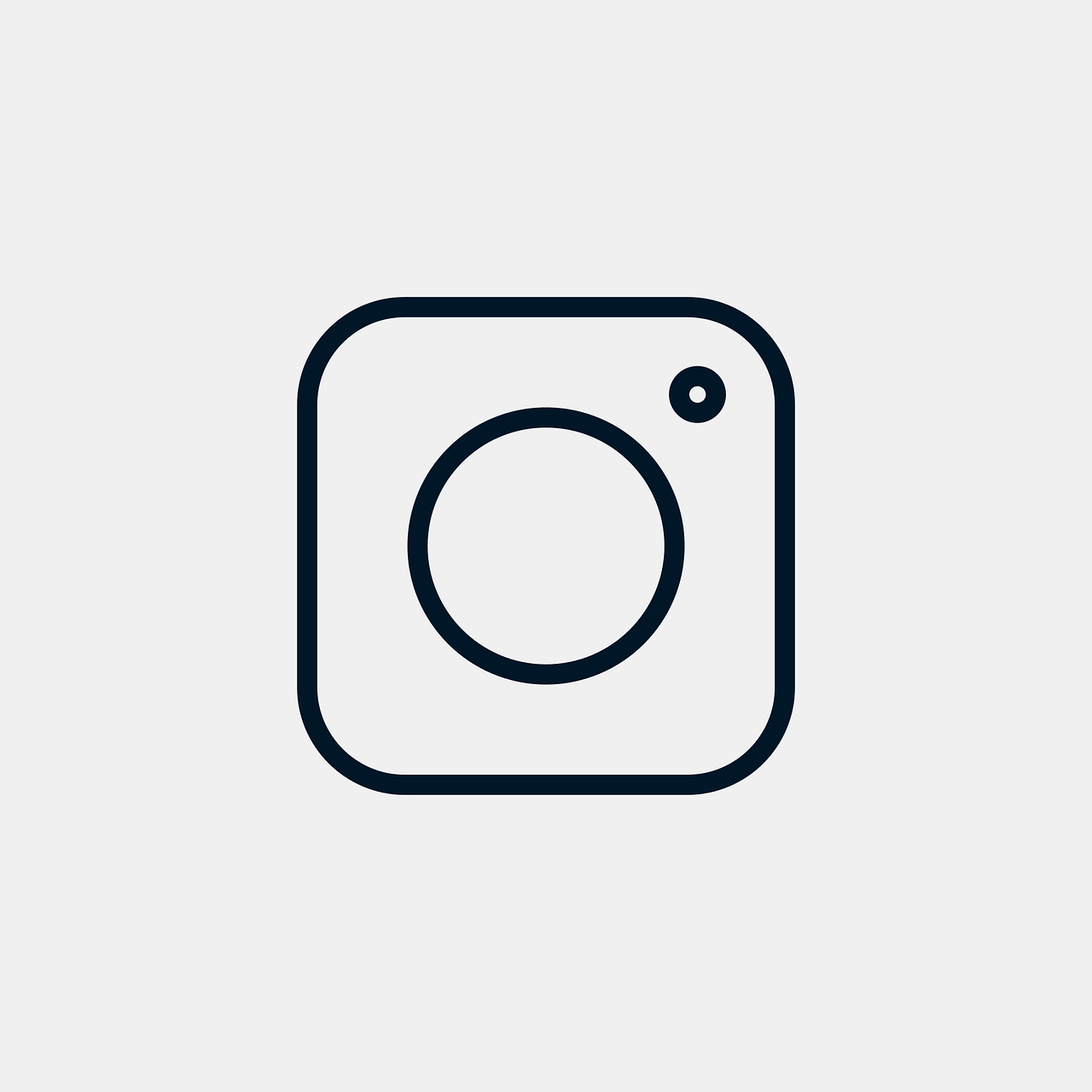If you’ve ever wondered, “How do I switch between Instagram accounts?” you’re not alone. With the popularity of Instagram soaring, it’s no surprise so many of us are managing multiple accounts these days. Perhaps you have a personal account and a business one, or maybe you’re helping out a friend. Regardless of why you’re juggling accounts, switching between them efficiently is a must. Let me walk you through this process—it’s easier than you might think!
Understanding Instagram Login
Before we dive into the process of switching between accounts, let’s talk about the basics of Instagram login. After all, everything starts with logging in, right? Instagram allows you to log into multiple accounts simultaneously, but first, you need to have those accounts either created or ready for login.
Setting Up Accounts: Whether you’re new to Instagram or adding another account, ensure each account is linked with a unique email or phone number. Although Instagram restricts users from using the same email for multiple accounts directly, there’s a workaround. You can use the same email with a little tweak: adding “+1” or any number after your username in your email address (e.g., [email protected]), which traditionally works as a unique identifier.
Step by Step Login:
1. Open your Instagram app.
2. Enter your username or email and password for the account you want to use.
3. Hit “Log In.”
I know what you’re thinking—pretty straightforward stuff. But here’s the kicker: once you’re logged into multiple accounts, switching between them seamlessly is what we’re after.
How to Switch Between Instagram Accounts
Now, let’s get to the meat of the matter: switching between Instagram accounts without breaking a sweat. Let me guide you through this with some simple steps.
The Basics of Switching Accounts
Once you’ve logged into a second Instagram account, toggling between them is a breeze:
-
Navigating Profiles:
- When you’re on your profile page, you’ll notice your profile picture in the bottom right corner.
- Tap and hold it—an interface showing other logged-in accounts will pop up. Tap the account you’d like to switch to, and there you go!
-
Account Settings Method:
- Head over to the settings by tapping the three lines in the top right corner of your profile.
- Select “Add Account” at the bottom, and either create a new account or log into an existing one.
- Thereafter, just tap the account name at the top of your profile to switch.
I get it; you’re busy, and efficiency matters. Using these tips lets you hop between worlds—the professional and the personal—like a seasoned Instagrammer.
How to Switch Instagram Account to Personal
Ever looked at your business account and thought, “Hey, I want this to be more personal?” It’s an easily reversible process, which means you can switch from business to personal and back again.
Making the Switch
Here’s a step-by-step guide on how to revert to a personal account:
-
Access Account Settings:
- Go to your profile, and tap on the three horizontal lines.
- Navigate to “Settings” and then “Account.”
-
Switch Back:
- Scroll to the bottom until you see “Switch Account Type.”
- Select “Switch to Personal Account” and confirm the action.
Switching to a personal account removes analytic tools and ad promotion capabilities but lets you embrace simplicity. Keep this in mind while deciding what’s best suited to your needs.
Switching Between Account Types on Instagram
Do you feel the world of different Instagram account types might be a tangled web? Fret not; switching account types is almost as easy as switching accounts themselves. Each type has unique features—Personal, Creator, and Business accounts to be precise.
Choosing Your Best Fit
Here’s a helpful breakdown of the differences, aiding you in making the right switch:
- Personal Account:
-
Ideal for individuals and those who want the simplest user experience—think basic sharing, following, and interacting.
-
Creator Account:
-
Designed for influencers and individuals looking to grow their brand. Offers advanced insights and content scheduling.
-
Business Account:
- Best for businesses aiming to utilize marketing tools, such as running ads and accessing in-depth analytics.
Steps for Switching:
– Navigate to “Account” in your settings.
– Choose “Switch Account Type.”
– Select your desired type, and confirm.
These transitions enable adaptability. Whatever your goal might be—whether personal, growth-based, or business-oriented—it’s aligned with your Instagram strategy.
Toggling Between Accounts on Instagram
Now that you’ve set up multiple accounts and perhaps even switched account types, you’re ready to toggle between them. How delightful is the feeling of seamlessly moving between your various digital personas?
Seamless Toggling
Quick Switch:
- Remember the earlier step where we tapped and held the profile icon? Use this to quickly navigate between accounts without logging out.
Desktop User?
– If you’re using Instagram on the web, switching accounts is a bit different—each session holds one account. To toggle, you’ll need to log out and log back in with different credentials.
Incorporating these methods in your routine can dramatically improve your Instagram experience, making it dynamic yet effortless.
Creating a Second Instagram Account with the Same Email
Wondering if it’s possible to create a second Instagram account using the same email? Officially speaking, Instagram doesn’t allow it, but there’s a workaround that we briefly touched on.
The Email Trick
Here’s how you can do it:
- Modify Your Email:
- Many email providers, like Gmail, allow you to add a “+”, followed by various suffixes to create distinct addresses routed to the same email.
-
For example, if your email is
[email protected], try[email protected]. -
Set up Your New Account:
- Input the tweaked email in Instagram’s sign-up form. Instagram will treat this as a new email, while messages go to your original inbox.
Finite Limitations:
Keep in mind, using tricks with email works well, albeit within platform allowances. It’s a neat hack for personal or business distinctions and facilitates users’ infinite adaptability.
Managing Multiple Instagram Accounts on the Same Phone
Can you have more than two accounts on your phone? Absolutely! Instagram understands the needs of multi-account users and ensures a straightforward process.
How to Manage
Managing several accounts isn’t as cumbersome as it sounds. Here’s a step-by-step:
- Account Addition:
- On your profile, tap the three lines to access settings.
-
Scroll to the bottom, select “Add Account,” then follow instructions.
-
Multi-Account Login Feature:
- Once added, these accounts remain linked to your app. Access them via the profile pic tap-and-hold feature.
Brazen Balance:
Ensure each logged-in account has strong passwords to maintain security across your symbiotic Instagram network.
How to Switch Between Instagram Accounts on iPhone
For you iPhone users, switching between accounts is an elegant affair. iOS provides a smooth interface that blends nicely with Instagram’s capabilities.
On Your iOS Device
Easy Navigation:
– Head to your Instagram app and ensure multiple accounts are logged in.
– You can now toggle between accounts by using the profile picture method.
App Experience:
– On the latest devices, enjoy haptic feedback for a more tactile experience, feeling each switch’s subtle difference.
Switching accounts on iPhone is akin to switching apps when multitasking—effortless and rewarding to those leveraging digital variety.
Flawless Back and Forth: Switching Between Instagram Accounts
Do you ever switch back and forth, like constantly jumping between conversations at a party? Instagram makes it easy, and here’s how you can do it without breaking your flow.
Reap Efficiency
The Tap-and-Hold Method:
– As repeated, tap-and-hold on your profile picture is a nifty trick.
– This seamless method suits creative folks, who wish to maintain the vibe across their ventures.
Driver’s Ease:
– Just as switching lanes becomes second nature with practice, use these tips to make toggling between accounts a part of your digital rhythm.
Switching Accounts Without Logging Out
Do you ever feel exhausted by continuously logging in and out? Good news—Instagram ensures that as long as your accounts are linked, you don’t need to log out.
Staying Logged In
Continuity Across Sessions:
– Accounts added command your presence instantly, affording you continuity.
– Uninterrupted sessions ensure never missing a beat—be it personal updates or business insights.
Embrace this feature to future-proof your Instagram engagement without unnecessary hurdles.
Exploring Limits: Number of Instagram Accounts Per Phone Number
Finally, how many prospects await one phone number? Instagram allows users to create at least two accounts per phone number, making management plausible for even the busiest users.
The Sky’s the Limit
Account Bridging:
– With two accounts per number as a guideline, use this to categorize distinct narratives, be it personal or brand-oriented.
Prudent Management:
– Envision efficiency by remembering passwords, scheduling your life around accounts, ensuring each account has its distinctive voice.
Understanding these limitations aids in mindful account development, marrying convenience with clever content curation.
In conclusion, knowing how to switch between Instagram accounts effectively is a must-have skill in our social media-savvy world. Whether it’s toggling between personal and professional, or juggling multiple brands, mastering this ensures you’re the maestro of your own Instagram orchestra. So go ahead, switch with confidence!