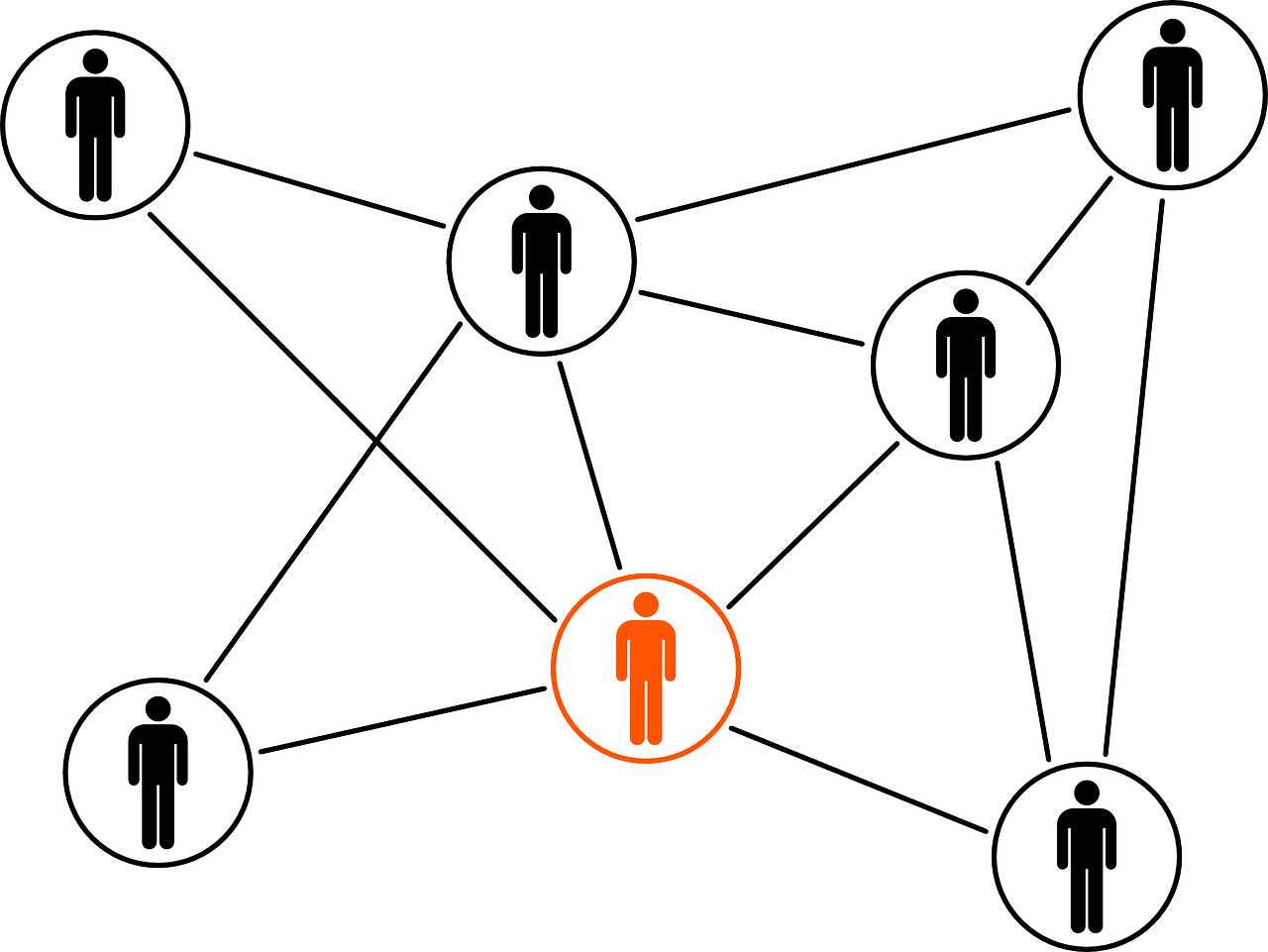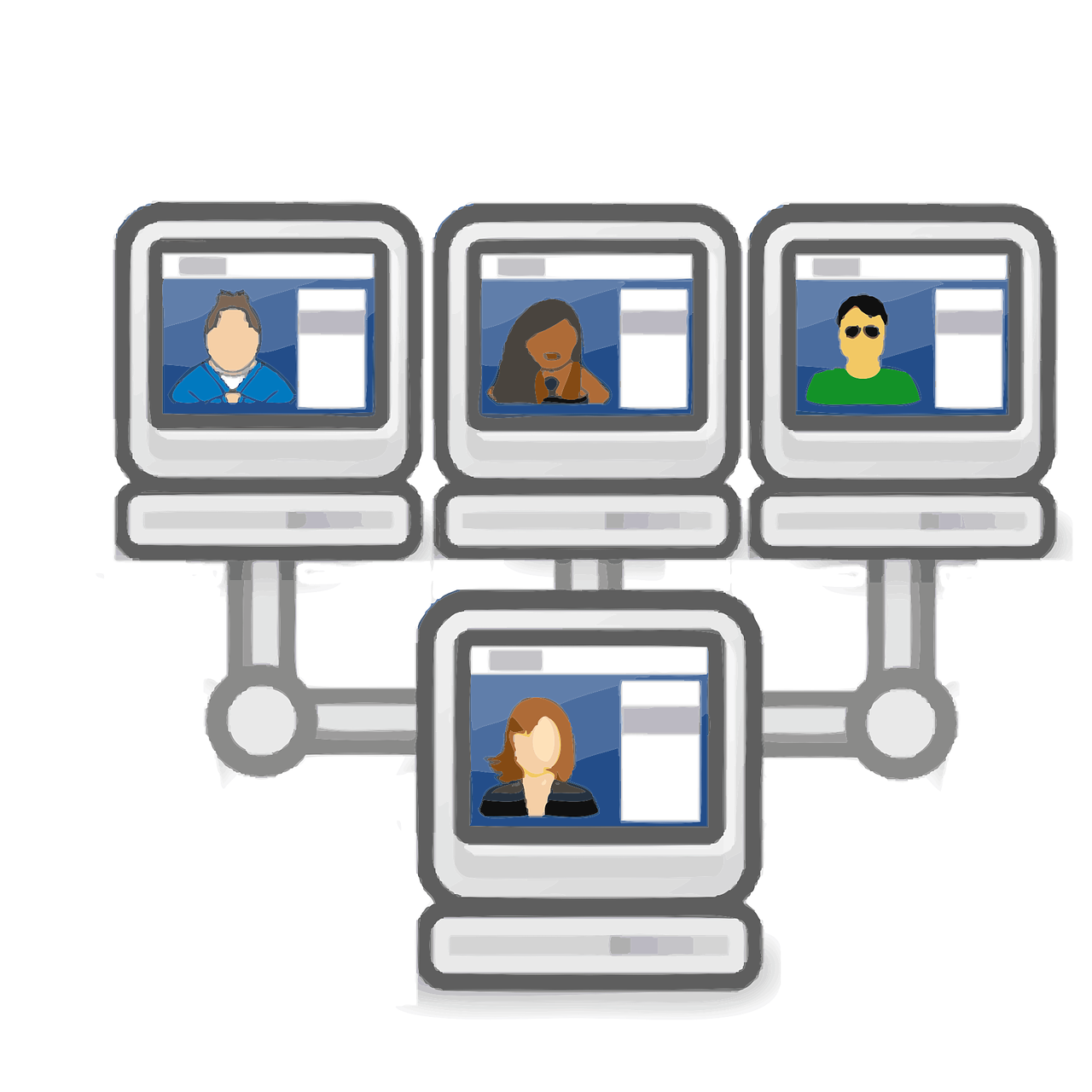Navigating the digital landscape of Instagram on your desktop can sometimes feel like uncharted territory, especially when it comes to switching between linked accounts. It’s a topic I’ve often discussed with friends and colleagues, who all seem to find the process equally mystifying. So, I’ve taken the time to map out everything you need to know about this very task. Let’s delve into it!
1. The Basics of Logging into Instagram
Before we jump into switching accounts, let’s cover the simple, yet sometimes overlooked, process of logging into Instagram on your desktop. Logging in is your gateway to a world of photos, stories, and interactions. Here’s how you do it:
First, open your preferred web browser and head to Instagram’s website. You’ll be met with the familiar login page. If you’re like me, you might need to reset your password every now and then. Make sure all your information is up-to-date to avoid any hiccups.
Insert your email address, username, or phone number, followed by your password. Make sure to check the “Remember me” box if you want to avoid this step next time (unless you’re on a public computer, of course!). Click the “Log In” button, and presto! You’ve entered the world of Instagram.
It’s worth mentioning that Instagram’s website sometimes pushes the mobile app’s superiority. Ignore this for now, as our focus is on getting the job done on desktop. Once you’re logged in, take a moment to admire the rather sleek yet minimalistic interface. Remember this layout, as you’ll need to refer to it often when managing multiple accounts.
2. Linking Your Instagram Accounts Together
For those who aren’t aware, linking Instagram accounts is a fantastic feature that allows seamless interaction between several profiles without multiple logouts and logins.
To link your accounts, first, ensure you’re logged into your primary account. Head to your profile by clicking the round profile icon at the top right. Next, click on the gear icon to access your settings. Look for the “Login Info” section, where you’ll find an option that says “Add Account.”
When prompted, enter the username and password for your second account. This is where things might get tricky if you are, like me, the proud owner of multiple email accounts and tend to forget which is associated with which Instagram account. Once logged in successfully, you’ve officially linked your accounts.
Linking accounts provides not only the benefit of easy switching but also helps in keeping your brand or personas consistent and accessible.
3. Switching to a Personal Account on Instagram
There was a time when I thought having a business account with all its analytics was indispensable. But, there are moments you might want to switch back to a personal account, be it for privacy or a more intimate sharing experience.
To do this, head to your profile and click on “Edit Profile,” then navigate to the “Account” settings. You’ll see an option that says “Switch to Personal Account.” Clicking it will prompt a quick confirmation where Instagram will inform you about the analytics and promotional features you’re relinquishing.
If you run any promotions, make sure to end them before switching, as those features are tied to the business account. After confirmation, voilà! You’ve returned to the personal side of Instagram. The process takes just a couple of minutes—a simple click-and-confirm method really.
4. Changing Your Linked Instagram Account
Switching between accounts might be convenient, but sometimes you want to change which accounts are linked without the clutter of unused profiles.
Start by logging into the account you want to unlink. Navigate to your profile, and go to settings once more. Under the “Account” section, there’s an option for “Login Info” or similar depending on updates and localization—click on it. Select the account you wish to unlink, and hit the remove button.
To add a new account, simply repeat the linking process mentioned previously with the new account details. This ensures a streamlined set of accounts you actively use and manage.
5. Creating an Additional Instagram Account with the Same Email
Creating a second Instagram account using the same email might seem tricky but trust me, it’s a brilliant workaround Instagram allows, although slightly limiting in terms of features like notifications.
When signing up for a new account on Instagram, you can input the same email previously used. Instagram will usually prompt to use the Facebook login associated with that email, streamlining the setup process.
However, be cautious—using the same email splits notifications between accounts, sometimes causing confusion. I found the best way is to have distinctions in usernames so you can quickly recognize which account is which. Imagine trying to set up professional content only to find out you’re logged in to your travel blog—been there, done that!
6. Can You Switch between Instagram Accounts on Desktop?
This is where the million-dollar question lies. Instagram’s mobile app initially popularized the account switching feature, but it’s only slowly rolling out comparable desktop features.
On desktop, switching isn’t as instantaneous as on mobile, yet it’s entirely doable. Start by clicking your profile icon and selecting the “Switch Accounts” option, where linked accounts should appear.
However, if you don’t see this feature, logging out and back in is a fail-safe (albeit frustrating) method. As Instagram’s desktop features improve, expect this to become more streamlined.
7. Reddit’s Tips on Switching Instagram Accounts from Desktop
Reddit can be a goldmine of user-generated hacks and time-saving tips, so naturally, delving into Reddit has often helped me solve pressing tête-à-têtes with technology, Instagram included.
Folks on Reddit recommend browser extensions or utilizing Incognito/Private mode for quick switching without saved passwords affecting login attempts. Engaging in community discussions often leads to discovering emerging features or clever workarounds, especially given how quickly platforms update and change.
Choosing to participate in these discussions equips you with real-time user experiences, quite beneficial when evaluating a new digital trick. Reddit is here to stay, folks—dive into this treasure trove of knowledge.
8. Personal Experience with Switching Between Instagram Accounts
On a personal note, let me share a real-life tale of when I first attempted juggling multiple Instagram accounts. Picture this: I had just returned from a vacation, brimming with incredible photos ready for upload on both my travel profile and personal account. Excited, I made a rookie mistake of sharing a slightly embarrassing vacation photo meant for family eyes only on my professional travel profile.
This came from not linking my accounts properly and mixed-up logins due to shared emails. Squaring everything away involved a swift bout of re-linking accounts properly, subscribing to better account naming practices, and a light-hearted apology to my audience.
This experience has kept my Instagram life categorically organized ever since. A friendly reminder—check your logins, folks!
9. Surprise Benefits of Using Instagram on Desktop
Surprisingly, there are a few inherent benefits of sticking to desktop for Instagram, even with mobile features shifting rapidly into the limelight.
First, the large screen gives a myriad of perspectives, making photo editing and comment trailing immersive. Secondly, multitasking becomes inherently easier without switching devices. Lastly, the nostalgia of web interface makes sharing feel grounded.
Desktop settings often give clearer insights into adjustments for business pages, as opposed to mobile screens that sometimes omit details.
10. Frequently Asked Questions (FAQs)
Can I log into multiple Instagram accounts on desktop?
At the moment, Instagram initially allows logging into linked accounts sequentially; however, switching back-and-forth needs patience and knowledge as noted in Reddit tips, till Instagram expands this feature set.
What benefits do linked accounts offer?
Linked accounts offer stress-free transitions, a unified user ecosystem, and refined time management—ideal for those wearing many Instagram hats.
Is there another way to create a second account without using the same email?
Certainly, using different emails sidesteps notification complications and ensures personalized account setups without login flavor muddling.
Embark on the Instagram journey consciously; each tip is a stepping stone toward mastery in the bustling world of digital sharing. Let’s share stories, engage communities, and switch accounts seamlessly across platforms—one elegant desktop at a time!