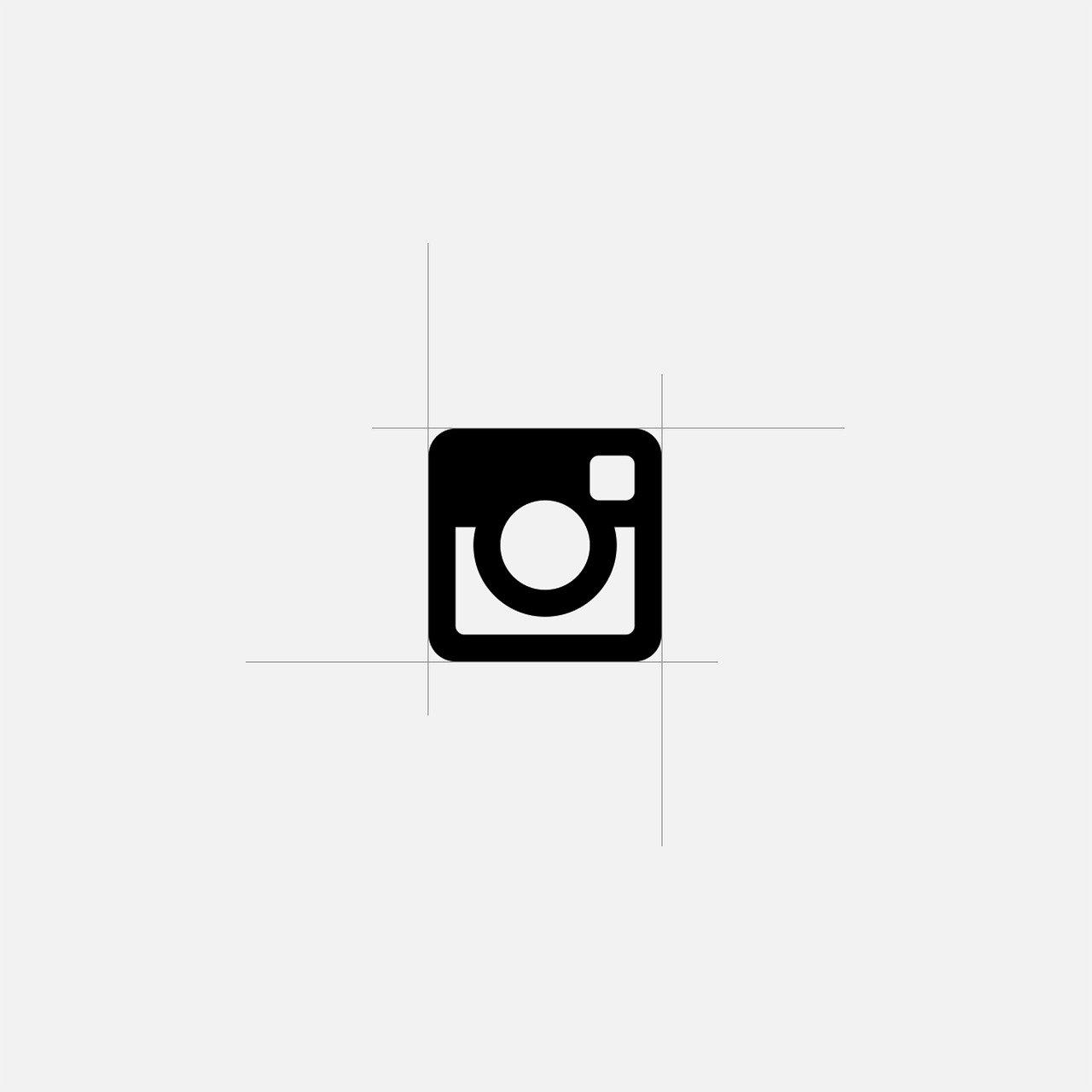When I first heard about different themes and modes on Instagram, I’ll admit, I was skeptical. Who needs their Instagram to look any different than the vibrant rainbow it already is? However, as I sunk deeper into endless Instagram scrolling sessions late into the night, I started wishing for a darker, more eye-friendly experience. This leads us into the current hot trend that everyone’s talking about: changing Instagram to black or, as it’s more officially called, dark mode. Let’s delve into how you can turn this idea into reality across different devices and what benefits it may bring along.
What is Instagram Dark Mode?
Dark Mode, or as some of my friends call it, the “cool mode,” is a feature that shifts the typical bright, white backgrounds of Instagram (and other apps) to darker hues, usually muted blacks or dark greys. This transformation isn’t just about aesthetics, though. Instead, it aims to reduce eye strain, especially when scrolling through your feed in low-light settings, and extends battery life on your device, thanks to the lessened demand on your screen’s backlight.
Why Switch to Dark Mode on Instagram?
I’ve had this question thrown at me several times: “Why bother switching to dark mode?” Well, the reasons are convincing. First off, for night owls like me, it can be a real savior, reducing glare and preventing the notorious blue light from keeping you awake. Secondly, if you’re like most people and always on the move, enabling dark mode could help conserve your phone’s battery power. Finally, the dark mode gives your Instagram experience a sleek and modern feel, which somehow makes browsing through feeds more enjoyable.
How to Toggle Dark Mode for Instagram
So, how do you make this switch? Let me walk you through it. It’s quite straightforward, but little changes can make a world of difference to your usage. Depending on whether you’re an iPhone enthusiast or a die-hard Android fan, the steps differ slightly.
How to Turn on Dark Mode for iPhone Users
If your phone’s running iOS 13 or later, Apple provides system-wide dark mode settings that impacts supported apps, including Instagram:
- Open Settings: Navigate to your iPhone’s settings app, which is the gear icon you’re likely all too familiar with.
- Display & Brightness: Scroll down to “Display & Brightness”.
- Select Dark Mode: Here, you’ll see options for Light or Dark mode. Tap on “Dark” to enable it.
Your Instagram will automatically reflect this change. If you’re not overly dependent on manual controls and love some automation, try setting dark mode to automatically adjust with sunset or a specified schedule by tapping “Automatic”.
How to Activate Dark Mode for Android Users
For Android aficionados like my old college roommate, the steps are fairly similar, but with a little variance based on the device brand and OS version:
- Go to Settings: Access your phone’s settings through the gear icon.
- Display Option: Seek out “Display” or it may be termed “Display & Brightness” in some devices.
- Theme Selection: Under “Theme,” switch from “Light” to “Dark”. Alternatively, some Android devices have a dedicated “Dark Mode” toggle.
And voila! Your Instagram should now sport its new dark theme. If it doesn’t immediately change, you might need to relaunch the app.
Can You Change Instagram’s Color Directly in the App?
A few people, including myself (before I dove into the depths of settings), have wondered if you can directly change Instagram to a dark mode or any color mode via the app itself. Instagram, as of now, aligns with your device’s system settings regarding light and dark modes.
This means you cannot just change Instagram’s colors to black within the app’s internal settings; instead, it mirrors your phone’s overall theme. This ensures a consistent look across all apps, which personally, I’ve grown to appreciate.
Tips for Using Instagram Dark Mode
Since enabling dark mode on my Instagram, I’ve realized a few tips that can optimize its use:
- Manual Control vs. Automatic: While automatic dark mode is great for people preferring ease, manual control allows precision, especially if you’re indoors during the day and still prefer dark themes.
- Eye Comfort Setting: Consider pairing it with the “Night Shift” setting on iOS, which softens the display’s color spectrum for reduced eye strain.
Dark Mode on Instagram for iPhone in 2024
As technology evolves, so do interfaces, and Instagram features could experience tweaks. While the fundamental steps remain expectedly the same, stay vigilant for any iOS updates that may introduce enhanced modes or quicker shortcuts. Apple’s iOS releases frequently update design aspects, potentially altering the process or offering refined control options.
Whether you’re getting an iPhone 14 or sticking with an older model, the process is likely to stay intuitive. Sticking to the Apple ecosystem often simplifies matters, and dark mode is no exception.
Changing Instagram Theme to Black in 2024
For comprehensive preparation, learning about anticipated changes is insightful. As we move towards 2024, tech communities speculate a richer control over theming, possibly allowing customized dark modes that might let you tweak tones within app-level settings directly.
This could mean standalone options in-app too, but technology’s invariably driven by user feedback and demand. If consistent requests for granular control escalate, Instagram may evolve in unison.
Frequently Asked Questions
1. Why is my Instagram not turning dark?
Your device’s system settings dictate Instagram’s mode. Ensure it’s updated to a compatible software version and double-check you’ve set your device to dark mode.
2. Will dark mode save my battery life significantly?
Yes, especially for devices with OLED screens. Dark pixels require less power because they aren’t backlit.
3. Can I change Instagram settings independently of my phone’s theme?
As of now, Instagram doesn’t support independent theme alterations — device setting controls it.
Quotes and Highlights
“Switching to dark mode has helped reduce my eye strain at night and made my late-night interactions with friends easier.” – A long-time user
“While it won’t turn you into a vampire, opting for dark mode on Instagram feels like it’d let you scroll through an art gallery beneath a new moon.” – Tech Blogger
Conclusion
So there you have it, your go-to guide for embracing dark mode on Instagram. It’s more than just a trendy setting—it’s a functional feature supporting your needs, from reducing eye strain to preserving battery life.
Next time you launch Instagram during a cozy evening, consider letting little settings like these enhance your experience. Once you start, you might find that you won’t want to go back to the good old blinding brightness. If nothing else, it gives you an air of chic, modern mystique to scroll on into the night, all without compromising your vision or your battery.