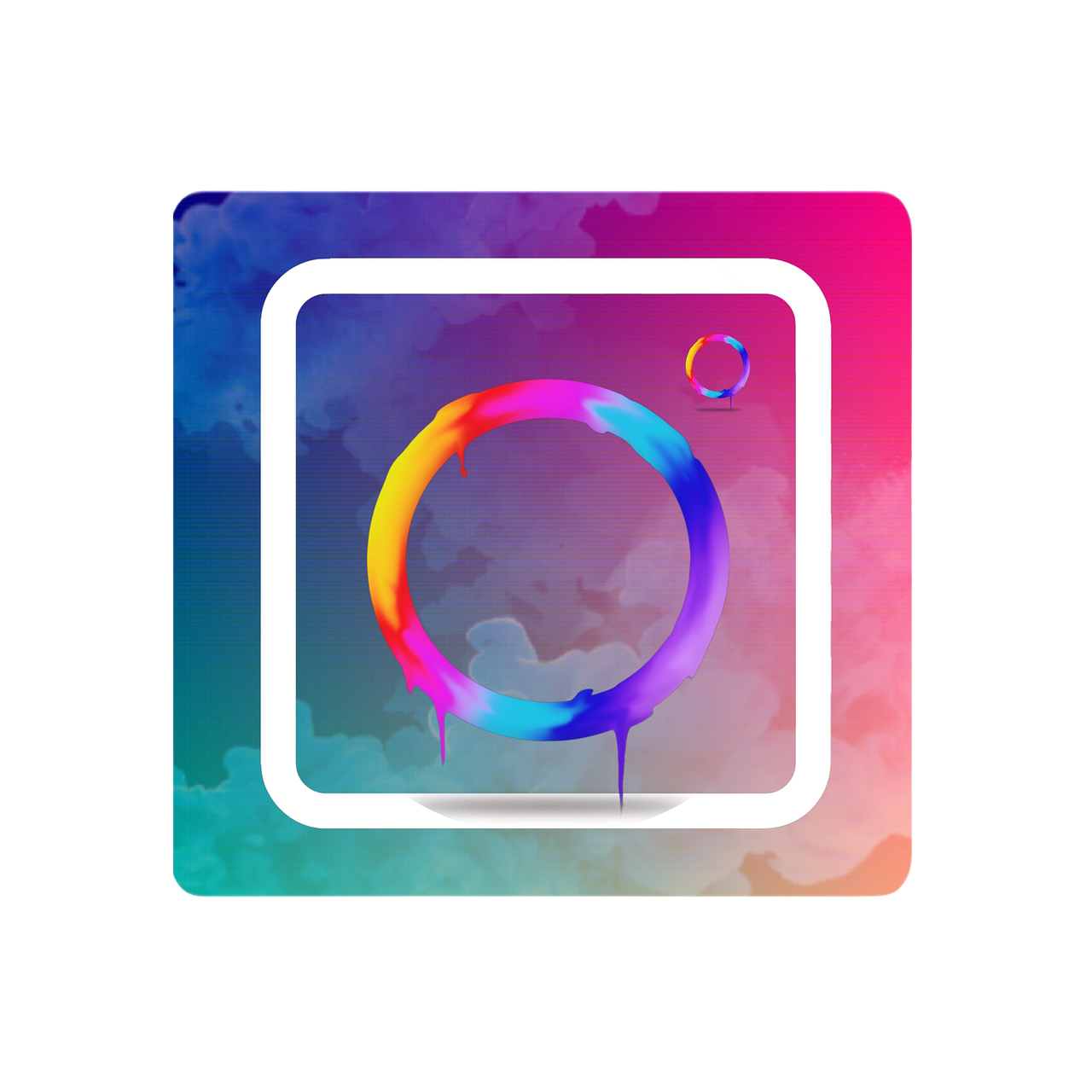In today’s digital age, we capture moments on our phones like never before. Apple’s Live Photos feature captures these moments in an animated sequence, bringing them to life with just a tap. However, these Live Photos can be tricky to share on platforms like Instagram, where GIFs rule the roost. Whether you want to impress your friends on social media or simply preserve a cherished memory in a more shareable format, this guide will walk you through the process of turning those delightful Live Photos into GIFs. Let’s dive in!
Save Live Photo as GIF on iPhone: The Basics
At first glance, saving a Live Photo as a GIF might sound like a tech-heavy task, but trust me, it’s a piece of cake! iPhones have made it remarkably straightforward, logically turning your animated photos into shareable media.
Steps to Save a Live Photo as GIF:
- Open Photos App: Start by firing up your Photos app. Find the Live Photo you wish to convert.
- Edit the Photo: Tap on the desired photo to open it. A swipe upwards will reveal various options.
- Choose a GIF Option: Here, you will find ‘Loop’ and ‘Bounce’ effects. While Loop will continuously repeat the sequence, Bounce will play your Live Photo forwards and backwards. These options effectively turn your Live Photo into GIF-like animations.
- Save and Share: Once you select an effect, your Live Photo automatically saves in the animated form. To share it, tap the share icon and choose your platform of choice.
Take a moment to experiment with both effects, Loop and Bounce, to see which brings out the best in your Live Photo. For my sister’s twirling photo, Bounce added the perfect magical touch!
How to Make a GIF from Live Photo: Advanced Methods
For those willing to journey a step further into the digital realm, certain apps can convert Live Photos into high-quality GIFs, granting a more refined outcome.
Utilizing Third-Party Apps:
-
GIF Maker Apps: Download a GIF maker app like GIPHY or Motion Stills. These apps allow more control over the GIF quality and playback speed.
“`markdown
Example Code Block
- Download the app from the App Store.
- Import your Live Photo into the app.
- Adjust your settings for the perfect GIF.
- Save and share on Instagram.
“`
-
Pros of Using Apps: More customization, high-resolution outputs, and additional creative features.
While initially daunting, using these apps opens up a world of creativity. You’d be amazed at how a simple rippling water animation can become an attention-grabbing, shimmering masterpiece on your feed.
Turn Live Photo into GIF for WhatsApp: Sharing is Caring
What if your goal isn’t just Instagram? Perhaps you’re looking to send a fun, animated photo to a friend on WhatsApp. The animated essence of GIFs makes them inherently perfect for cross-platform sharing.
WhatsApp Compatibility and Conversion:
- Convert Live Photo to Video: Use an app like Lively to convert your Live Photo into a video if you encounter compatibility issues.
- Send as GIF on WhatsApp: Once converted, share directly from the app to WhatsApp.
Sharing memories with friends can be deeply gratifying, as it not only keeps moments alive but also fuels many hilarious or heartwarming conversations.
Posting Live Photos on Instagram Stories: Keep the Magic Alive
Instagram doesn’t directly support posting Live Photos, but worry not, I’ve got your back. With a few handy tricks, you can share the life-like animations right on your story.
Steps to Share Live Photos on Instagram Stories:
- Boomerang Method: Open Instagram and navigate to the story feature. Select the Boomerang mode, swipe up to access your recent photos, and select your Live Photo. Instantly, your Live Photo transforms and loops as a Boomerang.
- Save as a GIF: Use methods mentioned earlier to save the Live Photo as GIF and upload it via the gallery as you would a regular story.
I remember sharing my dog’s barking Boomerang on my story. The double-tap love it received was overwhelming!
Posting a Live GIF on Instagram: Making Your Feed Pop
Traditional GIFs and Live Photos may need a little tweaking to fit the Instagram grid, but once done, they become show-stoppers in your feed.
Turning Live Photos to GIFs for Posts:
- Convert: Use a GIF converter app as described in previous sections.
- Upload: Once converted to either a loop or a true GIF, use the Instagram app’s upload feature.
Consider using Instagram’s built-in filters and adjustments to make your GIFs stand out even more. I once posted a GIF of falling autumn leaves and paired it with a warm filter—it turned out to be a visual treat!
Can Live Photos Move on Instagram? Let’s Break It Down
Ever wonder if Live Photos maintain their dynamic essence on Instagram? The platform doesn’t support Live Photos natively, but there are ways around this to retain that movement magic.
Creative Alternatives:
- Use Editing Apps: Convert your Live Photo to a short video clip and apply a Loop/Bounce effect.
- Upload Boomerangs or GIFs: These keep the motion intact and are universally embraced by Instagram.
The simple realization that a Boomerang or a cleverly designed GIF can entirely mimic a Live Photo’s motion was a lightbulb moment for me!
iPhone GIF Conversion: Knowing the Tools
Your iPhone is your best ally when converting Live Photos to GIFs. Besides built-in capabilities, third-party apps further enhance creative possibilities.
Top Tools for the Task:
- Lively: This app offers easy conversion and export options with a user-friendly interface.
- GIPHY: With endless customization options, GIPHY remains a favorite for creative GIF creation.
If you’re curious like me, exploring these apps can lead to wonderfully creative GIFs—a runaway balloon shot became an epic story in my timeline!
Turning Live Photos into GIFs for Instagram on iPhone: Streamlining the Process
Combining all the steps into an easy, seamless process can truly enhance your creative workflow.
Consolidating Steps:
- Identify Your Live Photo: Go through your gallery and pick a Live Photo with good motion potential.
- Choose a Conversion Method: Whether using in-built features or third-party apps, decide the best fit for your needs.
- Post-Process for Instagram: After conversion, use Instagram’s tools to fine-tune and schedule your content.
Following these steps ensures that your live, spontaneous moments morph into engaging, shareable GIFs smoothly and efficiently.
FAQs about Live Photos and GIFs
To wrap up, let’s cover a couple of burning questions that might have popped up in your mind:
Can Instagram Stories Play GIFs?
Yes, by using the Boomerang feature or uploading converted GIFs as videos.
Why Won’t My Live Photo Work on Instagram?
Live Photos as such aren’t supported; convert them first for best results.
Can You Add Music to Your Live GIFs?
Not directly in a GIF, but you can overlay music when uploading as an Instagram video story.
Final Thoughts: Why GIFs?
GIFs are all about emotion and expression—short, sweet, and packed with personality. They encapsulate moods and moments in delightful loops, helping put our lives across as the fun, quirky, and often poignant affairs they truly are. By crafting GIFs from Live Photos, we give those precious moments new realms to exist within, connecting with friends and strangers alike.
Let’s keep creating and sharing the moments that matter. Do you have a funny or extraordinary GIF story? I’d love to hear your adventures with Live Photos!