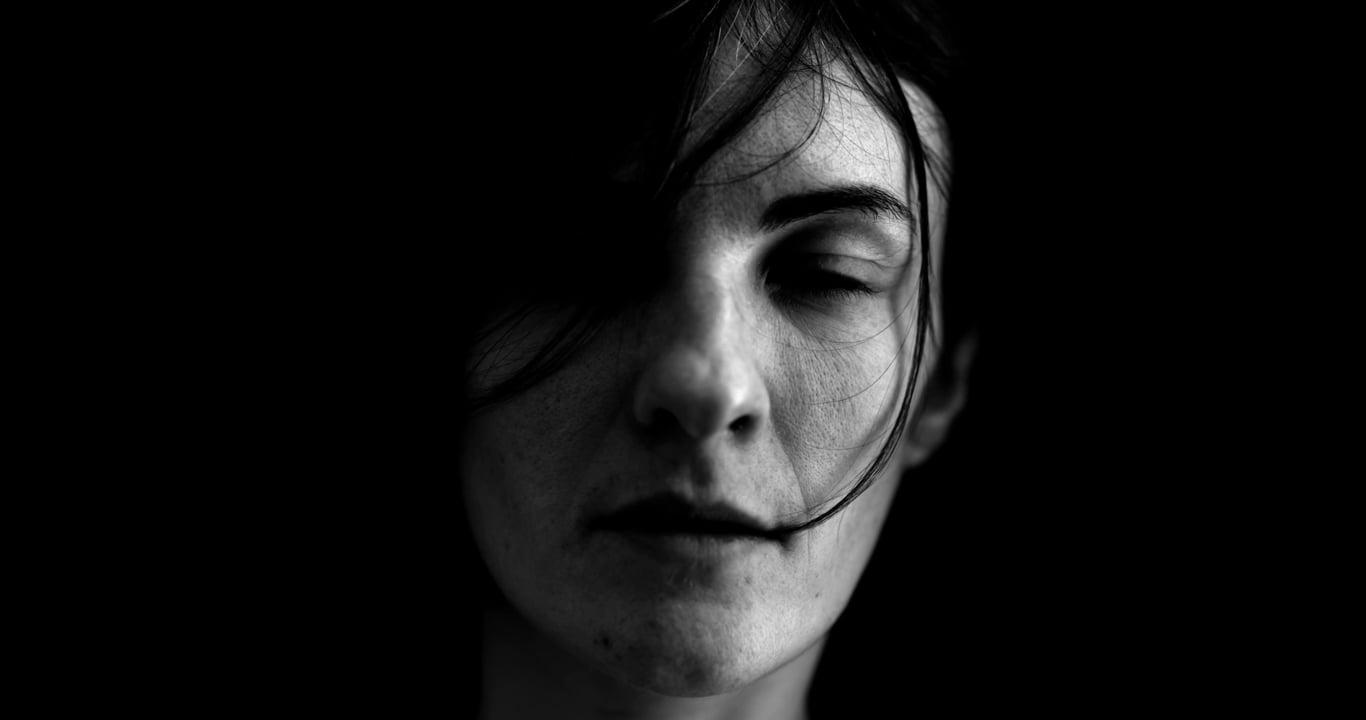Hey folks! So, you’ve been minding your own business, perhaps planning your next great Instagram post, when suddenly, all functionality grinds to a halt with a notification about an “expired token.” If you’re scratching your head, puzzled by cryptic terms like “expired token Instagram password,” you’re in the right place. Let’s unravel this little mystery together and explore how to keep your Instagram experience smooth and secure.
What Happens When Your Token Expires?
First thing’s first: what’s this token business all about, and why does it expire? Essentially, a token serves as a digital key. When you log into Instagram (or any app connected to it), you’re granted a token that authenticates your session, allowing the app to connect to Instagram on your behalf. However, like most good things, tokens also come with an expiration date.
When your token expires, you might find your Instagram apps unable to perform certain functions, such as posting updates or retrieving data. Imagine it as losing a key to your house. You need a new one to get back inside and pick up where you left off.
What to Do When Token is Expired?
So, you’ve hit the inevitable roadblock: your token has expired. Now what? The immediate thought might be to panic and throw your device against the wall, but let’s not go there. Instead, here’s a step-by-step guide to getting back on track:
-
Log Out and Back In: Start with the simplest solution—log out of the app and then log back in. This often prompts Instagram to generate a new token for you.
-
Reauthorize the App: Go into your app settings and look for an option to reauthorize or reconnect your Instagram account. This action can refresh your connection and renew the token.
-
Clear Cache and Cookies: Temporary data may interfere with your app’s communication with Instagram. Clear it to ensure that fresh data is processed when a new token is issued.
-
Update Your App: Apps frequently update to fix bugs and security issues. Make sure you’re running the latest version to avoid problems with token management.
-
Check Instagram’s Status: Sometimes, the issue isn’t even on your end. Check if Instagram is experiencing outages or server issues.
-
Contact Support: If all else fails, reaching out to Instagram or the app’s support team could save the day. Provide them with detailed information about the problem, including any error messages, to expedite the assistance process.
Understanding Instagram’s Long-Lived Access Token
Now, let’s talk about long-lived access tokens. They sound like the holy grail, don’t they? While the regular tokens expire quickly—often within an hour—these long-lived ones can last for over 60 days. This doesn’t mean they’re endless (don’t we wish!), but they offer more breathing room between the requisite updates.
Want to get your hands on a long-lived token? Here’s what you do:
-
Set Up a Facebook Developer Account: Instagram is, after all, part of the Facebook family. Head over to the Facebook Developer portal and set up an account if you haven’t already.
-
Create an App: The next step involves creating an app in your developer account. Don’t worry; you’re not actually building an app. This is a formality to help bridge your Instagram connection.
-
Configure Instagram Settings: Within your app, locate Instagram settings. You’ll need to provide a client token and secret, all accessible from your developer dashboard.
-
Request the Long-Lived Token: Use the provided insights to request your long-lived access token. Once activated, it functions like a regular token but with a longer lifespan.
Remember, even long-lived tokens have an expiration date, and you’ll need to repeat this process when they expire. But hey, it’d give you loads more time before you have to think about it again.
How Do I Fix an Expired Access Token?
Fixing an expired access token may sound daunting, especially when you depend on Instagram for business or pleasure. Let’s make this simpler:
First, identify the problem spot. Is it your app connection or the password itself? Sometimes, a token error doesn’t surge from Instagram but from your backup solutions or password manager. Double-check those before moving on.
If it’s an app-related issue, revert to the section “What to Do When Token is Expired?” and work through those steps. If it pertains to a password flaw or a mismatched connection, here’s another batch of remedies:
-
Change Your Instagram Password: This forces Instagram to invalidate all existing tokens. You’ll need to log in again across all apps, generating new tokens.
-
Remove Unauthorized Apps: Go to your Instagram settings and audit the list of connected apps. Anything unfamiliar? Revoke access. Only trusted sources should hold a token to your account.
-
Re-establish the Connection: After you’ve secured your account, re-establish a fresh connection with the necessary apps by following their integration guide.
By taking control of these elements, you should be back in business with a renewed and educated handle on why that token expired in the first place.
What Does “Expired Token” Mean on Instagram?
The notion of an “expired token” on Instagram can feel like decoding a secret message. Yet, as with all things tech, the solutions are embedded in understanding the components.
An expired token essentially indicates that the key allowing third-party apps or services to communicate with your Instagram account is no longer valid. It’s a security measure to prevent perpetual access in case your credentials get compromised.
Consider the token to be akin to a ticket for a fair. Once the fair closes for the day, that ticket—even if unused—will no longer serve any purpose until you get a fresh one the next day. Similarly, your token needs periodic renewal for ongoing access and functionality to your desired applications.
Now, if you’ve honestly forgotten why or how these tokens are tied to you, make a practice of keeping a small list of your connected services. It’s always helpful to know which areas of your Instagram footprint might be affected if tokens—like fair tickets—need replacing.
Tackling Issues With the Expired Token Instagram Password Generator
Searching for a “password generator” tied to an expired Instagram token might feel like searching for a unicorn. While such technology isn’t quite in the realm of existence, there are effective strategies to handle such challenges.
The idea of automating passwords sounds appealing, but in reality, it’s safer to manually manage or use trusted password management tools that offer reliability and security.
- Keep Your Passwords Strong: Use a mix of letters, numbers, and symbols to ensure robust security.
- Utilize Password Managers: Software like LastPass or 1Password don’t just generate, but also secure and fill in passwords across sites.
- Employ Two-Factor Authentication: Enable 2FA on Instagram to add an extra layer of authentication beyond tokens.
Handling the expired token Instagram password side safely and effectively involves ensuring your security measures are tight and you’re using the best practices available for digital keys.
What If My Expired Token Instagram Password Isn’t Working?
Despite ticking all boxes in the corrective checklist, you might still face the frustrating situation of your password not working after an expired token alert. There could be several reasons for this occurrence.
First, ensure that you haven’t been locked out due to suspicious activity alerts. Instagram can temporarily restrict access if it senses something fishy; follow their guidance to restore access.
Second, check for any recent changes to your account settings or linked platforms. Deactivation or severe policy violations could interfere with authentication, prompting the message.
Third, examine whether your network or geographic location might be interfering. Often, VPN or proxy use triggers alarms or necessitates token renewal for added security.
Finally, reaffirm your password entry. You’d be amazed how often it’s a simple case of mistyped credentials, particularly if you’ve appended new characters for security reform. Drawing a blank? Simply reset your password and start with a clean slate.
Re-Adding Your Instagram Token: Access Cohley and Other Apps
Are you a Cohley user, hit by the dreaded “Your Instagram token expired, re-add to access Cohley again”? Fret not, my friend—let’s tackle this together.
First, know that this request is pretty common and intended to synchronize the app’s functionality with your Instagram account securely. Here’s how you can proceed:
-
Login to Your Cohley Account: This gives you a centralized position to control connections.
-
Navigate to ‘Account Settings’: Find your Instagram connection, and click ‘Disconnect’.
-
Reconnect Your Instagram: Follow the built-in prompts to relink your accounts.
-
Authorize Permissions: Always read thoroughly before clicking ‘Accept’ to ensure you know what’s shared between Instagram and Cohley.
-
Save Changes & Test: Once reconnected, ensure cohesion by testing out a small feature or action to confirm success.
Re-adding your Instagram token to Cohley or any other app ensures a smooth integration, allowing you to continue managing your tasks without interruption.
Why Does This Happen and How to Prevent Future Expirations?
Understanding why tokens expire and how you can forestall this is pivotal, reducing disruptions and relieving the associated stress. Tokens expire largely for security purposes and to ensure apps no longer needlessly engage with outdated sessions. Without token management strategies, vulnerabilities increase, and that’s a digital no-no!
Here are some proactive measures to help prevent frequent expiration nuisances:
-
Regularly Check App Connections: Factors beyond tokens, like outdated or broken integrations, could force premature expirations. Regular checks could prevent most occurrences.
-
Adopt Scheduled Logins/Logouts: Routine logouts, and fresh logins keep tokens fresh and updated naturally over time.
-
Engage a Credential Management System: Whether it’s automated tools or personal note storage, keep tabs on expiration patterns and alerts.
Being proactive can curb the exhaustion tied to dealing with expired tokens, optimizing your Instagram interactions seamlessly.
Frequently Asked Questions
Q: What’s the difference between short-lived and long-lived Instagram tokens?
A: Short-lived tokens expire faster, typically within hours, while long-lived tokens can last for months, making them suitable for fewer secure reconnections.
Q: How should I keep track of connected apps to avoid surprises with token expiration?
A: Regularly audit your Instagram account settings, keeping note of any apps accessing your data, and disconnect unused services.
Q: Are there any risks tied to long-lived tokens?
A: Like any security key, longer validity increases the risk exposure. Regularly monitor these connections and revoke permissions when necessary.
Conclusion
Navigating the world of expired tokens on Instagram is like learning a dialect of tech lingo. But you’re not alone, and tackling these bumps is entirely achievable, with just a sprinkle of patience and a dash of know-how. Armed with practical solutions and proactive measures, you can turn token turmoil into triumph, keeping your Instagram running smoothly with less hassle and more joy. Happy Instagramming! 📸