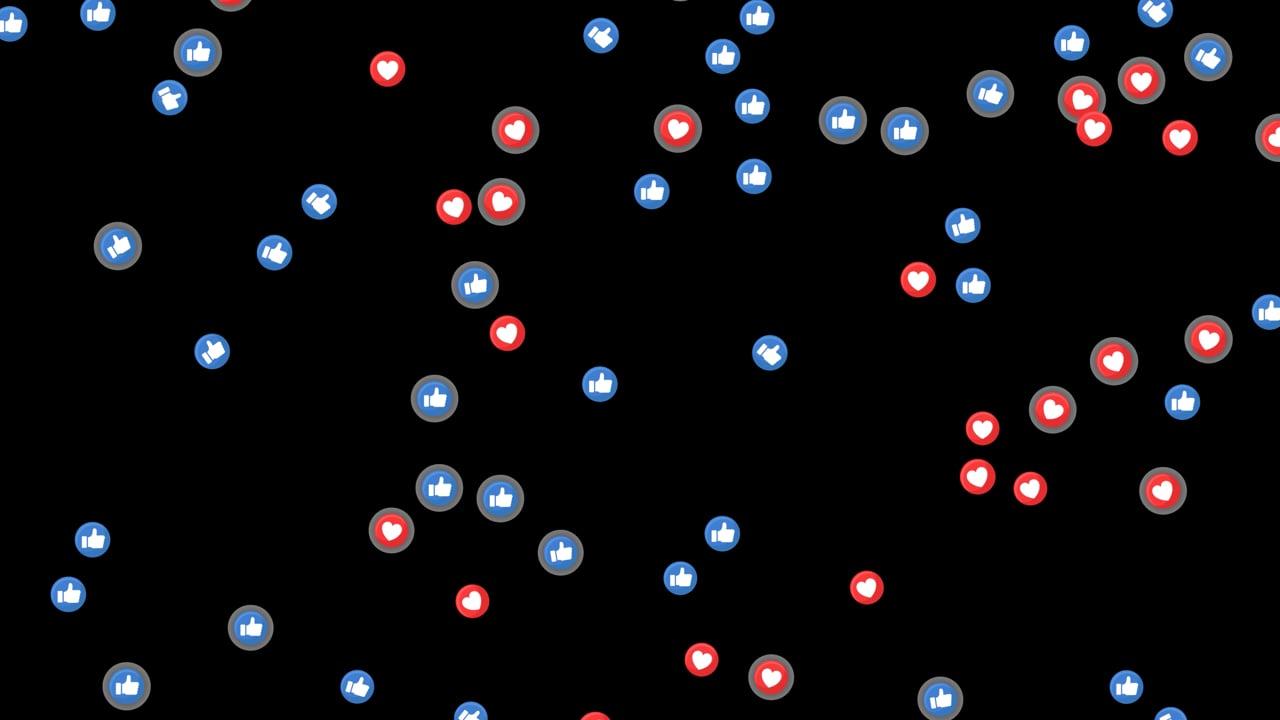Hey there! If you’re like me, you’ve probably spent more time than you’d like to admit staring at your Instagram profile picture, wondering “Why is my Instagram profile picture blurry?” Believe me, you’re not alone. Crisp profile pictures are essential for making that great first impression. They’re the first thing people see, and a blurry pic can be a real downer. Let’s chat about some of the reasons behind this irritating problem and how to finally fix it.
Blurry Profile Picture Instagram: The Common Culprits
You might be asking yourself, “Why exactly is my image not coming out clear?” Great question! Several culprits can cause a fuzzy profile picture on Instagram. One of the top reasons is the resolution of the picture you’re uploading. Instagram has specific size requirements, and when these are not met, the app does its own adjusting, which often means reducing quality.
Another reason could be that your photo has been compressed too many times before you uploaded it. Each compression takes a little bit of quality away. And if your original picture wasn’t miles above Instagram’s recommended size, it might just not have enough quality to be displayed crisply.
Let’s not forget the internet connection. Occasionally, a poor Wi-Fi connection during upload might result in a less-than-perfect picture because of how the image data gets uploaded. It’s like trying to pour a glass of water during an earthquake; some spills are bound to happen!
How Do I Fix the Blurriness on Instagram?
Okay, so now we know what might be causing the problem. Let’s get to the good stuff: how to fix it. First up, ensure you’re using the right dimensions. Instagram recommends your profile picture to be 320×320 pixels. But if you want to be on the safe side, go for something larger, like 1080×1080 pixels. This way, Instagram has more wiggle room to compress it without losing details.
Next, go for photos that have minimal compression from the get-go. Many times, people save their pictures in JPEG format with compression; PNG files might be a better choice if you’re aiming for quality.
Another tip: upload your pictures directly from your phone’s camera roll. Avoid sending them through apps like WhatsApp or Facebook Messenger beforehand, as they often compress images to save on bandwidth.
Finally, check your internet connection. A strong connection ensures that Instagram can properly process and display your picture without added fuzziness. Think of it as a clear pipeline; the smoother the flow, the better the result.
Why Is My Profile Picture Blurry on Instagram?
So, if you’re still screaming at your phone, “Why is my profile picture blurry on Instagram?!”, even after all that, we might need to dig deeper. Could the problem be with Instagram’s updates? Occasionally, updates alter how images are processed. It’s always a good idea to keep your app updated to ensure you’re getting the best out of it.
In some rare instances, your phone itself might be the issue. Check your phone’s display settings. Sometimes it can be as simple as needing a restart! I once struggled for days with an uploaded photo only to find out all I needed was a quick phone restart to clear up the display issue. It’s embarrassing, but I’m here to save you that headache!
How Do You Make a High-Quality Instagram Profile Picture?
Quality really makes all the difference. The formula here seems simple enough, right? Start with a high-quality photo. But what does that entail? A photo with good lighting is key. Bright daylight or well-lit indoor situations help with details. Also, remember the rule of thirds! It’s an old photographer’s trick to capture more natural-looking shots.
Use good photo-editing software. Apps like Lightroom or Snapseed can significantly enhance your photo’s quality. Add some saturation, tweak the sharpness, and adjust the brightness and contrast to get that perfect snap.
And once again, remember to save it in a high-quality format. Use file types that don’t compress too much, like PNG.
How Do You Make Your Instagram Profile Picture High Quality?
Taking a sharp picture is just one piece of the puzzle. Make sure your editing keeps the image quality intact. I had this stunning beach photo that was clear as day on my camera. Yet, when I uploaded it, it turned into a pixelated mess. Turns out, the editing app I used was downscaling the image automatically without my knowledge.
To avoid this, always check the export settings when editing your pictures. Look for the highest quality options and avoid over-editing, which can degrade the image quality.
Also, pay attention to how you crop your image. Maintain the integrity of the pixels by using software or apps that allow you to crop without reducing the resolution.
Why Is My Instagram Profile Picture Blurry After Posting?
You’ve done all the right steps, but things still look blurry after posting. Frustrating, right? Here’s what might be happening: Instagram applies its own set of compressions and adjustments once you hit that upload button. Even if you’ve uploaded a high-quality image, remember that Instagram optimizes it for fast loading times, which may slightly alter its appearance.
If your picture gets blurry after posting, try re-uploading with a slight adjustment in size or quality. Verify that the app is fully updated, and every so often, you might want to log out and back into your app to see if there’s any change.
How to Upload Instagram Profile Picture Without Losing Quality
Want to keep your quality intact? Here’s the scoop. Before uploading, go into Instagram’s settings and ensure that you have the “Use Less Data” setting turned off. This feature might squeeze your content a bit too much to conserve data. You want full-bore quality here!
Also, if you’re editing your profile photo outside of Instagram, make sure your final edit is fresh out of quality software and remains untouched before the upload. Transfer it directly to your phone if you edited it on a desktop.
For iOS users, AirDrop is an excellent option to transfer without quality loss. Once it’s on your phone, upload it straight from your camera roll.
Bonus Tip: Check Instagram’s Help
Occasionally, issues with Instagram images stem from the platform itself. If you’ve exhausted all options and your image is still persistently blurry, reach out to Instagram’s help center.
Often, they might offer tips not widely known or provide clarity on ongoing app struggles that impact user uploads.
Common Questions (FAQ)
Q: Why are Instagram profile pictures blurry on my desktop but not on the app?
A: This typically arises from resolution differences across devices. Mobile devices often handle image optimization better for smaller screens. Consider using high-res images for broader clarity across platforms.
Q: Is there a recommended format for uploading photos?
A: Yes, PNG files generally maintain better quality and are preferred over JPEGs, which usually compress images more.
Recap and Conclusion
So, there you have it. We’ve walked through the common reasons causing your Instagram profile picture to appear blurry and explored practical solutions to fix them. To ensure you get that perfectly crisp photo: check your dimensions, use high-quality files, avoid compressing your images, and make sure your edits don’t degrade the quality. Lastly, update regularly and use strong internet connections while uploading.
Remember, making that fantastic first impression with a clear profile picture might take a little trial and error, but it’s definitely worth it! So go ahead, try these steps, and transform your profile picture into one that stands out.
Looking forward to seeing your sharp and stunning selfies lighting up Instagram! Got any tips or stories about your blurry picture woes? Share them in the comments. I’d love to hear and help with any other social media hiccups!